What is background noise?
Background noise is also known as ambient noise, technically called as noise pollution or interference. Any extra sound or being heard other than original sound, when you hear a recording, is considered to be background noise.
Let’s move into the details to learn what causes background noise, how to reduce background noise on the mic in Windows 10, and tips to follow to reduce noise on your mic. Reducing background noise on Windows 10 is not tough because you can use Windows 10 noise cancellation feature for the same.
Reasons for background noise:
There are many causes of background noise, which are most of the times unavoidable by simple human actions.
- Nature sounds – like wind, water, rain, etc
- Birds and animals – dogs barking or birds chirping
- Traffic – vehicle horns and running sounds
- Inside the house – alarms, ringing mobile, oven or cooker siren, air conditioner, blender, motors, and other electronic appliances sounds
- People – casual talks, crying babies, playing kids or neighboring house sounds
All these sounds cause noise in your recording, and these sounds cannot be eliminated or asked to stop. We can’t say people to stop their regular activities like household chores or traveling to the office, for our recording purpose. We need to set our devices in such a place or change mic settings accordingly so that audio recording won’t pick up these unwanted sounds.
How to reduce background noise on windows 10 mic?
We are showing you a tested method for noise reduction on the microphone.
Step 1:
Go to start and search for the control panel option and select it. You can even press Windows + X keys to choose control panel option from Quick Access Menu.
Step 2:
From the control panel screen, select HARDWARE and SOUND option on your Windows 10 system.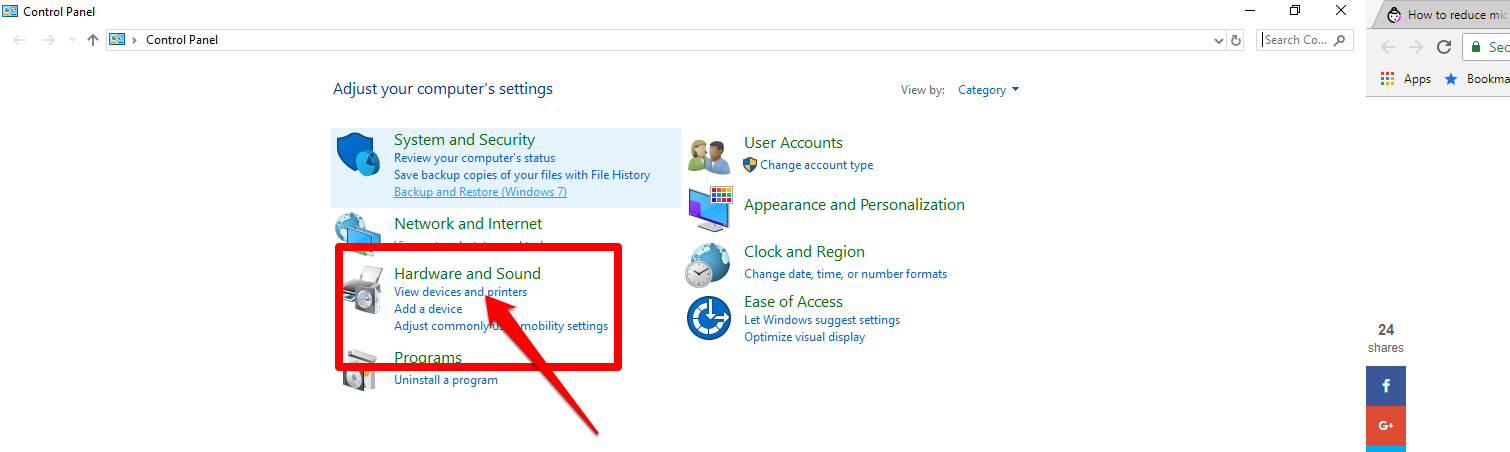
Step 3:
On the new window of Hardware and sound screen, choose SOUND option and click it.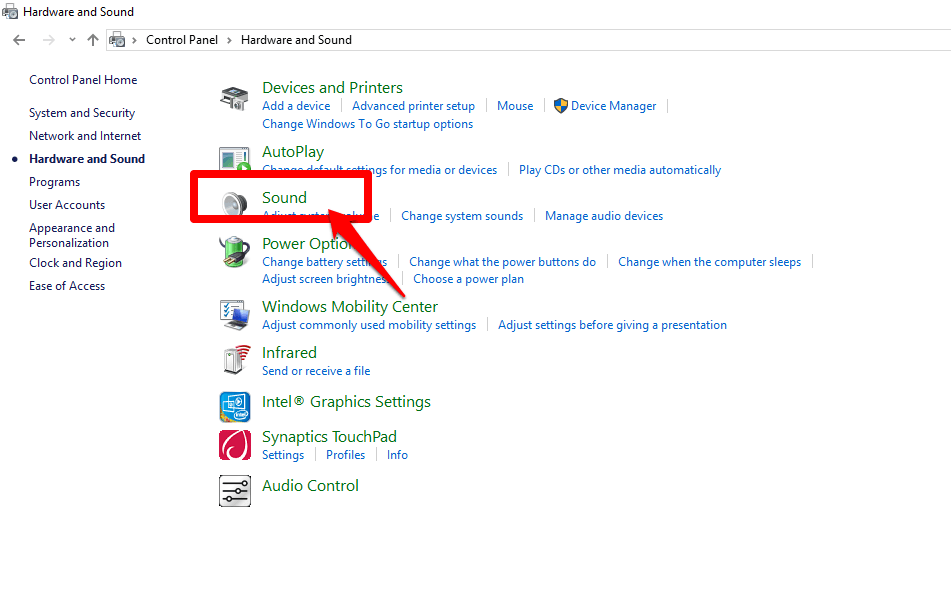
Step 4:
You will see a new pop up dialog box. On that find Recording tab on the top and click it. You will see all the recording devices on your system. Choose the microphone which you are using to record the audio or video.
Step 5:
On the chosen microphone option, right click on it. It will show a drop-down, choose properties option from it.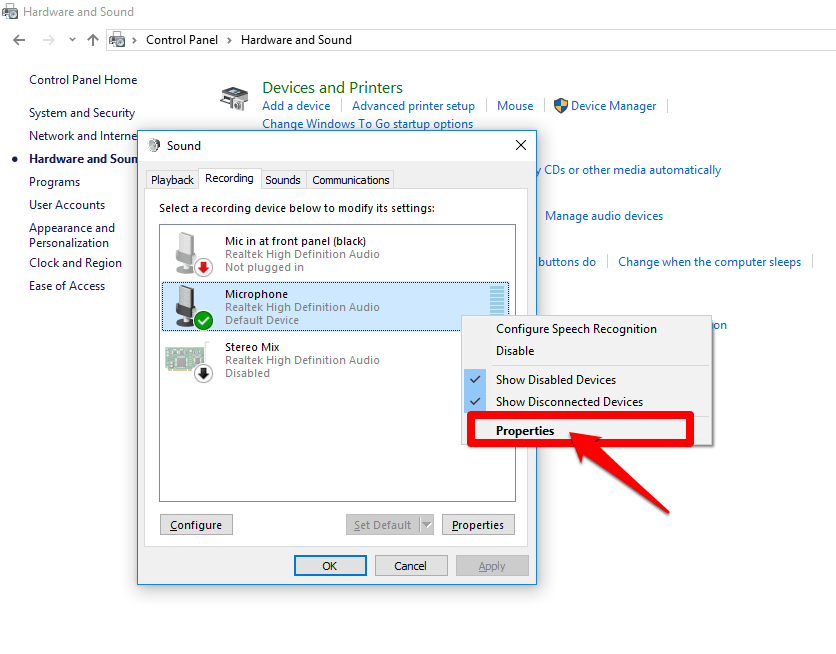
Step 6:
Now you get a now popup dialog box for microphone properties. Choose the Level tab and click on it. You get the details of microphone sound level. Check whether it is 100 or not. If not increase it up to 100. This level should always be 100.
In case you want to increase sound, you can move the slider of microphone Boost to +10.0dB or more.
Step 7:
After step 5, on the same dialog box, select Enhancements tab on the top, after levels tab.
On the screen, tick mark Immediate mode and also Noise suppression and Echo Cancellation options.
Few window 10 systems may have only single option enhancements section. Tick mark disables all sound effects option in that.
Step 8:
Finally, click on OK to save all the options and changes. With all the above step you successfully reduce background noise on Mic Windows 10 system.
Now try recording your audio or video, you will definitely notice less background noise in Mic during your video.
Hope you understood this simple process to noise reduction on the microphone headset. Check out simple tricks below to improve noise reduction on your microphone and experience an outstanding audio recording quality. This is how to reduce background noise on headset mic on Widows 10.
Also Read: 40 Best Earphones, Wireless Headphones and Headsets in India
Few tips to reduce Microphone Background Noise:
Try to follow these basic microphone noise reduction tips, to have effective voice recording, without any background noise or reduced noise from the microphone on Windows 10 system.
- Go for a high-quality Make sure to invest your earnings in getting a high quality or branded Microphone or headset to experience better sound quality. Never go for the low-quality microphone, always buy background noise cancellation or noise reduction microphone headset.
- Try getting a Pop Filter to get rid of background noise in your Windows 10 Mic. Both Air Filter and Pop Filter are both highly useful to minimize background noise and annoying air bursts.
- Choose an optimal distance by testing your Mic at different lengths from the source, make sure to maintain less than a foot distance, to get best voice results. Try to maintain the same distance level for consistent voice results.
- Try maintaining Reflection Shields to reduce remaining surrounding sounds being picked up from your Mic while
- Turn off your fan or AC to eliminate unwanted background noise from your audio or video recording.
- Use some enhancement software like Adobe Audition to improve audio quality
Follow these to experience better audio recording
-
- Do check for devices near your system causing interference
- Make sure to switch off your noisy ceiling fans or televisions for better recording
- Always speak directly into your microphone
- Be in a closed room, like close your windows and doors before recording, to reduce surrounding disturbance. Or cover up your windows with heavy curtains and make it sound proof.
- Sometimes electromagnetic forces cause interference in main cables. Check them so that they are not passing through audio wires like headphone wires.
- Usually, your laptop mic picks most of the unwanted sounds. Same happens with general purpose mic. So choose a relevant mic for your purpose, to pick up even the subtle tones.
- While using headphones, check whether they are fully plugged in or not into the microphone jack of your computer.
- Sometimes few electrical sockets produce louder noise than others. So keep testing different ones.
- On the laptop, try unplugging the power and keep on battery mode for less interference.
Noise reduction accessories
There are several online software downloads for editing your audio and video recordings. Most of them are for free. Download them and edit or eliminate the extra noise.
- Audacity is one such tool to remove background noise in your audio recording. Other apps like WavePad, Wavosur, are also good alternatives.
- Mac has GarageBand app on iTunes for sound editing.
- Shock mounts help to reduce background noise due to tremors and vibrations. Fix one to your mic stand
- Windshields help to minimize unwanted wind interference and as well as your heavy breathing
- Preamplifiers for mic helps in easy transition between your microphone and another device.
- Power adaptors for laptop power supply to reduce static noise.
Conclusion
Finally, I hope that you found a great tip to resolve noise reduction on the microphone headsets. Go through the steps mentioned above clearly to learn how to reduce background noise on mic Windows 10. Try implementing these steps on your system to auscultate best audio quality for your passion videos.
Hope this article helps you know how to get rid of background noise on mic on your Windows 10 PC
If you find this tutorial on “ How to reduce background noise on mic Windows 10?” useful, share it on your social media platform like Facebook, Google, Twitter. Feel free to share on your comments below and can even post your queries on this topic.

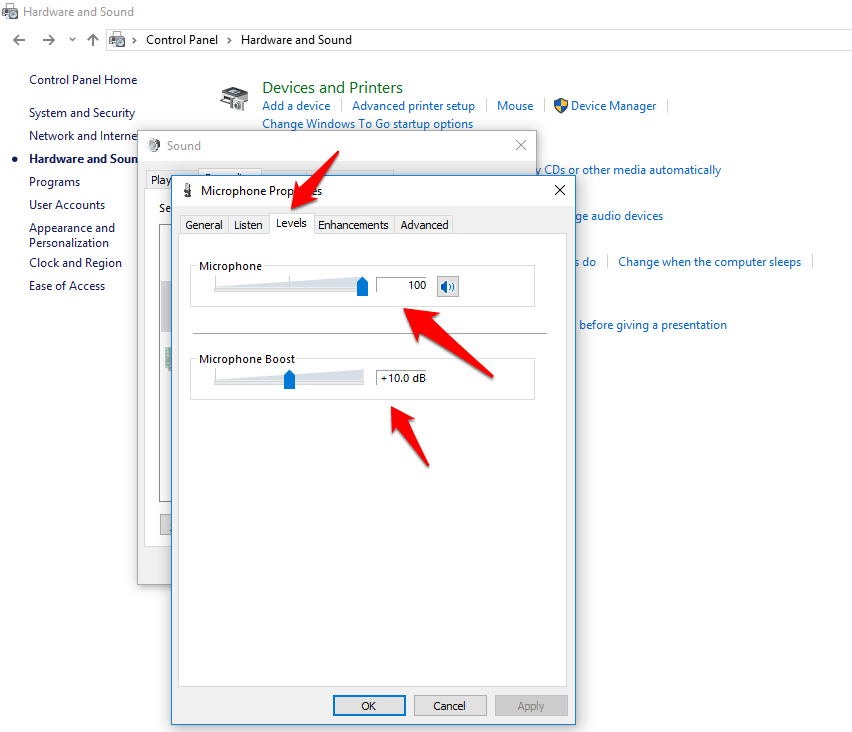
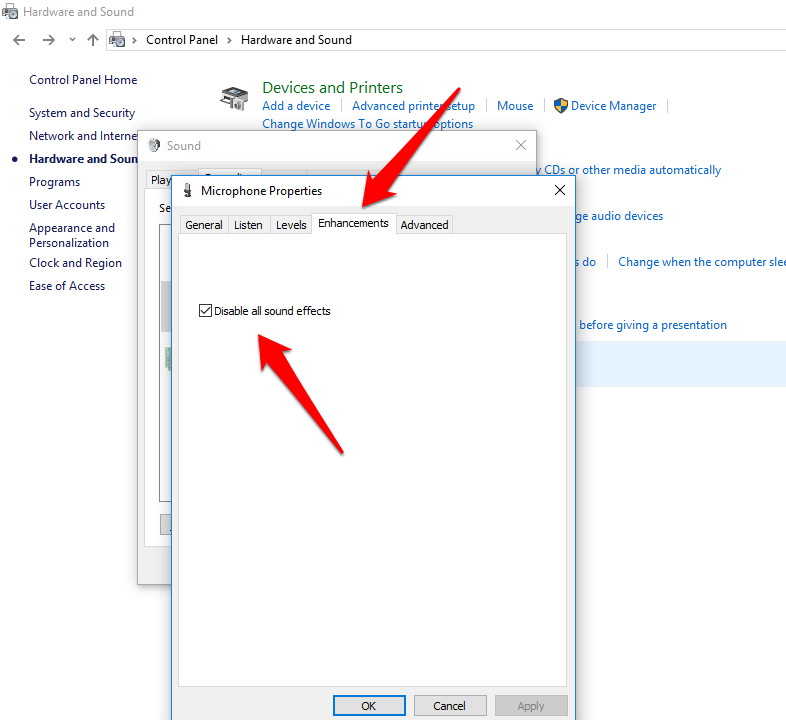
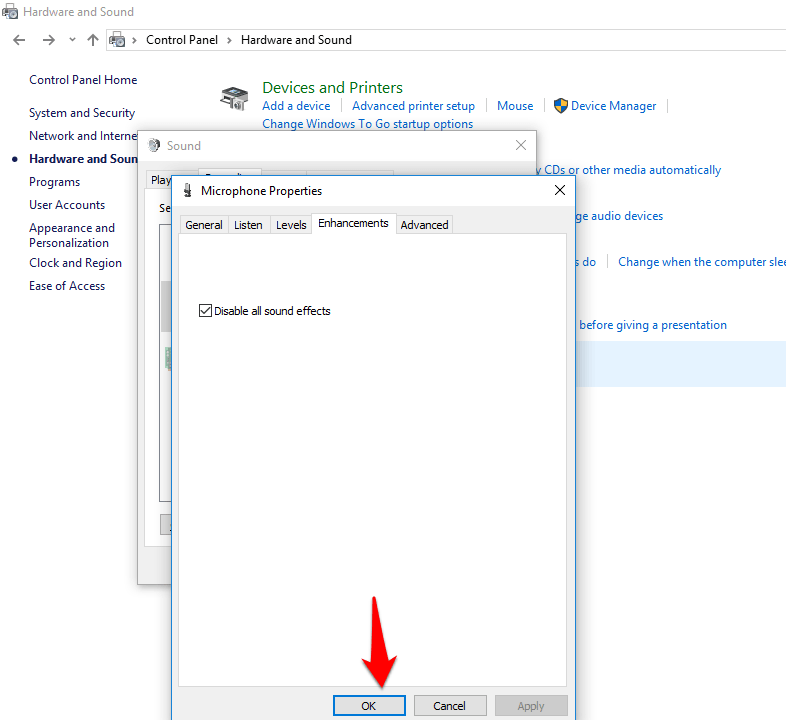






Hi Sirisha,
Great post! I was looking for something like this because I was facing lot of issues while taking to my clients via Skype. I am glad i landed on your page. You have explained things very well with relevant pictures to refer to.
Thanks for sharing, have a good day. 🙂
Thanks for reading my article. Stay tuned to our page for latest technology updates.
Thanks for the appreciation. Keep tuned to techtricks world page.
Hi
Sirisha,
Glad to read this post. The tips provided by you in this post will be very helpful in reducing background noise on microphone windows 10. Yes, there are many causes of background noise and you have well explained about it in this post.
Here, happy to know that by enabling Noise suppression and echo cancellation or by disable all sound effects options in the enhancements tab we can reduce background noise in microphone while recording.
Also, Happy to know about the tips that will help in recording quality audio.
Thanks for sharing this post with us.
Have a good day.
Praveen Verma
Happy to hear that my post is quite useful to you.
Thanks for reading my post Praveen. Hope it helped you in finding solution to your mic issues.
Hi Sirisha Mummidi,
Welcome on techtricksworld 🙂
Thanks for sharing this How to Reduce Background Noise on Mic Windows 10 this post about Window 10
I personally think Window 10 is little technical widow understand so we need such type of articles to understand how to face some small issue with Window 10
Thank you Julian. Hope my article helped you in sorting your issues.
Hi Sirisha,
Your this post helped me a lot, I was just irritated with that creepy background Noise. I randomly get your post and very impressed. I got surprised its to easy to get rid of it.
Thank you for sharing this information it’s very helpful.
Thankyou. Keep sharing my post on your social media sites to help out your friends.
Does it work with laptop mic too?
yes, based on your laptop model and version options.
Hello, Sirisha Mummidi,
Thanks a lot for this educational post. Thank you so much. I got the answer from this blog post.
Keep it up sharing these type of educational articles. I am now able to Reduce Background Noise on the Mic . Thank you so much.
Will try my best to share much informative articles.
Hello Sirisha,
You have shared some useful gems is this post.
Many video makers like myself don’t know that gems like this exist.
Although very few people complain about background noise in my videos, I know that the noise is there but I didn’t know how to remove it.
This post is good for video makers and off I go to share it.
Hello,
after reading your article, i have overcome from that in my HP laptop. but one issue is still pending. the Fan problem so please suggest me
My mic’s background noise can’t seem to reduce
Background noise was a problem for me( I use Windows 10 pro) until I read your guide. Thank you Sirisha