We all spend a lot of time watching all sorts of videos online. Videos websites like YouTube, Twitch, etc. are one of the best websites to spend our time on while watching videos online. These videos are insanely fun to watch because we can relate to the topics that are being shown in the videos. Real people in the video talk about real things in different niches. Some of these videos are streamed live and are not available anywhere for download.
Websites like YouTube and Twitch and many others are the websites where we can watch streaming videos LIVE. Channels like MKBHD, The Verge, LinusTechTips, etc. have some really nice video content to offer. But there is so much stuff that you cannot watch in one go, right? Same with me. This is why I record streaming video on Mac so that I can carry it with me on my mobile devices like mobile or tablet. I also share the recorded videos with my friends, and they ask me a lot of times how I can carry all this and how I download these videos. Now, finally, I have decided that I must share the process with everyone and mention how one can easily record streaming videos on a Mac and carry these videos anywhere on a mobile.
How to record streaming videos?
Recording streaming videos is not as complex as it sounds. It doesn’t matter what the source of the video is while recording the videos using this method. We are going to use a very nice software named Movavi Screen Capture Studio.
Recording videos instead if downloading them is a good option because the size of downloaded videos is extremely large and this might burn a hole in your data plan and will take a lot of storage too. Also, the live streaming websites don’t save videos on their servers, and hence, they are not available to watch or download, so it is a good idea to record them if you are going to see them later. As mentioned, Movavi Screen Capture Studio works really well and records streaming videos without any hitches.
How to download, install & use Movavi Screen Capture Studio?
Downloading & installing the software
We now know which software to use and now let me tell you how to download and install this software so that you can start recording the streaming video as soon as possible. Just follow the instructions written below and you will have the software setup in no time.
- Go to official Movavi website and click on the download button to download the software. It will download a setup file.
- Now all you need to do is double-click the downloaded setup file, and you will see that the setup will start.
- Just choose the appropriate setup options while installing the software and complete the setup.
The software will be installed in no time, and you will be able to use the software to record streaming video on Mac.

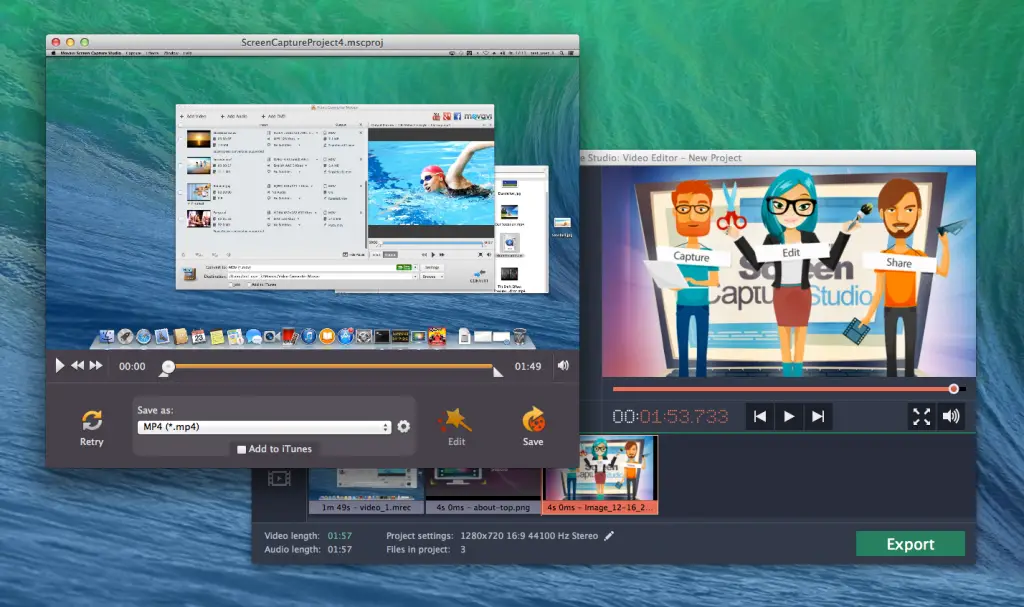
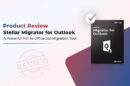
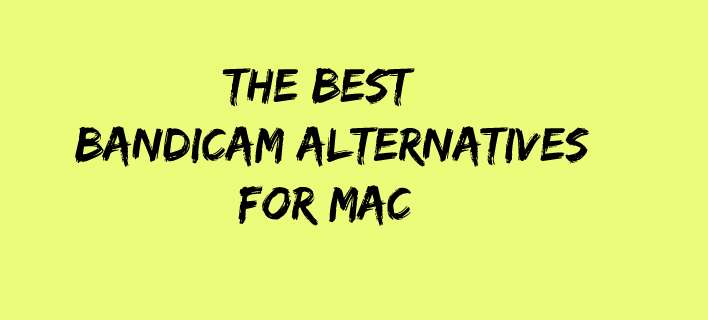

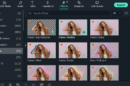
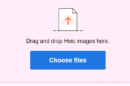

Thanks for this information. There are lots of online video streaming website where we can watch online videos but recently I’ve created an account in streamhash (demo.streamhash.com), but I wasn’t able to record live videos there. I hope with this ‘Movavi’ my issues will solve.