Actually, “NET::ERR_CERT_AUTHORITY_INVALID” Chrome error is connection error due to SSL issues. It is a warning message while trying to access a website. We get a “Your connection is not private” error page on the screen, but no fix is available on the page.
Basically Secure socket layer (SSL) is maintained by websites to encrypt the data, send to the server and keep their data and information on their web pages, fully secure and private. When your computer fails to match SSL certificate with the website you are proceeding for, then it shows an “Invalid Certificate Authority” error message. If an SSL error occurs on your Google chrome browser, like Net::ERR_CERT_AUTHORITY_INVALID, then your system or internet connection doesn’t allow chrome to load the webpage securely as the browser can’t verify the SSL certificate.
So let’s first learn the exact reasons for the SSL error to occur and then go for debugging it.
Why SSL errors appear?
There are various reasons that lead to SSL error on your computer, like expired SSL, Unknown SSL certificates or due to a bad connection between your computer and server like it’s not secure. Let me show the main reasons for SSL warnings:
-
Not trusted Certificate:
It’s quite easy to create an SSL certificate; any naive can build it without much investment in it. So that’s the main reason Google Chrome examines every certificate, to verify a trusted organization issued it or not. If anything is fishy like, certificate sources are not trustworthy, Google Chrome doesn’t grant access to that website.
-
Not secure connection:
Sometimes, the SSL connection between your computer and server may not be entirely secure. It can be an insecure combination leading to warning SSL messages.
-
Certificate expired:
When the SSL certificate is expired or does not belong to the accessed or requested domain or done in a wrong setup, you will inevitably encounter an SSL warning.
-
Not Up-to-date Certificate:
Even though the website has a certificate from a trusted organization, but it’s not up-to-date long since then the Google Chrome cannot verify the security of the site.
So, I think now you are clear on the reasons for the occurrence of SSL errors on your computer. Now, let’s find out the fix for this. Let’s check out the tutorial on “How to fix NET::ERR_CERT_AUTHORITY_INVALID chrome Error?”
How to fix your connection is not private NET::ERR_CERT_AUTHORITY_INVALID Error?
Now I am going to show you various methods to clear out this error without much trouble. I am detailing you step by step, fully verified ways to fix your computer issue. Check out the best or most compatible method according to your comfort.
Solution 1: Check Date and Time on your computer and set it right
Few cases, your computer’s date and time, may be inaccurate leading to SSL error or NET::ERR_CERT_AUTHORITY_INVALID Error or “Your Connection is not secure” error message. The wrong date and time on your computer would be the main reason preventing the Google Chrome browser to verify the SSL certificate.
So, immediately, change or correct the date and time to the correct on your computer and fix the error. With updated time and date, Google Chrome will be able to verify the certificates and eliminate SSL warnings errors.
How to change Date and Time on your computer?
Check out the steps to change the date and time and fix your issues.
- Go to Control Panel and click on the Clock, Language, and Region
- Then select Date and Time option
- Now choose Change date and time button and click on it
- Set date and time accordingly and click on OK button
- With corrected date, your computer will no longer face this privacy error message again.
Solution 2: Check anti-virus software on your system
Turing off your Antivirus software or Https scan feature in the software will help you to deal with SSL certificates issues.
With the first method, you already checked with date and time I suppose, but if still, you are facing certificate error or “Your connection is not secure” error message, then it’s time to check your Antivirus software installed on your system.
Most of the times, your antivirus software on the computer blocks unidentified or strange SSL certificates or connections. So try disabling the software or scanning feature and check whether the issue resolves or not. If yes, then my suggestion is to move on to another antivirus software on your computer.
Find steps below to turn off the antivirus software scanning feature.
- With Avast Free Antivirus:
If you are using Avast antivirus on your PC, then turn off Https scanning option following the below steps:
- Go to settings of your antivirus software
- Select Active protection > Web shield > Customize
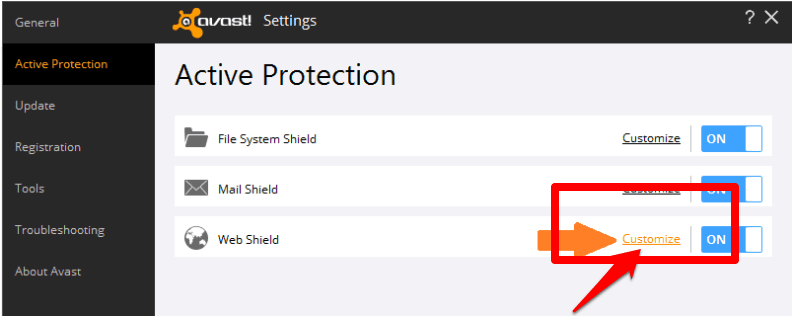
- You will be moved to next screen, there uncheck or unselect the “Enable HTTPS scanning” feature and click on OK button.

- With Bitdefender Antivirus Software
If you are using Bitdefender antivirus on your PC for bets security purpose, then turn off SSL SCAN option following the below steps
- Open the main interface of the Bitdefender Antivirus software on your computer
- Go to settings at upper right corner, then click on privacy control option
- Move to Antiphising tab > turn off SSL Scan
With the above steps, you will be free from SSL warnings. Try opening the same website now through Google Chrome, and now you can open the website without any connection error messages.
Make sure to turn on your Antivirus software once you are done dealing with the website.
Solution 3: Proceed to the website with an Insecure connection
If you are 100% sure that website you are trying to access is entirely secure, even after you encounter Google chrome security certificate error, then try proceeding to that website in a positive tone.
If Google Chrome verifies that security certificate is from the same domain you are trying to log in, then you can be worry-free about the appearing error. Follow the below steps to proceed to the required website through the ”You Connection is not private” error page
- Click on the Advanced link; you will get the “Proceed to the website” link.

- Click on “Proceed to the website” to proceed to the unsafe website.
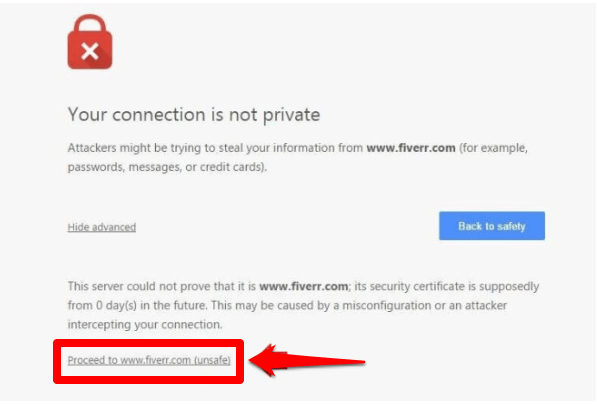
This is a temporary solution, and try to use this only you are sure that the website is absolutely safe.
Solution 4: Clean Google Chrome Browser
If you didn’t find luck in any one of the above error solutions, try this one to resolve your NET::ERR_CERT_AUTHORITY_INVALID Error.
I am now showing you the easy method to resolve your connection error. Try cleaning junk from your Google chrome browsers like cache, history and other browser data. Follow these steps to clean browser data
- Go to settings of your browser, and click on show advanced settings. Then select Privacy and security from the drop-down.
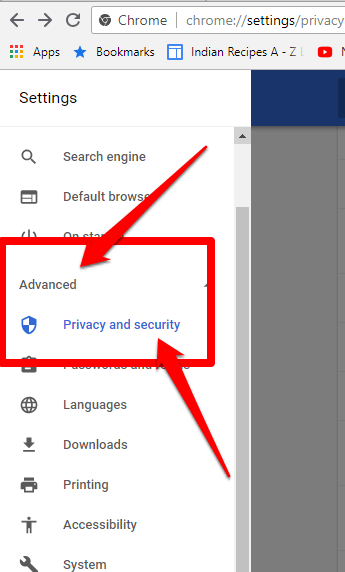
- There click on clear browsing data available under privacy options.
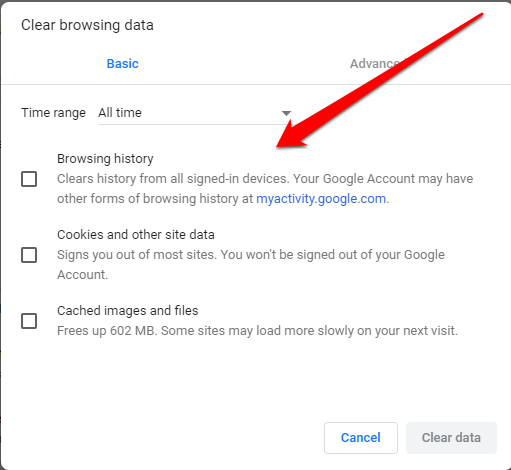
If clearing browser data doesn’t resolve your issue, try resetting your chrome browser settings to default settings. Follow steps to reset your chrome browser settings
Chrome menu > settings > show advanced settings > reset settings > reset button
Solution 6: Prevent warning message
You can easily get rid of this NET::ERR_CERT_AUTHORITY_INVALID Error, by disabling the warning messages to bypass your connection error in Google Chrome.
Simply disable the display of any warning message like “Your Connection is not private” on your Google chrome by turning it off by following the steps below:
- Open your Google Chrome browser on your system and type “chrome://flags” in the address bar and click enter button keyboard.
- You will be directed to a new page. On the page find out “Remember decisions to proceed through SSL errors for a specified length of time” section
- You will see a drop-down menu, in that select the required time period setting according to your specifications.
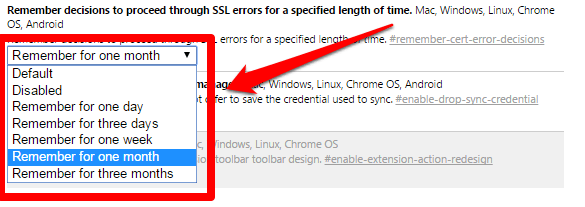
- Close the page and refresh the browser to implement the chosen chrome settings.
- After this, you may encounter the SSL error just one time, and then click on “Process to <website address> (unsafe).” After that, you won’t observe any kind of mistakes.
This is a temporary solution, as it involves troubles like opening a non-secure website with unsecured logins.
Conclusion
Hope you got a clear idea about how to fix NET::ERR_CERT_AUTHORITY_INVALID chrome error on your computer. I discussed straightforward techniques to resolve the issues in a glitch with no extended procedures and quick fixes. Try methods one by one; undoubtedly you will be able to solve the SSL certificate error or “Your connection is not private” error by any of the above methods.

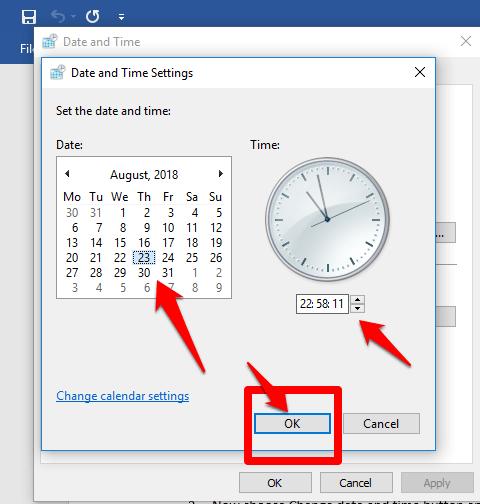
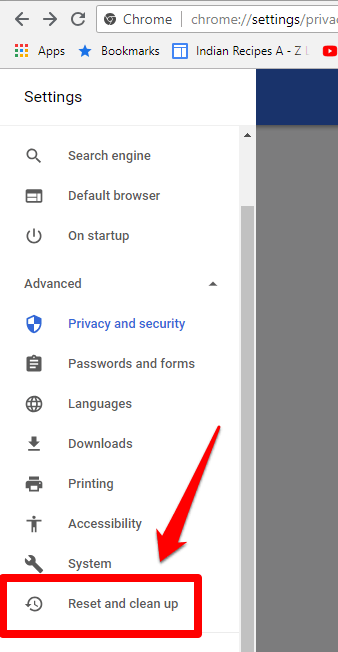






Hi Atish,
Thanks a lot for publishing this informative post by Shirisha.
It is indeed a timely post. I am facing this problem with one of my websites.
I am bookmarking for my further use.
Thanks for sharing.
Have a profitable week ahead.
Best Regards
~ Philip
Thanks for reading my post and sharing your views.
Thanks for the appreciation. Hope our informative posts assist you well.
aside setting it up from chrome, could the problem be from the website it self
Yes, when website has expired SSL, it will throw error.
Hi Sirisha, Very useful post. Thanks for the write up and sharing here.
Good luck