If you have been using Apple Photos, one of the most promising features of the app is the ability it has in recognising faces. It can recognise the faces and group the photos accordingly. This feature makes it relatively easy to find the images that you may be looking for. However, there are times when you may find the Apple Photos app failing to recognise the faces. How can you fix the issue?
A few simple exercises that can help you in fixing Apple Photos’ failing to recognise faces on iPhone is to update your iOS version and update the Apple Photos app. Your device may also need you to reindex people.
How to Fix Apple Photos Not Recognizing Faces on iPhone?
Your Apple Photos app may fail to recognise faces due to an inaccuracy in machine learning software. It may also be due to an image that may lack clarity. It can also happen due to software glitches and iOS issues.
Let us find the details on how to fix Apple Photos failure to recognize faces on iPhone.
Fix 1: Re-enable iCloud Photos Sync feature
Apple Photos may fail to recognize faces and organize photos due to the sync issues on iCloud. It should be easy to fix it by disabling and then enabling the iCloud sync.
Step 1: Open the Settings app on your iPhone and tap the name of the app. Choose iCloud from the resulting menu.
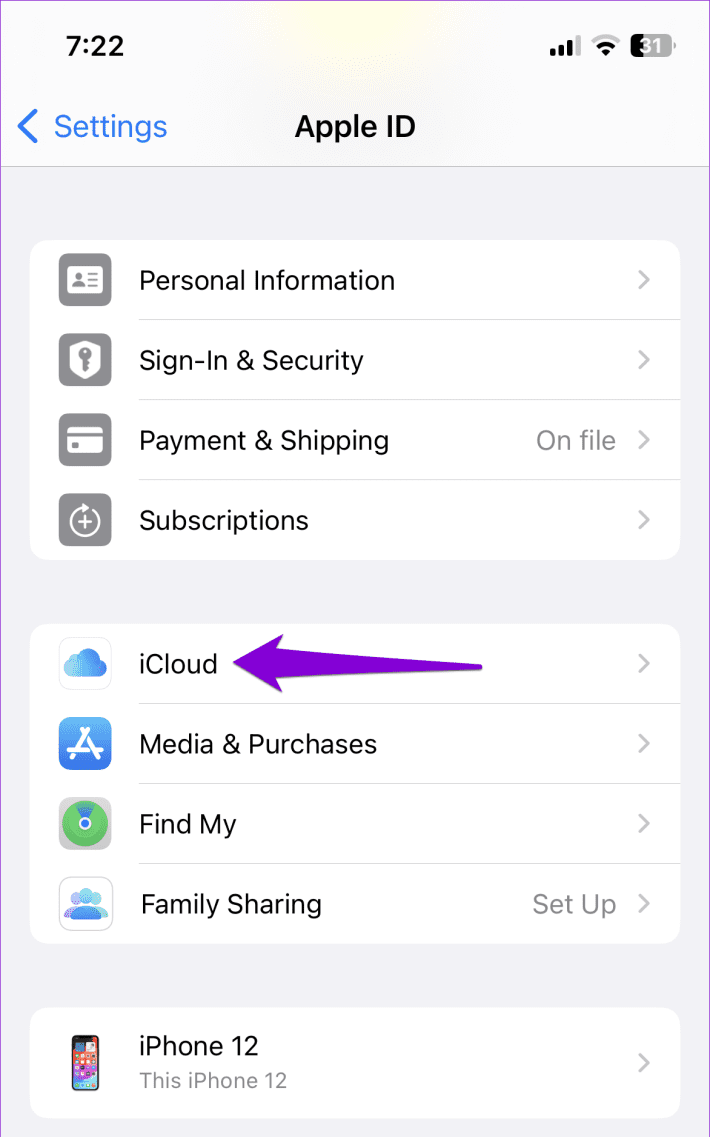
Step 2: Choose Photos. If you do not find it, you may need to scroll down or up to find it.
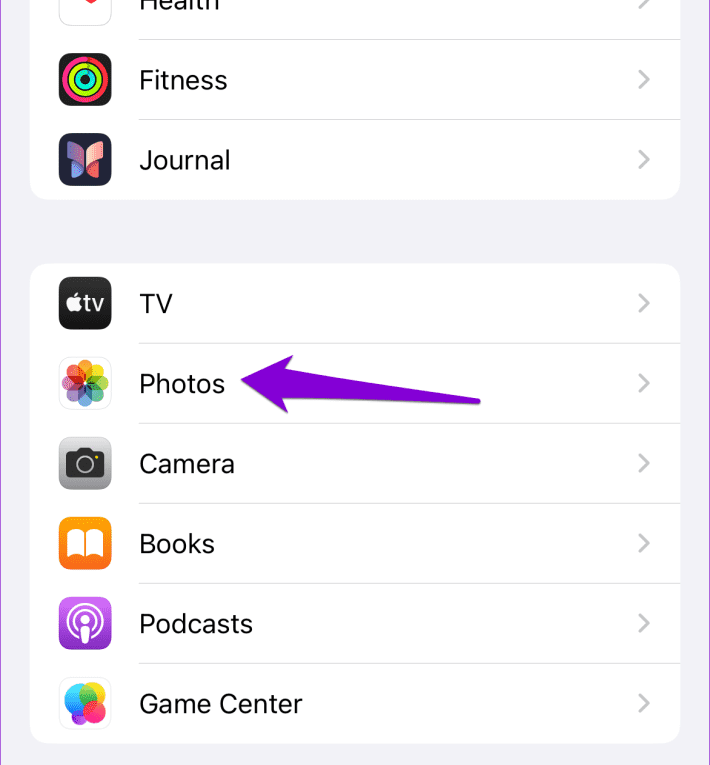
Step 3: Locate the option for Sync this phone. Turn off the toggle next to it.
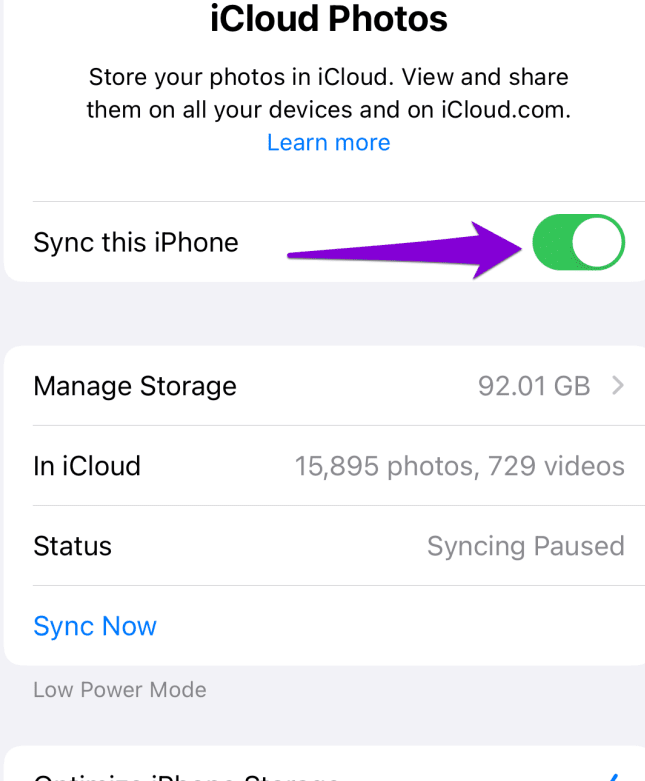
Step 4: Restart your iPhone.
Step 5: Go to the iCloud options as in the above steps and turn on the toggle next to the Sync this phone option.
Wait for a while, and your Apple Photos app should be able to recognize the faces and organize your photos.
Fix 2: Add the faces to the album
Typically, Apple Photos can only show only a few select faces in the People album. However, it lets you add missing faces to the album. Adding people to the album manually can help you add the missing people easily.
Follow the path Albums > People > Add People. Choose the faces you want to add to the People album and tap on Add.
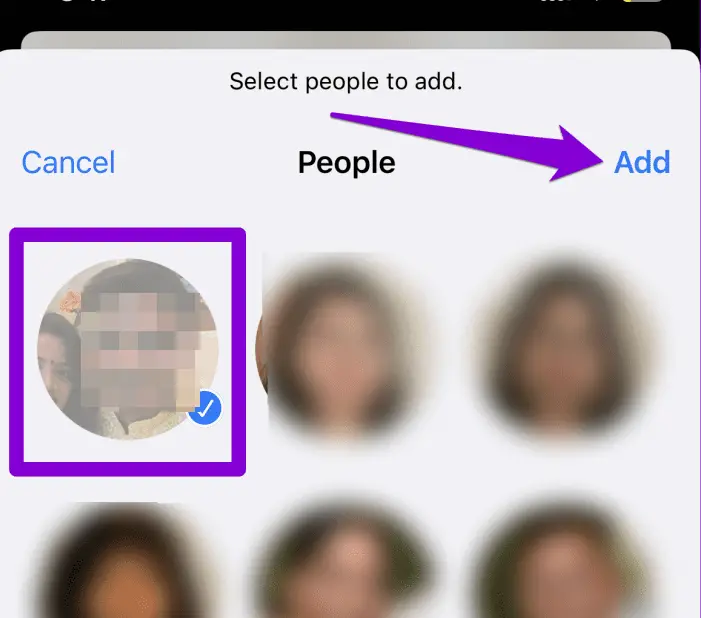
Fix 3: Name the Faces Manually on the Album
Apple Photos can seamlessly add and name people. However, Apple Photos may fail to do it effectively. In such a scenario, you can manually name people in the album.
You can follow the steps here below:
Step 1: Launch Photos app on your iPhone
Step 2: Open the photo of the person whose face you wish to add. Tap on the info icon on the photo.
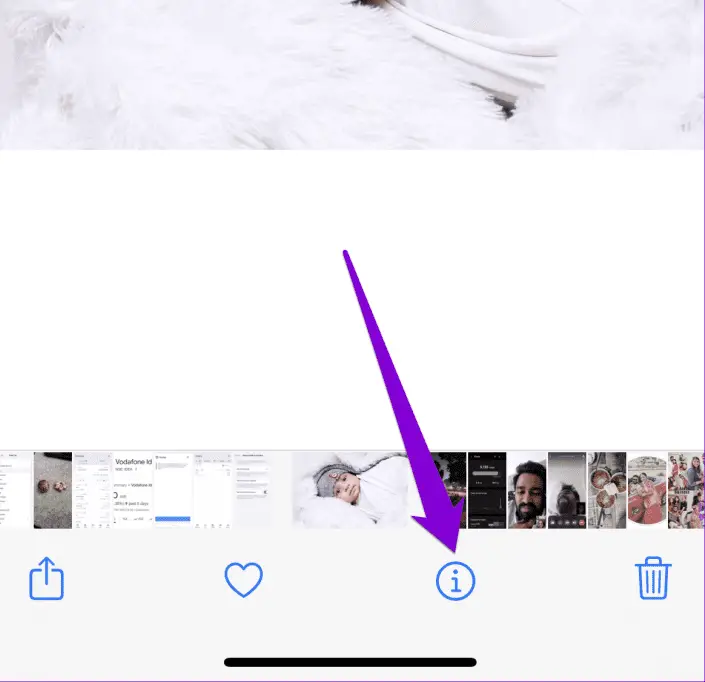
Step 3: On the thumbnail of the photo, select the Name of the person.
Step 4: Enter the name of the person. Tap Next and then tap Done.
You can continue to add more names to the photos. Once done, the Apple Photos will be able to add more faces to the People album on your phone.
Fix 4: Update your iOS version
An outdated iOS version may also be a concern and cause Apple Photos not to recognize faces on the iPhone. If your system is buggy, it can result in issues and can cause issues in an incorrect recognition of the faces.
Install the pending updates, if any, on your phone. You can simply go to the Settings app on your iPhone and follow the path General > Software Update. Install pending updates, if any, and that should resolve the issue for you.
Fix 5: Reset People Suggestions on Your iPhone
If none of the above methods help you fix the issue for you, you can reset the people suggestions on your iPhone. This will let you use Apple Photos afresh as if you are using your iPhone or Apple Photos app for the first time.
Follow the steps here below:
Step 1: Launch the Settings app on your iPhone
Step 2: Scroll down to Photos
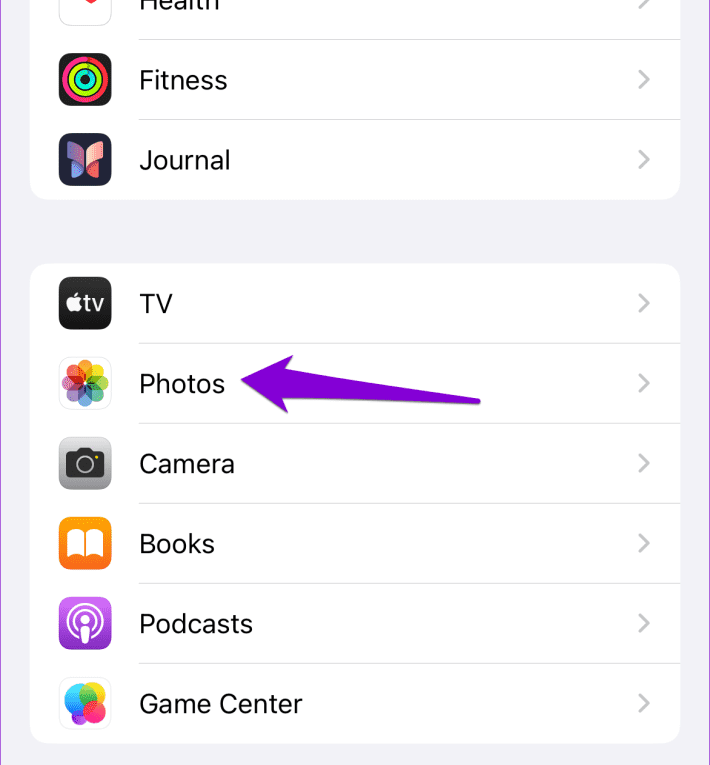
Step 3: Scroll down and tap on Reset People & Pets Suggestions. Select the option Reset to confirm your choice
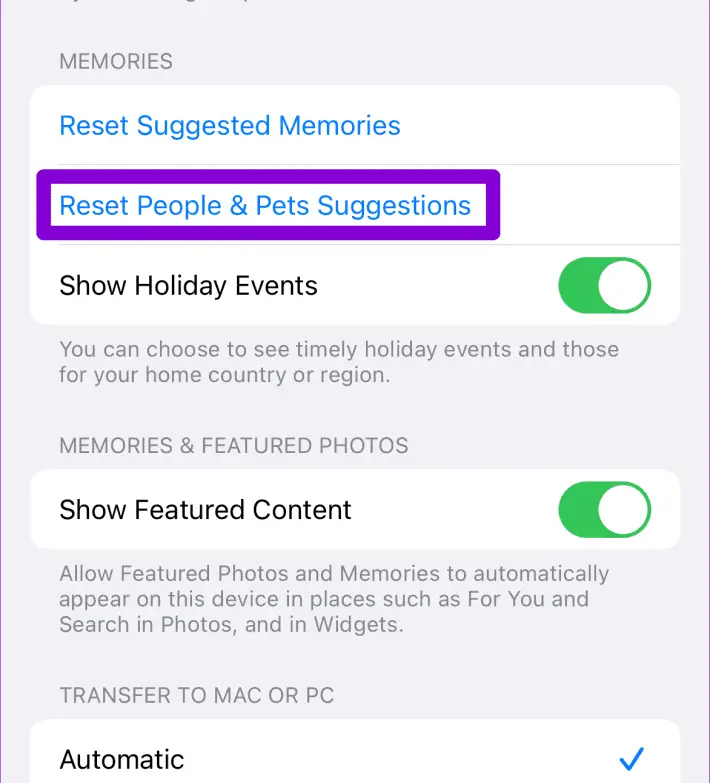
That does it, and your iPhone will begin scanning and organizing your photos. This will take a while for your phone to organize your photos. Once done, you should typically find your issues fixed.
Conclusion
Well, Apple Photos is definitely the best option on your iPhone to help you access an enhanced experience with your photos. The ability to recognise the faces in photos and grouping the photos of people in a very simple way to help you organise your photos.
However, there are times when the face recognition feature on Apple Photos may fail to work at times. The fixes that we have listed above should effectively help you fix the issues more effectively.





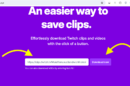
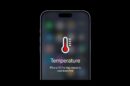
Add Comment