The iPhone may be a status symbol and something that you would find quite an excellent device to possess. However, there is one concern that the iPhone may result in – a storage space that is entirely on the stingy side. If you want to download more stuff on your phone, you need more space.
But, whenever you delete something from your iPhone, the deleted files end up in the Trash or recycle bin. Even when you delete the items, the phone storage does not increase at all. That is why you will need to find the Trash on your iPhone and delete files from it.
But, where to find the Trash and empty Trash on iPhone? Let us find a few simple and easy ways to do it.
Where Do I Find Trash on iPhone?
Before knowing how you can find and empty the trash, let’s first know where can you find the Trash on your iPhone. In contrast to the MacBook or other devices such as Windows PCs, the iPhone does not have a designated folder that saves all the deleted files temporarily. Some apps on your phone come with their own recycle bins, while others store the deleted files in a specific common folder. However, an iPhone does not have a central trash folder where everything you delete ends up getting saved.
Some of the apps that have their own trash folders can include Mail, Photos, Notes, and Files. If you want to delete the trash files from any specific app of that nature, you will need to do it by going into each specific app and emptying the Trash from the app.
How to Empty Trash from iPhone?
Depending upon where you wish to remove Trash from, there are several options that can bee used to empty Trash from an iPhone. As we have already indicated, apps like Mail and Notes save the deleted files in their own trash folder.
We will check out each of the methods in detail..
How to Empty Trash in the Mail?
Whenever you delete an email on your iPhone, it moves into the Trash and will get removed from the device after 30 days. You can empty the trash folder by following the steps and methods as explained here below:
- Go to the Mail app on your iPhone
- Tap on Mailboxes at the top left corner
- Scroll down and tap on Trash.
- Next, go to the path Edit -> Select All -> Delete.
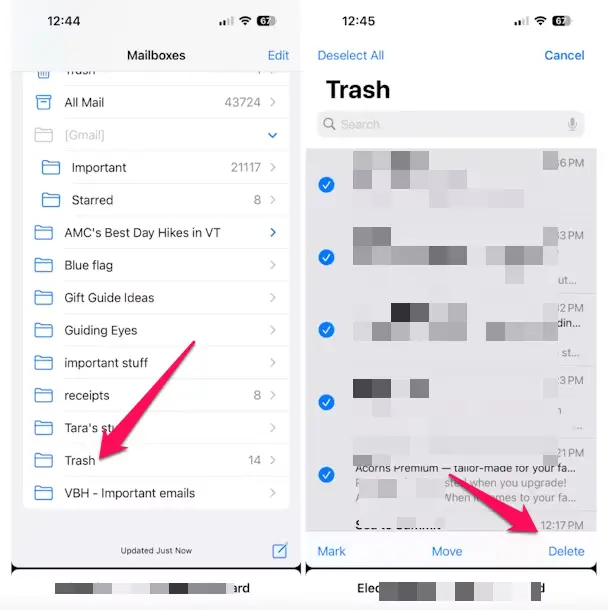
You may get a confirmation message asking if you want to delete all the selected files. Confirm the same.
Wait while all the emails in the Trash folder are deleted.
How to Empty Trash in Notes?
Whenever you delete a Note on the Botes app, it moves to the Recently deleted folder. It will stay there for 30 days, after which it is permanently deleted. If you are running out of storage, you can move to the Trash folder, which saves the deleted Notes, and empty it.
Follow the steps here below:
- Move to your Notes app and launch it.
- Tap on Folders and then on Recently Deleted.
- Tap on Edit -> Delete All
- Confirm your choice by tapping on Delete Notes.
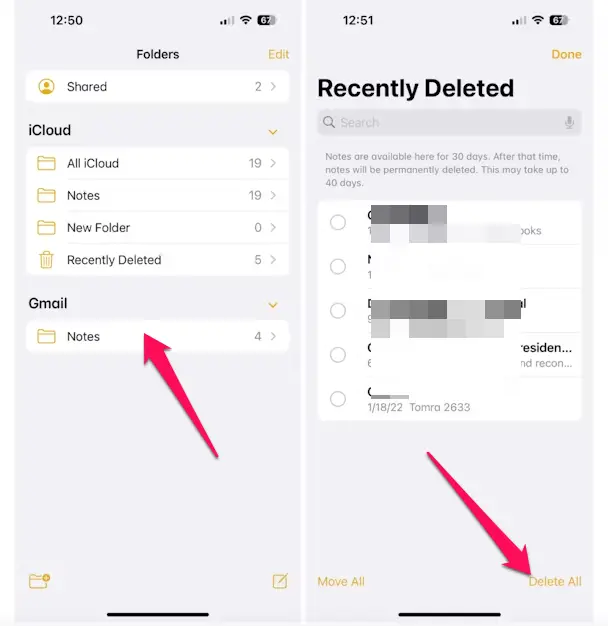
Your Notes will be deleted instantly and you will regain the storage space.
How to Empty Trash in Voice Memos?
Voice Memos is another app that comes with its own trash folder on an iPhone. If you have the habit of recording voice memos, you will find that it takes up a lot of space on your iPhone.
When you delete a voice memo (or even when you delete all of them), it is t temporarily moved to the Recently deleted folder. It is deleted and permanently removed from there after 30 days. If you wish to empty the Trash and regain the storage space, you can follow the steps here below:
- Open the Voice Memos app on your iPhone
- Tap on Recently Deleted
- Tap on Edit
- Next, tap on Delete All.
Confirm your choice by tapping on Delete Forever.
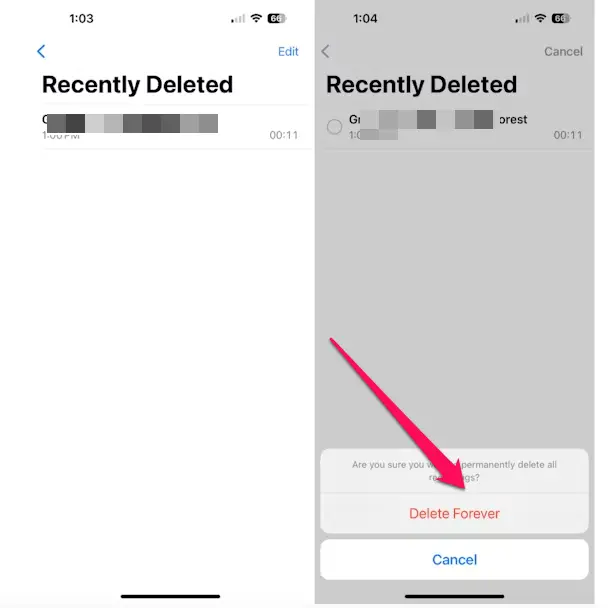
Your Voice memos will be deleted in a moment.
How to Empty Trash in Files?
Files in iPhone can store practically anything that you save on your device. It can include several different file types which include photos, videos, PDF documents, or any other type of file. Your apps may also save their own files based on how you work with them.
Here is how you can empty the trash can for Files on your iPhone:
- Open the Files app on your iPhone.
- Tap Browse in the lower right corner.
- Tap on Recently Deleted
- All your recently deleted Files will appear on your screen.
- Tap on the three dots in the upper right corner and choose Select
- Tap on all the files that you wish to delete permanently
- Tap on Delete. Confirm your action by tapping on Delete again.
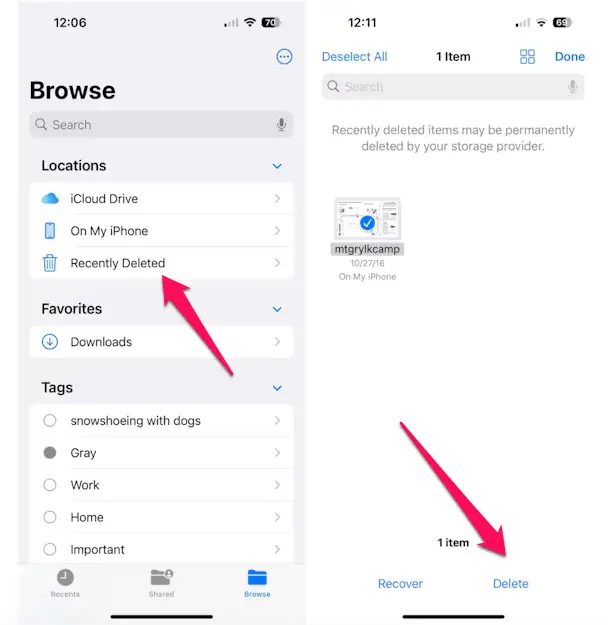
That will do it, and all your selected trash files will be deleted permanently.
How to Empty Trash in Photos?
There are times when you have clicked several photos of the same object. You will perhaps delete all the unwanted ones while retaining the photos you want. All these deleted photos will end up in the Recently Deleted album. They will be removed permanently from the Trash in 40 days.
If you want to delete the photos and free up storage space, you can do so by following the steps here below:
- Open your Photos app on your iPhone
- Tap on Albums at the bottom of the screen.
- Scroll to the bottom and tap on Recently Deleted
- You may need to unlock the section through your passcode, Touch ID, or Face ID.
- Tap Select and then tap on Delete All
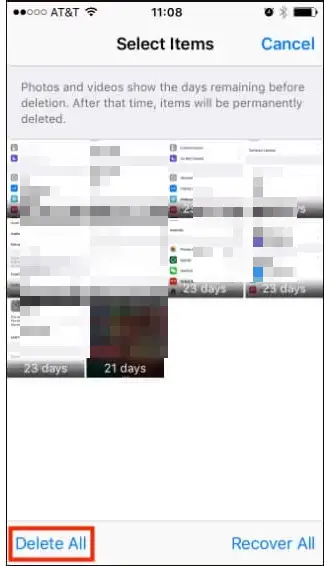
Conclusion
Well, those were a few ways that can help you empty the trash folder on your iPhone and gain more storage. However, it may be noticed that the iPhone does not have a centralized recycle bin or trash folder. That is precisely why you can not empty all your Trash in one go. You will need to go into each of the apps and explore their individual trash folders to remove the files and other items that you wish to delete.
In some cases, using dedicated software or an app that helps you empty Trash on your iPhone should be the best option. However, when choosing your app, make sure to choose the app that aptly meets your specific needs and an app that is reliable enough.





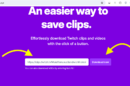
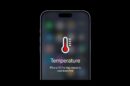
Add Comment