Many Mac users have queries as to why can’t they download attachments in Gmail on Mac. Most of the users complain that they are not able to download attachments from their emails or Gmail on their Mac, after the updates to the operating system, such as macOS Catalina 10.15. There can be several reasons that can result in an issue. Let us find the best options on how to download Gmail attachments in the latest version.
It can happen due to several reasons which can include a browser not updated, an uncleared browser cache, a corrupted attachment file, a very large attachment, or a lack of storage space. You can resolve the issue by updating your browser to the latest version, checking for the proper internet connection, and clearing the browser cache.
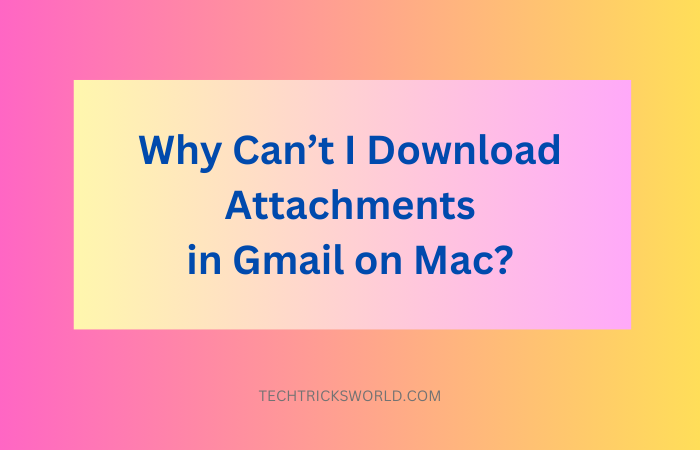
Why I Can’t Download Attachments in Gmail on Mac?
Gmail is one of the most widely used email clients from across the world. It can have its fair share of problems and issues and end up making you unable to download attachments from Gmail.
What causes Gmail attachments not to download on Mac? Some of the primary reasons can include:
- Your browser may be outdated
- The browser cache is not cleared
- You may have configured the confidential mode on your Gmail
- Your device does not have enough storage space to download the attachment
- The attachment may be too big.
- The attachment file may be too big
- The attachment file itself may be corrupted.
If you find you are unable to download Gmail attachments, you may need to check out the above issues and fix them.
How to Fix I Can’t Download Attachments in Gmail on Mac?
Depending upon what is causing the issue of an inability to download attachments from Gmail on Mac, you can check out the different ways to fix the issue on your Mac device.
Method 1: Check if you have a supported browser
Not every browser supports the option to download or save attachments on Gmail. Some of the popular browsers that support the feature to extract attachments from Gmail include Chrome, Safari, Firefox, Microsoft Edge, etc. If you are using unsupported browsers like Opera, Vivaldi, etc, make sure to make a switch to the supported browsers.
Method 2: Update your browser
You may be using a browser that is not updated to the latest version. This will help in fixing any issues that you may be facing in your browser. An older version of the browser can create the download attachment issue on it. Go to Settings on your browser and check for the updates pending, if any.
Method 3: Clear Browser cache
Cache and junk files on your browser may end up creating havoc with the proper functionality of your browser. If you can’t download attachments from Gmail on Mac OS, make sure that you have cleared the cache on your browser. Make sure to clear the junk files, cache, and cookies from your browser.
Method 4: Turn off your antivirus
It is also possible that your anti-virus solution is preventing the download of the attachment of an email. The contents of the attachments may be harmful, and the anti-virus software attempts to prevent them from affecting your computer. If you are sure that the contents in the attachment are not harmful, you can turn off the antivirus settings in your software for a while and try downloading the attachments.
Method 5: Turn off or disable Labs Settings in Gmail
Gmail comes with many experimental settings in Labs for some of the new functionalities being tested on Gmail and other Google services. Check out the steps to disable Labs settings and turn it off temporarily. Check if it solves the issues and lets you save attachments of an email.
Can You Open Attachments in Gmail Without Downloading Them?
Yes, Gmail offers a preview feature where you can simply click on the attachment and view its content. Depending on the attachment and its file format, you may or may not be able to have complete access to your file. You can preview most of your attachments, which include images, audio files, PDFs, and video clips, without the need to save them on your device. You can also save the attachment on Google Drive.
You can simply click on the attachment, and it will open in the preview mode on your screen. However, it may be noticed that the large files may not be available for preview. You can also preview your attachments in a new window, in Google Drive, in Google Docs, or in the associated application.
Conclusion
Well, outlined above are the best methods to open or download attachments from Gmail on Mac. The methods should also work precisely on the same lines on any other operating system or browser. If you find yourself stuck on being unable to download attachments from Gmail in Chrome, the fixes featured here should equally work.
FAQs
Why does Gmail stop or block the download of attachments?
Gmail blocks downloading attachments that are likely to spread viruses or create any harm to your computer. A few good examples here can include executable files and a few links. Google may not also support the compressed form of certain files.
Which browsers support Gmail and downloading attachments?
Most of the mainstream browsers are supported on Gmail. These would include Chrome, Safari, Firefox, and Microsoft Edge. A few other browsers may also be supported. Check the compatibility of your browser before using it with Mac or Gmail.

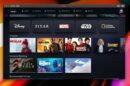

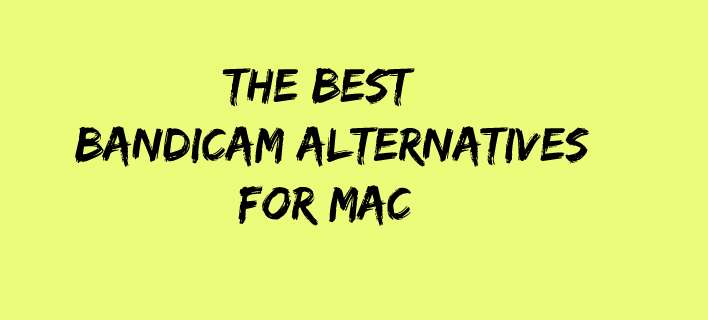

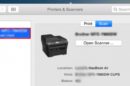
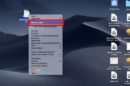
Add Comment