Many of us know about Disney Plus, and in fact, many of us use it as well. It is a popular streaming service offering a vast library of movies, TV shows, and original content from Disney, Pixar, Marvel, Star Wars, and National Geographic. With a user-friendly interface, it provides subscribers with access to beloved top-tier shows like “The Mandalorian” and “WandaVision“. Recently, I watched Avatar – The way of water on Disney Plus.
Sometimes users are facing different types of issues with Disney Plus. Recently, I have come to know that many Mac users are not able to stream Disney Plus on their Macbooks. In fact, a few days ago, I faced this too as I am a user of Macbook Air for a long time.
That is why, I have written this article to solve their issue as I did. Let’s see how to fix the issue of Disney Plus not working on Mac.
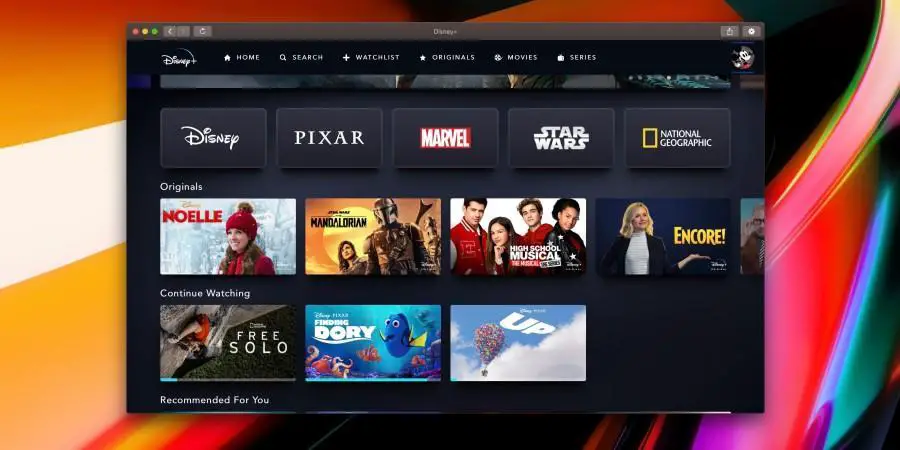
Fixes: Why Can’t I Watch Disney Plus on My Macbook?
If you’re experiencing issues with Disney Plus not working on your Mac, then do not worry there are steps that you can perform to solve the problem. Mostly these steps will be what you normally do when connectivity problems pop up because generally, the issue is not with your Mac but with your internet connectivity.
Internet connection connectivity and stability
Ensure that your Mac is connected to a stable internet connection. To ensure the connectivity strength of the network you can check the ping/latency on any internet speed analysis platform, for streaming the best shall be Fast.com powered by Netflix, you can check it on no 2 in the below image. Do remember that you need at least 5.0 MBPS speed to stream a show without any issues or problems. If you want to stream 4K or UHD content then you need at least 25.0 MBPS internet speed. To check the speed see 1 in the below image.
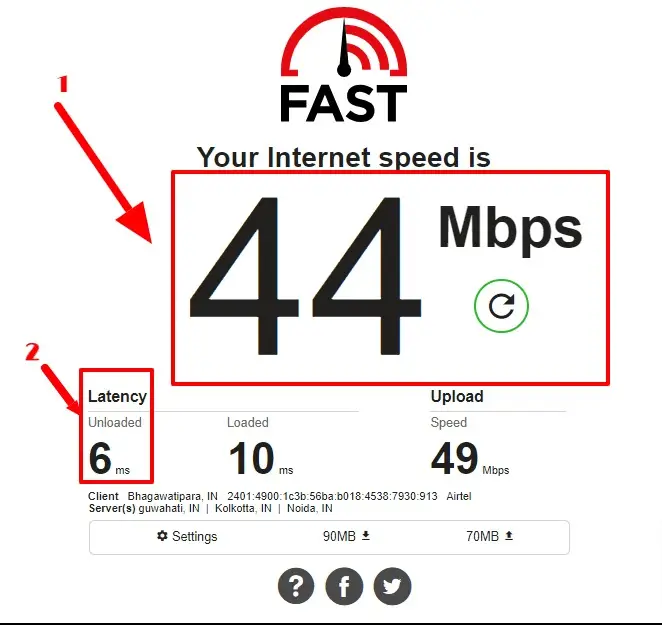
Some other things you can do to revive a connection when lost or with more than 30 ms Ping.
- Try restarting the network router, You can do that by simply turning it off by pressing the power button and then turning it on by pressing the button again.
- Use a better router that supports a double band like the double band router.
- You can unplug your ethernet cable from the router and plug it into your PC. [/list]
Change DNS server in network settings
Changing DNS servers can potentially improve your internet browsing speed and overall network performance. Some DNS servers are optimized for faster response times, which can result in quicker loading of webpages. Moreover, specific DNS servers offer better protection on the internet. Let us understand how you can change the DNS server on your PC. You can do it by changing the address on the router as well as on MAC let’s learn both ways.
Change DNS server on MAC
- Click on the Apple menu in the top-left corner of your screen and select "System Preferences."
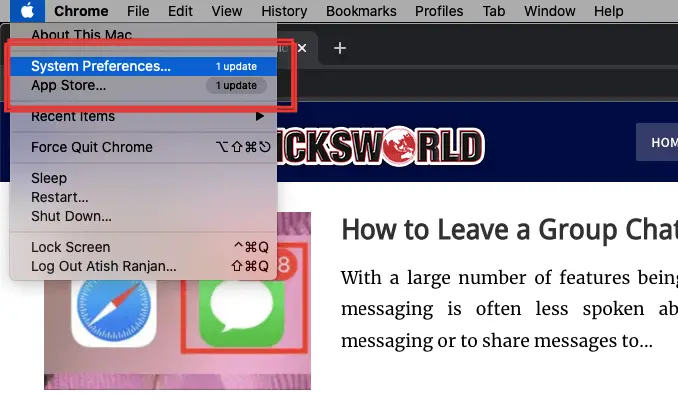
- In the System Preferences window, click on the "Network" icon.
- Select the network connection you want to change the DNS server for (e.g., Wi-Fi or Ethernet) from the list on the left side of the Network window.
- Click on the "Advanced" button in the bottom-right corner.
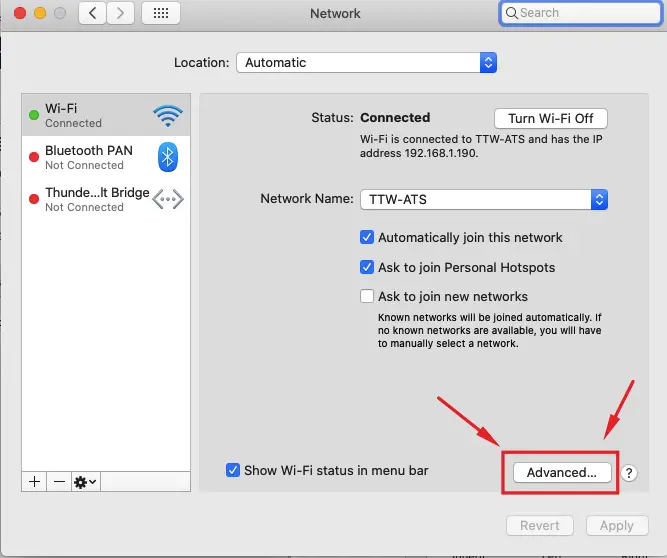
- Go to the "DNS" tab.
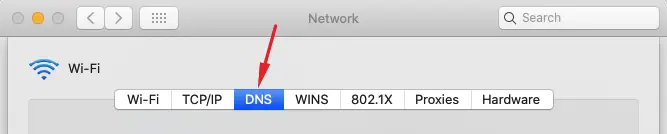
- In the DNS Servers section, you will see a list of the current DNS servers. To change the DNS server, click the "+" button to add a new DNS server or select an existing one and click the "-" button to remove it.
- Add the new DNS server addresses by clicking the "+" button.
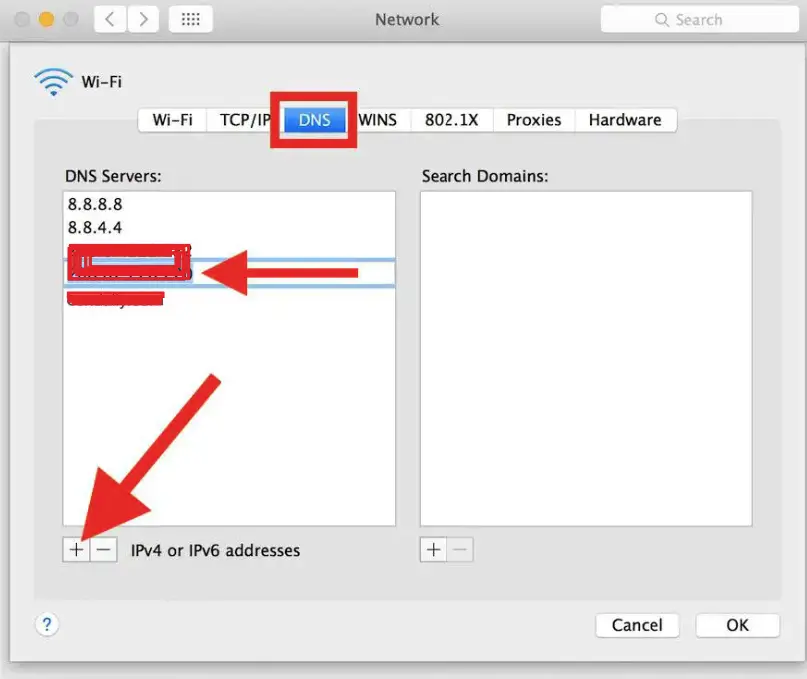
- Once you have added the desired DNS servers, click "OK" to save the changes.
- Finally, click "Apply" in the Network window to apply the new DNS server settings.
Clear Disney Cache From Your Mac
If you're accessing Disney Plus through a web browser, clear the Disney cache and cookies. This can help resolve any temporary issues or conflicts. Steps to delete the temporary files and folders as well as caches in your Macbook:
- Open the finder.
- Now click on ‘Go to’.
- Now click on ‘Go to folder’.
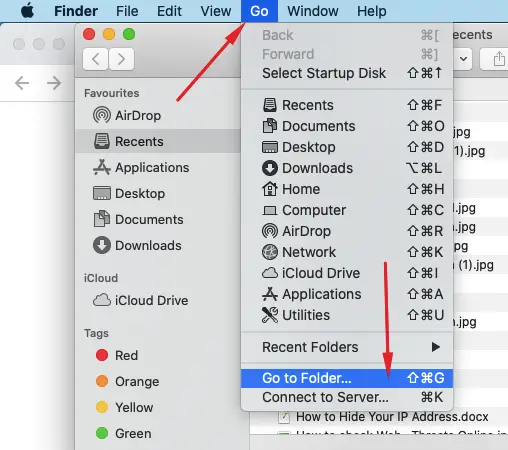
- In the search bar type, ‘/Library/Caches’
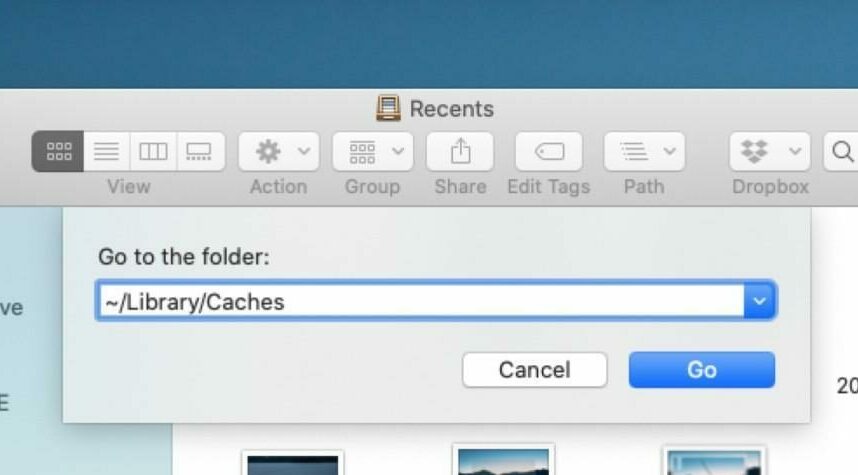
- Delete all the files and empty the trash. Especially, com.disneyplus files
This will clear the Disney Plus cache from your system
Disable Browser Extensions
Some browser extensions or add-ons can interfere with the functioning of Disney Plus. Temporarily disable any extensions and check if the issue persists.
- Open the three dots that you see at the extreme top right of Google Chrome.
- Then go to ‘Extensions’.
- Then select ‘Manage Extensions’.
- Each extension will have a radio button just below it. You have to turn them off to temporarily make them ineffective.
See whether the issue is resolved or not. Restart your PC after performing the fix.
Disable VPN or proxy
If you're using a VPN or proxy service, try disabling it temporarily. These services can sometimes affect streaming services like Disney Plus. These services are often used to bypass the protective layer either being ineligible to access and the server sees this behavior hence accessing it becomes difficult.
Try a Different Browser
In many cases, changing the browser is enough to fix the error. If the issue persists, try accessing Disney Plus using a different web browser to see if the problem is specific to your current browser.
Moreover, do try clearing Browser caches of any browser in which the Disney Plus is not working, and then try.
Update Your Mac
Sometimes there might be compatibility issues. So, check if your Mac has an update to install. If there is any, you should install the update, and then try to access Disney Plus. For this, you can just Click Apple Icon at the top left of your screen, then click System Settings, and there find Software Update
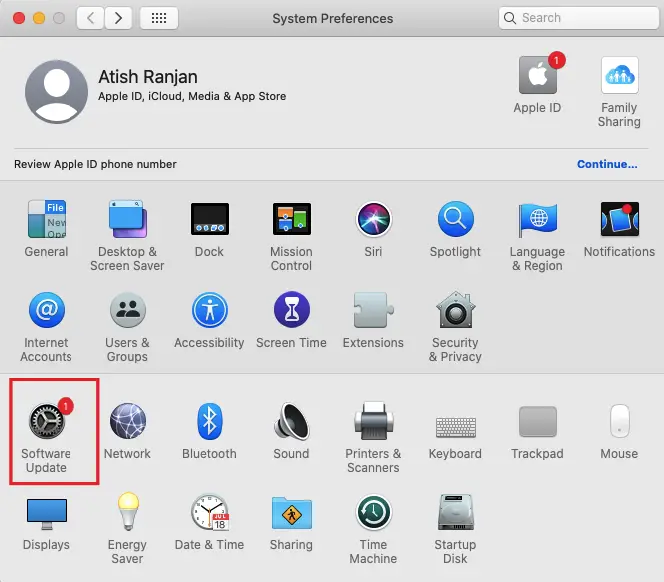
Once you click it, it will take some time to check for any update, if there is any update, you should install that to upgrade your Mac OS.
Contact Disney Plus support
If none of the above steps resolve the problem, reach out to Disney Plus customer support for further assistance. They can provide specific troubleshooting steps or investigate any potential issues on their end.
- To get help you can choose two options. One is using chat support and the other is directly calling Disney if you belong to any of these nations.
- To get support via call, use the following numbers:
-
- 888-905-7888 (US)
- 888-282-0520 (CANADA)
- 020 3936 2903 (UK)
- 1800-965-160 (AUSTRALIA)
Why Isn’t Disney Plus Loading?
Disney Plus might not load for many reasons some reasons being:
- Browser filled with caches and cookies this causes temporary issues in the accessibility of sites.
- Using a non-compatible browser.
- Error in the DNS address.
- DNS server caches.
- Error in network connectivity.
- Malware interference.
- Registry errors.
- Error is assigning IP address.
- If WiFi is used, possible issues with the router.
Conclusion
If you are not able to watch Disney Plus then you do not have to worry at all. I have listed some easy tricks that you can perform in order to restream your Disney Plus platform on your PC. If you have already seen the error fixes, you will see that all these errors have simple fixes and nothing too technical. It’s quite the same, these errors are simple glitches in your accessibility and connectivity settings and nothing more. If nothing works you can contact support, all details to contact support are provided in the last fix.


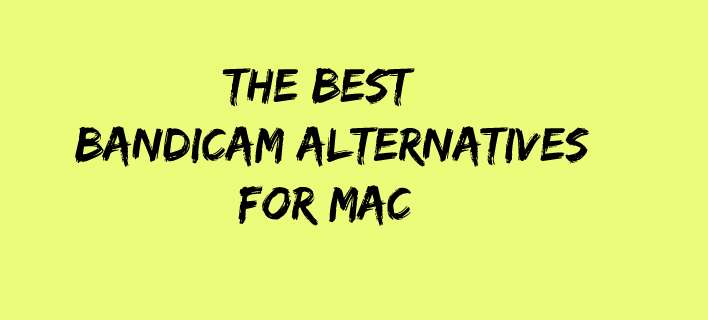

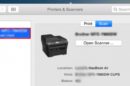
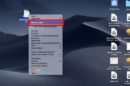
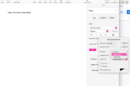
Add Comment