Bought a new Mac and learning to work on it? Looking for how to do subscript on mac? Here, in this post you can arrive at the appropriate answer.
Being a MAC user can bring about a number of advantages; at the same time, new users may face certain challenges to learn about various operations in the device. As a part of it, inceptive users often ask queries like how to do subscript on mac, and How to type exponents on Mac.
If you are one of those who are looking for the answer for the same, you are at the right place. We will look to clear all your doubts and queries.
How To Type Subscript On Macbook Air?
Even if you are using a Mac laptop or Macbook Air, the procedure to type a subscript is the same as the operating system, and the keyboard structure is the same. Subscript is the most common question that users have as the keyboard structure, and the operations are slightly different from that of windows pcs. In Mac OS, it may take some extra effort to activate subscripts.
However, using the correct keystrokes can make your PC active for such entries; here is what you can do to type Subscript on Macbooks:
Step 1: Navigate to the pages program on your computer.
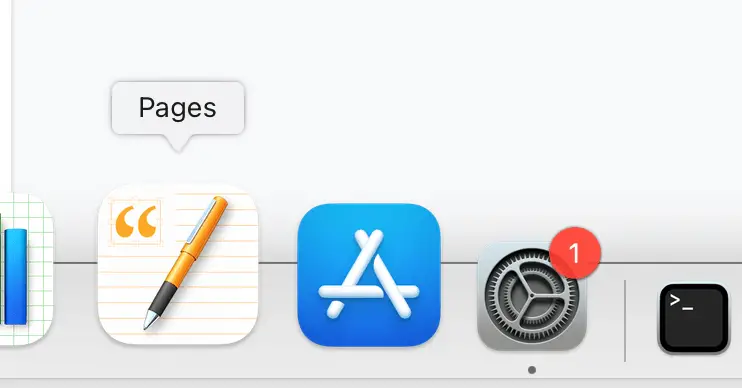
Step 2: Enter the text as usual.
Step 3: In the sidebar, you would be able to see a wheel-like option. Click that. Here all of the advanced options would appear.

Step 4: Here, you would be able to see an option called the ‘baselines.’ Ideally, the selection here would by default be ‘default.’ But, clicking on the dialogue box, you would be able to see ‘superscript’ and ‘subscript’ as an option.
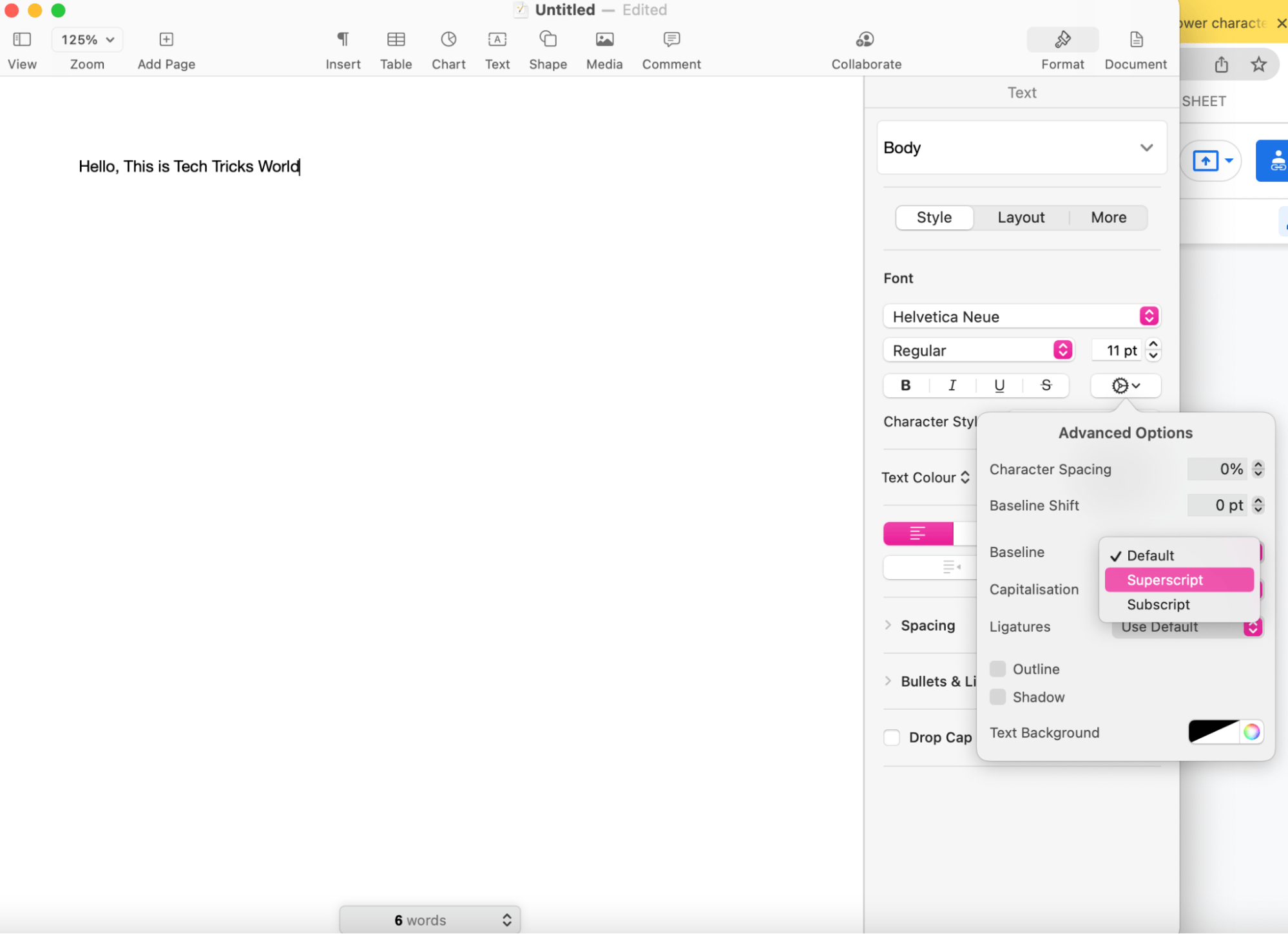
Step 5: You would now have to click on ‘subscript’ and then type in as usual. Post this, your text would look something like this:
How to Type Superscript on Macbook air?
Now that you have learned how to enter subscript data into a file, it wouldn’t be that difficult to comprehend how to enter superscripts. Here is how you can do it:
Step 1: Navigate to the pages program on your computer.
Step 2: Enter the text as usual.
Step 3: In the side bar, you would be able to see a wheel-like option. Click that. Here all of the advanced options would appear.

Step 4: Here, you would be able to see an option called the ‘baselines.’ Ideally, the selection here would by default be ‘default.’ But, clicking on the dialogue box, you would be able to see ‘superscript’ as an option.
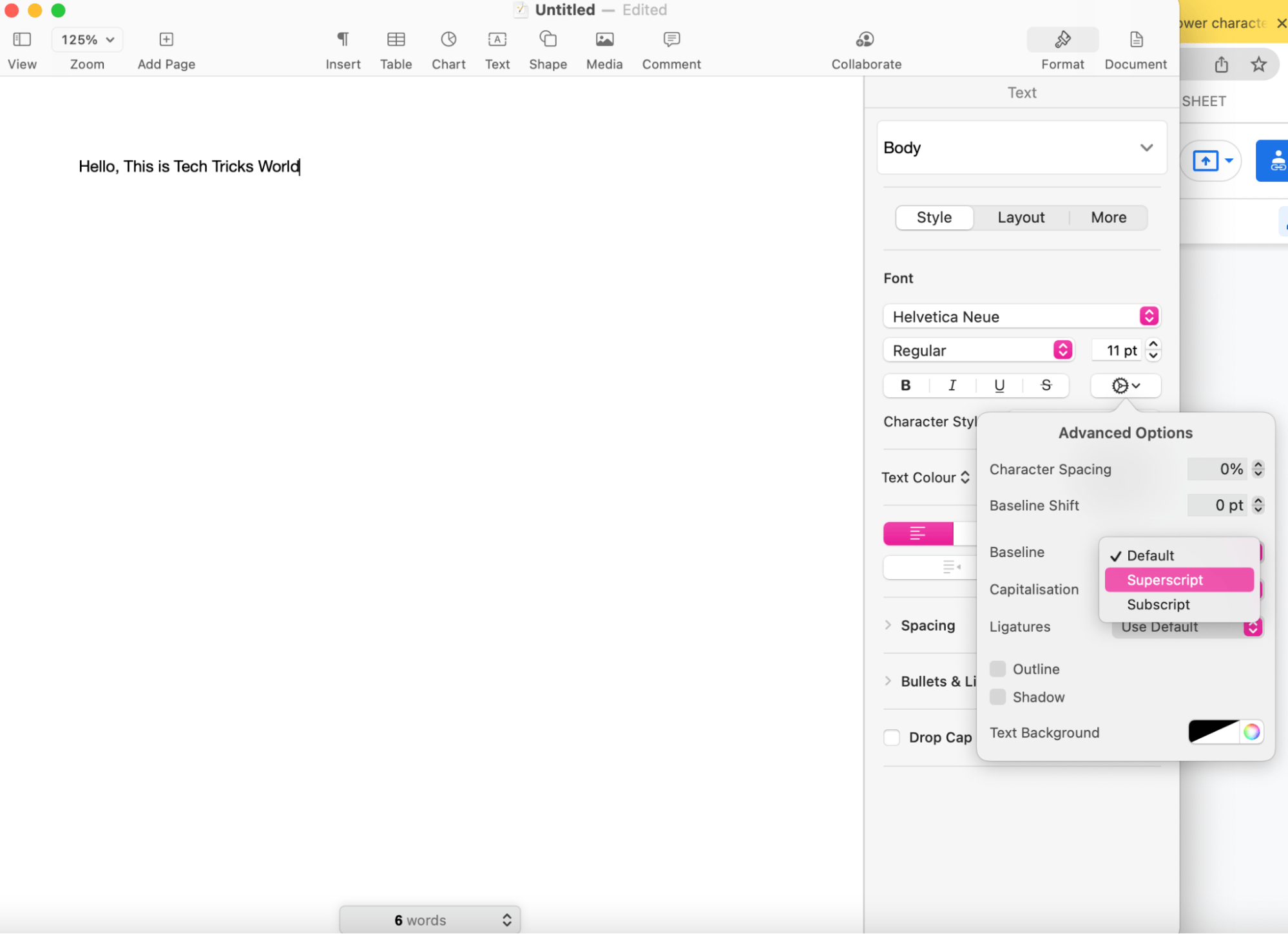
Step 5: You would now have to click on ‘superscript’ and then type in as usual. Post this, your text would look something like this:
How To Do Subscript On Mac Google Docs?
If you use google docs on the MAc OS, you may not feel that taxing to enter and come out of the subscript mode. This is because the shortcuts for google docs are dance across any device you access them. Therefore, if you are windows to a regular google docs user, you can easily write subscripts and superscripts in MAC as well. Here are the combination of keys as you all know:
- Since the Mac doesn’t have the ctrl key, you may use Command key in its place. Thus to enter the subscript mode, press ‘ COMMAND and . ’ together.
- Similarly, to come back from the subscript mode, click again ‘COMMAND and .’ together.
How to Type Superscript in Mac Google Docs?
Subscripts and superscripts are almost similar to apply in google docs. To make the tasl easier, the adjacent keys are depicted to enter and exit for superscripts and subscripts. If you are using a mac device check these shortcuts:
Concluding Thoughts
That’s it! You now know how to do subscript on mac, not only this you actually know How to type exponents on Mac in various apple devices including MacBook air and in google docs. While the shortcuts are all the same for all Apple devices, these would change in google docs, as it has its set of operations and services. If you are not a fan of shortcut keys you can also check out these options from Format> Baseline>Subscript/superscript.







Add Comment