Discord allows its users to send a video of 8MB or less than that. Sending videos on discord is easy, and there are multiple ways of doing so. Discord gives you an option of sharing videos on mobiles, iPhones, and PC. I will tell you all about it in this article.
Discord is a platform mainly built for gaming but has now become a general use platform for different communities and groups. Developed in 2015, it has various features wherein users can indulge in voice or video chat, live streams, and much more. Discord can also be used by creating servers with their members, topics, rules, and channels.
Moreover, one great feature of Discord is that it allows its members to shares videos among their community. Discord allows us to share multiple types of attachments/files. However, the question arises, how to send videos on discord. Well, it provides us with a size of 8 MB to upload or transmit any kind of file. So in this article, I will tell you how to share files through different platforms and larger files in Windows and Android.
How to Share Videos on Discord Android/iPhone Mobile?
Sharing videos on Discord is relatively easy and seems to be like on others apps only. How to share videos on discord becomes an easy question to answer, especially with androids and iPhones. Android and iPhone have similar steps with little change in them.
Step 1: Open Discord and select the server/channel/DM to send the video to.
Step 2: Now, in the left bottom corner of the messaging bar, click the “ + “ icon.
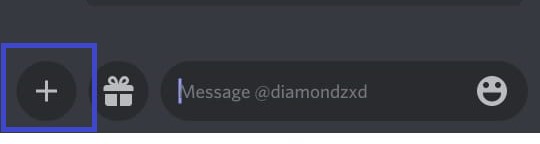
Step 3: You’ll see access permission, so click on grant permission.
Step 4: Click on the image icon from the option row and select the video from the gallery which you want to share. If you’re going to share a video from another location, click the file icon beside the image icon.
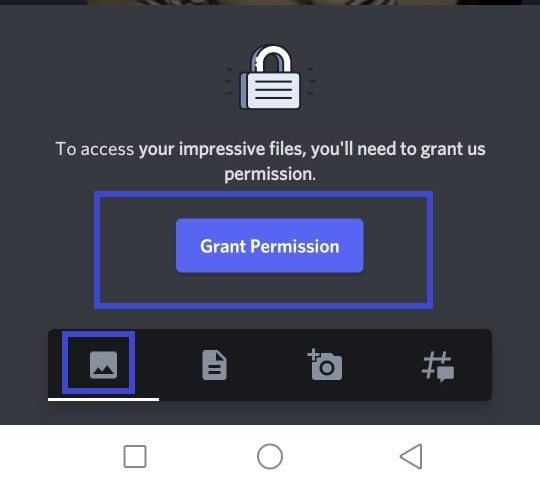
Step 5: After selecting a video, click on the back button and click the send arrow below. Bravo! You’ve just sent your video on Discord from your Android phone.

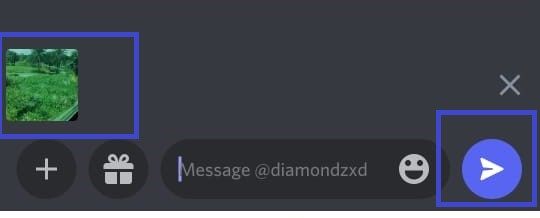
How to send videos on discord on mobile, be it an android, or iPhone is quite easy. However, you can also send videos upto 8MB on discord on your PC.
How to Share Videos on Discord PC?
If you wish to know how to share videos on discord on PC, you just need to follow these steps –
Step 1: Register or log in to your account on Discord.
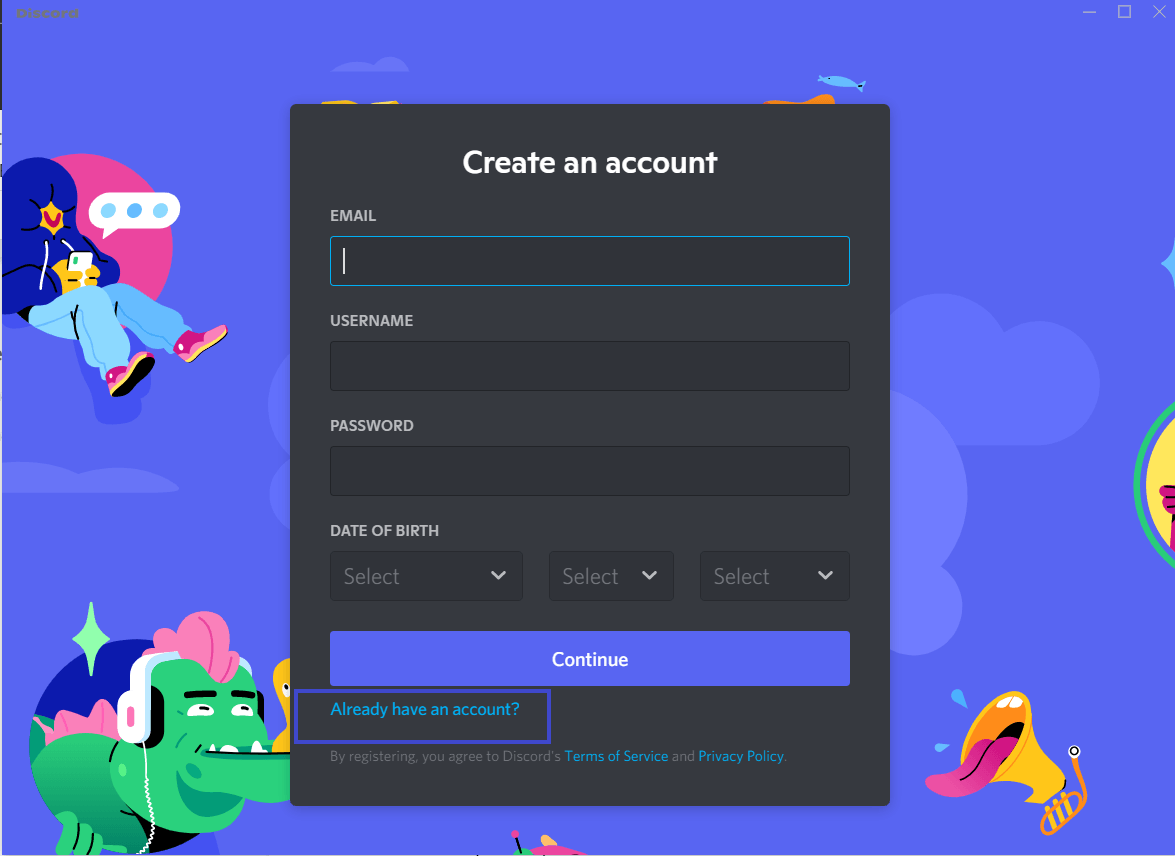
Step2: select the server/channel/DM you want to send the video to.
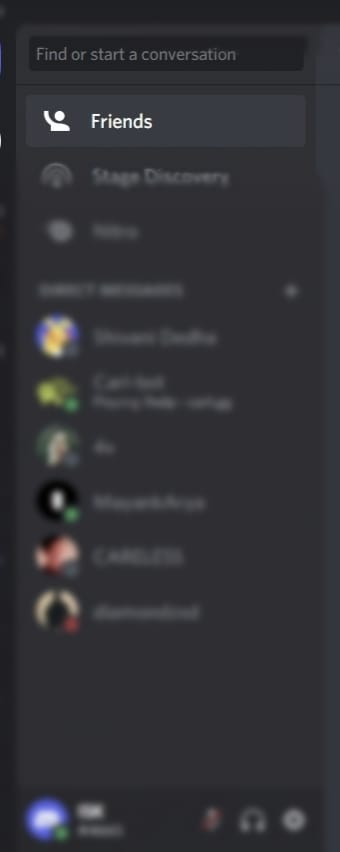
Step 3: click the ‘+’ sign in your chat window to upload media from your computer.
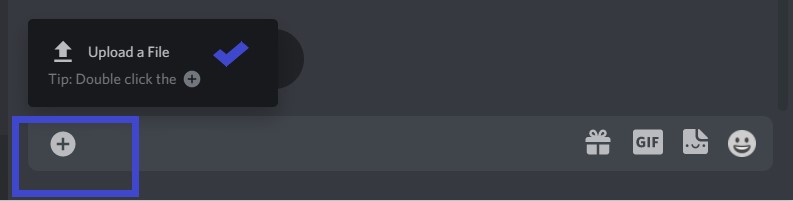
Step 4: After clicking the upload option, the file manager will pop up, so locate your video and click open to upload it on discord.
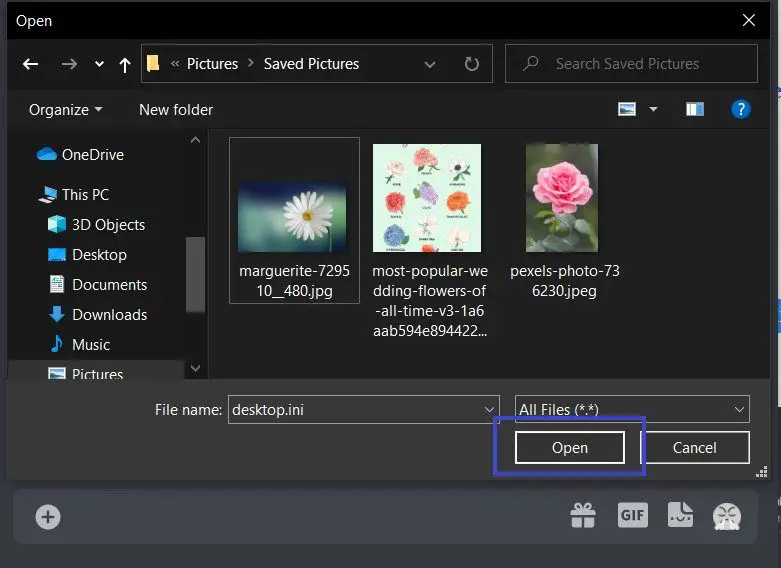
Step 5: Now, this dialogue box comes where you can add a comment or mark it as a spoiler and click to Upload. You’ve sent the video successfully.
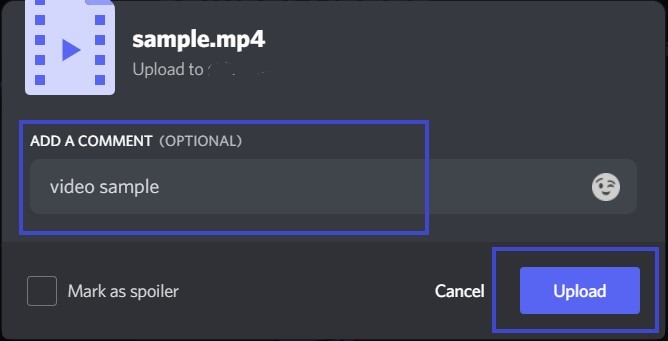
However, these two methods only tell you how to send pictures on discord
How To Share Videos/Files On Discord Larger Than 8MB?
Discord only allows us to share files upto 8 MB, so it sometimes becomes difficult to share larger files. We bought you some methods/ways by which you can send videos larger in size. There are some paid as well as little time-consuming unpaid processes. Let’s see all of them.
Method 1: Compress your video
Compressing the video means reducing the size and quality of something. So we can compress video size to share the whole video on discord. It may reduce videos’ quality and resolution. But it is the easiest way to share larger files, as iPhones have their in-built feature to compress videos and files than share them.
If the video is not compressible, we can also share the video in the .rar file over Discord.
To compress a file on PC, follow these simple steps:
- Open the directory containing your video, right-click on it, select sent to and then “Compress.”
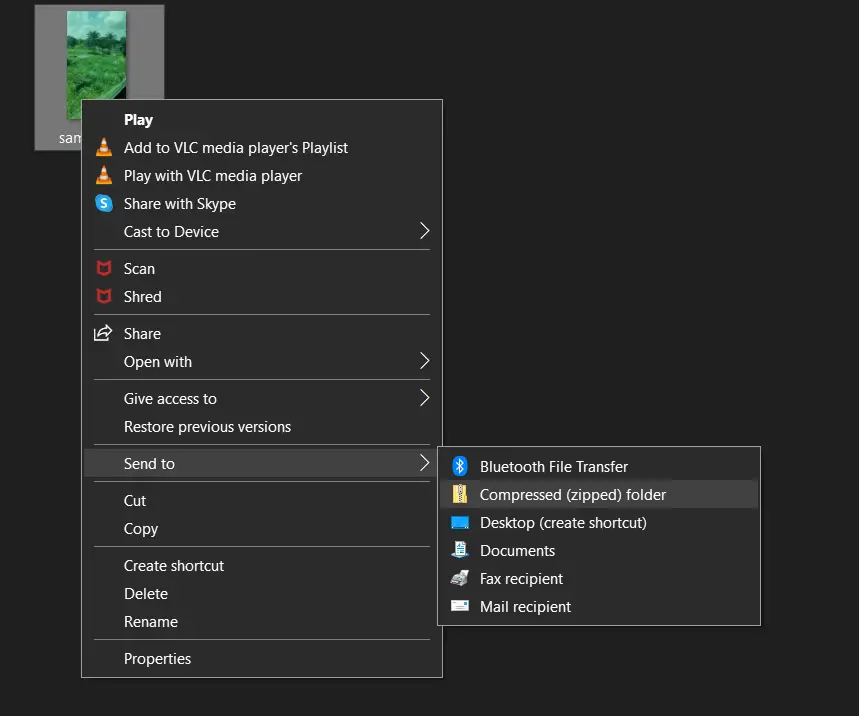
- Once the file is compressed, simply send the video through the Discord channel where you want to send the video.
On mobile, you can compress video with a built-in editor or through online compress tools.
Method 2: Share video/files through YouTube
Another way of sharing larger videos is through YouTube.YouTube has a 128GB upload limit, so you should have nothing to worry about concerning the file size. You just have to upload your video in the private section and then copy and paste the link on Discord to the message of the person/server/channel you want to send the video to.
Here are the steps how to upload and share videos larger than 8 Mb through YouTube:
- Sign in to your YouTube account, go to the app’s upper right corner, and click “create” an icon.
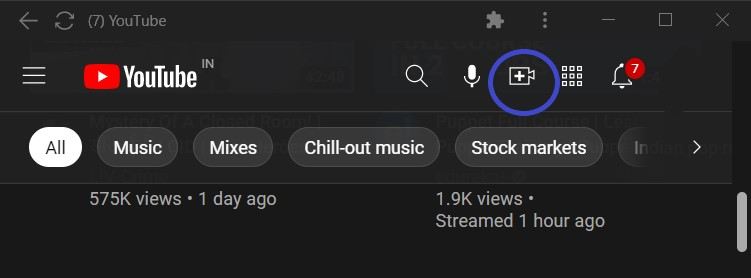
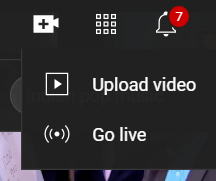
- Click on Upload Video, and the dialogue box will come up on your screen like this. Click on “Select files” to choose the video you want to share.
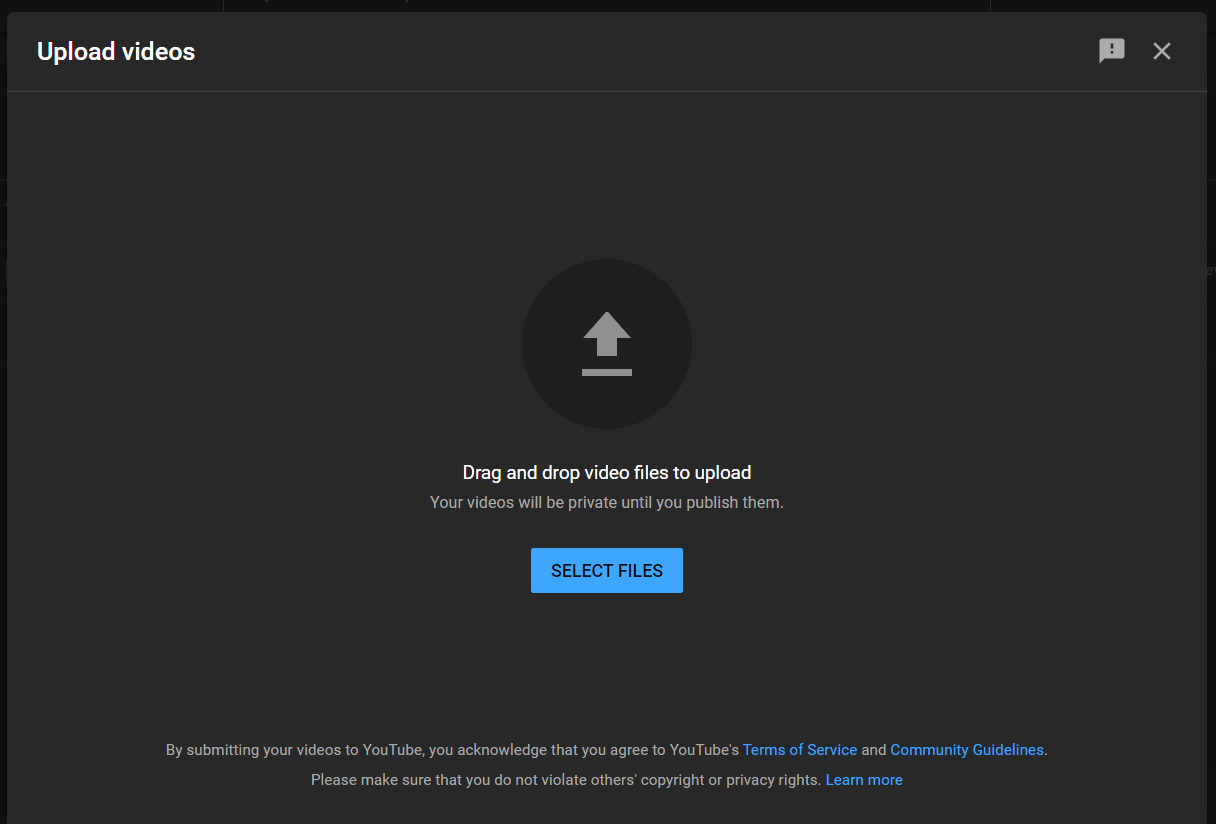
- Now select the video in the forefront of the file manager and click open.
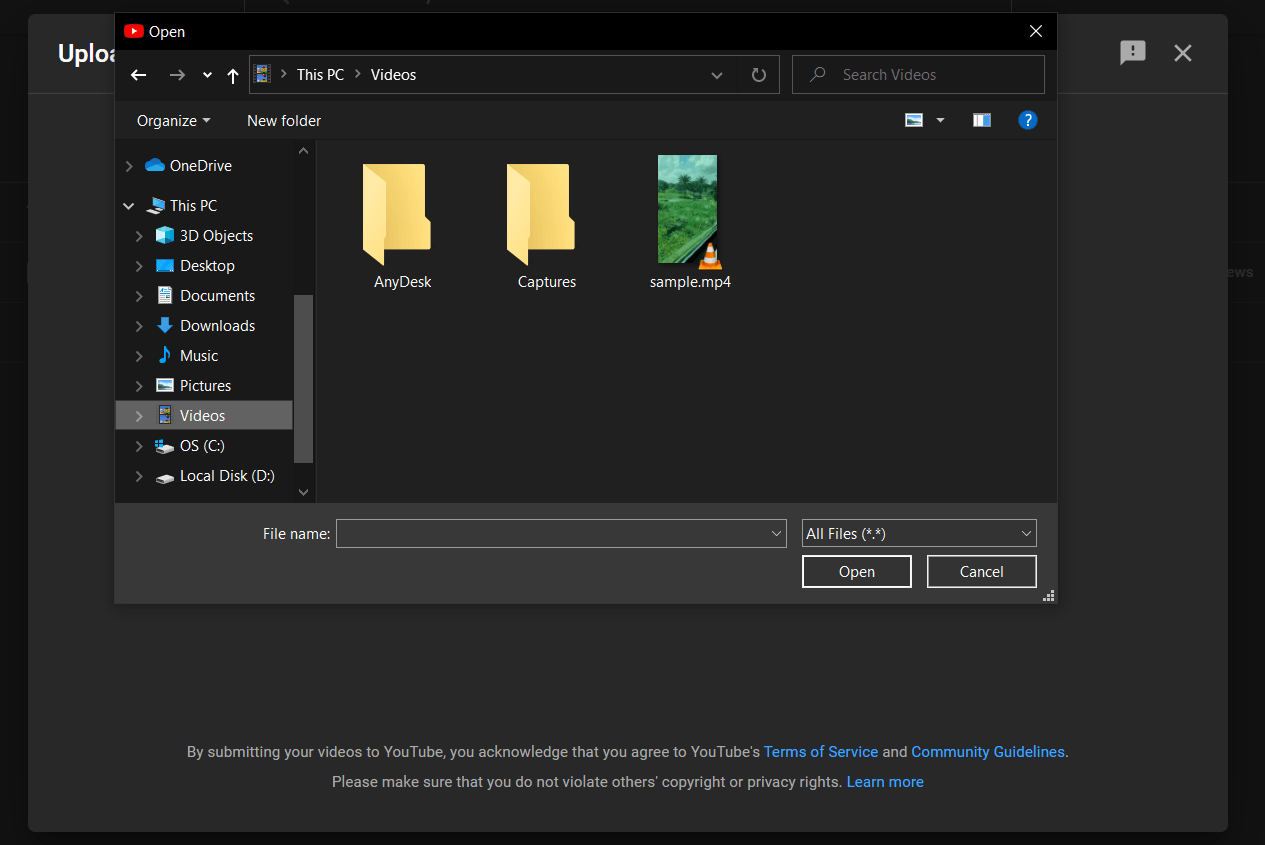
- Now enter details and respective descriptions if needed. Then click next and next until you get the visibility options.
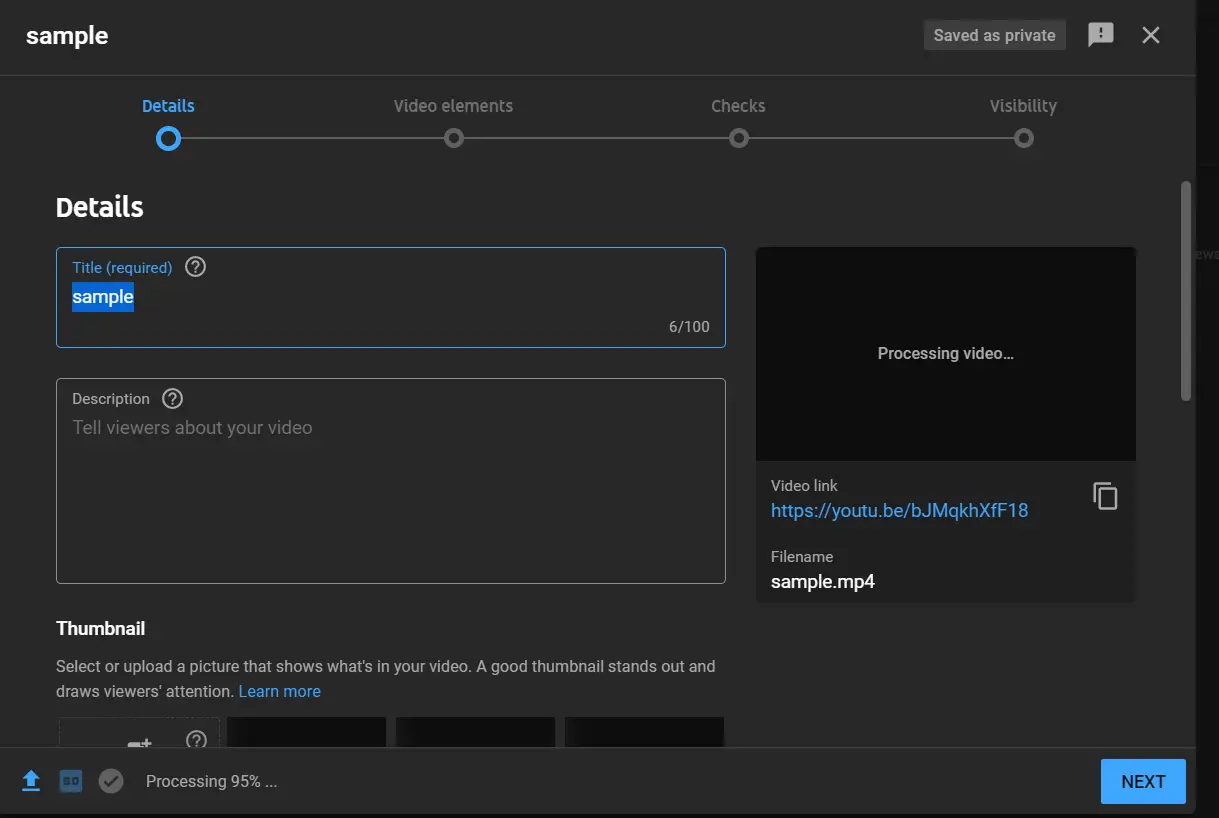
- Now select option “private” to keep your video private as only the person with the video link can see it. Click Save.
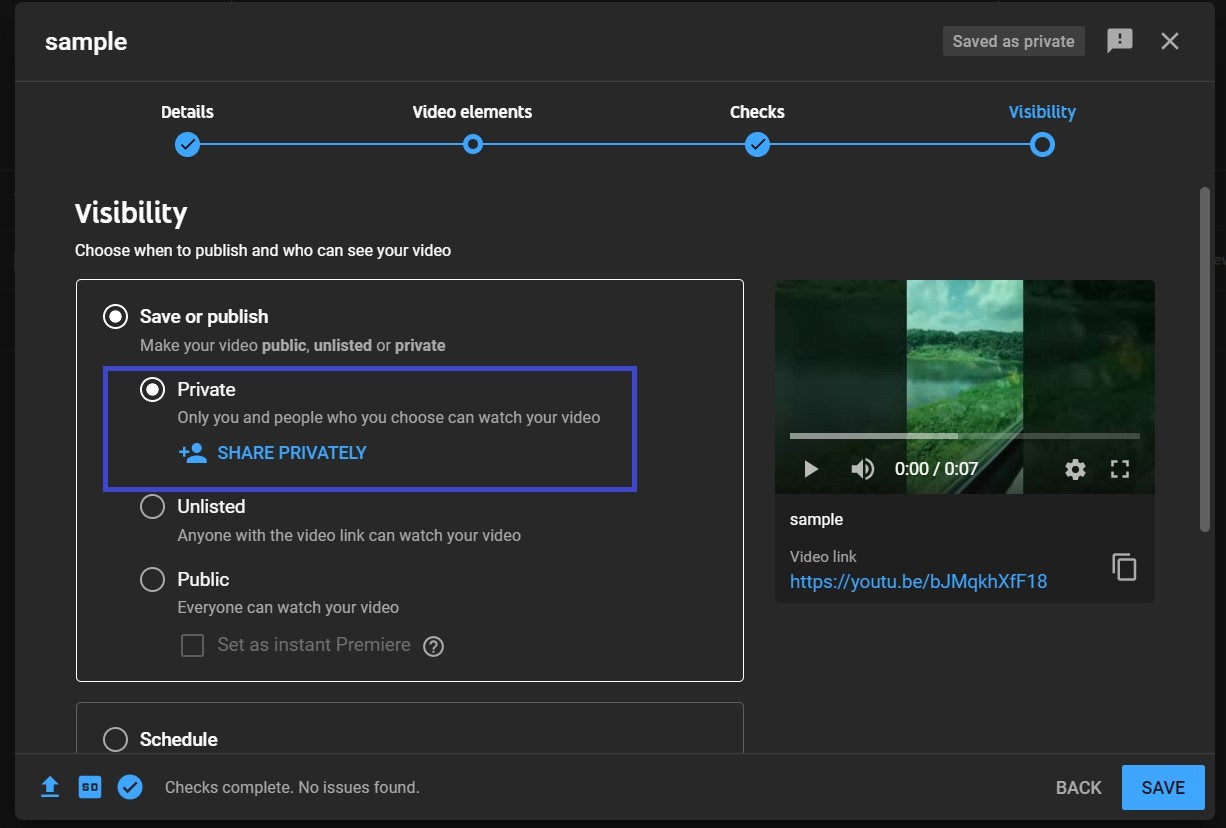
- Now copy the video link from the dots option mention beside the video thumbnail.
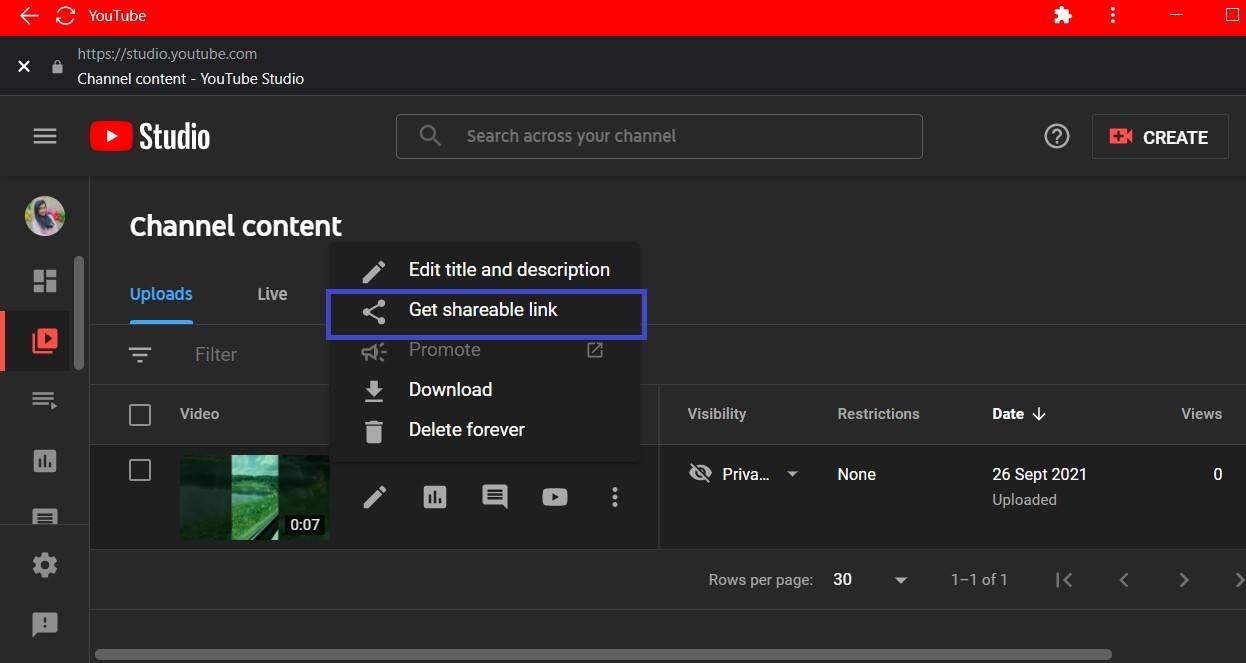
- Paste the link on Discord to the message of the person/server/channel you want to send the video.
Method 3: Share video/files through Google Drive/Dropbox
Sharing videos and files through your google drive or dropbox might be a good idea, too. If you wish to know how to share videos on Discord through google drive or dropbox, here are the steps
- Open your google drive or dropbox and sign in to your account. Now click on upload and select the file/video of your choice. Wait for your file to upload.
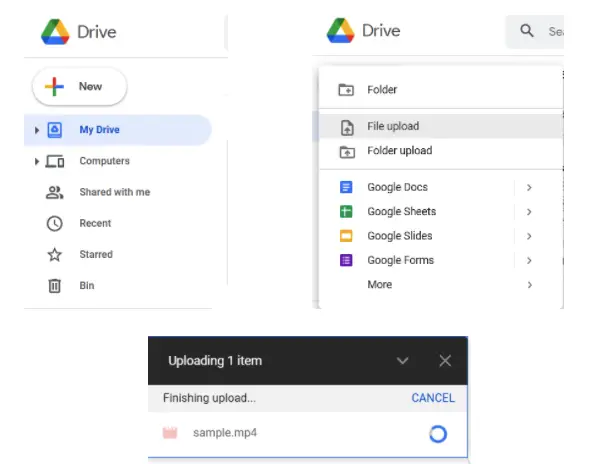
- Right-click on the video and select “get link”
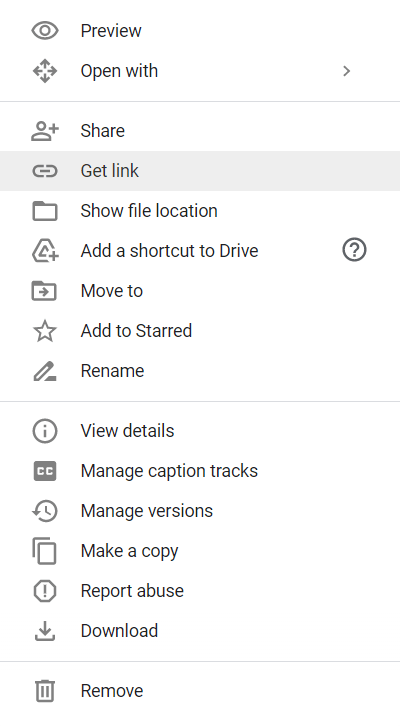
- Now copy the link and share/paste it on discord.
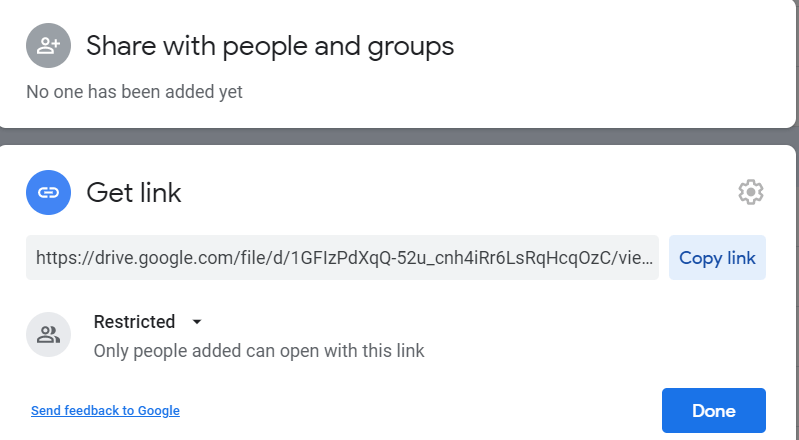
Method 4: Upgrade your Discord
The first way is the easiest, of course, but only if you’re willing to dish out $9.99 per month for Discord Nitro; or Rs $4.99 per month for Discord Classic. It might be worth it if you’re going to be submitting videos that aren’t quite as long as this.
Conclusion
Discord can be a fun place to be. However, you often might come up with questions related to this application. One of them could be how to send videos on discord. Sharing videos, photos, and files on discord can be easy if you know the right buttons to hit. I hope that the methods mentioned above helped you, and you will now know how to shares videos on discord.







Add Comment