In the last post, I talked about KeepVid Android which is an Android app to download videos from YouTube and other video sharing websites. Now, in this post, I am going to review another software that allows you convert the videos you have downloaded from the web. However, this tool also facilitates you to download videos as well.
That software name is Video Converter Ultimate which is developed by the Pioneer Company, Wondershare.
What is Video Converter Ultimate?
Video Converter Ultimate is a software utility which enables you to convert one video format to another. This utility allows you to download both videos which are downloaded already and those which live link you have with you. In the second case, it downloads the video from the link you paste, and convert it to the format you want.
Features of Video Converter Ultimate
Though Video Converter Ultimate is designed to convert videos from one format to another, it has many other features as well. Let’s have a look at those features in detail:
-
Convert Videos to another Format
This feature allows you to add files from your computer. You can add one video file or a whole folder, and then convert to another format.
How to Convert Videos using VCU?
First of all, you need to click on Add Files, where you will see a dropdown in which you will see an option to add the folder as well. If you add a folder, all the videos inside that folder will be selected for conversion.
Alternatively, you can just drag the media files to the screen as well. Once you select the file, it will be added to the screen. Now, you just need to select the Format that you see at the right side. There is a long list of supported videos for conversion which you can find in different tabs Favorite, Format, and Device.
You can also set the Output Folder destination as per your need. Once everything is done, click on Convert.
You can see the progress as you can see in the above screenshot. Once the conversion is done, you will be notified.
Now you can open the output folder, and see the converted file. In this conversion, I have added an MP4 file and converted it to AVI file which was done effortlessly.
-
Download Videos in Any Format
This feature enables you to download any video in various different formats. All you need to have is the link of the video you want to download.
How to Download Videos in Any Format?
When you click on Download tab, the screen you will see looks like this:
There you can see three options Add URL, YouTube MP3, and Record Video.
(i). Add URL => In this option; you need to paste the video link you want to download and select the format you want to download. When you click Add URL, you will see this pop-up screen
Paste the video link in the URL section, and in Save as Option, when you will click the small drop-down, you will see multiple format. Select one of your choices, and click Ok to download.
In some time, the video will be downloaded.
(ii). YouTube MP3 => This feature allows you to download the MP3 of any YouTube Video.
Just paste the video link in the URL field, and click OK to download.
(iii). Record Video => Don’t get confused, it is a simple screen recorder. If you are not able to download video from any site, you can just use this feature to record the screen of playing video.
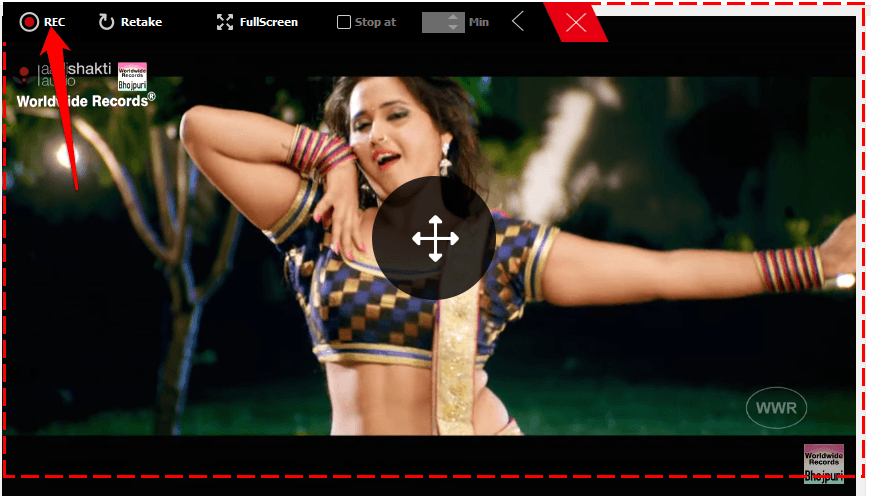
You can see the red border around the playing video. You can just click on Rec, and recording will start.
You can adjust the red box as per the playing video screen size as only the parts will be recorded within that red box. Alternatively, you can do full screen as well to record full screen.
This feature is not only useful to download videos, but it will also work for creating how-to guides videos.
-
Edit Videos
Edit feature of Video Converter Ultimate is one of the best features of it as you can make changes in the video.
How to Edit Videos using Video Converter Ultimate?
First of add the video to the software by clicking on “Add Files”
Or just drag a video directly on the screen.
Once the video is added, you will see an “Edit” option as shown in the screenshot below:
Once you click “Edit”, you will see many options that you can use to add effects to the video.
All you need to do is to, go to each option by clicking, and try the options. You can change the mode of the video, trim, add effects, add watermarks, adjust brightness, contrast, and even add subtitles using these editing options. Once you are done with adding the effects, click Ok to save the changes.
Now, you can save the edited video on other location or on the same location by specifying the name in the Output Folder option. Additionally, while saving that edited video, you can choose the format of your choice.
Just select the format, and click Covert, and it will be converted in some time and saved in the location you specified.
Note => Edited video has a short sign of pen which you can see in the above screenshot.
Final Verdict
Video Converter Ultimate is one of the best video converter tools out there at the affordable price from Wondershare which is a pioneer in developing the useful software.
As you have seen in the review above that, it has almost all features that fulfill your all needs from downloading to converting videos. It can work best as YouTube video download, YouTube video converter, YouTube to MP4, and even YouTube to Mp3 downloader and converter as well.
If you have any problem understanding any feature, do write to us in the comments.

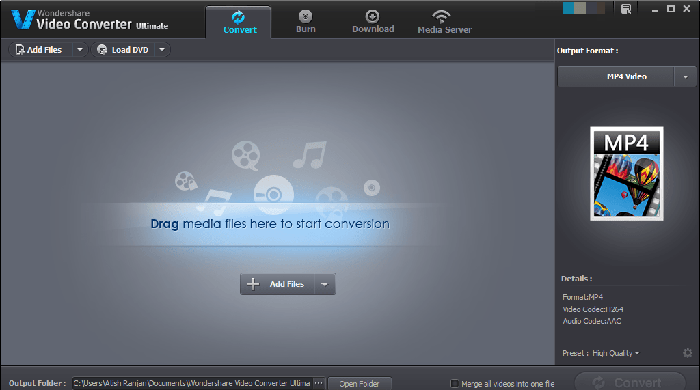
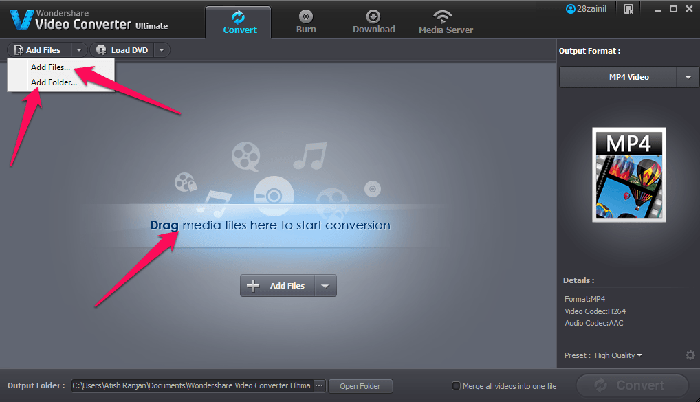
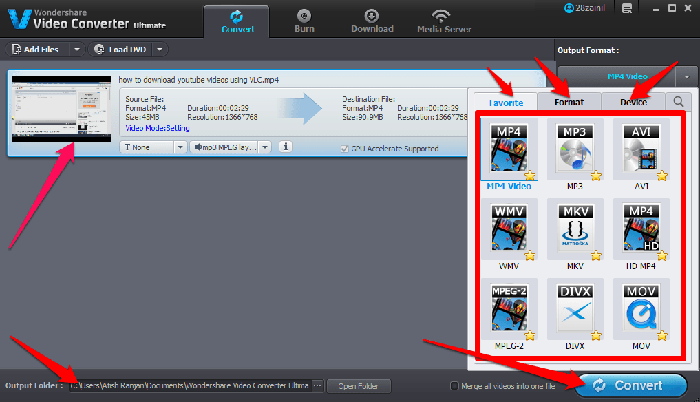
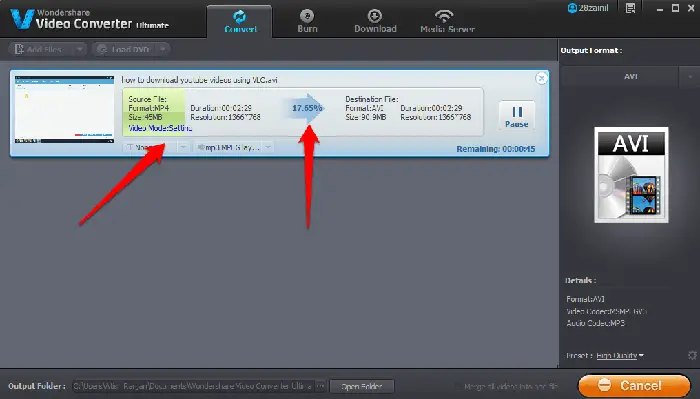
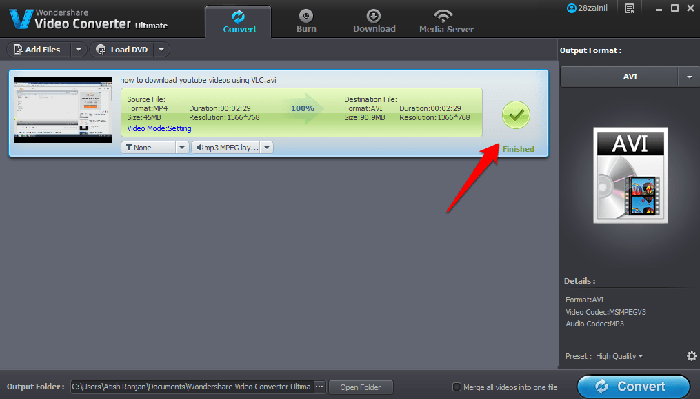

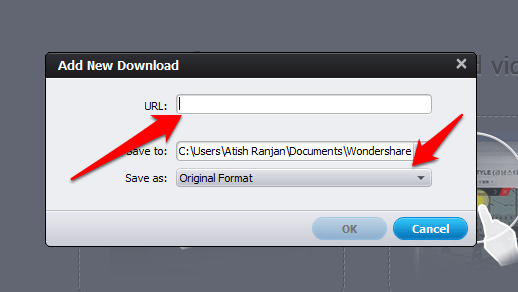
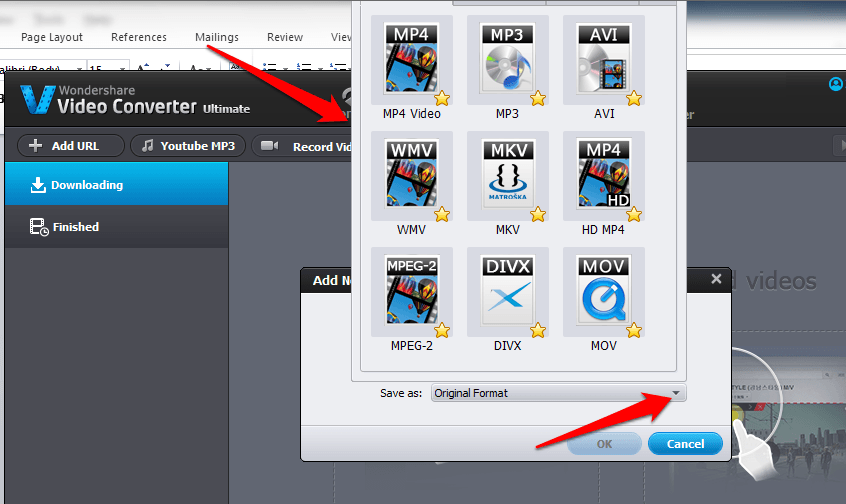
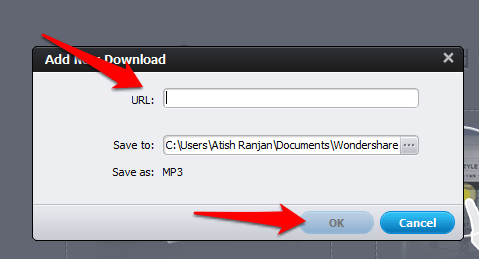

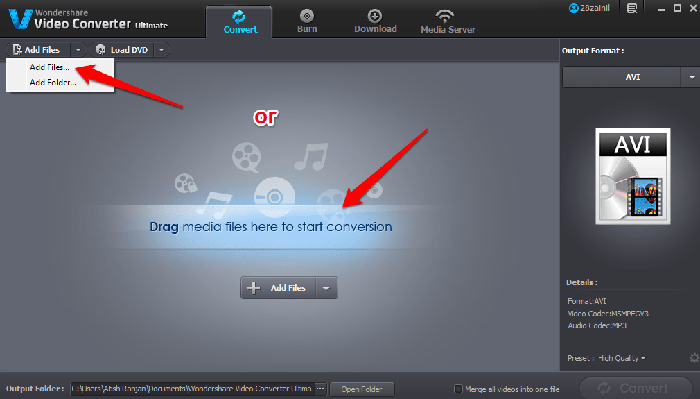

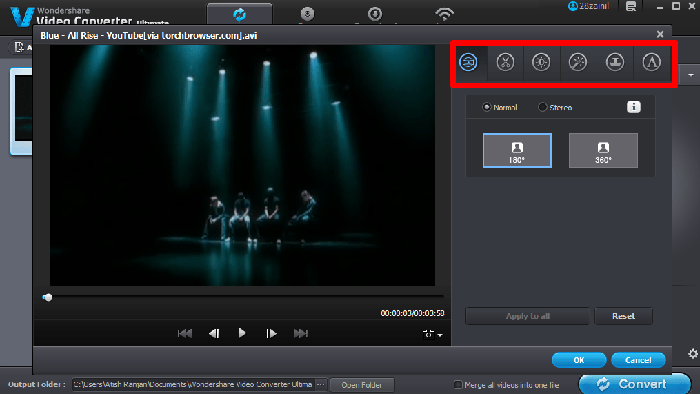
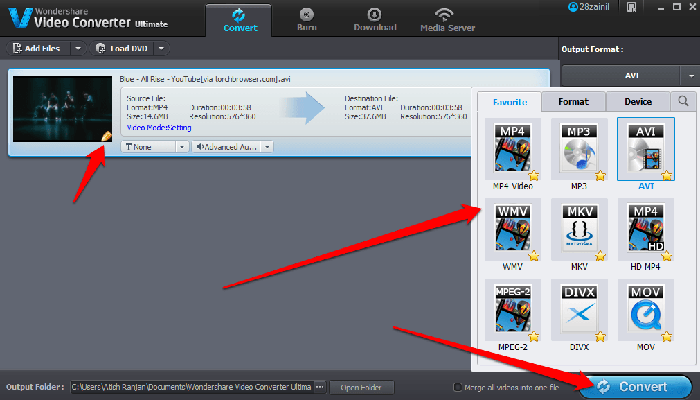
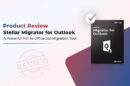
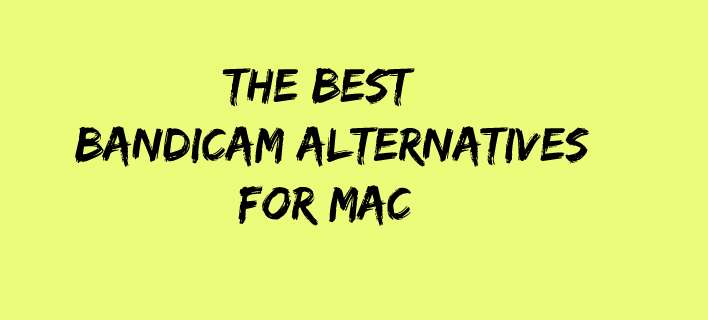

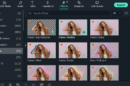
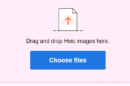

Hy Atish Ranjan,
It’s great. I think Video Converter Ultimate is the best converter for youtube videos.
Thanks for sharing this information.
Hey Atish,
Glad to read your interesting post. I’ve not used video converter ultimate but I’ve good experience of wodershare video converter for converting various video format into your choice. Hope this will also provide great user experience with its advance features. Thanks for sharing.
With best wishes,
Amar kumar
I was looking for a good Youtube video downloader for last few weeks. I tried many tools but none of them are good like Video Converter ultimate. The tool comes with all the features I was looking for. Thanks for the share.
Atish
That is an awesome review and it always helps to have such video converter handy. I think I may give it a try sometime soon.
Thanks for the feature.
Hello Atish Ranjan
Thanks for your elaborate discussion and software for video converter. I was also looking such types of video converter for my youtube video. I myself have a youtube channel and it was my crying need.
Thanks for your efforts.
Hey Atish,
I always love the way you craft your review posts.
This is such an indepth article with all the needed screen captures. The any format video download and record options seem very useful.
Thank you for sharing. Take care and have a great weekend 🙂
Thanks Manidipa! Glad to see you back on TTW commenting.
Have a great Weekend.
hi,
i installed this software it was a nice software for me ,i can convert video into mp4 format as well as it has video editor. nice app .
Thanks for this ,