If you are using a channel on Discord and looking for How to Lock a Channel on Discord you are at the right place. In this post, we will look into all these answers you are looking for.
Discord is unique as it provides a chance to create servers and channels to share information. While the extent of access is purely in the hands of the creators, they can restrict the users from sending any voice or messages. This is what is commonly known as channel locking. If you are one of them who is looking for how to lock a text channel on discord, you are at the right place. Here we will be looking into how a text channel is created and locked, and also how a voice channel is locked in various devices.
What Is Channel Locking On Discord?
In general, the members of any channel can send messages and audio in the group as they wish. While the number of members increases, this privilege creates confusion with thousands of insights. Therefore, locking a channel can help here. If you ask What is channel locking, this is the process of restricting the members to share opinions; however, they can access the messages sent in these channels.
How To Lock A Text Channel On Discord?
Locking a text channel implies that the channel would turn read-only. This way, the users can only see and no message in it. Here in the following lines, we will look into how to create a channel and then how to lock a text channel on discord:
Step 1: Open the Discord site in your favorite browser.
Step 2: Go to the server that you want to moderate and right-click on the settings icon beside it.
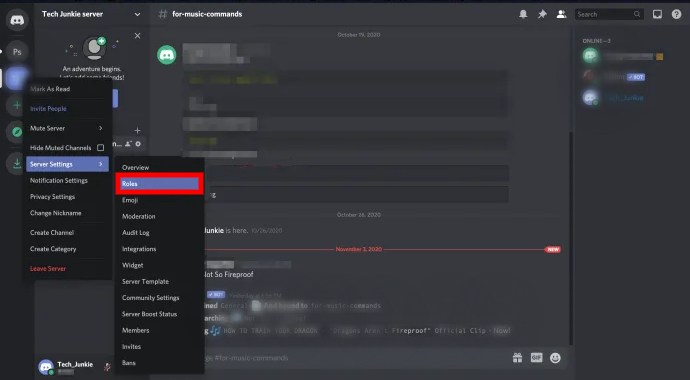
Step 3: Choose Roles from the left pane. You can see that a new screen is loaded, find the “+”
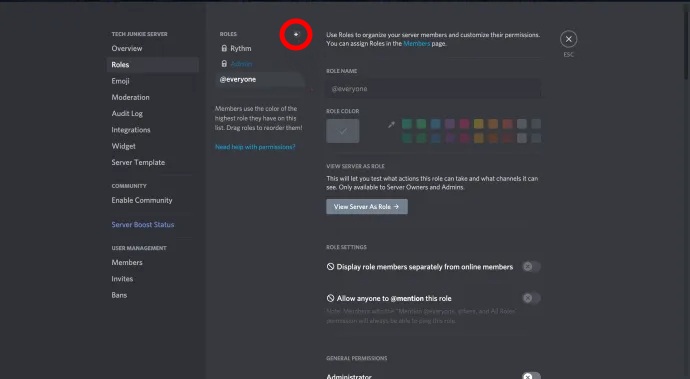
Step 4: Now, you can see a text box where you can name the new role. Enter the name of your choice; here, we chose Announce Admin.
Step 6: Now click on Save Changes at the bottom of the screen to save the role.
Step 7: It is time to assign this role to an appropriate set of members. Choose the members from the left pane.
Step 8: From the list of members you see on the right side, choose those whom you want.
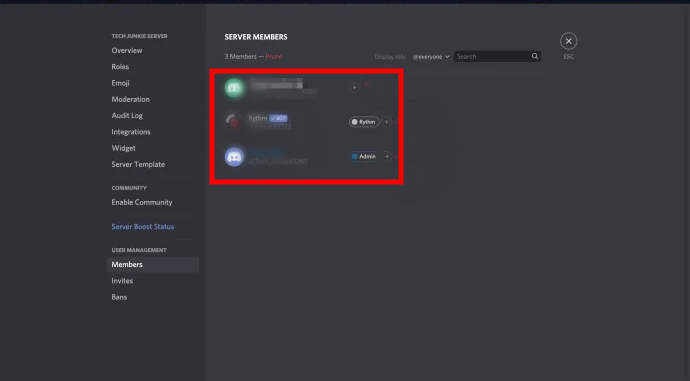
Step 9: Right-click on the open area beneath your server list and choose to Create channel now.
Step 10: Ensure #text channel is clicked. Now name the channel to your desired name here we named it Announcements.
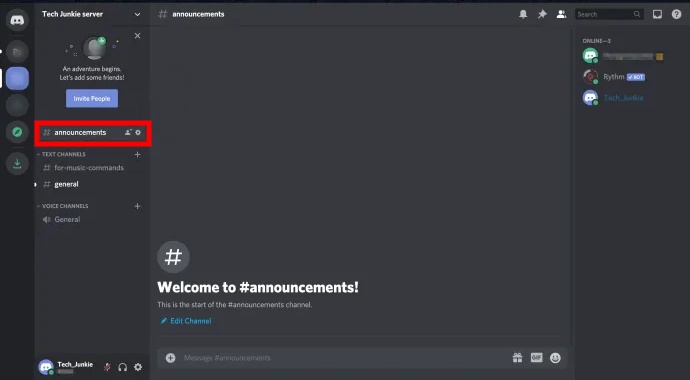
Step 11: Now edit the channel and go to the Permissions to ensure specific permissions only.

Step 12: Choose everyone and then navigate to the text permissions on the right side of the screen.
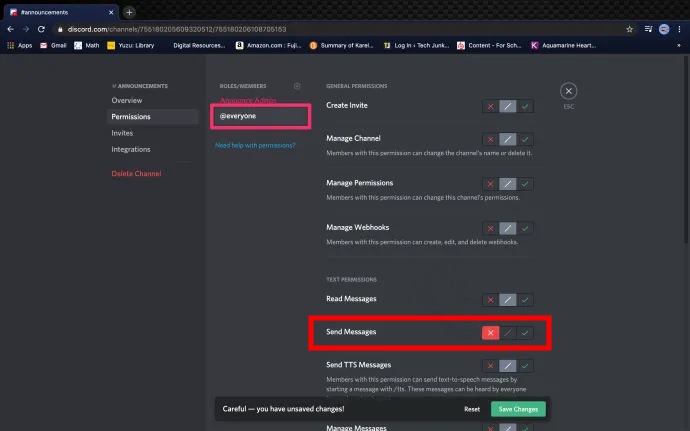
Step 13: Go to Send Messages and then click on (X) beside it and save changes.
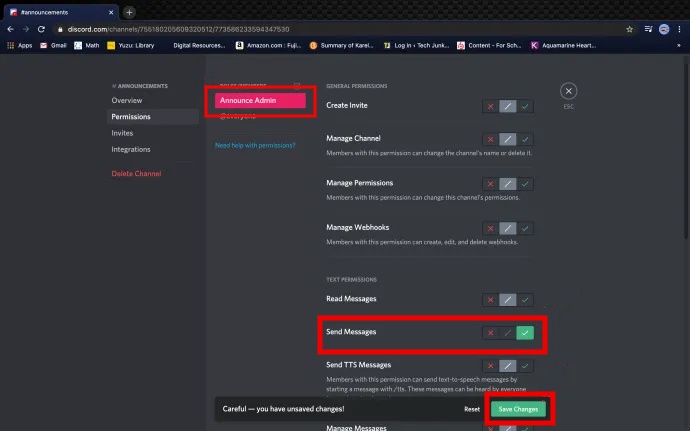
Now you have successfully created and locked a text channel.
How To Lock A Channel On Discord?- In Various Devices
The process of locking a channel is easy. All you need to do is to open the discord app or in the browser and navigate to the channel that you need to lock. IN the channel settings, you need to turn off the connect option.
This way, you can lock any channel in a matter of seconds. Some factors like the interface and the device you are using may change the process a bit. Accordingly, we here look into How to Lock a Channel on Discord, here is how you do it on various devices.
How to Lock a Channel on Discord on PC?
Locking a channel on a PC is often effortless; nonetheless, you may need to understand a few steps to ensure you have locked your channel successfully. Here is How to Lock a Channel on Discord on PC:
Step 1: Navigate to the Discord app on your PC or navigate to the Discord site4 in your browser and enter the login credentials.
Step 2: Once the home page is loaded, you can see the list of servers on your screen. Go to the pick that you want to lock. Note that you must be the admin of that server.
Step 3: when the server is opened, go to the pane on the left side of the screen.
Step 4: You can find more than two categories of the channel; choose the Subchannel that you need to lock.
Step 5: A gear icon is displayed beside the channel you choose; click on it to edit the channel options.
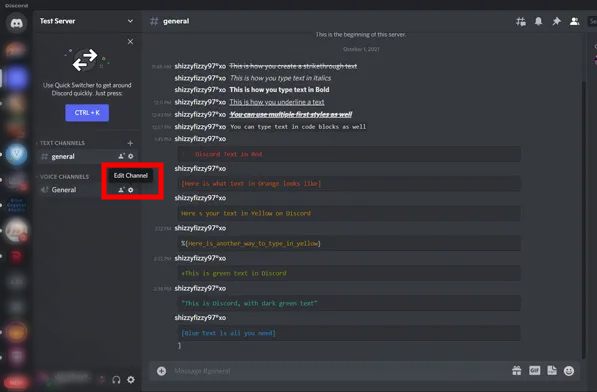
Step 6: A new screen is loaded. Choose the Permissions from the left pane.
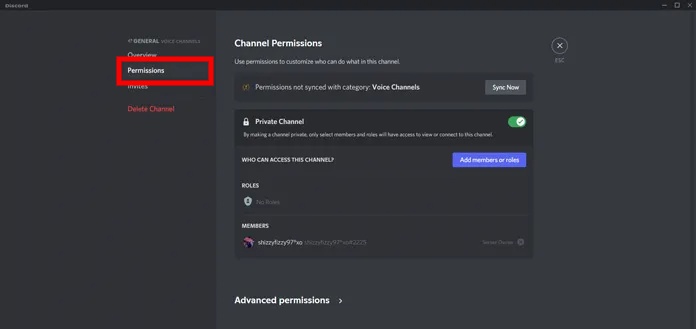
Step 7: You can see a few options on the right side of the screen. You can see advanced Permissions, click on it.
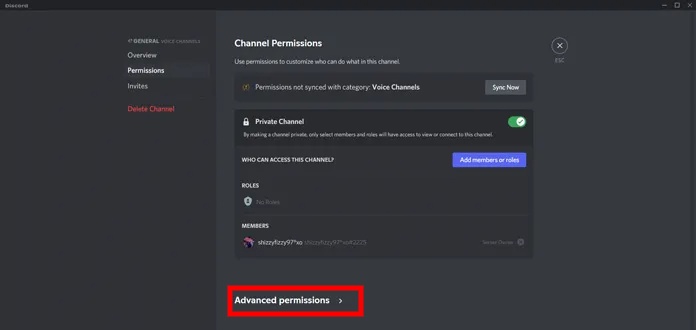
Step 8: A list of options will be displayed on the screen now. Scroll down to find Voice Channel Permissions.
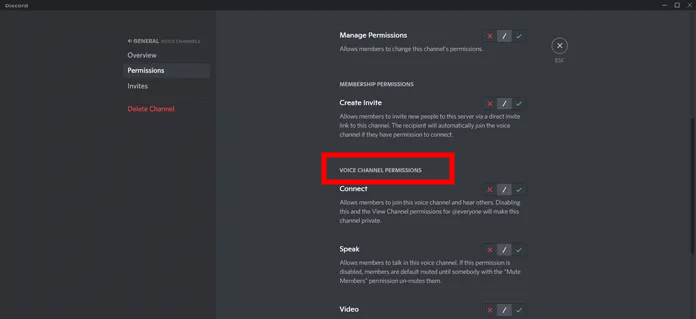
Step 9: Choose Cross (X) beside Connect to lock the channel.
Step 10: Click on the Save Changes option to save the settings you have made.
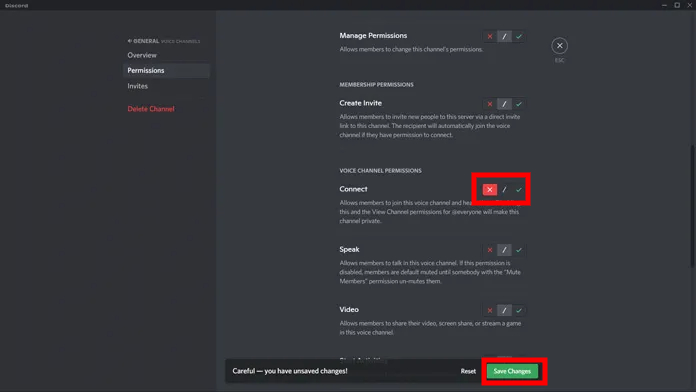
Step 11: Getting back to the home screen, you can see a small lock icon beside the speaker of that channel, which indicates that it is locked now.
How to Lock a Channel on Discord on Android/iOS?
If you are using an android or an iOS device and looking for How to Lock a Channel on Discord, the overall process may be almost similar to that of the PC. Nonetheless, the sequence of steps taken may vary due to the change in the interface and screen size. Let us look into How to Lock a Channel on Discord in a mobile phone (android and iOS) in detail here:
Step 1: Navigate to the Discord app on your device and tap on it to open. Ensure that you have the latest updated version to follow further steps smoothly.
Step 2: Once the home screen is loaded, you can see the list of servers that you have. Choose one that you desire.
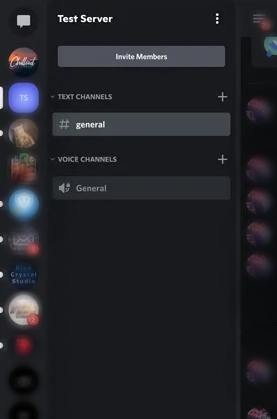
Step 3: In the opened server’s side menu, find the voice channel that you need to lock and tap on it.
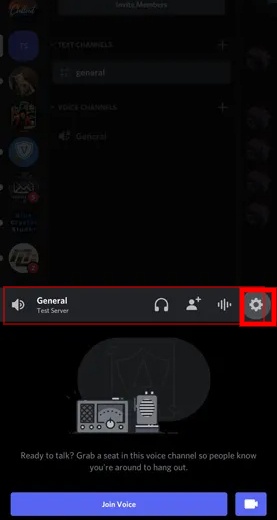
Step 4: You can see that the settings screen of that channel is loaded on a new screen. Find and tap on Permissions at the bottom of the list.

Step 5: In a couple of options you can see now, tap on Add a Role.
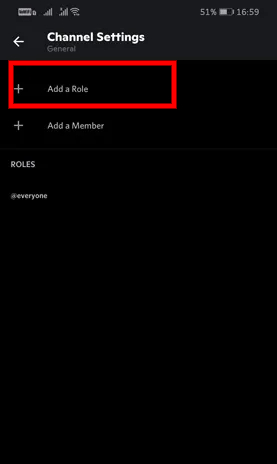
Step 6: A list of options can be seen now, scroll and find Voice Channel Permissions Header
Step 7: Choose on (X) beside the Connect option.
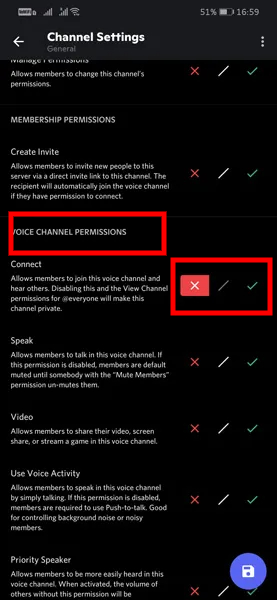
On the homepage, you can see a lock symbol beside the server name, implying it is clocked now.
Concluding Thoughts
That’s It! Now you know how to lock a text channel on discord. The process is not complicated if you know how to access the channel settings and make sure about certain relevant preferences. Check out the above steps and lock your text and voice channels in Discord now.







Add Comment