If you are looking to remove emojis from a picture, whether it may be from Snapchat or any other app, you are at the right place. In this post, we will look into various working methods and relevant insights.
Users, especially in apps like Snapchat, share images with various emojis and filters to appropriately share their moods and feelings with their friends and family. Sometimes they may fall in love with some images and want them without the applied filter and emojis. This being a most common phenomenon, people are bewildered about how to retain original images.
In this expedition, they end up with questions like how to remove emojis from pictures. In this post, we will try to answer all your probable questions.
How to Remove Emojis from Pictures? {Working Methods}
If you want to remove emojis from an image, it is not complicated if it is available in the memories of Snapchat. Because you can easily access it from the app and remove emojis to give out a professional output, just like an original picture.
However, this may not be the case with those pictures that are saved in the gallery. These can also be addressed, but the professional output should not be expected, especially in the case of bigger emojis. Here are a couple of methods to answer your query: how to remove emojis from pictures
Method 1: Use the Snapchat Editor to remove
If you have the image in your memories, the procedure can get a lot easier, since the letters are not yet processed. You can effortlessly go to the Snapchat editor and remove the filter easily. Here is what you can do:
Step 1: Navigate to the Snapchat app in your device and click on it.
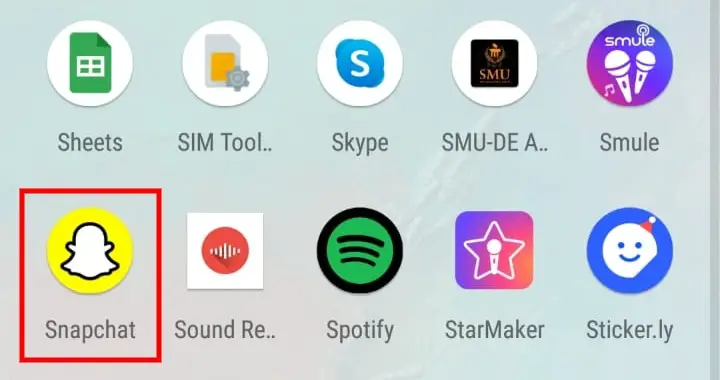
Step 2: Once the homepage of the app is opened, check on memories to access past snaps.
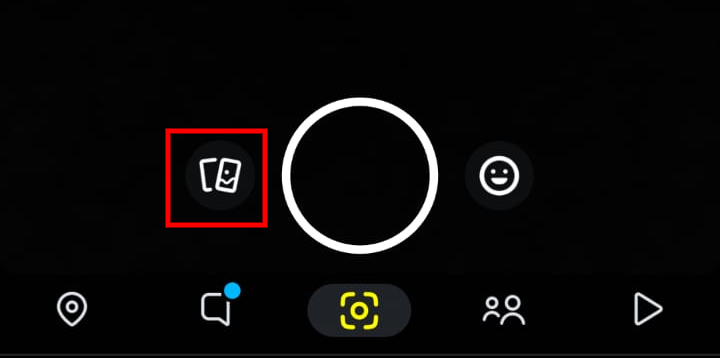
Step 3: Choose the picture that you want to remove emojis from the list of pictures.
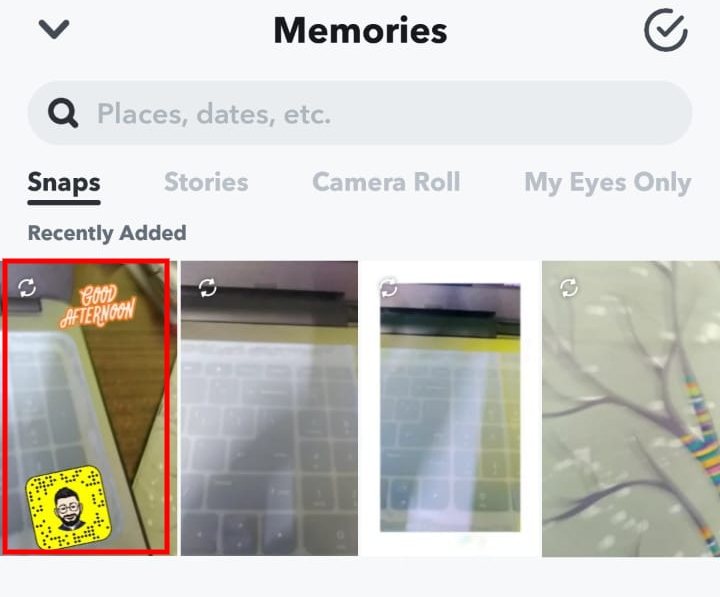
Step 4: You can see the picture is opened in full screen. Tap on the three dots on the top=right side of the screen to get a set of options.

Step 5: Choose Edit Snap to enter the editor.
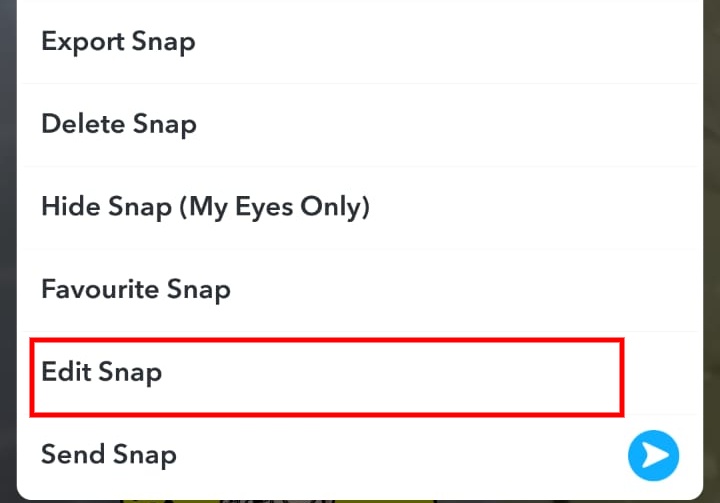
Step 6: Once the editor is opened, you can see a set of options on the right-hand side of the screen.
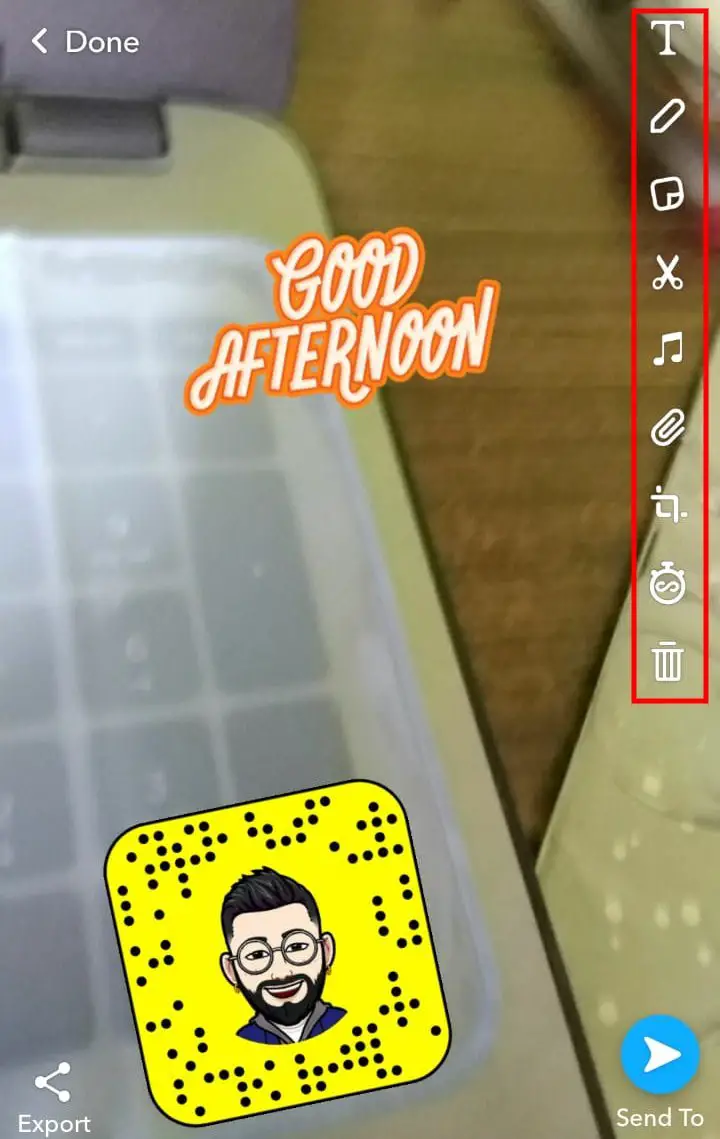
Step 7: Tap and drag the image towards the thrash icon down the list and leave it there.
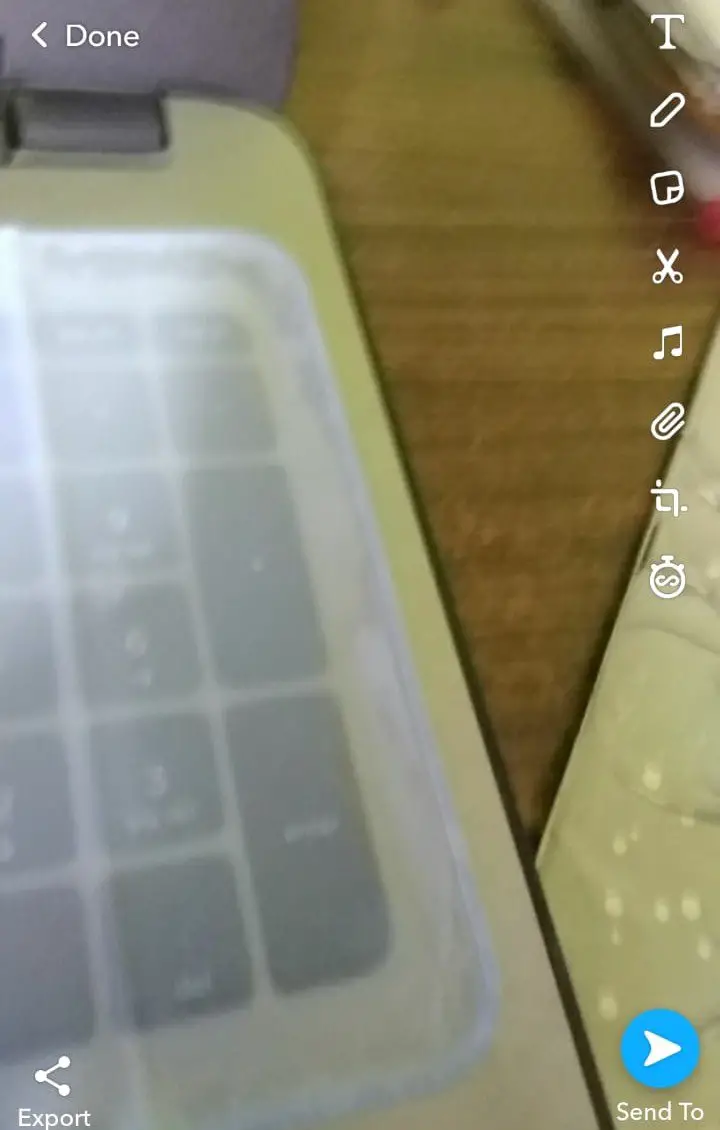
You can see the emojis have vanished. Note that you can also add emojis if you want or change the place of the same.
Step 8: Save the settings to save the changes made.
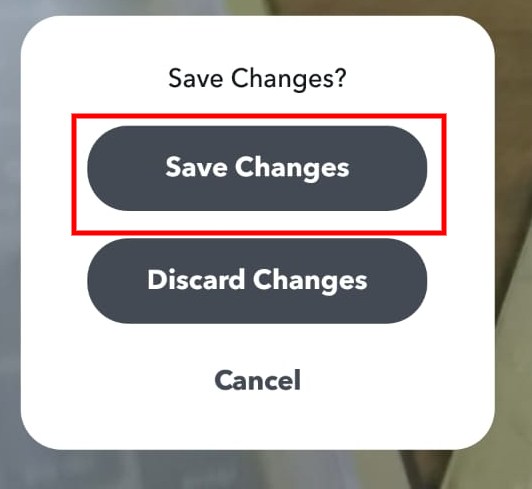
Method 2: Using an external app to remove {Snapseed App}
The emojis can be removed, added, and edited when the image is in Snapchat memories. But if the image is saved on the device, you may need to use external apps to make your work done. Here we will use Snapseed to demonstrate, for instance. Here is what you do:
Step 1: Install the Snapseed app from the AppStore on your device.
Step 2: Navigate to the Snapseed app on your phone and tap on it to open.
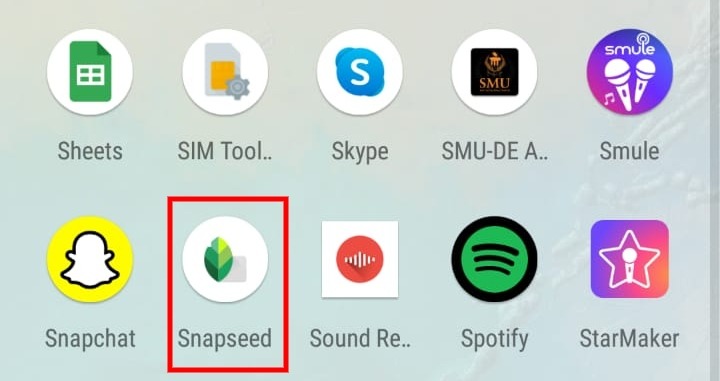
Step 3: Once the app is opened, you can see a + symbol n your screen; tap on it to choose an image from the gallery.
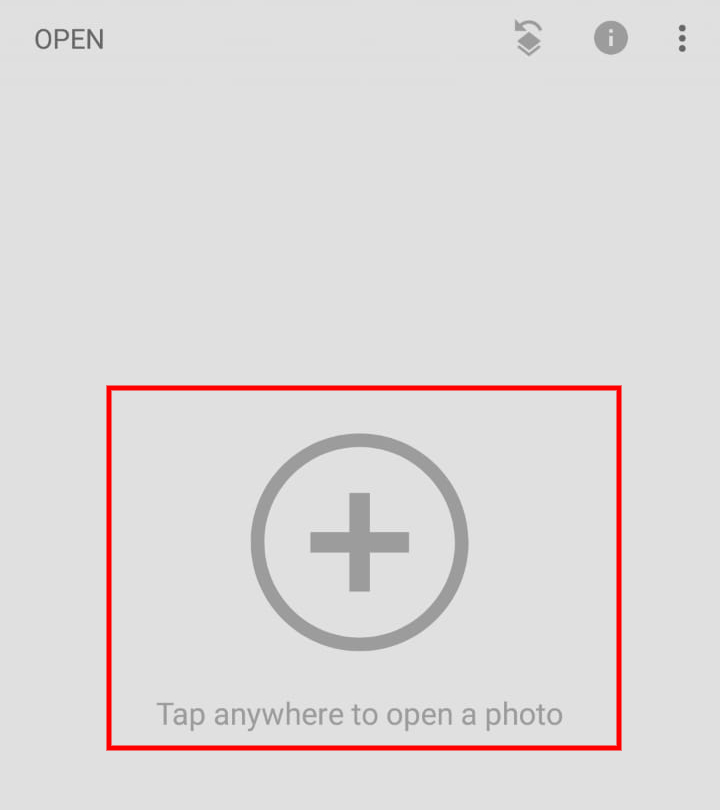
Step 4: once the image is opened, you can see three options at the bottom of the screen; tap on Tools.
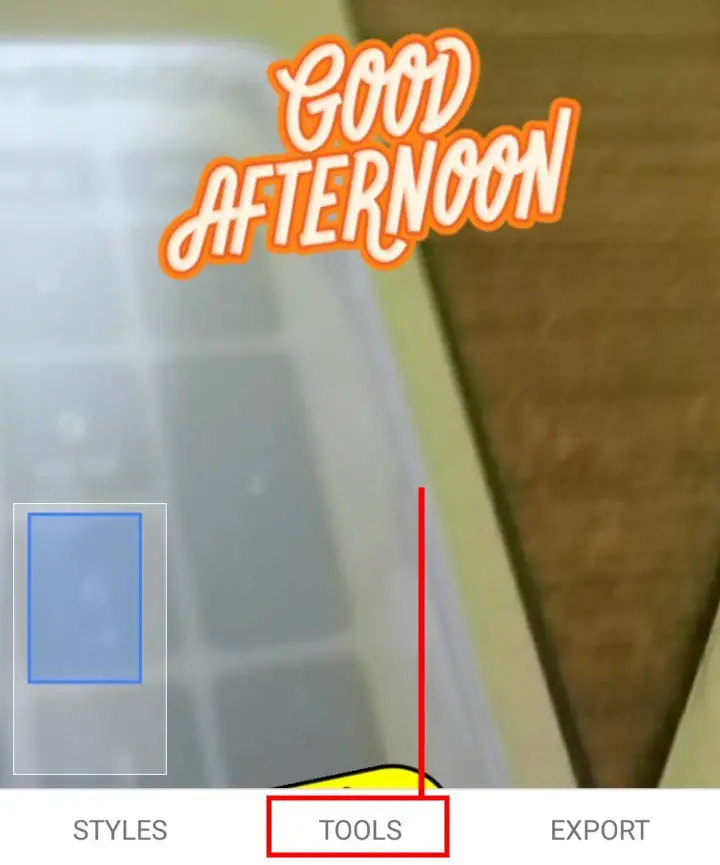
Step 5: You can see a lot of options in a dropdown menu. Search and tap on Heal.
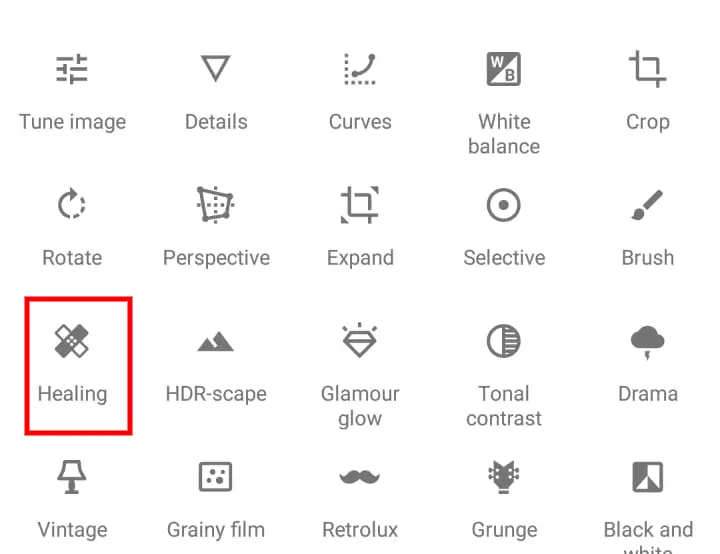
Step 6: Now rub your finger on the emoji that you want to remove.

Step 7: you can’t see the filter has been removed successfully, click on save to save a copy of the edited image.
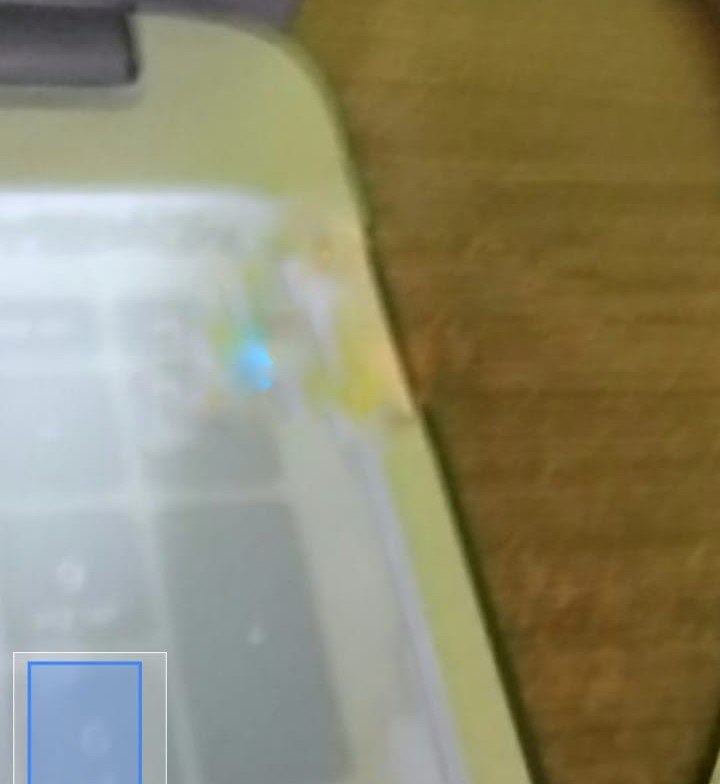
How To Remove A Snapchat Filter From A Picture?
Snapchat is known for its unique filters and emojis. Being excited about the same, many users apply some interesting filters before saving the same. But, later, when they need the same without filters, it may turn confusing to know how it is done. Fortunately, there is an answer to the query: How to remove a Snapchat filter from a picture. While Snapchat offers a filter remover, you can also use other apps to do the same.
Method 1: Removing Filter in Snapchat
Snapchat offers options to save pictures without filters. While The process is the same as that of removing the emojis, here is what you can do:
Step 1: Navigate and launch the Snapchat app on your device.
Step 2: Go to the memories where you can access past snaps.
Step 3: Open the image that you want to remove the filter.
Step 4: Find the three-dot icon on the top-right side of the screen.
Step 5: In the list that drops down, choose Edit Snap Option.
Step 6: Tap on no filter for the image and save it.
The users can either be saved as a copy or as an original picture. If you don’t want to use these options, you can also use external apps available in the app store to do the same.
Method 2: Use an External app {TouchRetouch App}
You can use any relevant editing app available in the app store to remove the filters on Snapchat. Here we have used the retouch app to demonstrate the process:
Step 2: Navigate to the retouch app in your phone and tap on it.
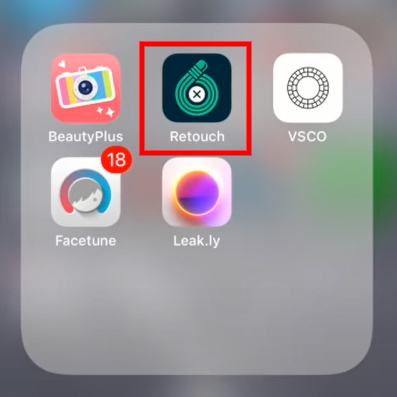
Step 3: You can see two options in your screen when the app is opened, choose Album.
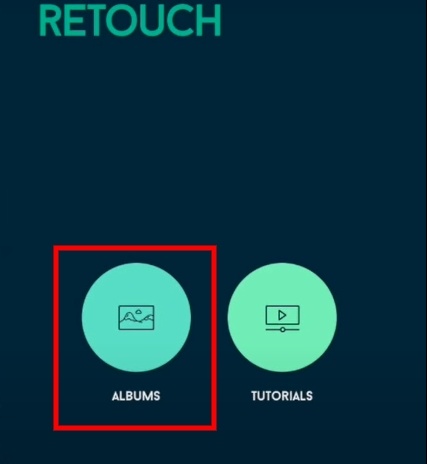
Step 4: Search for the image that you want to remove the filter.
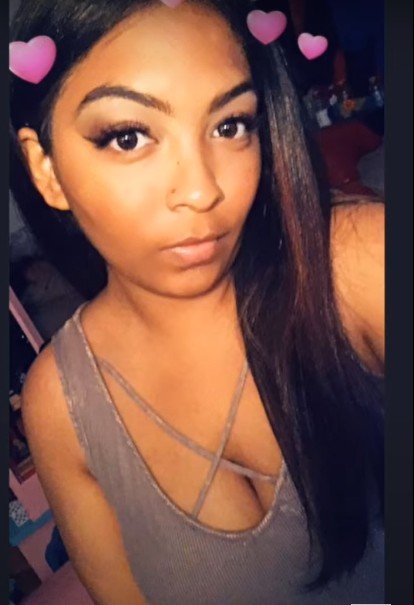
Step 5: Once the image is selected, you can see the image is ready to be edited. Choose the retouch option in the menu on the top of the screen.
Step 6: Mark the symbols that you want to remove and tap on remove.

When all the stickers are addressed, you can see the image is clean and done.
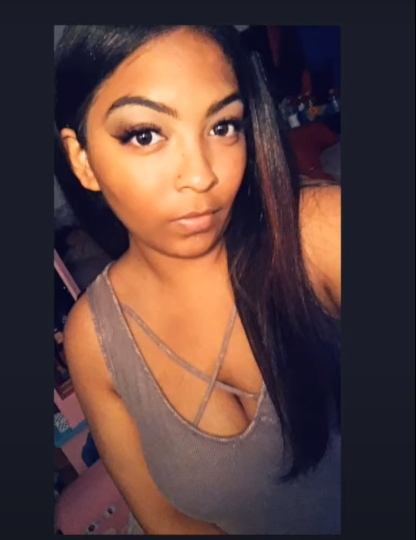
Can You Remove The Dog Filter From A Picture?
Emojis can be easily removed from the picture using either a Snapchat editor or an external editor. When it comes to dog filters, the process may turn complicated. While the answer to the question: Can you remove the Dog filter from a picture is a big yes, you may need to be professional and careful while you attempt to do the same. Since the dod filter may cover most parts of the face, simple retouching cannot be easy and perfect. To make the picture unimpacted, it may need professional retouching and complex picture editors for the same.
Summing Up
We hope to answer your query on how to remove emojis from pictures. We have also mentioned how to remove the filters too. Since these are quite interlinked and have similarities, the process of removing them is also almost the same. Further, heavy filters like dog filters need professional support to get desired output. However, if these are present in the Snapchat memory, you can effortlessly remove them.







Add Comment