Snapchat is a popular social-messaging app that’s used by millions of people all over the globe. People love the fact that it is easy to navigate and access. All you have to do to sign up with your basic information. You will be able to add your friends and send pictures or videos to them. These short videos or pictures are called snaps. And, when it comes to snaps, we are becoming too dependent on filters to make the snaps look even better and beautiful. But what if your Snapchat filters won’t work? You’ll be unable to convey your feelings without these quirky Snapchat filters. right?
So, we will guide you on what to do if the filters are not working.
What Are Snapchat Filters?
Nowadays, people love to morph their pictures or videos into something or someone else by using a filter. These filters range from the popular dog filter to the Snapchat girl filter that is so popular right now. Almost all social media apps have filters of some sort. After all, it is very funny, silly, and cute to use.
Like other social media apps, Snapchat too has filters. On this very famous messaging app, you will be able to apply filters, lenses, and other kinds of effects on Snaps.
Let’s check out the reasons why Snapchat filters don’t work at times? And how to fix them.
Why Snapchat Filters Won’t Work? How to Fix?
Sometimes it’s possible that the bunny ears, swapping faces, and other kinds of filters which give you the dose of silliness you want to stop working. There might be many reasons why the Snapchat filters won’t work.
Here are the most common reasons along with the solutions to fix this issue:
-
Phone’s Software Outdated
Many times, Snapchat filters might not show up if you use a phone with an outdated software version then there might be an incompatibility between your phone and Snapchat. This is a very common reason for Snapchat filters not working. After all, new Snapchat versions won’t work with old phone versions. This is an issue that affects both iOS and Android users and that’s why Snapchat filters won’t work in those devices.
Fix: The solution is to update the software of the phone you are using.
If you are an iOS user, follow these steps:
- First go to Settings and then head to the General option.
- Once there you will have to click on Software Update. After updating, launch the app to check if the filters are available or not. This will solve your Snapchat filters won’t work issue.
If you are an Android user then follow these steps:
- Go to Settings and then head to the Software Update option.
- Once there, press on Check for Updates. Then press Ok. Install the update if there’s one. This will solve the Snapchat filters won’t work issue for Android users.
-
Outdated Snapchat Version Install
Sometimes the issue might not be with your phone, but with the app. And, in most of the cases, the Snapchat version may be outdated.
Fix: Update Snapchat App on your phone.
If you use Android then:
- Head to Google Play Store to check if you are indeed making use of the newest Snapchat version.
- Now go to the search bar and then type Snapchat on it or go to My Apps and Games. If there’s any new versions then it will show up in a green box titled Update beside the name of the App. Tap on it to update the app.
If You use iOS then:
Do the same if you are an iOS user. Go to the “App Store”, search for Snapchat and if there is an update available, do update the Snapchat.
Sometimes, on iPhones, you have to activate the filters again to make them work. So, in that case, here’s what you can do on iPhones to activate the filters again:
- Launch the app by tapping on it and then head to your profile present in the upper-lefthand corner.
- Go to Settings. On the upper-right hand part of your screen you will have to tap on the red-icon.
- Tap on the Manage option present under the Additional Services list. Once a menu appears, make sure that you toggle on the Filters option. Now head back to Snapchat and see if you can use the filters.
-
Impermanence
Know that there are only some Snapchat filters that are permanent. That’s why some Snapchat filters won’t work. In most of cases, there are new filters brought out daily or every week even.
So if you are looking for a filter that’s just no longer there then it could be an impermanent one. Filters used to promote fictional characters like Deadpool, Superman, Batman, and such tend to only be available for some time. Oftentimes it coincides with their movie releases. So, in such a case, those filters won’t work, and you cannot do much but you can look for other filters.
Now, since you know how you can fix when Snapchat filters won’t work, let’s talk a bit more about the Filters, and other things related to it.
How Can You Add Filters?
Adding filters on Snapchat can be a little confusing to those who aren’t sure what is the difference between lenses and filters or any other thing. Some may think that Snapchat filters won’t work for them if they don’t know the right way to apply it. So to help you out, here’s the step-by-step guide:
- Go into the profile icon present in the very top-left part of your screen.
- Tap on the gear icon that’s present in the very top-right part to open up your settings.
- Once in the Settings, tap on the Manage option under the title Additional Services. After doing that you will have to tap on the slider present on the top. This will turn on the filters.
But have you ever asked yourself- how to apply two filters on Snapchat? If you are curious then stay tuned and read on. The answer will come soon.
How to Use the Snapchat filters?
Here’s how you will be able to use the filters:
- Open the app and then take any photo by just tapping on the circle present in the very bottom-center of your screen. You can also take any video too. All you have to do in that case is hold the circle down.
- Now swipe left or right over the video or photo to see all the filters that you can use. Know that you will be able to add any number of filters you want. If you want to know how to apply two filters on Snapchat, just head to the next question after this one.
- Once you have settled on one, just tap on the blue-white button on the bottom-right hand part of your screen. This will send the filter laden snap straight to your friends. You can even add it to your own story.
So now you won’t have to wonder if Snapchat filters won’t work for you. Just follow the above steps diligently to figure it out. Want to know how to use two filters on Snapchat? Then just scroll below:
How to Use Two Filters on Snapchat?
It’s very easy to use double filters and they make videos or snaps way more fun too. Here’s how to use two filters on Snapchat:
- Take your picture and then swipe left to add any kind of color filter. It can be black and white too. This is your first filter. This is the first step toward solving the how to use two filters on Snapchat issue.
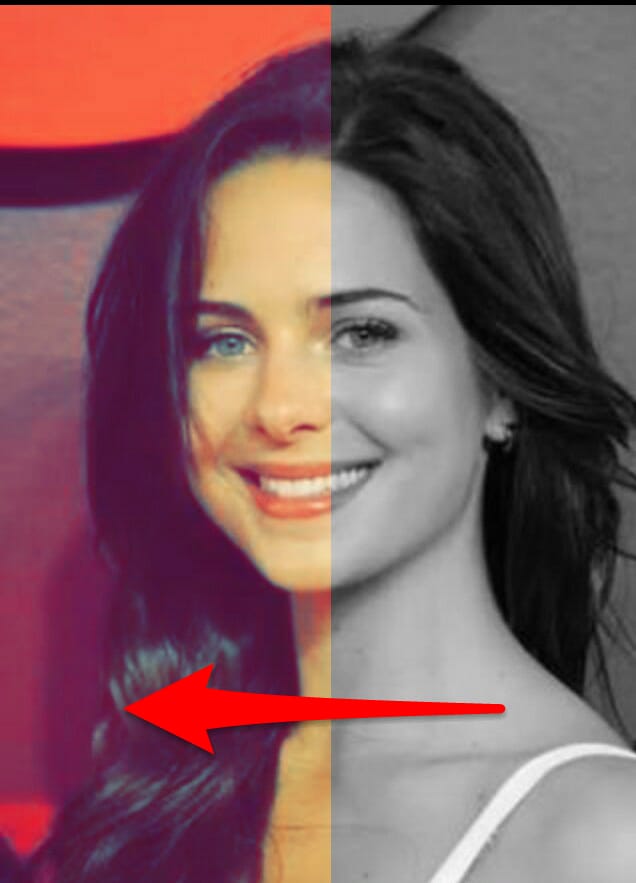
- To add your second filter and go to the next step of figuring out how to apply two filters on Snapchat you will have to press and steadily hold just anywhere right on your screen. This action will hold the chosen color filter in its place. Now, it’s time to use your other free hand and swipe through to see other kinds of filters. You will get to see filters showing temperature, time, geofilters, and more. Now you might have figured out how to use two filters on Snapchat.
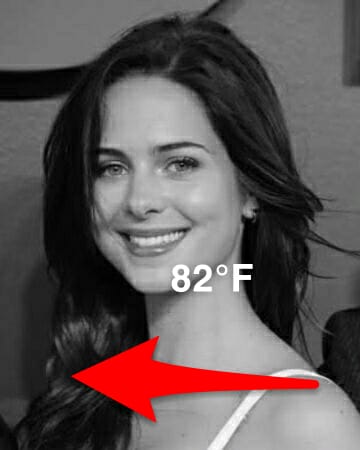
- You can even add a doodle or caption on your Snap after deciding on the two filter combo. This is a little bonus lesson on how to use two filters on Snapchat topic.
- Know that you will be able to send this snap with just a tap on the arrow that’s on your screen’s bottom right-hand part. Of course you will be able to add it to your story as well. So now you know how to use two filters on Snapchat. Have fun with it!
If your friends ask you- how to apply two filters on Snapchat? Then you will be able to show it to them and be a boss.
What Are the Problems Faced When Snapchat filters Won’t Work?
Snapchat filters have become a part of people’s lives. These filters are used to show emotion and feelings. So when these filters vanish or don’t work then there are some problems which are faced by the users:
- The app itself can crash if the filters don’t work.
- Snapstreaks tended to disappear out of nowhere even if they were sent before the hourglass vanished.
- Users sometimes weren’t able to access snaps sent to them.
- Users weren’t able to post snaps.
- The app becomes a lot more boring to use.
What to Do if the Snapchat Girl Filter Not Working?
Snapchat gender-swapping filters or girl filters are making the rounds and making everyone blush or roar with laughter. This filter has been responsible for making beautiful princesses out of manly men and making soft-faced women look like burly jawed dudes. As such this filter is a lot of fun.
But what if the Snapchat girl filter not working for you? Then follow these steps to solve the issue:
Enable the Filters
- Tap on the account icon present on the very top left-hand part of your screen.
- Then tap right on your gear icon present in the upper-right hand portion of your screen.
- Go to Additional Services before tapping on “Manage.” Once there, toggle on the filters.
Apart from this, make sure that you are in a good place with good lighting. Sometimes you will find yourself asking- why Snapchat girl filter not working? If you are in a room with bad lighting. For Android users who are facing issues of Snapchat girl filter not working, just try updating the phone’s software. The instructions are the same as above.
Recommended Articles
Conclusion
Overall, Snapchat filters are a lot of fun, but it can be a little frustrating if you can’t access them. If you too had to ask yourself- why snapchat filters won’t work? Or how to use two filters on snapchat? Then don’t worry, just follow the above steps to enjoy the filters again.







Add Comment