To better manage online learning programs, some schools may distribute an iPad with Device Management to every student. You can use the iPad for studying only as the entertaining apps may be blocked.
When you reset the iPad to get rid of Device Management, you will see a Device Management login page asking for credentials. If you enter the wrong password for times, it can lead to the iPad being locked. Don’t worry and just read this post! We will talk about how to bypass iPad Remote Management to remove school restrictions on iPads. It is easy and you can do it even for free and without using a computer!
What Is Device Management on School iPads?
In short, Mobile Device Management (MDM) on your school iPad acts as your digital monitor. Just like your monitor at school, reminding you to behave and focus on learning. With MDM, the school administrator can remotely control your iPad. He/She may monitor your data and files, restrict certain functions, block certain apps/websites/information, and even monitor your screen in real time if necessary.
Apple offers an Apple School Manager to help schools remotely configure iPads that are distributed to students, which also utilizes MDM. The Device Management is installed as a profile on the school iPad.
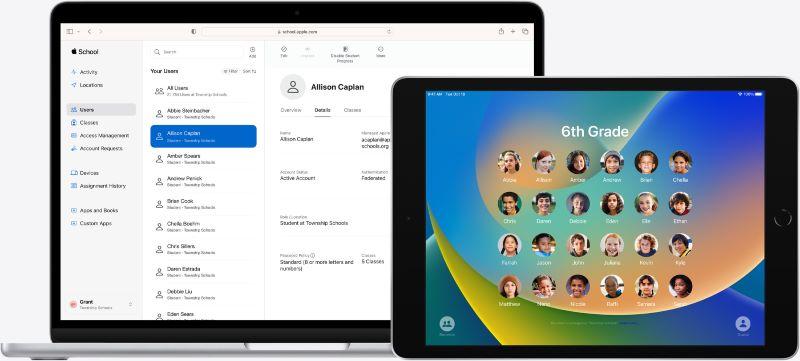
Can I Delete Device Management on School iPad?
Surely you can delete Device Management on your school-issued iPad. The most straightforward way is that you contact the school administrator and ask for the account and password. You can remove it from iPad Settings by entering the account and password you were given.
The other option is to use third-party software to bypass remote management on your iPad. Note that while a reliable third-party bypass tool can remove Device Management without your administrator noticing, sooner or later the administrator will get to know.
Does your school allow you to remove Device Management? Are you at risk of being expelled if you remove Device Management? Think twice before you delete MDM from your school iPad!
1. Delete Device Management on School iPad Without Noticing Administrator
To remove the installed Device Management without notifying your administrator, you need the help of the reliable Passvers iPhone Unlocker. Being a professional iPad/iPhone unlocker, Passvers can successfully remove Device Management from your school iPad in a few simple steps without data loss.
You don’t need the account and password, and the removal is permanent — we know that some bypass tools can remove Device Management only once, and you will need to repeat the bypassing process if you restart the device, but with Passvers iPhone Unlocker, you can then get rid of Device Management.
Passvers iPhone Unlocker can deal with iPads in normal use and those already being disabled. Follow the below instructions.
Remove Device Management from School iPads in Normal Use
Step 1. Launch Passvers iPhone Unlocker. Use a USB to connect your iPad to your PC.
Choose Remove MDM, and then Work Properly.
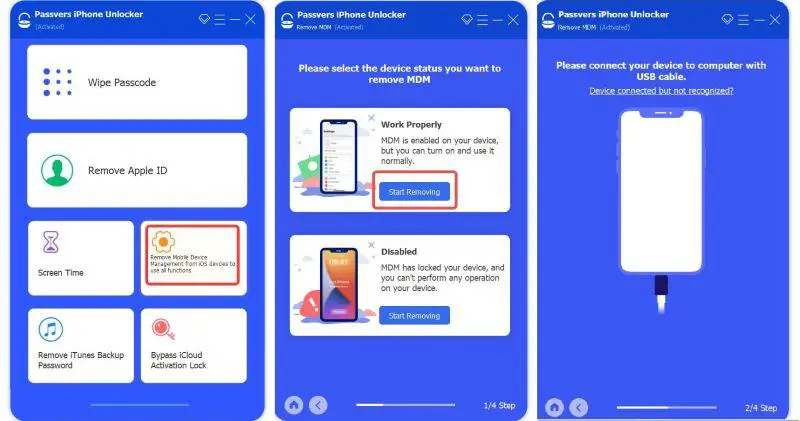
Step 2. Press Start. Note that you need to turn off Find My function on your iPad before the removal process starts
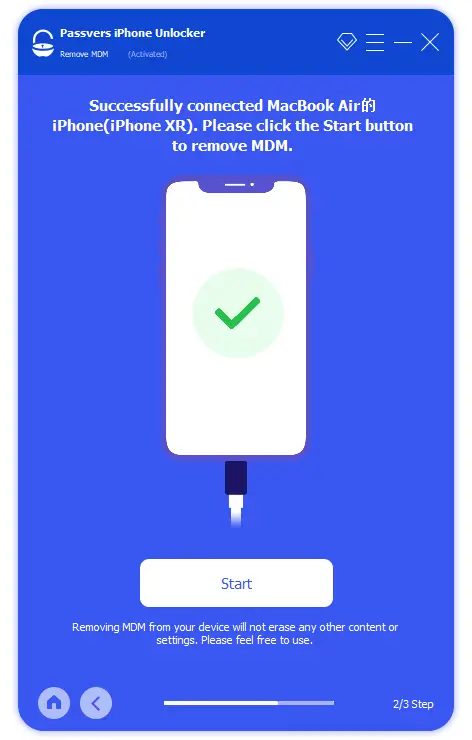
Step 3. Press OK when the removal process is complete. During the removal, your iPad may automatically restart. After that, your school iPad has got rid of Device Management.
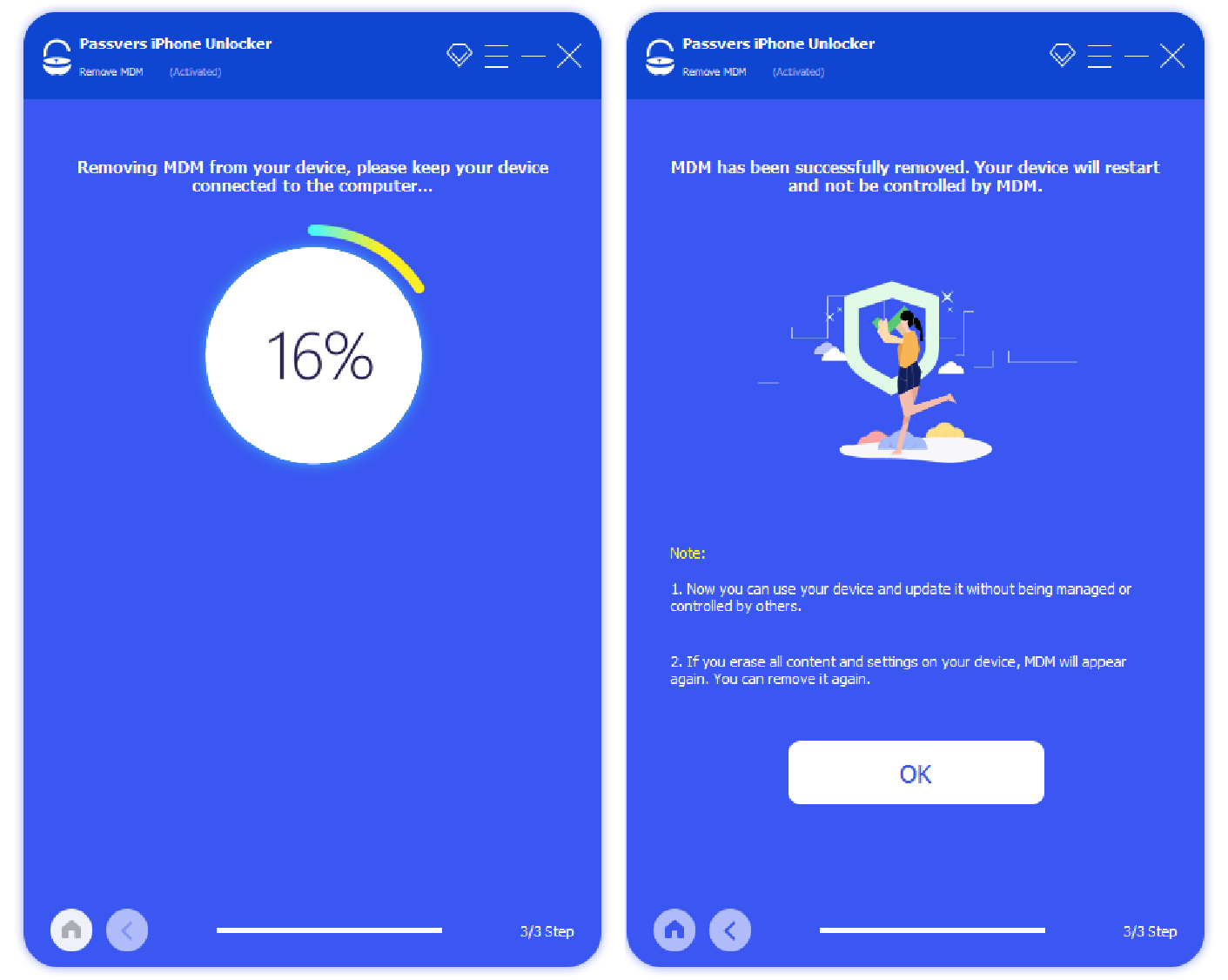
Remove Device Management from Disabled School iPad
Step 1. Launch Passvers iPhone Unlocker. Connect your iPad to your PC via a USB cable.
Choose Remove MDM, and then Disabled. A Confirm Page will show up. Input 0000 and click Remove MDM.
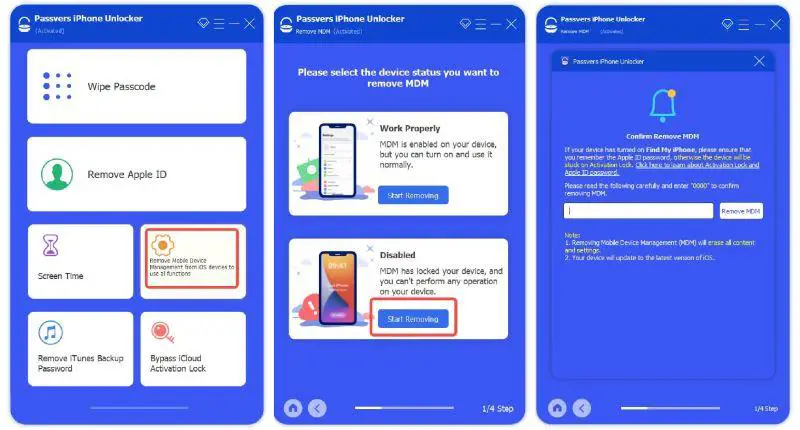
Step 2. Put your iPad into Recovery mode with the help of onscreen instructions.
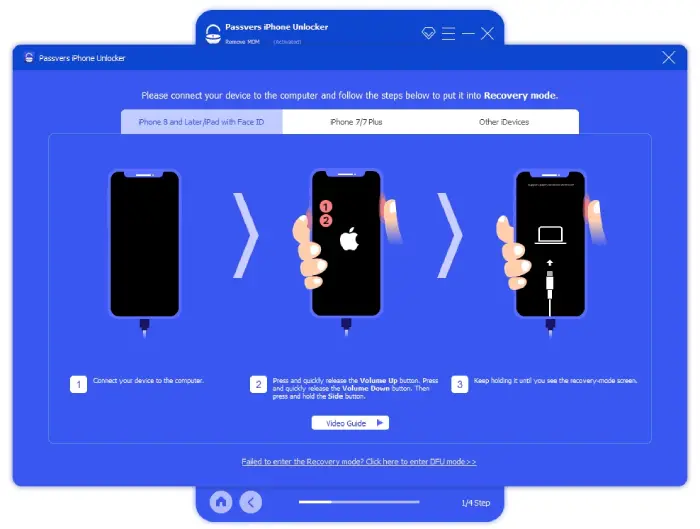
Step 3. Select the corresponding Device Category, Type, and Model information. Press Start to download a firmware package. Wait for it to download and install the firmware, which depends on your network speed.
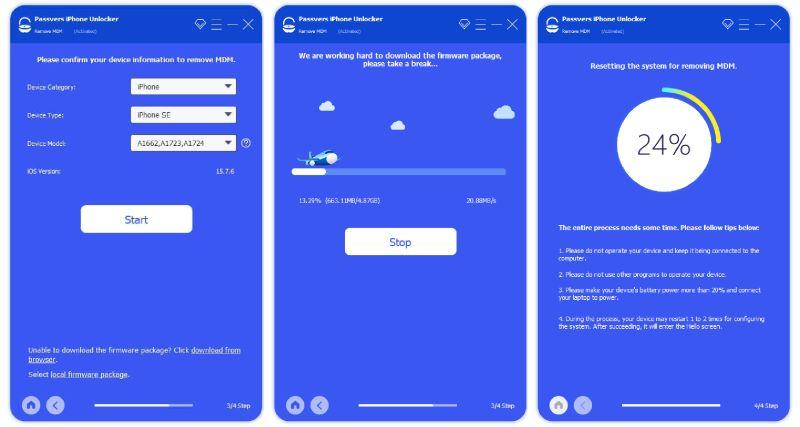
Step 4. Press Device Activated. Click Got it from the pop-up reminder screen.
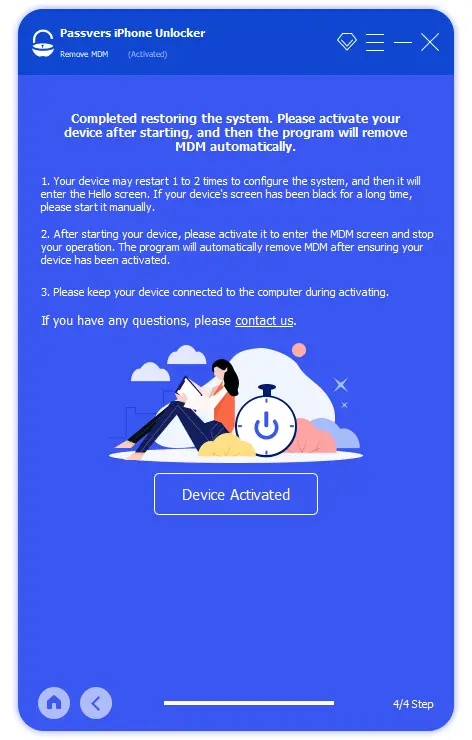
Step 5. When the Hello screen shows up, manually activate your iPad. After that, the removal process is done.
2. Delete Device Management on School iPad in Settings Using Password
As mentioned above, the admin password is the most direct way to remove Device Management. Contact the school administrator and ask for the account and password, and then you can directly delete MDM from iPad Settings.
Step 1. Go to Settings>General>Device Management
Step 2. Find the MDM profile on your iPad
Step 3. Press the Remove Management button, and enter the given account and password.
And the removal process is done. No restrictions are put on your iPad from school anymore. This is probably the easiest and safest way to delete MDM. All you need to do is get your school’s permission.
3. Jailbreak to Delete Device Management on School iPad for Free
Jailbreak your school-issued iPad can be another option to delete Device Management. However, after jailbreaking, your iPad may suffer from some security issues. Your iPad will be exposed to the potential risk of being hacked, network attacks, and personal data leaks. And Apple will no longer offer you warranty service and software updates.
If you have decided to do so, and you have a Mac, follow the below instructions.
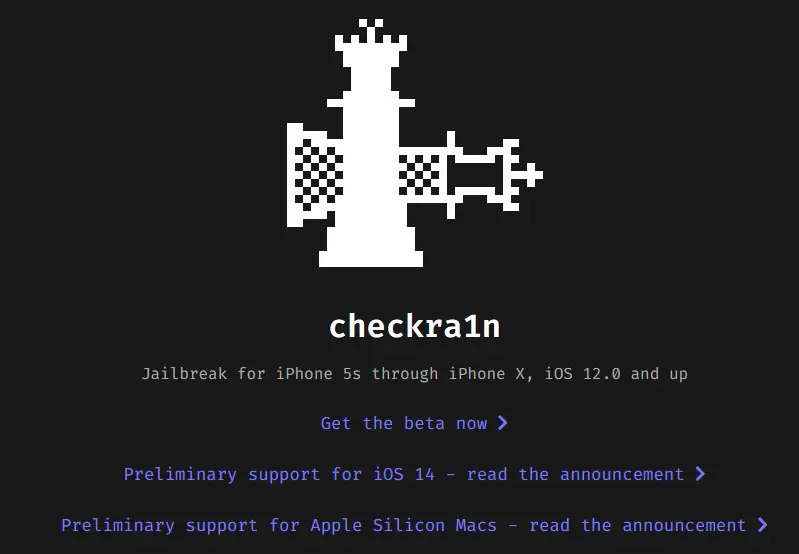
Step 1. Download and Launch the software Checkra1n.
Step 2. Follow its instructions to put your iPad into DFU mode. Start up iProxy and set up SSH on your iPad via a USB.
Step 3. Run “cd../../” to access the Root Directory of your school iPad.
Step 4. Run “cd/private/var/containers/Shared/SystemGroup/” to locate the Device Management folders.
Step 5. Run “rm-rf systemgroup.com.apple.configurationprofiles/” to delete Device Management from your iPad.
Step 6. Follow the instructions to reboot and update the iPad. Once the update is done, you can install a new MDM profile, and this new MDM profile will have no restrictions on your school iPad.
| The Checkra1n works with only certain iPadOS versions. Check if your iPad meets its requirements. |
Bottom Line
Your school puts a Device Management profile on the iPad to hopefully boost productivity and help you focus on study. But if you want to get rid of it, this post introduces you to three possible methods. The most direct way will be to get permission and ask the school administrator for the account and password to remove Device Management from Settings. Jailbreak your iPad is feasible but will leave your iPad with potential risks. If you want to remove the Device Management without noticing your administrator, use the reliable and professional Passvers iPhone Unlocker. It works when your iPad is in normal use, or is already being disabled, and the removal process is safe and permanent. Free download and try it.






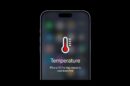
Add Comment