You can now create groups on Snapchat and send thousands of texts, Snaps, and videos to hundreds of your friends at once in just one click.
Isn’t it a waste of time when you send the same Snaps and texts to your friends individually? Snapchat senses this user problem and came up with the idea of making groups, like any similar platforms Facebook, Instagram, and WhatsApp do.
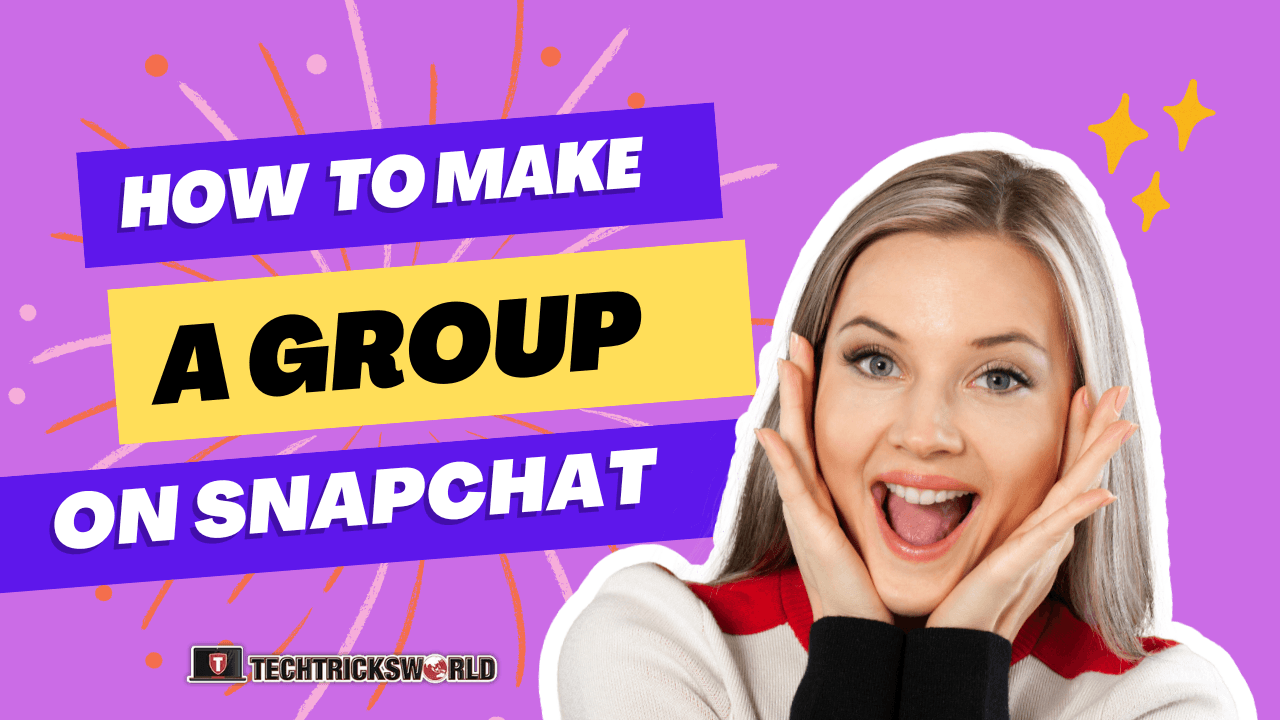
In this write-up, I am going to discuss, how to make a group on Snapchat!
How To Make a Group on Snapchat?
Why are you troubling your fingers by sending the same snaps and texts to your Snapchat friends individually, when you can do that in just the blink of an eye? Simply create groups with Snapchat.
You can make as many groups as you want for different purposes. Say, being a boss, you may create an announcement group for your employees or a temporary group for planning your next trip with your friends and sharing after-trip photos with all, or just create a chit-chat group with your cousins and family. All in all, groups are an easy peasy way to share stuff and communicate with all group members together.
Snapchat allows you to chat with up to 100 members in a group. A Snapchat Chat Group cannot have more than 100 members in a single group.
Here are stepwise directions for creating a group on Snapchat:
- Open the Snapchat App on your device. At the bottom panel of options, Tap on the 2nd option of “Chats”.
- Next, on the bottom right side, tap on the “New Chat” button in blue color.
- Then next, tap on the option of “New Group” located at the top of the screen.

- Give a name to your group in the space provided at the top where “New Group Name” is written in gray with a pencil icon.
- You may then start adding friends to your group. Remember you can add only those friends who have added you back. Tap in the “To” column and start searching for friends whom you want to add to the group.
- When you are done with adding friends, tap on “Chat with Group” written in the blue box and you are all set to send snaps and texts to the group you just created.
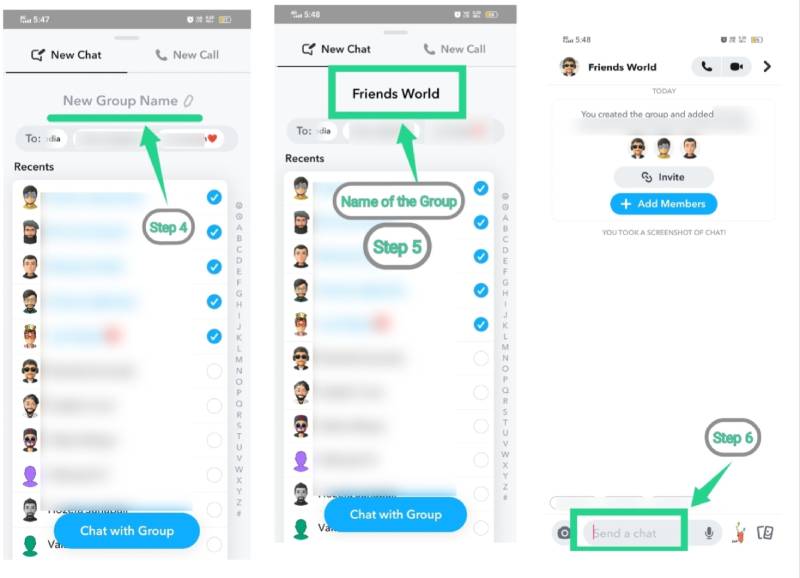
How To Add Members to a Snapchat Group?
While creating a group, you select whom you want to add to your group. You may also add members at any time later in the group. How? Read here:
To add members to a Snapchat group, there are 2 ways. Either you add friends from your contact list or share with them the invite link.
Adding Friends From The Contact List
- Open the Snapchat App and go to the Chat Screen.
- Tap on the Group name or profile icon.
- It opens the Group profile and displays the list of all group members already added. Below that, you will get an option of “Add Members” with a ‘+’ sign. Tap on that.
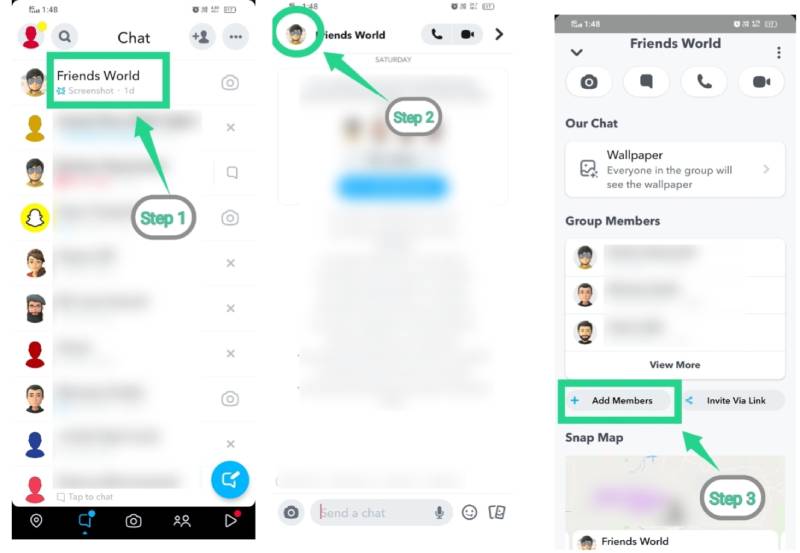
- You will get the option of ‘Search Friends’.
- Search for the friends whom you want to add to your group. And then tap “Done” at the bottom of the screen.
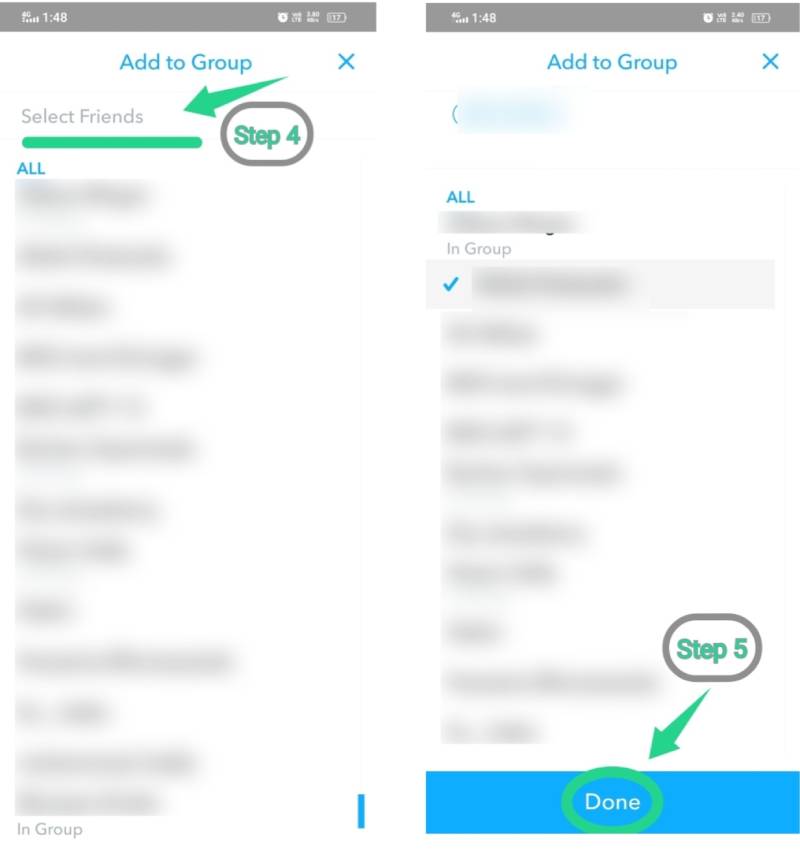
- Your friend will then be added to the group.
Adding Friends “Invite Via Link” Option
- Open the Snapchat App and go to the Chat Screen. Tap on the Group name or profile icon.
- It opens the Group profile and displays the list of all group members already added.
Below that, you will get an option of “Invite Via Link”. Tap on that.
- You will get an option of sharing links to other social media platforms which include WhatsApp, Instagram, Messages, Twitter, Messenger, Facebook, Telegram, LinkedIn, and a few more.
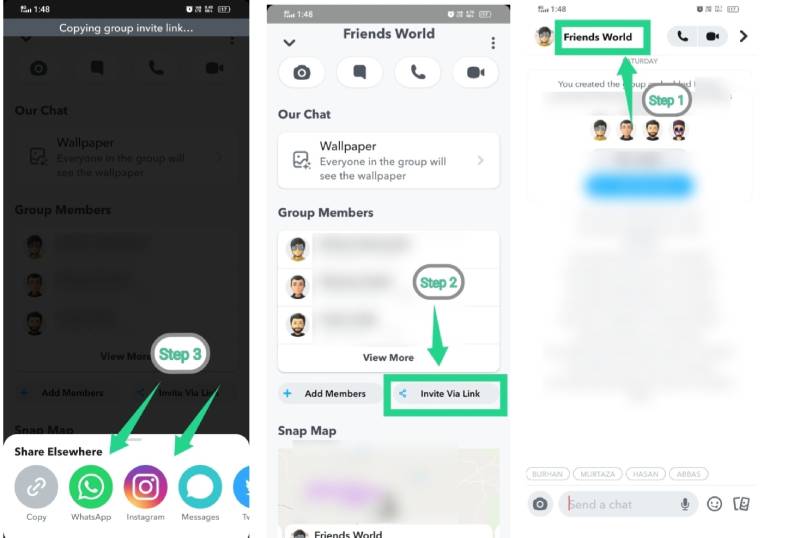
- Choose where you want to share the link with your friends and they will join the group directly by clicking on that link.
How To Cancel Invite Links of a Snapchat Group?
Remember that anyone you share the invite link with will be able to join the group without having you approve or accept the join request. So, it is advisable to only share it with people you trust. However, if you feel doubtful at any point in time, you may cancel the Invite link as well. Here are the steps to cancel invite links.
- Open the Snapchat App and go to the Chat Screen. Press and hold the group you want to leave. A few options will pop up. Tap the last one ‘More’.
- Then a few more options will pop up. tap on the second option in Red fonts “Cancel invite Links’‘.
- Doing that all your invite links will be canceled and a new link will be generated.
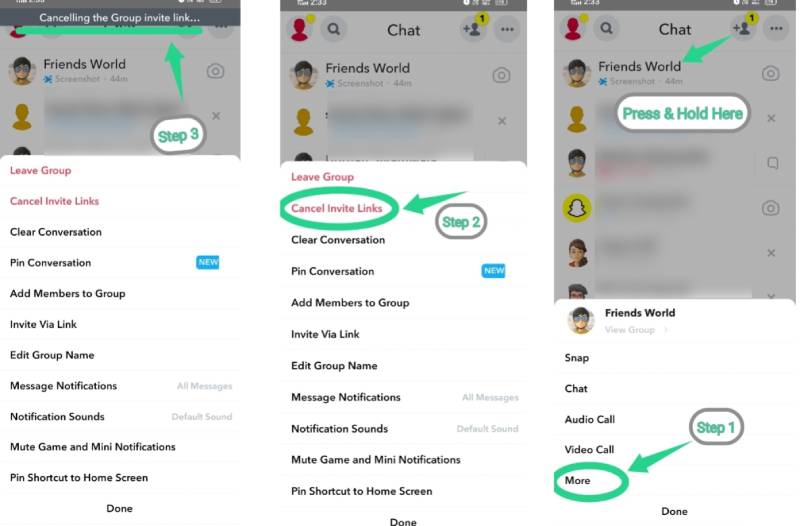
How To Remove Friends From a Snapchat Group?
You realize that you added a friend to the wrong group or there is no more need to keep a friend in a group, or whatever the reason is, you want to remove a friend from a Snapchat group. It’s easy, just do the following:
- Tap on the Group name or profile icon. It opens the Group profile and displays the list of all group members already added.
- Press and hold the member of the group you want to remove.
- Out of the options that appear, tap on the first option in Red font “Remove from Group”. And confirm your action to remove the member.
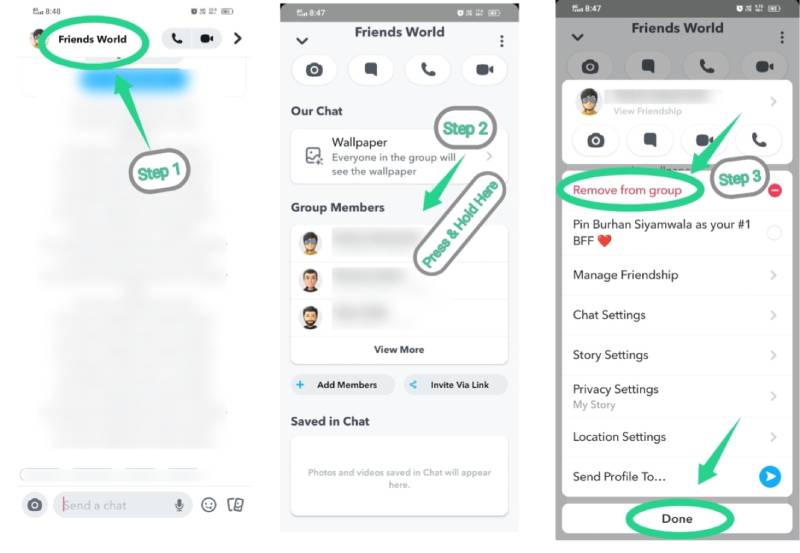
Note: In case, if you change your mind, you may add the member again to the group once they are removed.
How To Leave a Snapchat Group?
It usually happens that we all often create temporary groups for planning tours or events, and once the purpose is done, there is no need for the group. It unnecessarily clutters your Snapchat space. So, you can leave the Snapchat group anytime. To leave a group, do as directed below:
- Open the Snapchat App and go to the Chat Screen.
- Press and hold the group you want to leave.
- A few options will pop up. Tap the last one ‘More’.
- Then a few more options will pop up. tap on the first option in Red fonts “Leave Group”.
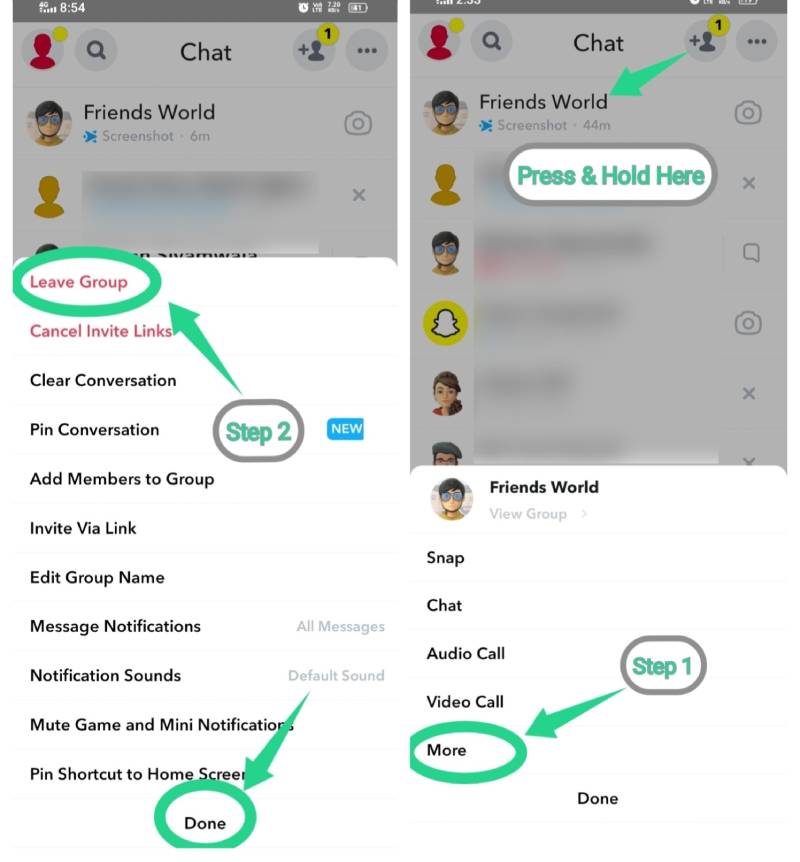
Note: When you leave a Snapchat group chat, all the snaps and chats you have sent to the group will be cleared off from the group, even if other members have saved them.
How To Delete a Snapchat Group?
Well, there is no direct option available for deleting a Snapchat group for you if you are just a normal user. Only the creator will be able to delete the group. All you can do is leave a group from your end. And then remove the group chat from your Chat feed. This way, the group will no more accessible to you. Plus all the snaps and chats you have sent to the group will be cleared off from the group for all the other members. I have already explained in the previous heading how to leave a Snapchat group. Read the next heading to know how to remove a group chat from the Chat feed list.
How To Remove a Group Chat From Chat Feed on Snapchat?
When a group is no longer needed and you have already left the group, the best thing you should do is remove that group chat from your chat feed list. Here are the instructions to do that:
- Open the Snapchat App and go to the Chat Screen.
- Press and hold the group you want to remove.
- Tap on “Chat settings”
- Then tap on “Clear from Chat Feed”
How Do I Change Group Chat Names on Snapchat?
Want to change the name of your group? It’s easy, just do the following
- Open the Snapchat App and go to the Chat Screen.
- Press and hold the group you want to change the name of.
- A few options will pop up. Tap the last one ‘More’.
- Then a few more options will pop up. tap on “Edit Group Name”.
- A pop up will appear asking you the new name.
- Enter the new name and tap “Save”.
Things You Should Know Before Creating A Snapchat Group
- Whatever Snaps you send in a group will not be counted for calculating Snap Streaks with individual members of a group.
- You can make group video calls and communicate with all the members of the group on a single call at one time.
- Whenever a Snap is opened by any group member, their name will be shown below the chat.
- To highlight or tag an individual member in a group chat, simply type @ followed by their username or just type their display name.
- To see who and how many group members have read and saved your chat, you need to tap and hold the chat for a few seconds.
Conclusion
Snapchat is undoubtedly a wonderful social media space where you can socialze millions of people all around the world? Creating groups was earlier not facilitated by Snapchat but looking at the need for an hour to keep pace with other social media giants like WhatsApp and Instagram, Snapchat also allows creating groups.
This article was focused on creating and managing Snapchat groups. I tried to explain all the necessary steps in an easy way by adding screenshots. I hope all your questions are answered by me and you will have a fun time creating group chats on Snapchat. For more questions, you may visit Snapchat Support too.

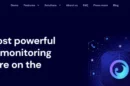

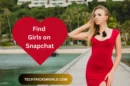

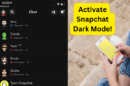

Add Comment