Netflix is one of the largest online streaming services around the globe. However, you are likely to come across a few errors when using Netflix and a few of them are related to a specific browser. If you have been facing the Netflix Incognito Mode Error and looking to find the best possible fixes to address the concern, the tips here should ideally be helpful in letting you understand how to fix the Netflix Incognito mode error.
What is Netflix Incognito Mode Error?
As the name itself should indicate, the Netflix Incognito mode error happens when a user makes an attempt at running Netflix in the incognito mode of a browser. The error is classified as the M7399-1260-00000024 Netflix Help Centre guide.
If the error happens when you browse Netflix in the incognito mode on a browser. But, what if you come across the error even when you are not using the incognito mode on your browser?
The prime reasons that can cause the error with Netflix can include:
- Browser cache and cookies: While cache and cookies are designed to provide you access to faster browsing of the websites you have previously visited. However, it can result in issues such as Netflix Incognito error.
- Storage issues: Storage space issues on your device can result in creating the Netflix Incognito Moe error.
In case you find that the issue affects you with the Netflix incognito mode error, but not in incognito – the fixes outlined in the discussion here should ideally help you achieve better results.
Why Does Netflix Streaming Not Work in the Incognito Mode?
As all Netflix users are aware, Netflix provides different content for different areas. For instance, the content available in the US may be different than the one scheduled for India. This content restriction is one of the reasons why Netflix does not allow browsing it in incognito mode.
Netflix needs to access your location when serving the content, and this would not be possible with the incognito mode enabled. As soon as Netflix finds that it cannot find the location, it will stop streaming altogether by springing up the incognito mode error.
How to Fix the Netflix Incognito Mode Error?
Depending on what might have caused the Netflix Incognito Mode error on your installation, there can be several fixes that can help you resolve the incognito mode error on Netflix.
-
Check the available storage space
Clearing the junk and checking the available storage space on your device can be one of the excellent options you would find rather impressive.
- Go to the Windows icon on the start menu and launch the START menu
- Choose Settings and then pick the option for System.
- Check if the storage available under the STORAGE section
You need to ensure that the storage is more than 1 GB.
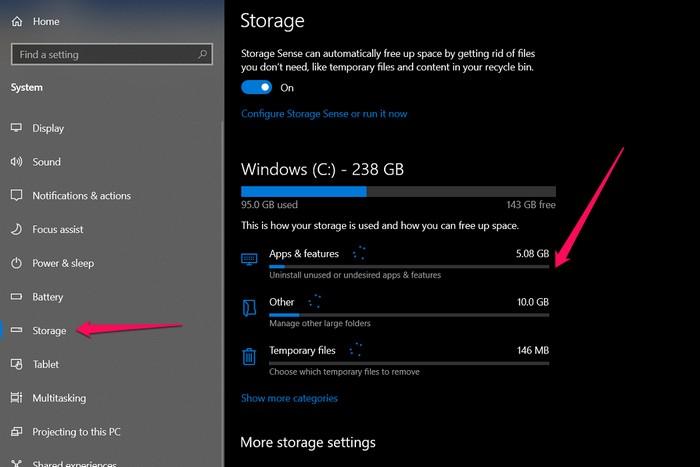
You can check out the right options for finding the storage space on your computer if you are using any other operating system.
-
Close all the browsers and browser tabs
Ensure that you have closed all the browsers and browser tabs. Make sure that you have closed all the Chrome browser tabs – including the incognito tabs. Once that done, you can then opt for connecting once again.
If you get the same error once again, it may be a good idea to check out if using a VPN service will resolve the issue for you. When choosing a VPN service, make sure that the VPN you pick is compatible with Netflix. It may be important to notice that Netflix has a robust VPN detection compatibility.
-
Clear Google Chrome Browsing Data or Restart PC
When you use the Google Chrome browser for streaming videos, you will end up finding a huge number of files being cached. The too much heavy cache and cookies in your browser can result in playing havoc with your Netflix connectivity.
Clearing the Cache of the Google Chrome browser (or any browser for that matter) can help you fix the Netflix incognito mode error on your browser.
- Access to Google Chrome Settings
- Go to Privacy and Security
- Click on Clear Browsing data
- Follow the instructions to clear the cache
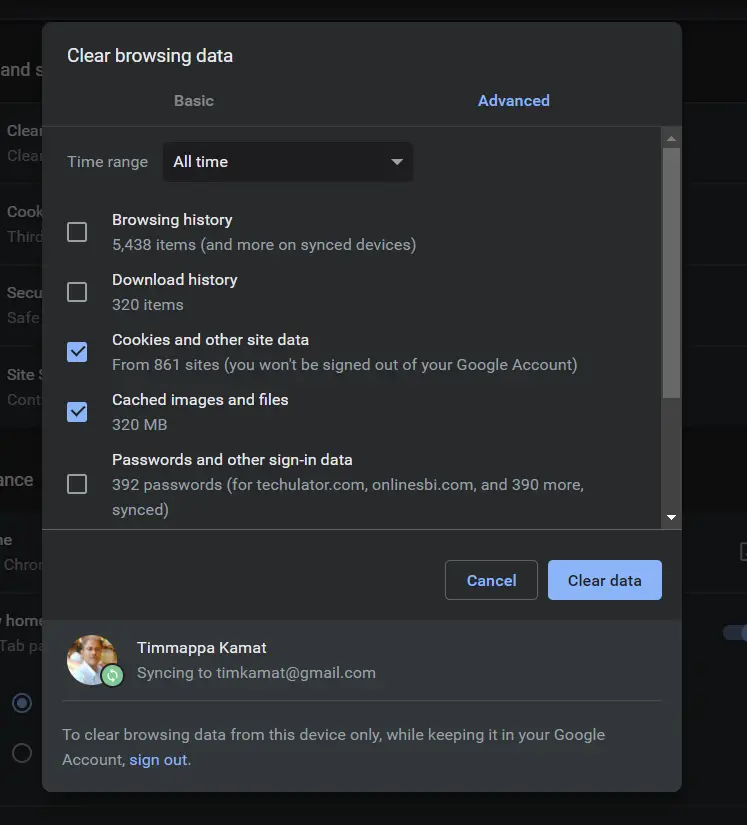
-
Restart your Device
Restarting your device can be one of the easiest options to help you resolve the error. This would perhaps need no explanation. Simply restart your device after saving any of the unsaved documents.
Once you restart your device, launch Google Chrome and connect to Netflix once again. You should find Netflix working without hassles. Most of the users find that the Restart device option has been quite efficient in helping your fix the Netflix Incognito Mode error.
-
Change your VPN
If you are using a VPN service to access Netflix, the VPN settings can be playing spoilsport with your connectivity and can cause the incognito mode Netflix error. Netflix has been regarded as a powerful streaming service in detecting the VPNs and disabling them.
Netflix offers content that is specific to regions. It does not let you watch the content meant for one region to be streamed in another region. Since VPNs let you do that, Netflix comes with a robust VPN detection system. Changing your VPN can perhaps help you resolve the Netflix incognito mode error on your browser.
-
Enable Protected Content
Enabling the protected content can be one of the excellent options to help you get access to an effective resolution to the Netflix incognito mode error. Locating the option for Protected Content can be a tough task on the latest version of Chrome.
You can find the option for Protected Content through the steps Settings -> Privacy and Security -> Site Settings -> Additional Content Settings. Once you locate the option for Protected Content, enable the settings to enable it.
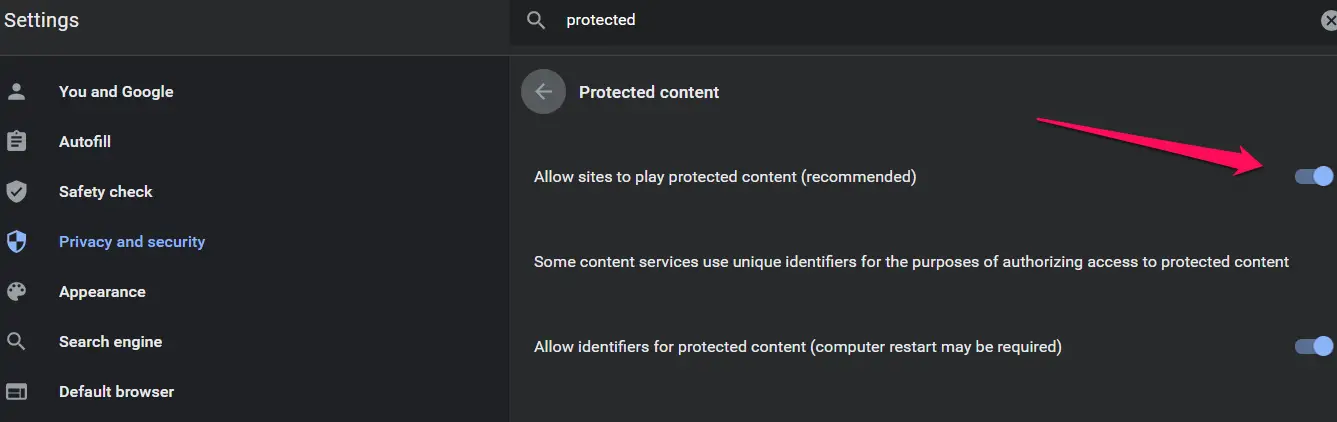
The Bottom Line
There we are. Those can be a few of the best ways you would find impressive in solving the M7399-1260-00000024 error in helping you fix the Netflix Incognito mode error. As long as Netflix gets access to the location information, it will not stop you from handling it even on the actual Incognito mode. The fixes above should ideally be helpful in achieving the best results in fixing your issues.







Add Comment