Apex Legends is one of the latest and popular Battle Royale games and has been challenging the bigwigs like PUBG and Fortnite. With over 25 million downloads, the game has been able to achieve a huge standard in terms of popularity.
However, there are cases, where you would have noticed the issues where Apex Legends not launching on PC. That can be quite frustrating and annoying. So, how to fix Apex Legends not launching on PC? Let us check out the options and fixes.
Apex Legends Not launching on PC – How to Fix?
Let us check out a few fixes and based on which among them works in your case, you can apply the fix and resolve the issue.
Fix 1: Run the game as an admin
The Apex Legends requires administrative privileges to work. If you have not provided the administrative privileges to your version o the game, you are likely to end up finding Apex Legends not launching on your PC.
To solve the issue of Apex Legends not working, you can right-click on the Apex Legends icon, and from the context menu, pick the option for Run as Administrator. If you find it to be working without issues, you can make a few changes to the Apex Legends app so that it runs as an Admin every time you launch it.
- Right-click on the game and click Properties
- Under the Compatibility tab, select check the box for Run this program as an Administrator.
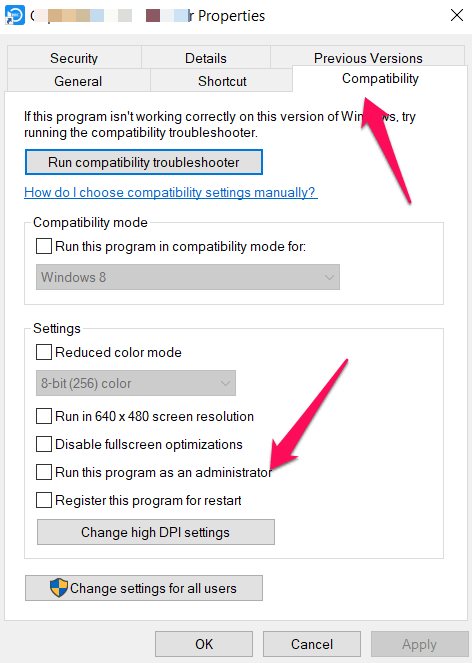
Apply the settings and you are good to go with your game.
Fix 2: Repair the game in Origin
The Origin client has a Repair Game feature. Using it can perhaps be one of the excellent options to help you address the issue where Apex Legends won’t launch on PC. To use this fix, you can follow the steps here below –
- Launch the Origin client software
- Click on My Game Library
- Right-click on Apex Legends. This will launch the context menu for the game.
- Pick the Repair option and follow the instructions
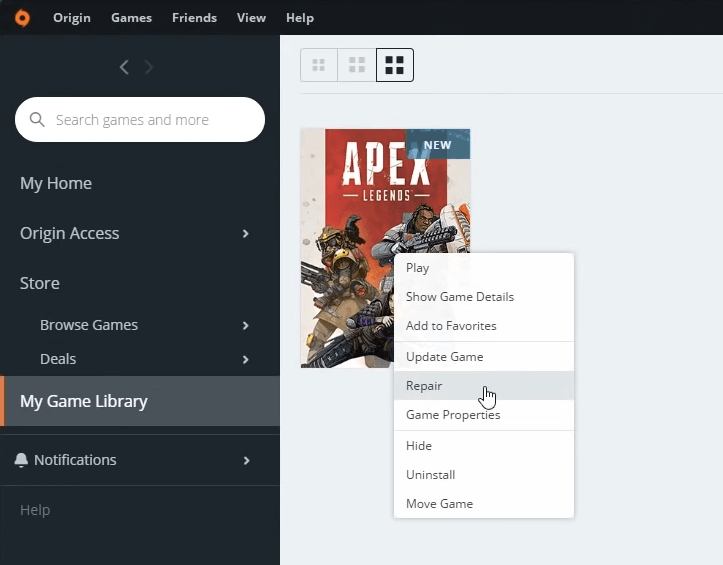
Fix 3: Update the Game
Maybe the game has the latest update and that can be one of the reasons you would find the Apex Legends not launching on PC. Updating your game to the latest patch can prove to be one of the excellent fixes to address your concern.
You should find the option to update the game from within the Origin app as we have already found in one of the earlier fixes. Checking if there is an update to the game can ideally help you address the concern and get the game back into working.
Fix 4: Disable Fullscreen optimization
The Fullscreen optimization on Windows 10 can cause a few lags and crashes in certain apps and games. The Borderless Display Mode can be one of the reasons why Apex Legends won’t launch on your PC.
You can check the options for turning off full-screen optimization on Windows 10 through the following steps –
- You can simply right-click on the game and click on Properties.
- Choose Compatibility tab
- Pick the option Disable full-screen optimization
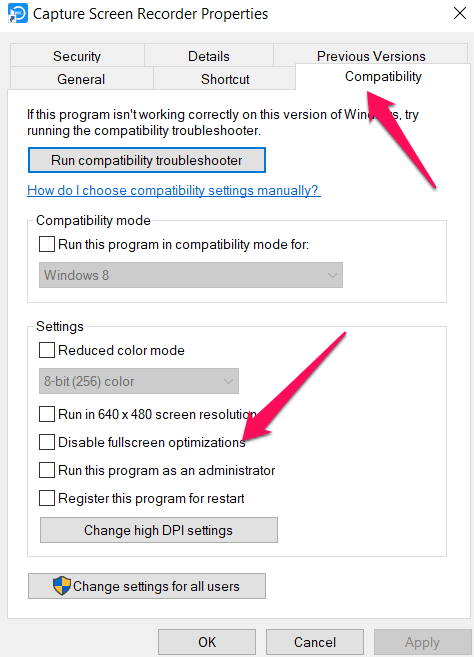
Fix 5: Update your Graphics card driver
Apex Legends is a graphic intensive game and in case you are facing any issues with your graphics card. Though it may not be the sole reason for Apex Legends not launching on PC, you can check your graphic driver updates and update the driver if there are any updates.
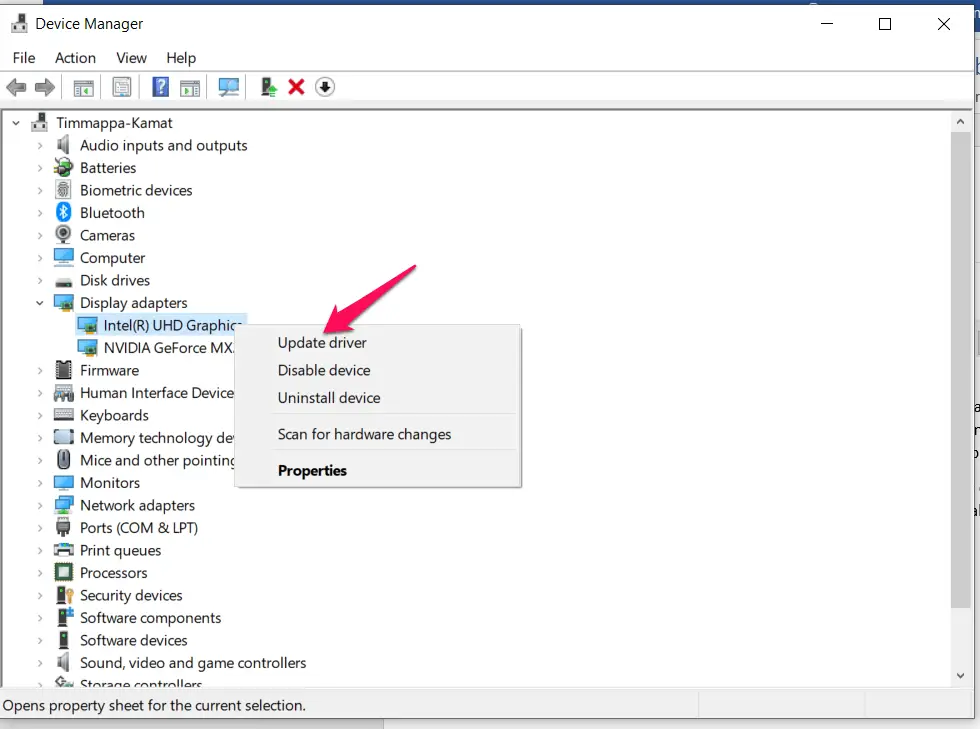
You can simply move into the Device Manager and find your graphic card. Right-click on it and update the driver. You may also download the driver from the official website for your graphics card and then install it on your device.
Fix 6: Allow the connection through Windows Firewall
In certain cases, you may find Windows Firewall blocking the Apex Legends. If you suspect any such issues with your Apex Legends game, allowing the game connection through Windows Firewall can prove to be effective in resolving the issue in your case.
Follow the steps here below:
- Launch Control Panel
- Open Windows Defender Firewall
- Choose the option Allow an app or feature through Windows Defender Firewall.
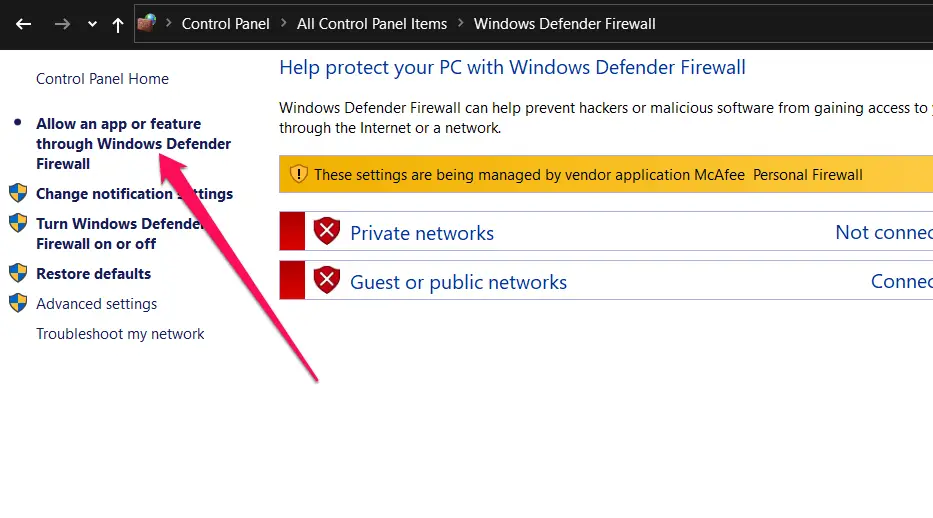
- Click on Change Settings
- Under Allowed Apps and Features, check if Apex Legends are added. If not add it.
Fix 7: Reinstall the game
If everything else fails, reinstalling the game can perhaps resolve the issue of Apex Legends won’t launch on PC. Make sure you have uninstalled the game completely and no leftover files remain even after uninstalling the game.
To uninstall the game completely, we would recommend using the tools such as Revo Uninstaller which removes every trace of the app so that the next time you install the game, it will truly be able to offer you a fresh start.
The Bottom Line
Well, Apex Legends is an excellent Battle Royale game and has been a hot favorite for almost every Battle Royale fan. The fixes outlined in the tutorial above should ideally help you address the concerns you may have in Apex Legends not launching on PC.
Check out those fixes and let us know which of them resolved the issue for you.







Add Comment