Being similar to Microsoft Word, Google Docs gives the users a lot of options to create, modify, and format their documents. One such feature is alphabetizing your data on Google Docs. However, Google Docs does not have an in-built feature to alphabetize, but you can add an add-on like ‘sorted paragraphs’ to alphabetize your data. In this article, I will tell you about many such ways to help you know how to alphabetize in Google Docs.
Google Docs is an online word processor which is used extensively. It is safe to say that after MS word, this is the most used word processor. The only advantage that Google Docs have over MS Word is that it is an online word processor, which allows you to share your word files in real-time.
As convenient as google docs are, there still might be many things you would wish to know about google docs. One of them could be how to make a list alphabetically in google docs. Although these word processors are well-equipped to automate things and make work easy, sometimes, arranging your data in alphabetical order in google docs could bewilder you.
In this article, I will tell you a few methods of how to alphabetize in google docs, but first, it becomes imperative to know what alphabetizing means.
What is Alphabetizing?
As the name suggests, Alphabetizing means sorting any list, word paragraph, or data in alphabetical order. The same would mean here; it means to arrange your data or lists in alphabetical order in google docs.
The amount of words or paragraphs, or lists that you will be alphabetizing does not matter. It makes larger content file’s data more informative and easy to browse. However, automatically alphabetizing the data in Google docs can change and disturb your formatting; therefore, use the feature carefully, especially whenever your document’s layout is essential.
The alphabetizing feature in google docs treats every data as a string until and unless it comprises numbers. Using this feature will alphabetize digits 0 to 9 before letters A to Z. And same are with symbols. If you use characters in your list or any data, those will appear before numbers and letters.
When Do We Need Alphabetizing?
You do not need to put your data in alphabetical order in google docs every time. Knowing how to alphabetize in google docs is only for a handful of times.
Alphabetizing is essential to organize data properly, which increases readability and understanding of content more. Also, it looks good while seeing the document so that the quality of content or document increases. If your content is unorganized and hard to read, you or the readers may misunderstand or might not fully comprehend the document. In such times, knowing how to put things in alphabetical order in google docs becomes super crucial.
Also, for times when your doc size is way too big, you might want to open the doc time and again to research or find out about a certain thing in the file, at these times, if the data is properly organized in alphabetical order in google docs, it will save up a lot of your time and energy.
Thus, knowing how to make a list alphabetically in google docs is essential when you want to go back and forth into a file to take a reference or research.
Reasons Why You Should Alphabetize
You could think why someone would need the feature of alphabetizing. Well, there are several reasons why people wish to know how to alphabetize in google docs. Some of the reasons are:
- Remove randomness: Alphabetizing the data organizes it so that it looks good, neat, and well structured. It does not make it look haphazard or randomly created.
- Simplify data: An alphabetized list simplifies the data, and it becomes easy to find specific information in case of larger content. For example, in a list of students of a class, if we want to find a particular student, we can find it easily if the list is organized and alphabetized. Otherwise, finding the name becomes a tough task.
- Help us to mention everything: In the long lists of data, when we are entering it from the original content, We may omit some of the data mistakenly. Alphabetizing helps us organize it to easily keep an eye on the data and re-check it so that we don’t miss out on anything.
- Ordered data gives accurate information about them: Sometimes in unordered data, mainly in lists, we assume the data in the top is more important than the other as it is not organized. To make this perception correct, we need to alphabetize or organize them so that we do not get confused about the priority of the data. If the reader sees that the data is alphabetized, they will get the message that it is not in the order of priority and just arranged according to alphabets. Therefore, there is no doubt.
How To Alphabetize In Google Docs?
While there is no denying that google docs are equipped with plenty of features that can help you format and properly structure your content or data. However, it does not have an in-built feature to arrange data in alphabetical order; it does not give the users the option to alphabetize data. However, it does give the option to add various add-ons, which help with rearranging and formatting your document in plenty of ways.
If you wish to arrange data in alphabetical order in google docs, you might have to install an add-on, like ‘sorted paragraphs.’ This one is a free add-on, enabling you to add it as an extension on your browser, which can later help you with alphabetizing.
How to get add-on “Sorted paragraphs”?
ADD-ON is an option given to users in google docs, wherein you can install extending features that ease your work and make google docs more efficient to work. Google docs do not support alphabetize features, but you can add this functionality and use it in your content or document.
Therefore, if you wish to know how to put things in alphabetical order in google docs, you must follow these steps to add ‘sorted paragraphs’ as an add-on. This will also be Step 1 if you decide to rearrange your data and properly organize it alphabetically.
Open Google Docs :
Go to your browser, and in the search bar, type docs.google.com and click enter.
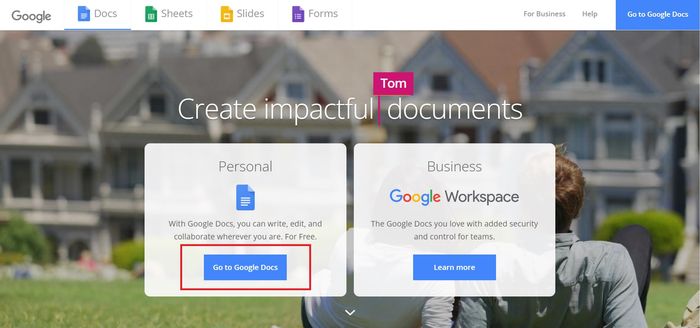
Now select Go Google docs and select Blank file or the template you want in your document.
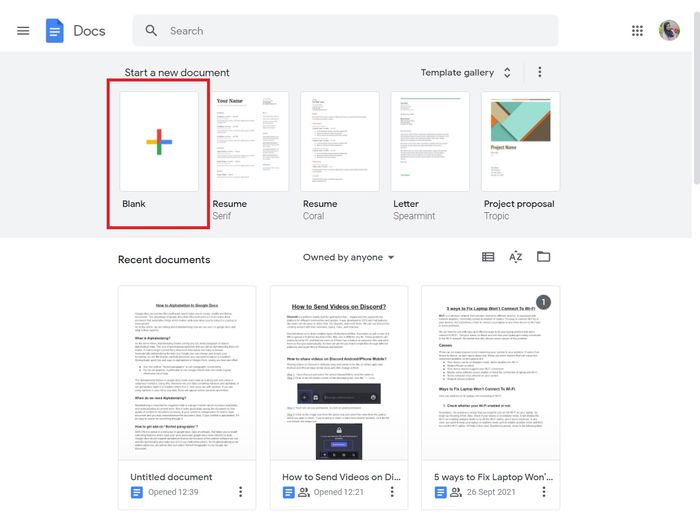
Add-on option:
Now that you have opened google docs, you can see the various options in front of you. In the menu bar, you’ll see the Add-ons options. Select and click on Get add-ons.
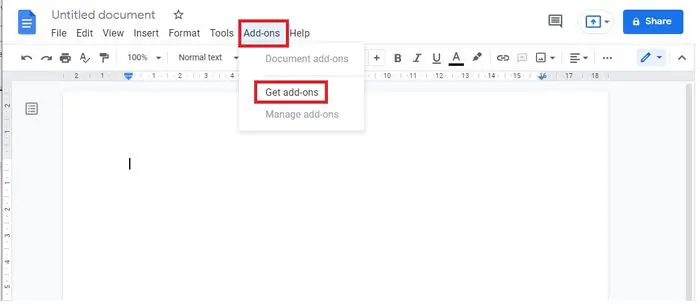
Install Sorted Paragraph:
Type “sorted paragraphs” in the search bar. Select the app and click install. Then Choose the Google account to which you want to add it. Proceed with all the permissions needed to install add-ons onto your Google account.
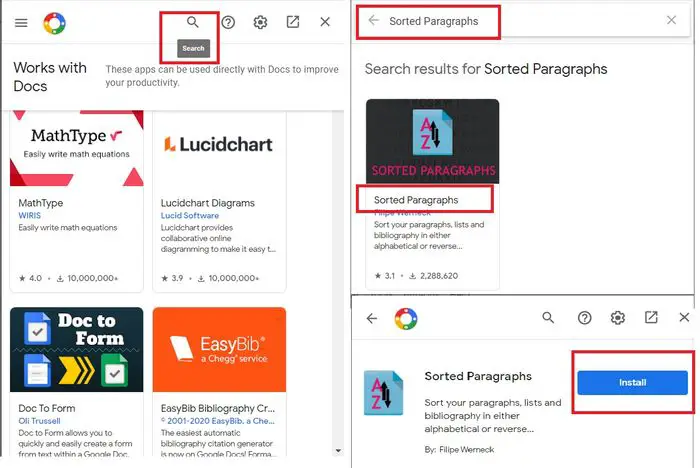
If you see the message “This app is blocked” on your screen, then go to “https://myaccount.google.com/lesssecureapps” and enable Allow less secure apps: ON. Now install your ADD-on.
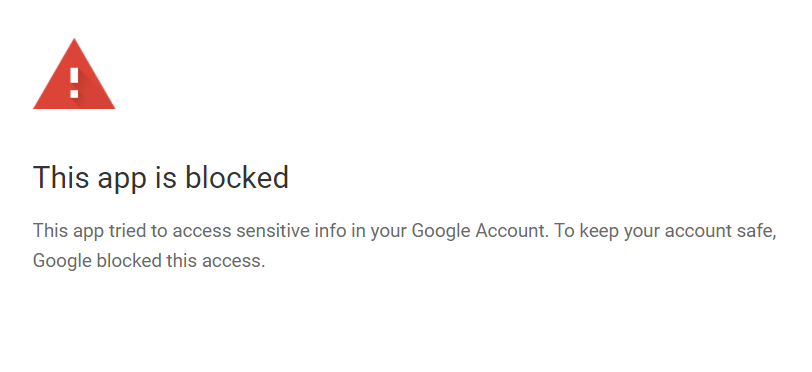
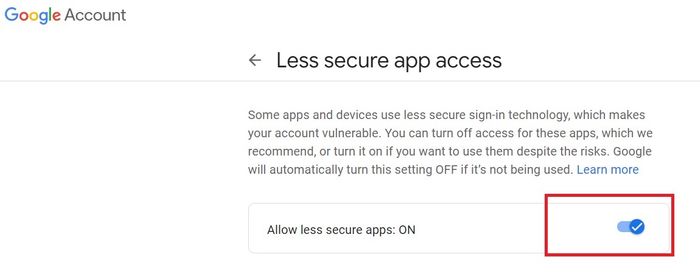
Now that you have installed your ‘sorted paragraphs’ add-on successfully, you are now ready to use it.
How to use ‘Sorted Paragraphs’ to alphabetize a Google doc?
Step 1 was to add the ‘sorted paragraph’ as an add-on. The next step would be to know how to use it if you wish to know how to alphabetize it in google docs. To sort your data in alphabetical order in google docs, just follow these steps –
Open Google doc with data/list:
Open any pre-existing document you want to sort or create a new one.
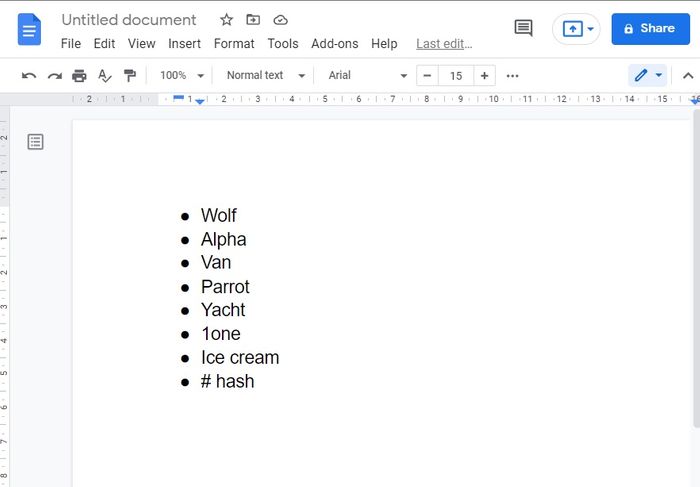
Sorting Data:
Select the data you want to sort, click on Add-ons and select Sorted Paragraphs on it.
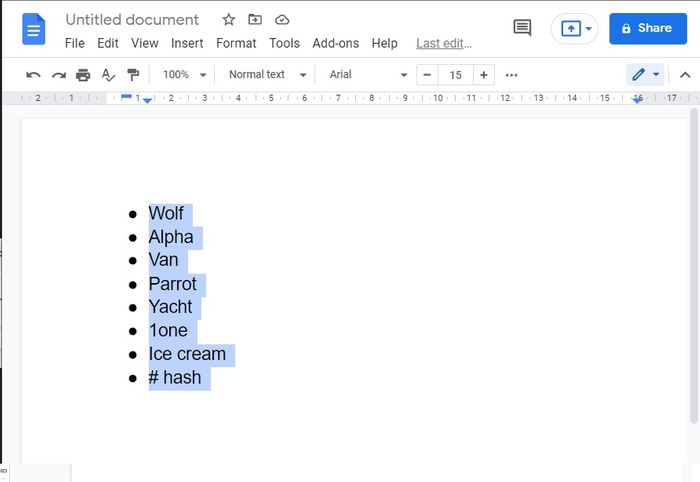
Add-on popup:
Then click the Add-ons menu and click on Sorted Paragraphs. In the popup menu, you can choose to alphabetize in one of two ways:
- A to Z
- Z to A (backward)
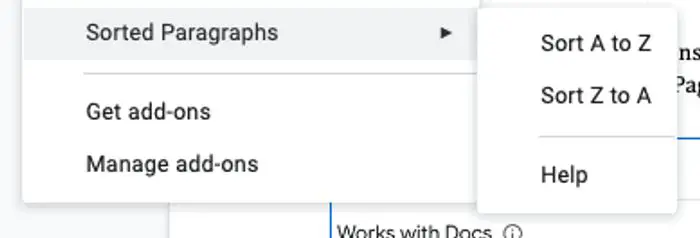
Step 4- Data is sorted:
After clicking on choices, you’ll see a dialogue box with the word “Working” on it. In a few seconds, Google Docs will display the list in alphabetical order.
And there you go, your data is sorted, just how you wanted it to be.
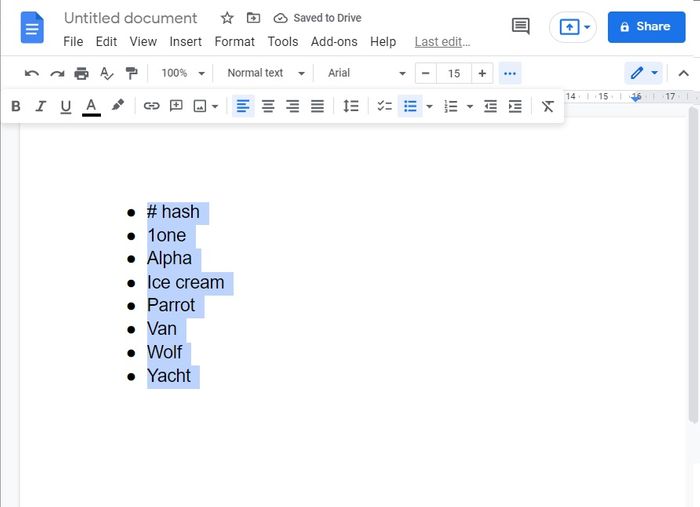
Using Google Sheets To Sort A List Of Items
Furthermore, you would also want to alphabetize your data in google sheets as well. However, things are a little different with this spreadsheet. This is because Google sheets have a feature that performs alphabetizing automatically. We can do it either in alphabetical order, ascending or descending. This method is more efficient and flexible.
- Open Google Sheets spreadsheet.
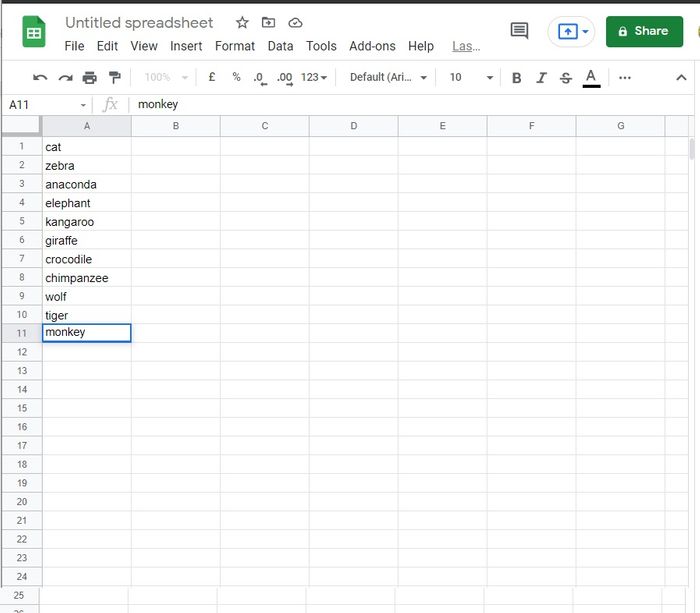
- Select the cells you want to be alphabetized, and then click on the Data option/tab from the menu bar.
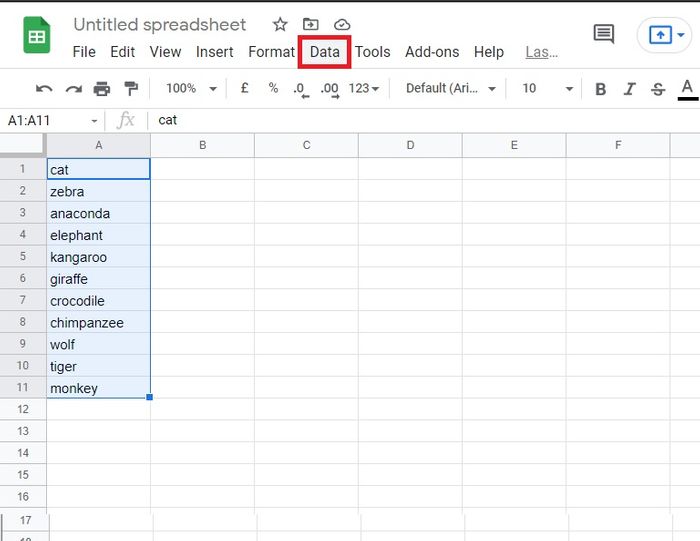
- In the Data option, you will see various sub-option to sort the data according to your need/choice. Select the option that best suits you.
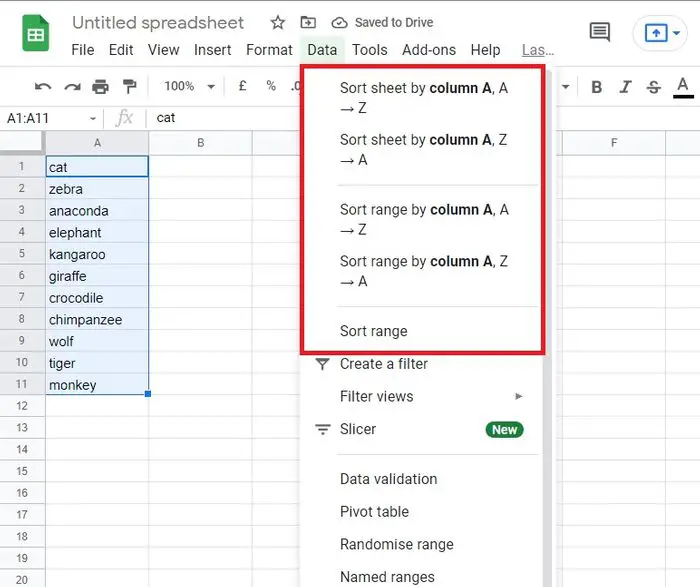
- Also, if you select the Sort range option in the drag-down list of Data, you’ll see a popup where you can manually set the sorting settings according to your need in case of larger data and lists/columns.
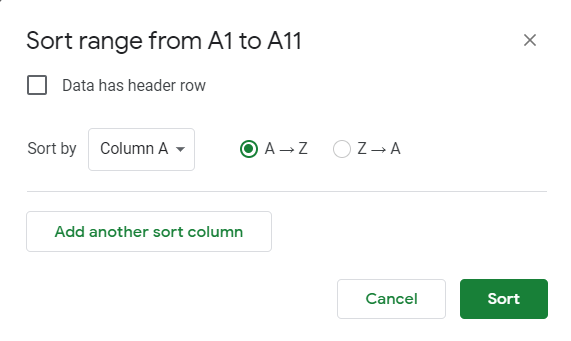
- After clicking on choices, Google Sheets will display the list in alphabetical order within a few seconds. There you go; your data is sorted now.
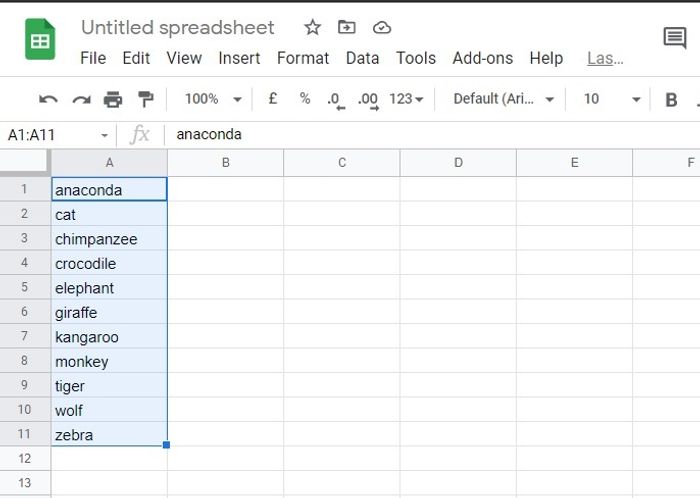
Conclusion
Like all things in life, our data should be organized in a manner in which it does not look haphazard or unorganized. Therefore, a lot of people wish to put their data in alphabetical order in google docs. However, among many other features, alphabetizing isn’t something that google docs offer, but it gives you the leverage to add in as many add-ons you wish to so that you can arrange your document as per your taste.







Add Comment