While there is no denying that the find my friends features on iPhone is amazing. But there might be times where you just wish to switch it off and let no one get to know your location. There are plenty of methods on how you can do so. Mostly, you can find the setting to switch it off in your device settings menu. However, in this article, I will tell you a few methods which will tell you how to freeze location on find my friends.
Find My iPhone is an application that traces the location of Apple devices. It’s available and applicable for iPhone, iPad, iPod, Apple TV, Apple Watch, and Mac computers only. Thanks to this service, we can share our locations with our friends and family, real-time. Apple and Apple service being super secure, there still might be times where you would want to know how to freeze location on find my friends.
The reasons for this can be infinite, maybe you are heading somewhere you don’t want people to know about, or it could be any other safety issue. In this article, I will tell you how to pause your location on find my friends in just some easy simple steps.
How To Freeze Location On Find My Friends? – Possible Reasons?
Before you know how to pause your location on find my friends, let me also tell you what reasons people could have to disable this setting provided by Apple. Some of them could be:
- Privacy concerns: Not every time you want to be tracked by someone who keeps a persistent eye on you.
- Misused by others: With every great thing, there are a few drawbacks too. If someone has a malicious intention, this application could be pretty harmful. In such situations, it is best to turn it off.
- Unknown requests: Sometimes, it reaches unknown persons and strangers, and this is something which you obviously wouldn’t want.
- Choice: It could also be your choice. Many of us are of that mindset where we don’t want to share everything with everyone. At such times, it becomes our choice to switch off permanently.
How To Freeze Location On Find My Friends – Possible Methods?
Find My Friends is a pretty good feature by Apple, which is available on all Apple devices. When turned on, this service allows you to share your location with your friends and family. Great for security and safety purposes, your family can keep a real-time eye on your location so that they know you are safe.
However, there might be times when you just want to freeze it, pause it, or switch it off. Pausing the service would mean that your location would keep showing of a certain place, while you are at a different place. Now, if you are wondering how to freeze location on find my friends, then here are some possible methods as to how you can do so:
Method 1: Turn On Airplane Mode
It is the easiest, quickest way to disable your location without another person knowing. There will be no connection if you turn on airplane mode, so there will be no way to track your phone. This will pause your location to your last location, and you will be able to deceive your friends and family.
To do this, you need to
Swipe the home screen. You will see the airplane icon. Tap it to turn on airplane mode.
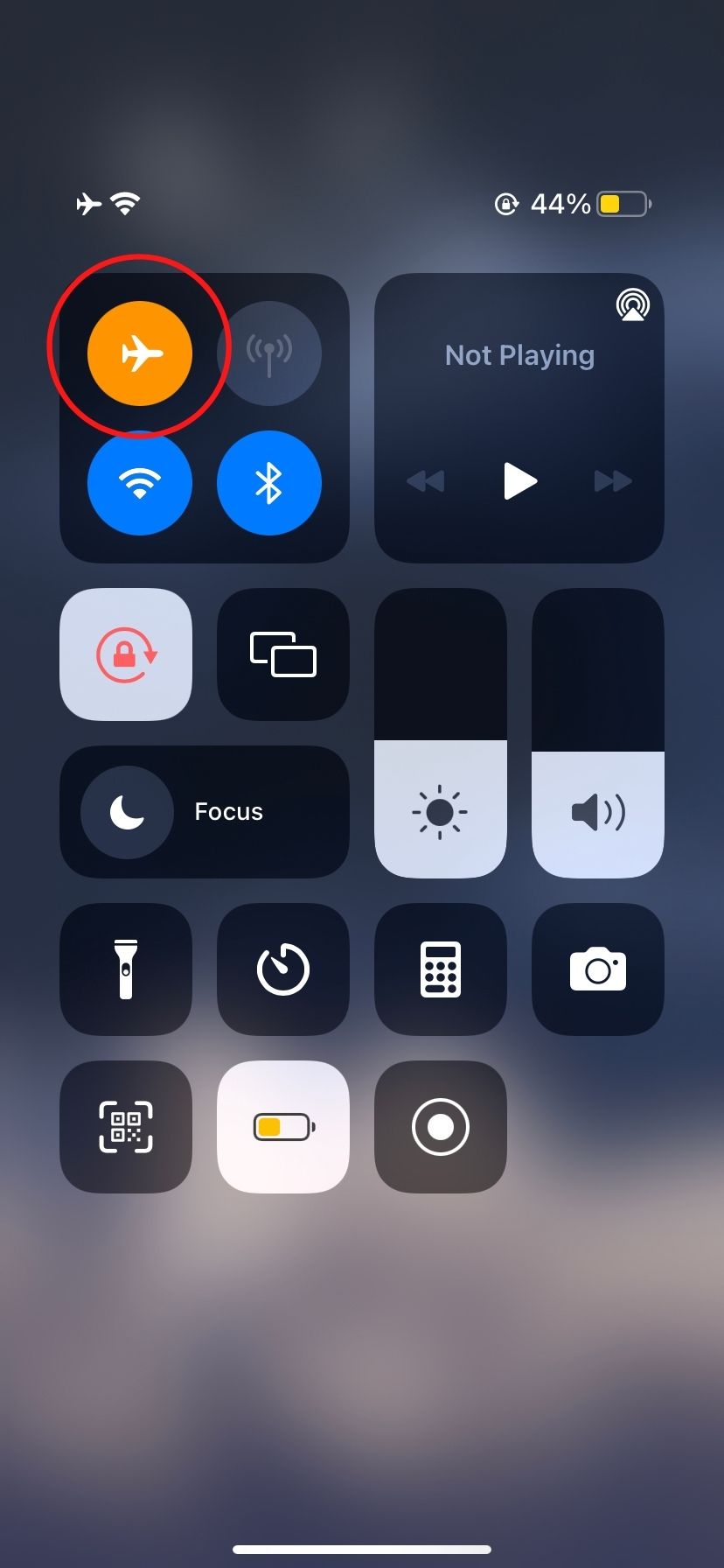
But this method has its drawbacks as you will be unable to make calls and the internet. And in any case, if you turn on Wi-Fi, Find My Friends will show your location to others. So, it is a temporary method. To know more foolproof ways of how to freeze location on find my friends, you can follow the methods given below.
Method 2: Stop Sharing Location on Find My App
You can turn your iPhone or other Apple device’s location off if you want to turn off the Find My Friends app on your device. This is how you can do it:
- Open Settings of your phone and tap on your name/phone name at the top.
- Tap on the Find My app.
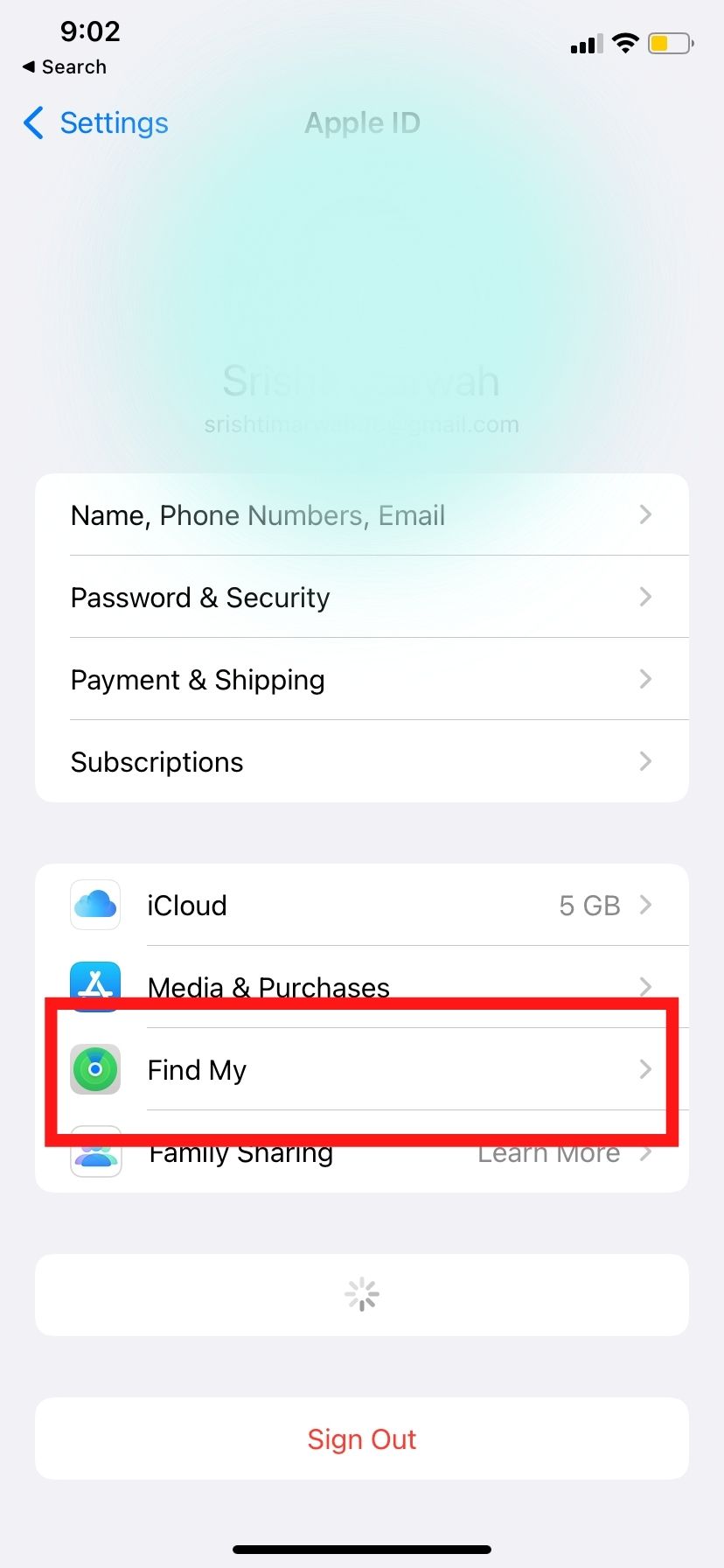
- Switch off Share My Location to off.
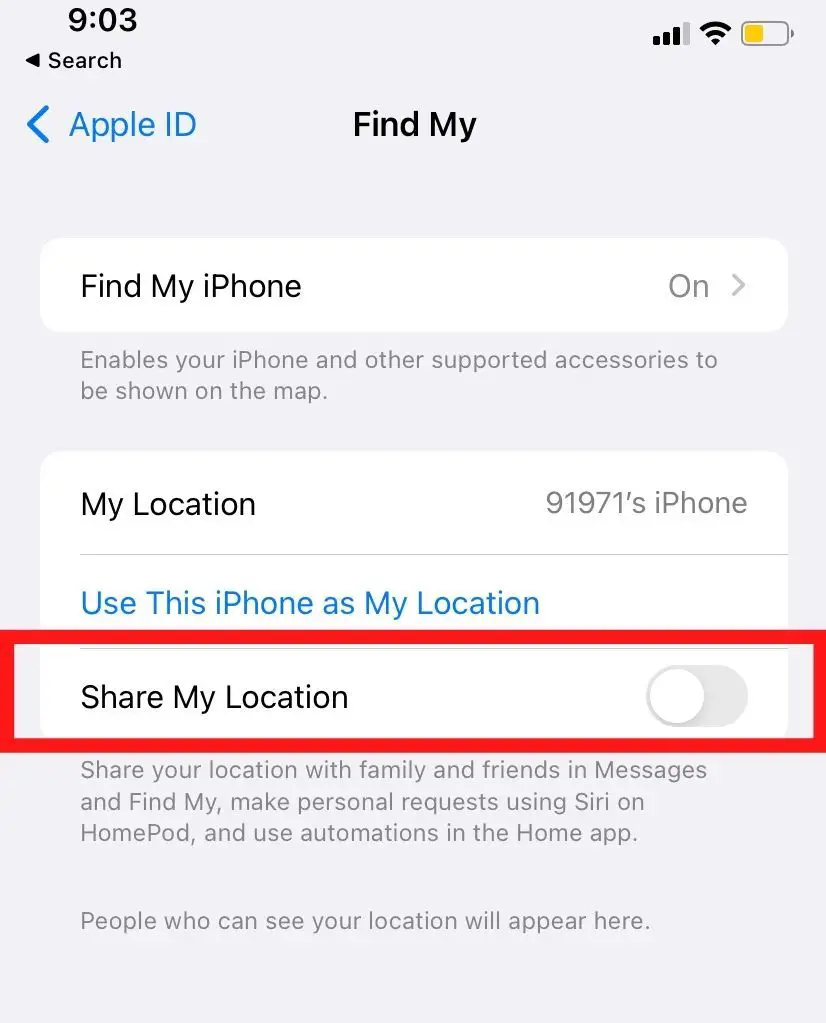
Also, remove members in the app list who have access to your location. To remove them –
- Go to the people option, select members from the list and tap Stop Sharing My Location.
You should know that these steps will hide the location from the members you want to hide from but not from the law or cyber teams. Also, it is imperative to know that you too won’t be able to see others’ locations while using this method.
Method 3: Using Another Ios Device To Change Location
This is likely playing with the mind method as you can share another device location that could be in another place or location. If you don’t know, all the Apple devices are co-associated and linked to each other, with the Apple ID that you use to sign up in your device. So if you have an iPad or iWatch that could be in any different location, it will help you fool others about your location.
I used the fool word because the other person could see both locations, but you decided upon telling them the wrong location, which is why they can’t accurately know where you are.
So all you have to do is:
- Open Settings on both your devices.
- Tap on your name at the top.
- Tap on Find My and turn on Use This iPhone as My Location.
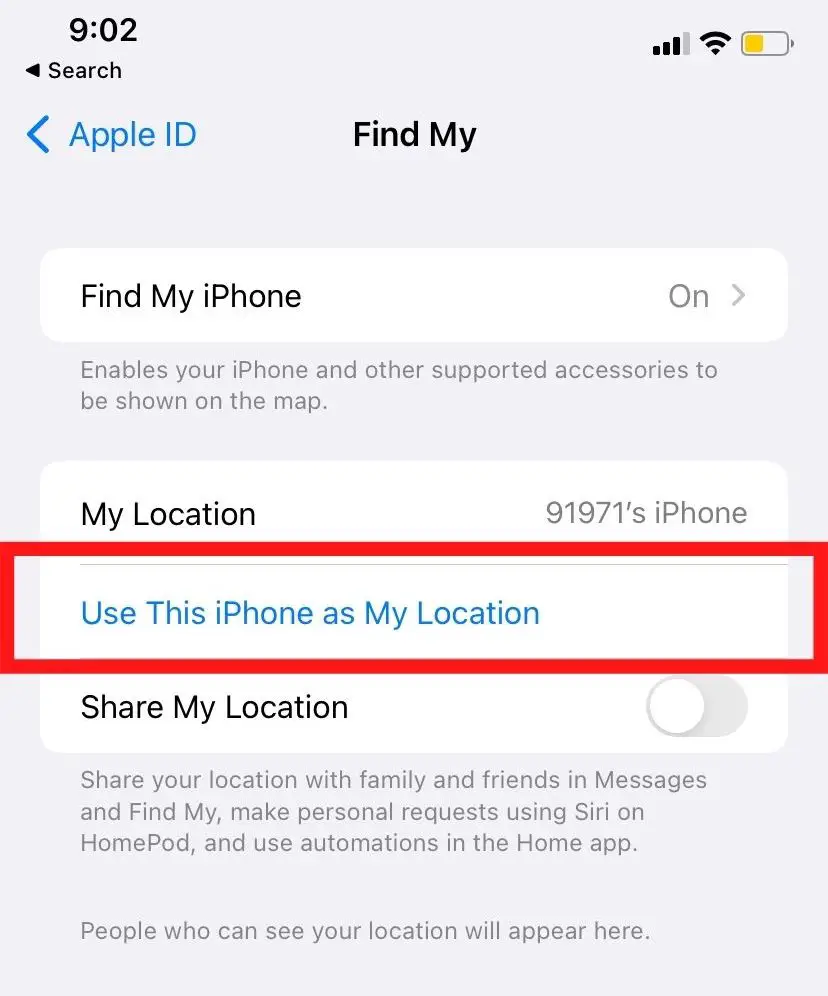
However, doing this would need more than just brains. It would need some common sense too. Make sure you enable these settings on both devices; only then, this method will work. But if you don’t own any other Apple device, this method is not for you. In such a case, you can go on and try the next method.
Method 4: Hide Precise Location
How to freeze location on find my friends is a pretty simple task to do. In iPhone, a feature allows you to turn off Precise Location in the Find My. This lets you share your city location but not the exact address you’re in.
To do so, you just need to follow these steps:
- Open Settings and select Privacy.
- Select Location Services and tap on Find My.
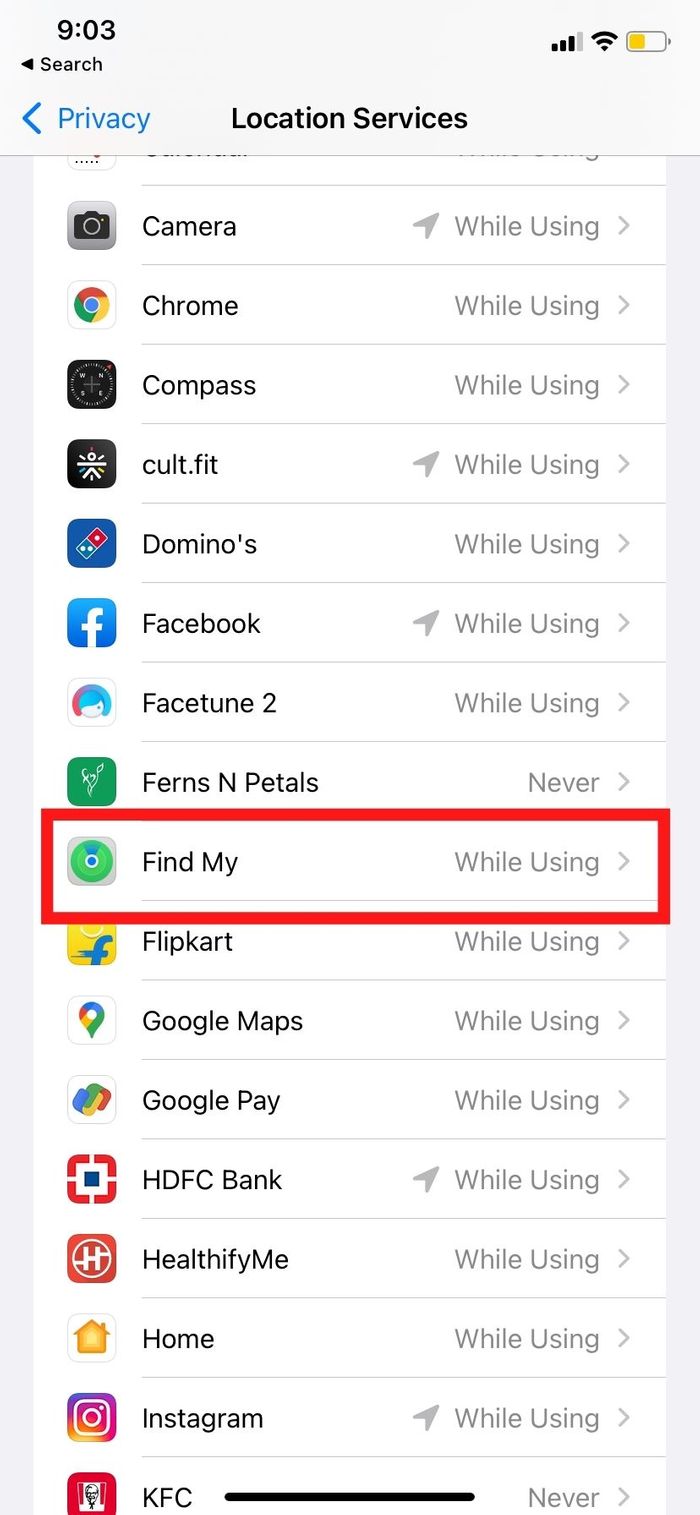
- Turn off the Precise Location.
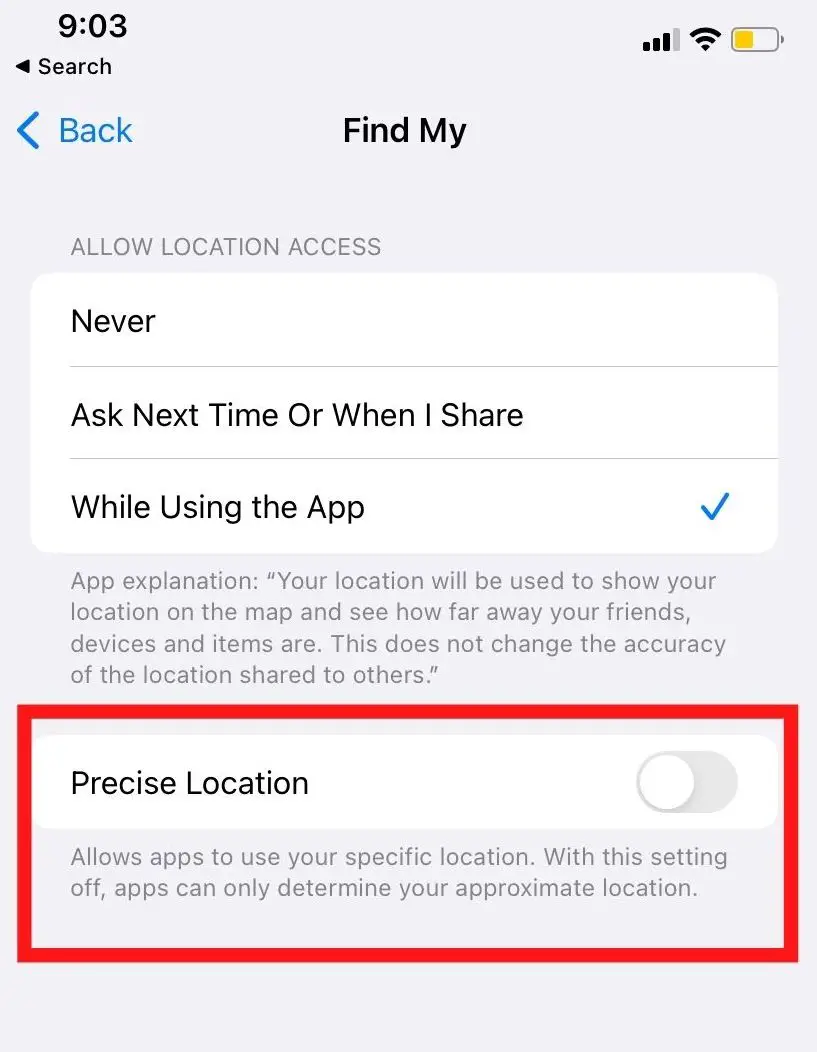
And there you go! You have successfully paused your location to the city you are in, without people letting know where exactly you are.
Method 5: Using GPS Spoofer to Change Location
There are several tools on the internet providing spoofing your current location that can be a way to freeze your location on finding your friends. You have to search on the internet about these tools, pick a suitable one, and install and use them as per your need.
Here is one of the examples of that tool that works perfectly if you are on a quest to know how to freeze your location on find my friends. These tools work perfectly fine on all Apple devices. You can also download this App on your computer and spoof the location to be of your home while somewhere else. This is one great way if you wish to know how to freeze location on find, my friends, for ant reason.
Conclusions
Apple tries to make applications and services that benefit the user, just like Find my Friends, allowing users to share their location with their friends and families. However, there might be times where you just want to pause them. However, it is crucial to know that you would not be able to see other people’s locations once you pause it. Moreover, if the person on the other side is an Apple Geek and knows too much about iOS, then they can get to know that you have just frozen or paused the location, so you need to be pretty sure about it.







Add Comment