Hey there tech enthusiasts! We’ve all been there – that frustrating moment when you’re trying to copy-paste stuff in Microsoft Office, and bam, you get hit with the “Your organization’s data cannot be pasted here” error. Fear not! I’ve got your back with this easy-to-follow guide to fix this annoying glitch. Here are five cool tricks for both Windows and Mac users.
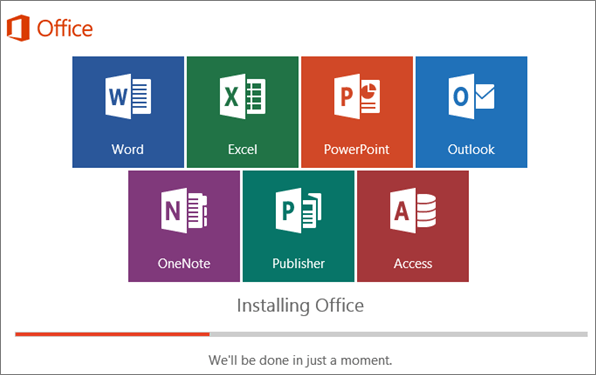
List of fixes
1. Tweak the Intune app protection policy
So, Microsoft Intune is playing hard to get with your data, huh? No worries! If you have admin powers, let’s tweak those settings. Head over to the Microsoft Intune dashboard, find the App protection policies, and dive into the Data Transfer settings. If the admin gatekeepers are holding you back, drop them an access line. If you are an administrator in the portal you can modify changes and have everything under control in seconds, but do discuss with your seniors before doing it. Let us understand in steps…
- Go to Microsoft Intune dashboard.
- Click on“apps” on your left sidebar.
- Now click on “app protection policies”.
- Now move to the ‘data transfer’ option.
- Now you need to set the “restrict cut copy and paste in other apps” to any app.
If you are accessing the administrator’s dashboard and you see no policy you can create one yourself. Let me help you with the steps:
- Start with clicking on ‘create policy’ after you click on apps.
- After this move to settings.
- Click on Data Protection and Data Transfer options.
- Set the restrict cut copy and paste in other apps’ to any app.
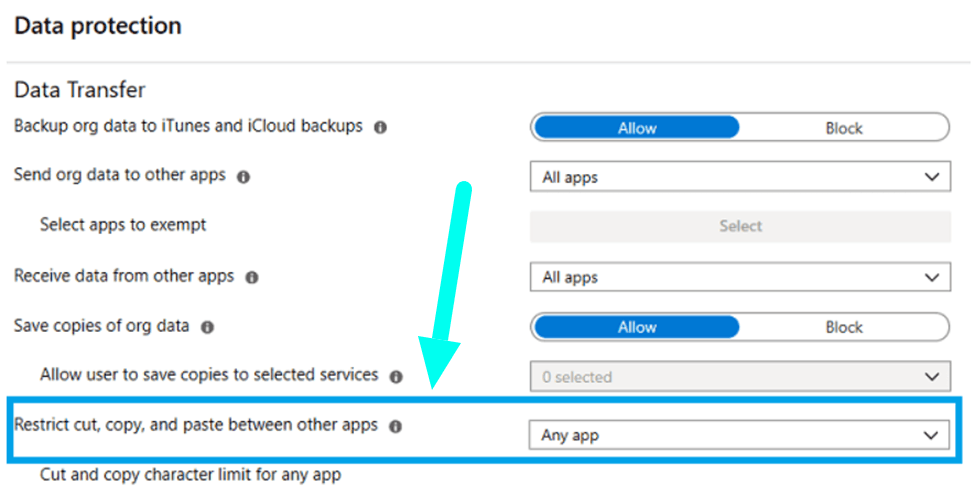
2. Give Your Computer A Pep Talk (restart it!)
Sometimes, all your computer needs is a little reboot therapy. Save your work, hit that restart button for Windows or slap the restart option on your Mac, and let the magic happen. Just make sure your masterpiece is safely tucked away before the digital nap. To reboot you need to just restart your PC.
Steps
- Just click on start.
- Now click on restart.
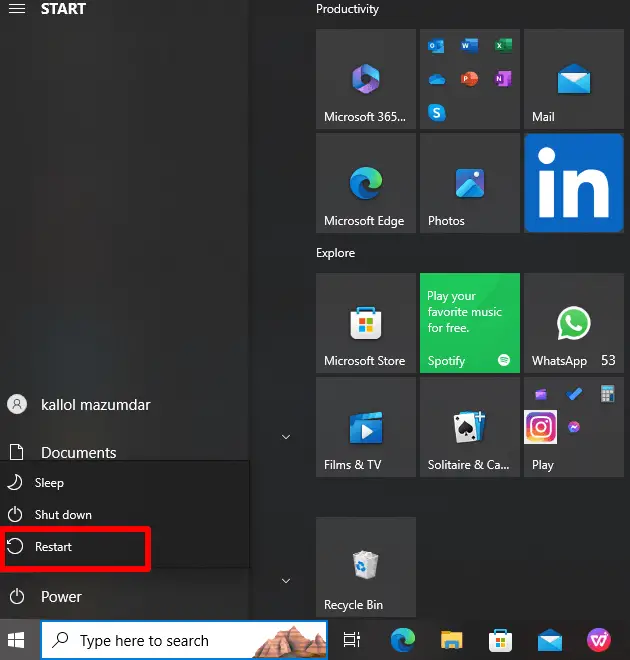
3. Update your Microsoft Office Suite
Is your Office Suite feeling a bit outdated? Time to give it a makeover! Connect to the internet, open your Office app, and hit the update button. Let it do its thing in the background. Oh, and we’ve got your back with a handy guide for updating Office Suite apps from the Microsoft Store.
- First, go to your Windows search bar and type in “MS Office”
- You will see the “Microsoft Office 360” app. Select it.
- Now open a Word document.
- Go to file.
- Now select ‘account’.
- On your right, you will see Office Updates with a scroll-down button.
- Click on ‘Update Now’.
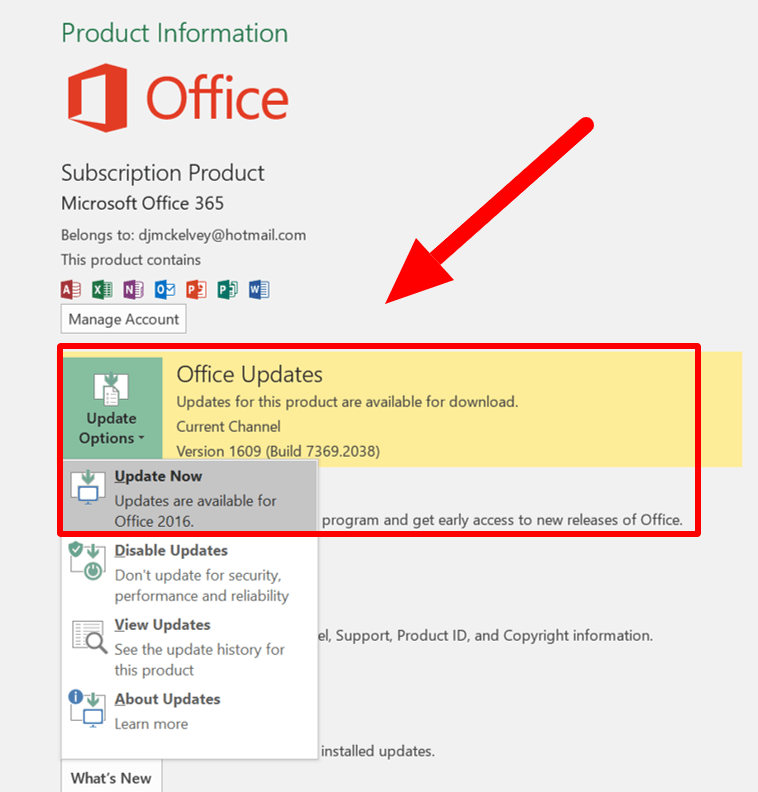
4. Switch Up the File or Document:
Let’s play detective. Is the error haunting just one file? Open a fresh document, and try pasting it there. Success? Sweet! Now, let’s see if the troublesome document has a twin. Duplicate it and see if the error still plays hard to get. If it does, no worries, there are plenty of document-repairing online tools on this vast internet. You will surely find anyone resolving this issue.
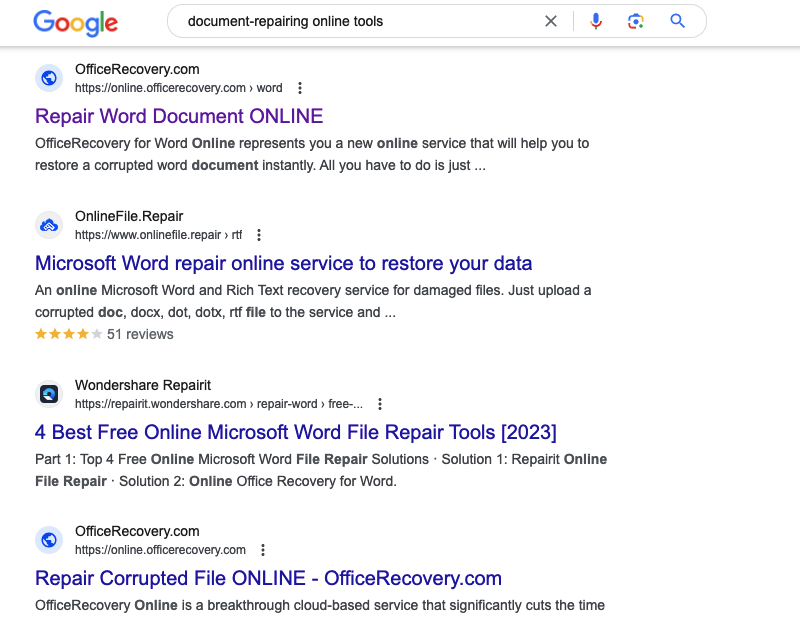
5. Set the file free – enable editing
Ever tried to edit a file that’s on lockdown? That’s the deal with Protected View. Click that “Enable Editing” button, and you’re golden. Try pasting your data again, and see if the error gets the message. If it persists, check if you’re the boss when it comes to copying and pasting.
In a Nutshell:
So, there you have it – our arsenal of tech tricks to banish the “Your organization’s data cannot be pasted here” blues. If these hacks don’t do the trick, don’t hesitate to hit up Microsoft Support or your friendly IT support team. Share your tech war stories and let’s conquer these errors together!
Why Does the Error Appear In The Very First Place?
Let’s demystify this error lingo. It usually pops up when trying to copy corporate stuff from Outlook or other organised apps. Blame it on Microsoft Intune Policy – it’s like the gatekeeper saying, “No copying for you!” Android users, if you’re in the mix, a long tap on the screen might just do the trick.
How To Tackle The Error On Android?
Got that “Your organization’s data cannot be pasted here” headache on your Android? No stress, we’re diving into fix mode. Here’s the lowdown:
Long-Press Magic:
- Where you wanna paste? Long-press that spot.
- Look for the magical “Paste” option in the menu that pops up.
- Sometimes, it’s just about showing your phone who’s boss, choose “paste from the context menu.”
Update, Update, Update:
- Make sure your apps are playing nice.
- Update that troublesome app.
- Head to the app store, find the windows office app causing chaos, hit “Update.”
- Sometimes, it’s just an app needing a makeover.
Switch Apps, Test Waters
- Copy from one app, paste in another. Test the waters.
- Sometimes, it’s just an app having a moment. Let it breathe.
- Switching things up might just break the error spell.
Tech Timeout – Restart
- Classic move – restart your phone. It’s like a tech nap.
- Turn it off, turn it on again. Sometimes, it’s that simple.
- Make sure you save any open apps before the tech siesta.
- Give It Time – Updates on the Way: Tech geniuses at Google might be sending an update. Keep an eye on the app store for updates. Sometimes, patience is the name of the game.
Have a Chat with Support
If all else fails, hit up the app’s support. They might have the secret sauce to fix this tech hiccup.
Customer support is there for a reason – use it! So, there you go – a toolkit for tackling that Android error. Long-press, update, switch apps – you got this!
Conclusion
Folks follow these tech tricks, and you’ll be the office hero, slaying those error dragons left and right. If all else fails, quick adjustments, savings, and a little dismissal might just be the charm. And hey, if the gremlins persist, chat up your system admin – they’re the real MVPs in this tech saga! Happy pasting!







Add Comment