Rise and rise of platforms like Discord
Well, the platforms like Discord have been quite helpful in recent times in making professional gaming into an advanced career. The game streaming that these services offer can be something that would ensure an enhanced performance standard.
What makes platforms like Discord a success? Well, almost all modern major games come with a chat feature. But, more often than not, they tend to be quite unreliable or may not function as per the expectations a pro gamer may have from it. The essence of game streaming is in the way they help in improving the viewership through in-game collaboration and chat features.
Discord – The Success story
Discord is a robust platform that assists the gamers to have interaction in a chat-based environment or even an audio-video interface such as Skype. However, it excels with its highly interactive and useful interface.
While you can chat in a one to one interface, or create a server to add multiple players to one common chat. Ever since it was launched in 2015, it has come a long way and boasts over 250 million users.
The privacy features offered on Discord is what would make it yet another excellent choice. In fact, it can help you clear a chat on Discord entirely if you do not want to keep them. It also lets you set your own conditions if you want to send a message to someone. Of course, there are options available to send messages to someone Discord without being friends. But, you can be assured of a high degree of security.
How to unblock someone on Discord?
Talking about the privacy and security features available on Discord, it lets you block someone if you find the person not to be fit to be your server or in your friends’ list.
Before we can learn how to unblock someone on Discord, it may be worthwhile to understand why blocking or unblocking as a feature is important on Discord. That way, you would be able to understand who you should block on your circle and what happens when one blocks someone on Discord.
Discord is a free platform and that would exactly be what invites the trolls and spam accounts into harming or affecting the space issues on your Discord account. That is precisely what helps you keep such trolls blocked or even banning them from using Discord. In fact, the blocking is a feature designed from the security point of view on the platforms like Discord.
However, what if you have blocked someone by mistake? Thee are instances where you might have blocked someone purely by oversight but want to unblock the person. This is why Discord introduced the unblocking feature on its platform.
Having understood why blocking and unblocking is necessary on Discord, here is a complete guide on how to unblock someone on Discord.
How to block someone on Discord?
Before we can learn how to unblock someone on Discord, it may be a practical option to understand how to block a person on the platform. Of course, the topic of this discussion is to unblock someone from Discord, but to understand it properly; it may be a good idea to learn how to block someone.
Here are the steps you need to follow to block someone on Discord:
- Choose the profile of the person whom you would want to block.
- You will need to move into the Direct Message section of the app for the purpose.
- Right-click on the profile of the person you want to block.
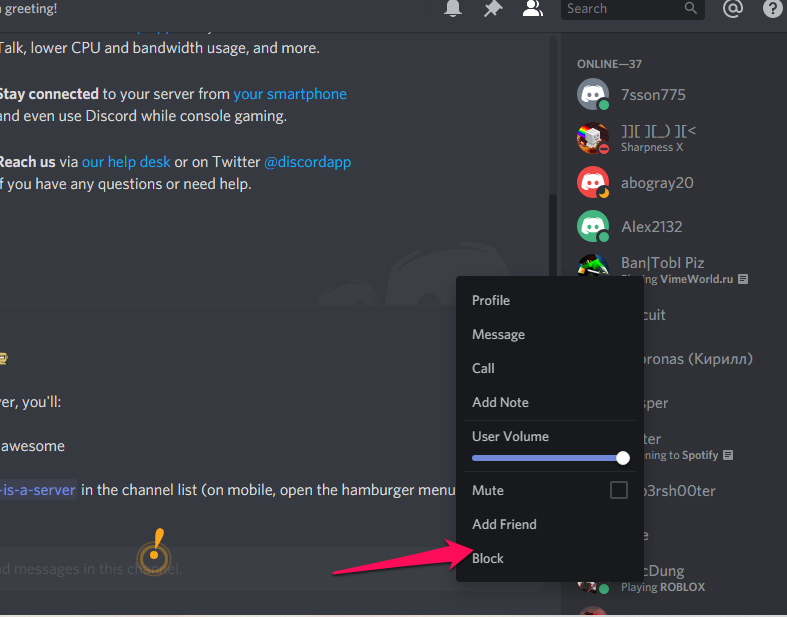
- You should get several options in the context menu.
- Click on Block
You should now get a confirmation option asking you whether you want to block the person. Click on Block to confirm.
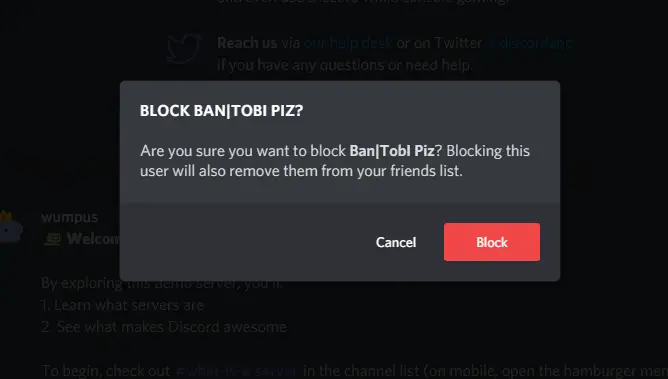
That does it. The person will be blocked from your account and will remain blocked until you choose to unblock them.
How to unblock someone on Discord?
Now that you have understood how to block someone, it should ideally be easy to learn how to unblock someone on Discord. You will just need to reverse the steps to ensure that you have successfully unblocked the person.
However, the blocked friend will no longer be available in the list of your friends on your account or your server. So, if you are sure you have blocked someone who you should not have actually, and want to unblock him or her, the steps here should ideally be the best ones to follow.
Here are the steps to follow if you want to know how to unblock someone on Discord:
- Launch your Discord app.
- Click on the Home button at the top left menu bar
- Click on Friends
- You should find the list of friends you have blocked. The list should also provide you access to All friends and pending friends list.
- Clicking on the blocked friends’ list will take you to the list of the people you have blocked.
- Click on the profile of the person
- You should find an option to unblock the person. Click on the option Unblock option in front of the profile name and you are done.
Please note that once you unblock someone on Discord, you will need to send a friend request once again to begin having a chat with them. The person will not be placed directly in your friend’s list.
If you want to unblock someone you blocked on the server, that would be a little lore easier. When you launch your server, you will have access to all the members you have on your server. However, there are no visual indicators to indicate who you have blocked.
Once you find out whom you have blocked, right-click on the name, and you should find the option to Unblock the person.
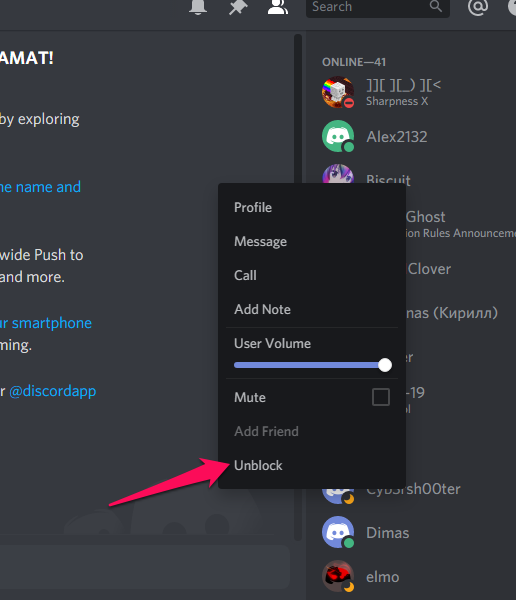
Are there any other options than blocking someone on Discord?
Maybe the person you considered to block had a lousy day and invited your wrath. But, blocking someone right away may not be the right option. Perhaps the person was rude only for a single day and may not repeat the behaviour further.
The best option when you or the other member have a spat between you would be to mute the person instead of blocking them right away.
You would b able to mute someone when you are on a live chat. If you think you are not on the right wavelength and want to stop receiving any update from the person, it would be a good idea to mute them than blocking. Muting would offer you a less permanent solution.
Here is how you do it:
- Right-click on the profile while you are on a chat.
- Click on Mute.
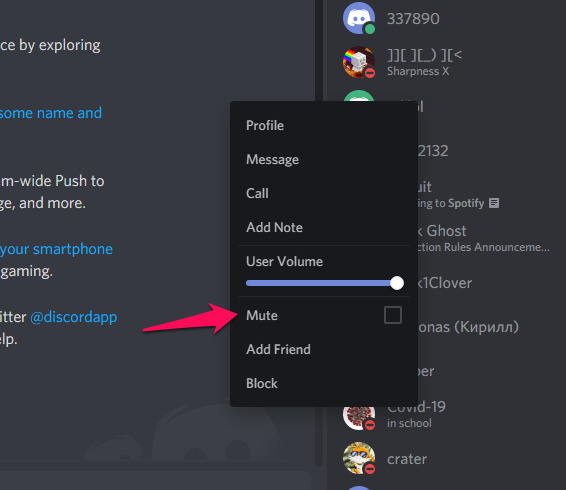
That is it! You will not longer receive the message from the person until the air is cleared between you.
Once everything is fine, you can unmute the person. You just need to right-click on the person and turn the toggle off for Mute.
The Concluding Thoughts
Well, that was how to unblock someone on Discord. But, it may be practical enough to behave pretty decently on the Discord platform to avoid getting blocked or muted. Now that every Discord user is reading this tutorial, that would indeed be a wiser thing to do.
Check out those steps on how to unblock someone on Discord and share the experience you had with our readers and us.







Add Comment