Discord has indeed changed the way people play a game on a computer, or for that matter, any gaming device. In fact, it has simplified the way in which gamers can communicate with one another without the need to worry about geographical boundaries.
Discord is one of the greatest and excellent apps, and it lets you keep a tab on your friends or fellow gamers. You can see what your friends are playing right away on your screen. In fact, you would find that you can check the status even when your friend is not replying to your messages. Referred to as Game Status, this is what shows what you’re playing on Discord to your friends. But have you ever given a thought to check out how to change what you’re playing on Discord? Well, the guide here should help you find out.
What are the Game Status options available on Discord?
Before you can learn how to change what you are playing on Discord, it is quite essential to understand the different status options that Discord offers you.
Discord essentially provides you with four different game status options. You need to understand what do these statuses do if you want to know how to change what you’re playing on Discord.
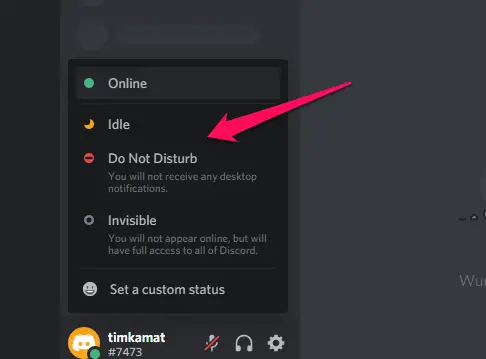
The four-game status options available on Discord are:
- Online –This status keeps you online and lets you interact with your friends on Discord. The status comes with an avatar, and a green light to indicate that you are online.
- Idle – The status indicates that you are somewhere away from your computer. This would be an indication of AFK or Away from Keyboard.
- Do Not Disturb – The status option comes up when you do not want to get any notification. You will find that there is a red color light to indicate it.
- Invisible – This is the best option for those of you who want to keep their game status private. You will continue using Discord, but will not be visible to anyone on the platform.
The online status will let your friends know which game you are currently playing. In essence, the status option is not only available for the games but is applicable to other apps as well. For instance, if you are playing songs on Spotify, Discord will show it to your friends.
How to change what you’re playing on Discord manually?
Ideally, the Discord app will show the status automatically. If you want to change the status, you will need to do it manually.
Discord comes with an auto-detect system for recognising the games you are playing on the platform. For instance, suppose you are playing Minecraft, Discord will detect the file and indicate your status as “playing Minecraft.” This lets everyone know which game you are playing.
However, what if you do not want your friends to know which game you are currently playing? Can you hide it just like how you can DM someone on Discord without being friends? How to change what you are playing on Discord? There is an option that lets you do it quickly.
This can also be helpful in another situation. Discord, by default, recognises only those games that are verified on the Discord database. If you are playing a game that is not verified, the auto-detect system will not be able to pick the game and show it.
However, you have options to have a workaround here. Follow the steps here below:
- Launch the app Discord.
- Lunch Use Settings.
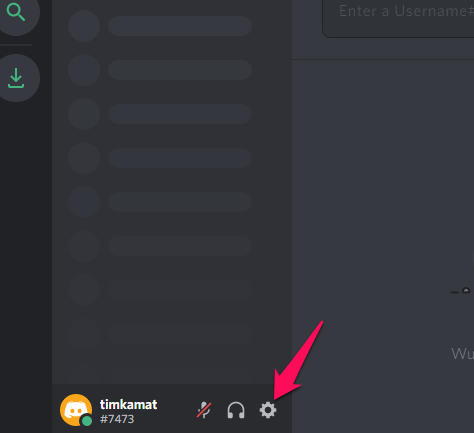
- Under the Discord settings, choose Games Activity. You should find the option for the game that is currently being played.
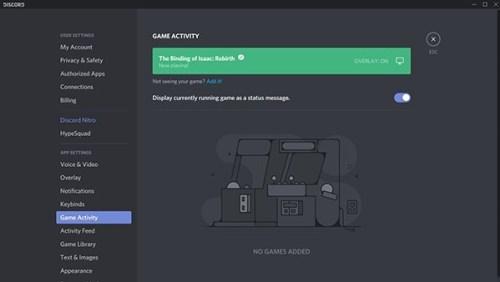
- Make sure that the option Display currently running game as a status message is enabled. Since you are interested in how to change what you are playing on Discord, this step should be much important.
Your game should now be visible under the Game Activity tab. If you cannot find the game being listed, it should ideally mean that the game you are currently playing is not verified. You will now need to add the game to your list manually.
But, how to change what you’re playing on Discord manually? The steps here below should help you do that with ease.
We will continue from where we left in the previous step:
- Click on the option Add it link beside the Not seeing your game option.
- Add the game you want to add to the status.
- Type in a status that you would want to add to Discord.
You can type anything that you want to be displayed in your Discord status. In fact, using this option, you would be able to change the name of the unverified game with ease. This is what should help you fake the game you are playing on Discord. You can start an unverified game, add it to Discord and then rename it to something else. This way, while you are playing an actual game, your friends on Discord will continue to believe that you are playing some other game or using any other app, depending on the name specified by you to the game.
You can use this method to add practically any unverified game and rename it whatever you want to. Once done, you just need to launch it in the background so that Discord can detect it.
Well, this should help you understand how to change what you’re playing on Discord. In fact, by following the above tips, you can play any of your verified games and make Discord continue showing some other game you have customised it to show.
Also Read: How to Clear a Discord Chat?
In Conclusion
Well, that was all about how to change what you’re playing on Discord. In fact, the above guide should help you either display the exact status of your game or let you efficiently hide the status.
No matter what you want to do with respect to displaying your Discord status, the tips above should ideally be helpful enough in learning how to change what you’re playing on Discord. Follow the steps outlined above, depending on whether you want to show the exact game you are playing or hide it from your friends on Discord.







Add Comment