Instagram is an image-based social media platform that is pretty big and exciting for sharing images. Just like YouTube Instagram also has its own line of influencers. Photos of anyone on Instagram act as a brand statement for many people, It’s a big deal when you have a big following on platforms like Instagram. That being said, Why Instagram is failing to show new followers? Has it ever happened to you? If yes then do not worry I will help you fix this issue but before that let us know some reasons behind it.
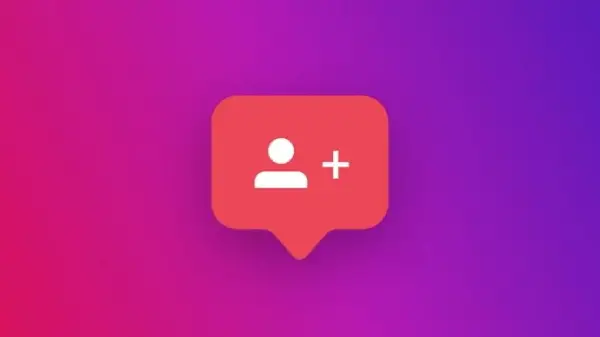
Why Instagram is Not Showing New Followers?
There are many possible factors that may be responsible for not showing new followers. Here is a list of these reasons:
Delay in Notifications
Sometimes, there might be a delay in receiving notifications for new followers. This delay can be due to various factors, such as server issues or network problems. Usually, the delay is temporary, and the notifications should appear after some time. If the server outage happens which in very rare cases happens then you need to wait till everything comes back to normal. In case internet issues persist try to solve the issue from your end to see the new number reflect on your followers list.
Privacy Settings
The person who followed you may have their account set to private. In such cases, you won’t receive a notification about their follow, and their profile will not be visible to you until you accept their follow request. In that case, you need to accept the other person’s follow request to actually see your followers list appear in full.
Temporary Glitch
Instagram, like any other app or platform, can experience occasional glitches or technical issues. If this is the case, the problem should resolve itself after a while. These glitches are more from Instagram’s end it can be something on their back end hence giving it time will resolve the error.
Account Restrictions
If your account has violated Instagram’s guidelines or policies, certain features, including follower notifications, may be restricted temporarily or permanently. These sorts of restrictions do not lodge themselves directly. It can be someone reports and you were found guilty then you will have tp face consequences in the form of restrictions or if the issue is pretty big then it can lead to the complete removal of your account on the platform.
Blocked User
If you have blocked a user, they won’t be able to follow you, and you won’t receive any notifications from them. It happens in cases where you presume a follower number where a certain user or group of users block you which automatically reduces the follow count.
Bot or Spam Accounts
Sometimes, you might receive follow notifications from a bot or spam accounts that are later removed by Instagram. In such cases, the follower count might fluctuate, and it may seem like you lost a follower. Instagram has been the den of spam accounts, there is more of a situation where if you are being followed by a ton of spammy accounts then it is highly likely you will see a sharp reduction in followers.
Some Fixes For Fixing The New Follower Visibility Issue
The problem of new additionally joined Followers on Instagram can be frustrating, but fortunately, there are several potential solutions to fix this problem. Here I will help you through a series of step-by-step instructions on how to troubleshoot and resolve the issue of Instagram not showing new followers.
Fix 1: Check for Updates
The first step is to ensure that your Instagram app is up to date. Outdated versions of the app can cause various glitches, including follower display problems.
To check for updates:
- Open the Google Play Store on an Android phone or App Store if you use an Apple phone.
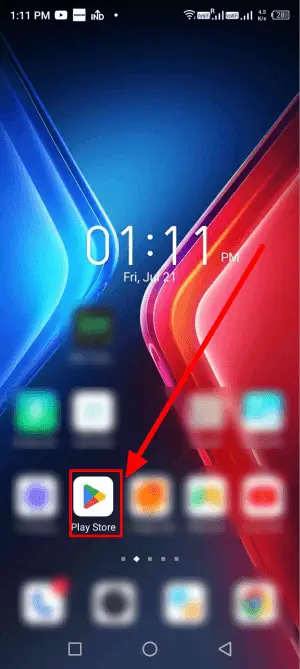
- Search for ‘Instagram’ and check if there are any available updates.
- If an update is available, tap on ‘Update’ to install the latest version.
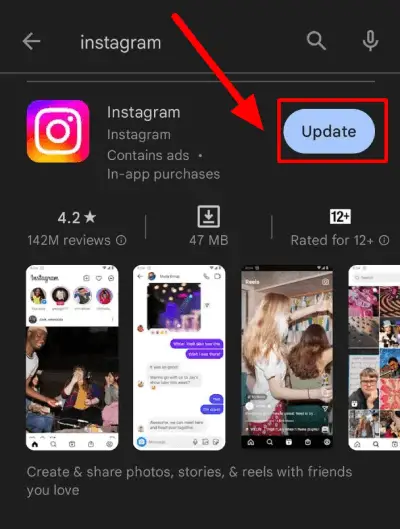
If your app is already updated you will find an option called ‘open’ instead of any option called ‘update’.
Fix 2: Restart Your Device
Sometimes, minor software glitches can cause follower counts to jitter. Restarting your device can help resolve such problems. These issues are often internal to your phone.
- Turn off your device completely.
- Wait for a few seconds and turn it back on.
- Launch the Instagram app and check if the followers are now visible.
Fix 3: Clear App Cache (Android Only)
For Android users, clearing the app cache can be helpful in resolving follower count issues:
- Go to ‘Settings’ on your Android device.
- Tap on the ‘App Management’ option on your device.
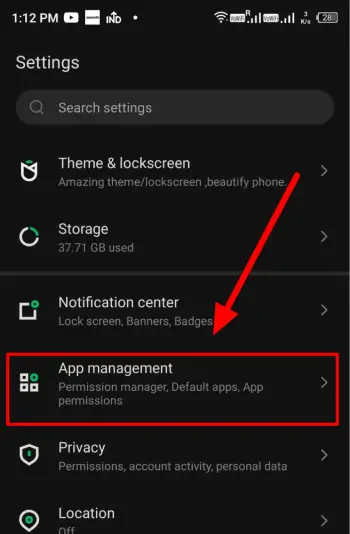
- Tap on ‘App settings’.
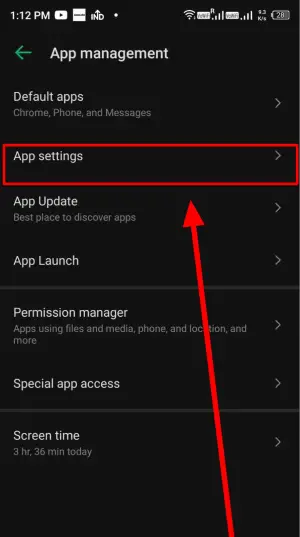
- Now from the list of apps choose ‘Instagram’.
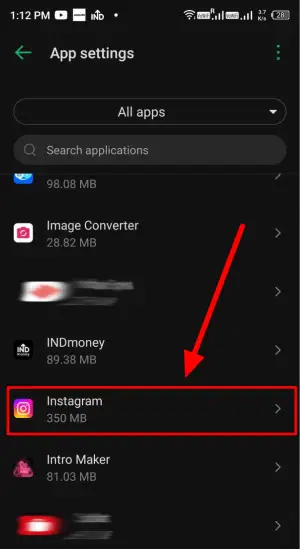
- Tap on ‘storage and cache’.
- Tap on ‘Clear cache’. You can also clear storage but that would mean deletion of all data including login credentials.
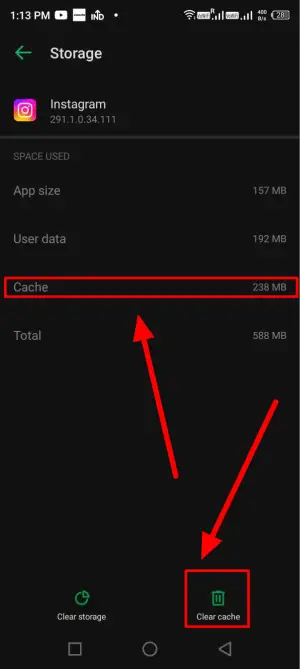
- You will see that the cache will reduce itself to 0 MB.
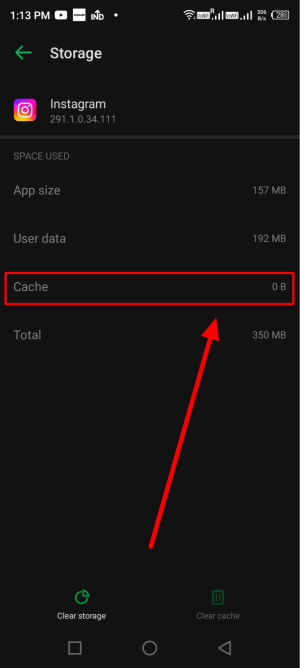
Fix 4: Log Out and Log In Again
Logging out and back into your Instagram account can reset any temporary glitches.
- Open the Instagram app.
- Tap on your profile icon to open your profile.

- Tap on the three horizontal lines in the top-right corner to access the menu.
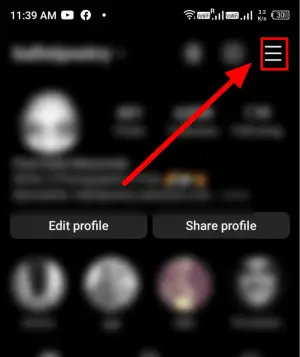
- Scroll down and select ‘Settings.’
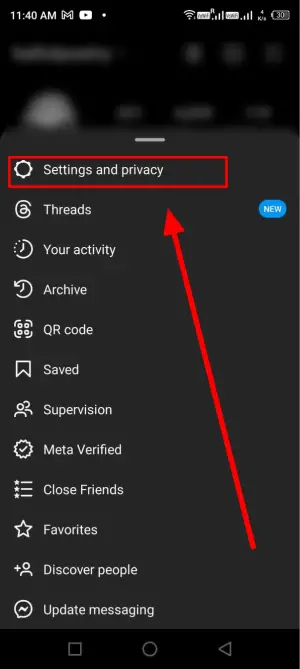
- Scroll to the bottom and choose ‘Log Out’
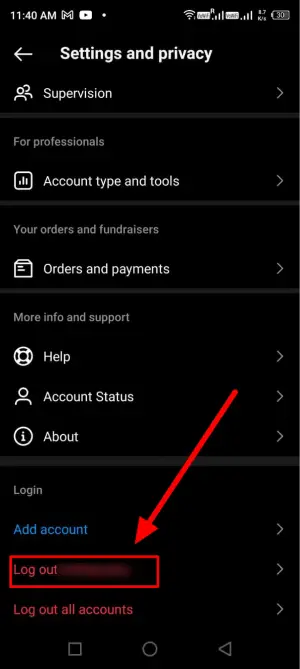
- After logging out, log back in with your credentials.
Fix 5: Check the Internet Connection
A stable internet connection is essential for proper Instagram functionality. Make sure you are connected to a stable Wi-Fi network or have a strong mobile data signal. Go to https//speed.cloudfare.com speed test platform. Run a speed test and see your WiFi or data speed. They have values such as latency and jitter that will provide you with a rough idea of connection speed.
In case the ping is bad do these:
- If using Wi-Fi, try restarting your router.
- Switch to mobile data (or vice versa) to see if the issue persists.
- Check whether your Internet is recharged or not.
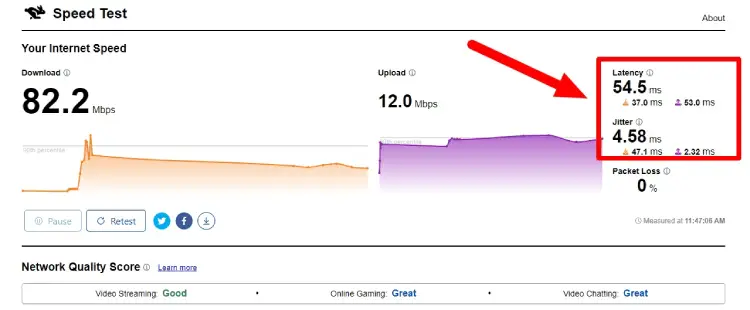
If everything is alright and still there is an issue contact your ISP.
Fix 6: Uninstall and Reinstall Instagram
If the problem persists, try uninstalling and reinstalling the Instagram app. This will ensure that you have a clean installation:
- On your device, find the Instagram app icon and press and hold it until a menu appears.
- Select ‘Uninstall’
- Visit the Google Play Store if you have an Android phone or App Store in case of an Apple phone.
- Tap on Install. Wait for the app to be downloaded and later installed from the store.
- Once done you will see an ‘Open’ option.
After opening see if the problem is gone or not in case not you can apply the last fix.
Fix 8: Report the Issue to Instagram
If none of the above solutions work, it’s possible that there might be a more significant issue on Instagram’s end. They would be better equipped to deal with the problem.
Conclusion
Experiencing Instagram not showing followers can be frustrating, but by following the troubleshooting steps outlined in this guide, you can increase the chances of resolving the issue. Always ensure your app is up to date, check your internet connection, review your account privacy settings, and try basic troubleshooting steps like logging out and clearing your cache. If the problem persists, don’t hesitate to reach out to Instagram support for further assistance. Happy Instagramming!

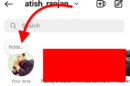


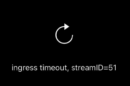

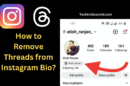
Add Comment