Are you feeling bothered by the Threads badge on your Instagram bio and eager to remove it?

Well, you’re not alone! Many users find it disrupting their Instagram aesthetics. Fortunately, it’s pretty simple to bid farewell to the Threads badge from your Instagram profile. The process is straightforward and does not take a lot of time. It can be easily done.
In this article, I will guide you on how you can remove Threads badge from your Instagram Bio.
Why Remove Threads From Your Instagram Bio?
If the recent addition of the Threads badge on Instagram has left you unimpressed then worry not I will assist you with the fix. This badge, representing your joining number on the new social media platform, might not align with everyone’s Instagram vibe. If you’re among those who prefer a cleaner look or find the badge unnecessary, here’s how to remove it:
Steps to Remove Threads Badge From Your Instagram Bio
Step 1: Launch Your Instagram App on your phone, and log in to your account if you haven’t logged in.
Step 2: Tap your Profile icon as you can see in the bottom right corner.
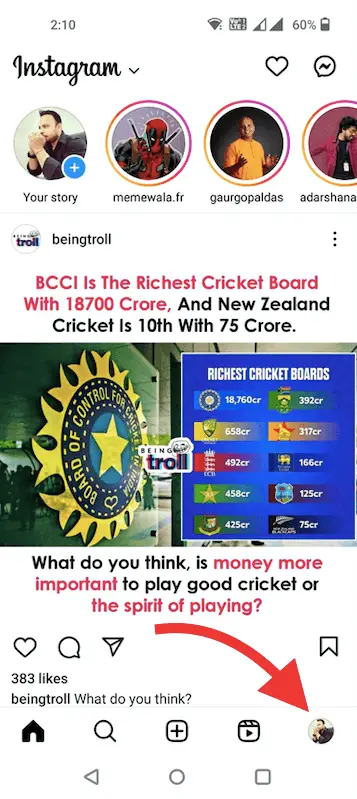
Step 3: Now, Tap “Edit Profile”
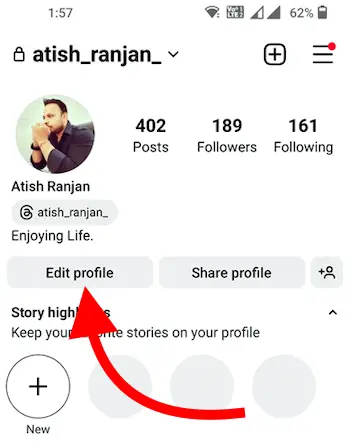
Step 4: You will see an option at the bottom “Show Threads Badge”. Disable that by tapping on it.
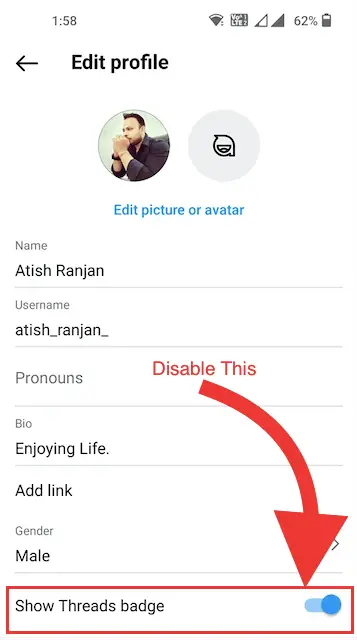
And, once done you will see it look like this…
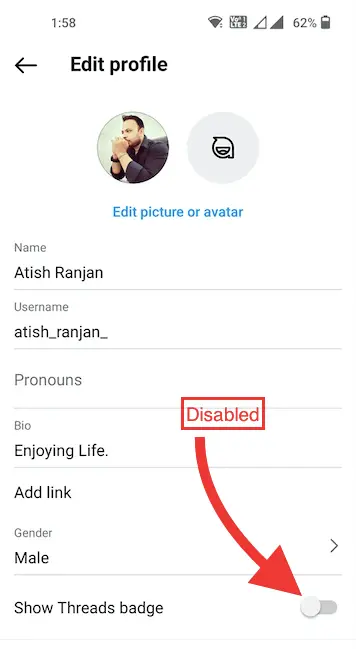
Congratulations! You’ve successfully removed the Threads badge from your Instagram bio. You can now see the profile, there won’t be the Threads badge there.
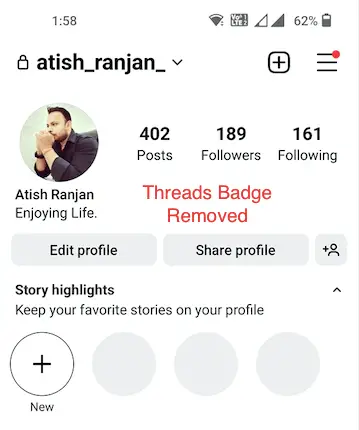
Can You Revert the Action?
Yes, you can revert this action easily following the same method. This time you just have to enable the option “Show Threads Badge” from Edit Profile section.
There are some alternatives to Display Threads on Instagram: If you’re considering showcasing your Threads presence without the badge, there’s an alternative. You can include a link to your Threads profile in your Instagram bio. This link will appear as a blue URL, letting your followers know about your presence on Threads. Moreover, I prefer the Badge as it looks more professional to me.
Why Should You Remove the Threads Badge From Your Instagram?
Although there is no harm in keeping the Threads badge on your Instagram profile, you may have some reasons to remove it. Here are a few possible reasons could be…
- The first reason could be that you just don’t like to keep anything like this on your Instagram profile.
- The second reason could be, that you have just joined Threads but not using it. So, why would you keep that badge on your Instagram Profile?
- You want to keep your Instagram and Threads profile separate and you don’t want your Instagram followers to join you on Threads or you just don’t want to let them know you are on Threads.
There could be many more reasons why you would want to remove the Threads badge from your Insta profile.
Why Threads Badge Show on Instagram Profile by Default?
Threads is a social media platform by Meta that also owns Facebook, Instagram, WhatsApp, and many other social platforms. To join Threads, you need to have an Instagram profile. Since It is connected with Instagram, it is by default shown on your profile to let your followers know that you have joined Threads, and they can connect with you there as well.
Moreover, Meta has given the option to show or hide the Threads badge from your Instagram Bio as I have explained in this article already.
Threads is relatively a new platform, so showing its badge on Instagram profiles also allows Meta to promote it without much effort. It is a kind of easy promotion of the platform as well.
Conclusion
While the Threads badge might serve as a way to indicate your Threads membership to your followers, not everyone finds it appealing. Removing it from your Instagram bio is a straightforward process, ensuring a cleaner look if that’s your preference.
If you encounter any issues or have more queries about Threads, don’t hesitate to seek help. So, if you’re considering a cleaner aesthetic for your Instagram profile, follow the steps shared in this article to bid farewell to the Threads badge hassle-free!
And, if you want to keep that, you can just let that be there! No harm at all!

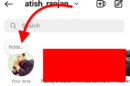

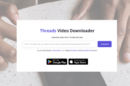

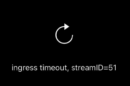

Add Comment