Are you a Discord user looking to add an extra layer of fun and functionality to your server?
Ever since AI entered the market, the AI tool scene in the world of the internet has been on a steadfast boom. So, why would Discord stay back and watch the game of the biggie creating AI platforms?
Meet Clyde, Discord’s very own AI chatbot! In this easy-to-follow guide, I’ll assist you in how to talk to Clyde in Discord to enhance your server’s experience.
In the world of AI, getting answers to our questions become so easy that you don’t even need to search on google or anywhere, you just ask AI, and delivers the best response or solutions as per your requirement.
Clyde is also something like that only which is designed by Discord to help server users and admins make their lives easier.
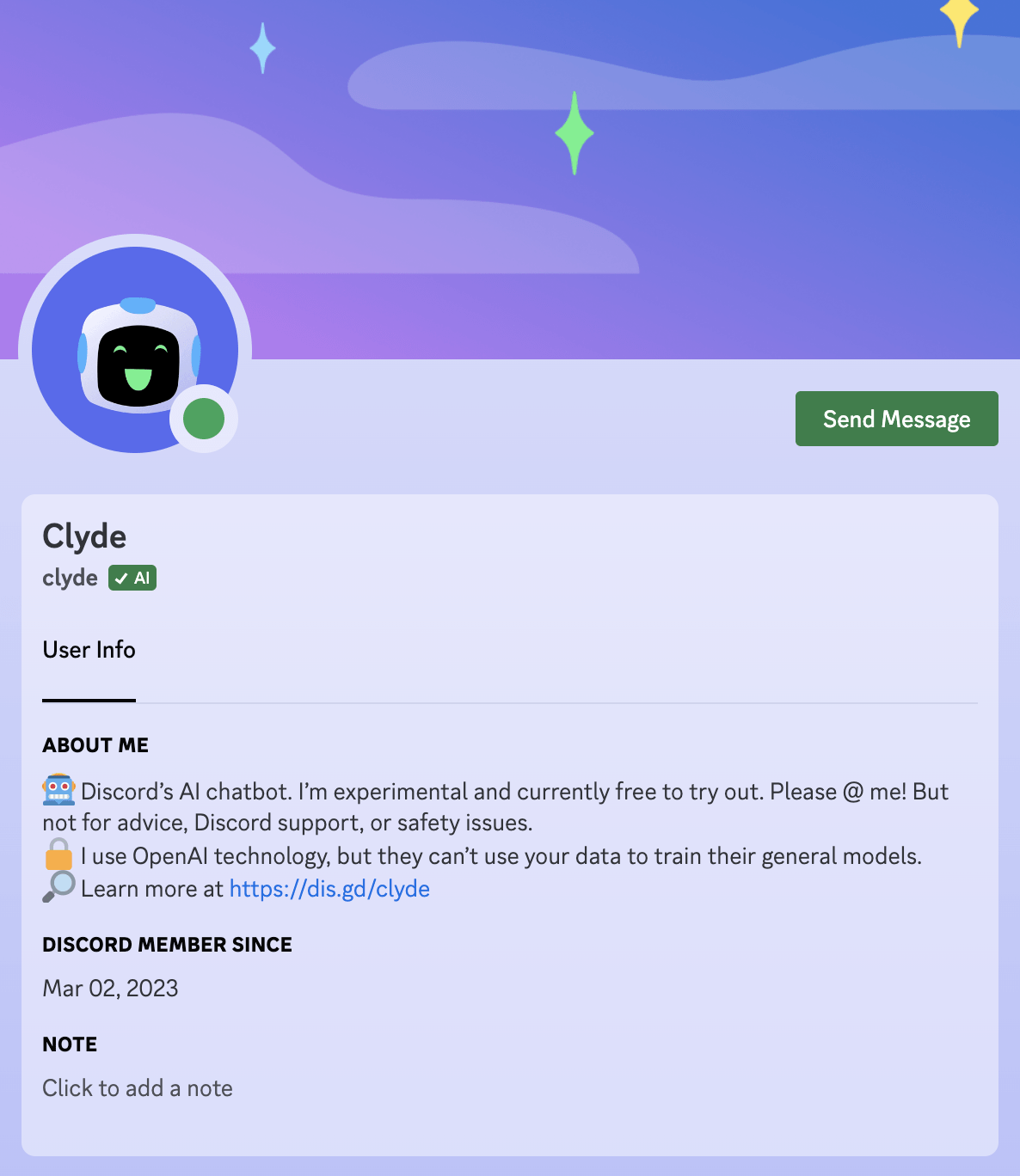
What is Clyde?
Clyde is like having a helpful robot friend in your Discord server. Clyde is a chatbot powered by OpenAI technology and is designed to interact with you and your friends in a fun and engaging way. Clyde is still in the experimental stage and is currently free to use once it’s available on your server.
Clyde can do server jobs such as:
- Notifying users about new messages when they arrive on the server
- Welcoming new members when they join
- Providing support to users in various things. It replies to users’ questions to help them out.
How to Talk to Clyde?
Getting Clyde up and running on your server is a breeze. Here’s how to do it:
For Server Admins:
- Keep an eye out for a channel notice that tells you Clyde is coming to your server.
- Once Clyde is enabled, you can customize its access permissions based on roles. Head to ‘Guild Settings‘ > ‘Roles‘ > ‘Permissions‘ to manage Clyde’s access.
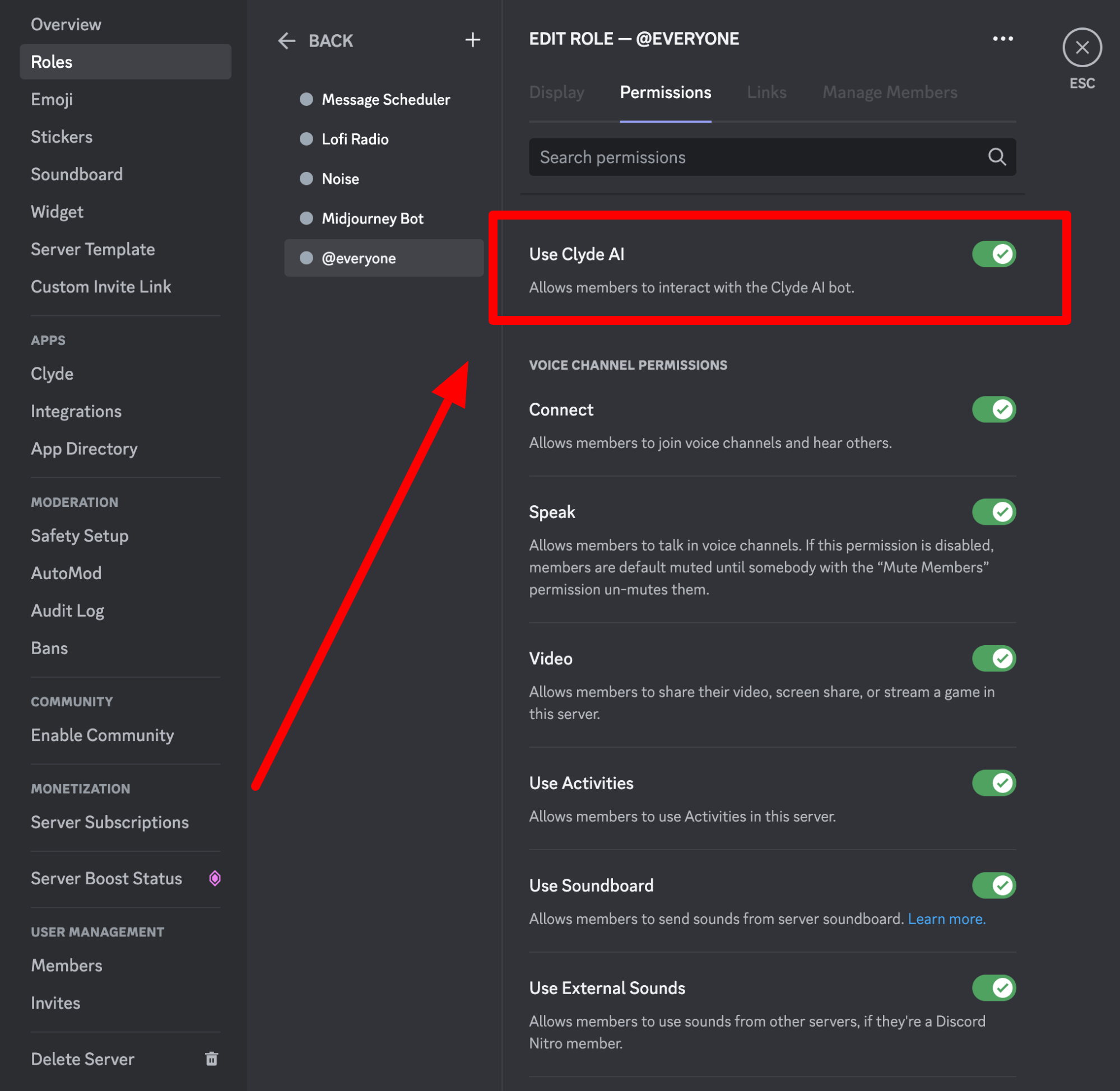
For Server Members:
Look for the channel notice informing you that Clyde is now available on your server. Once you receive the notice, you can start chatting with Clyde right away.
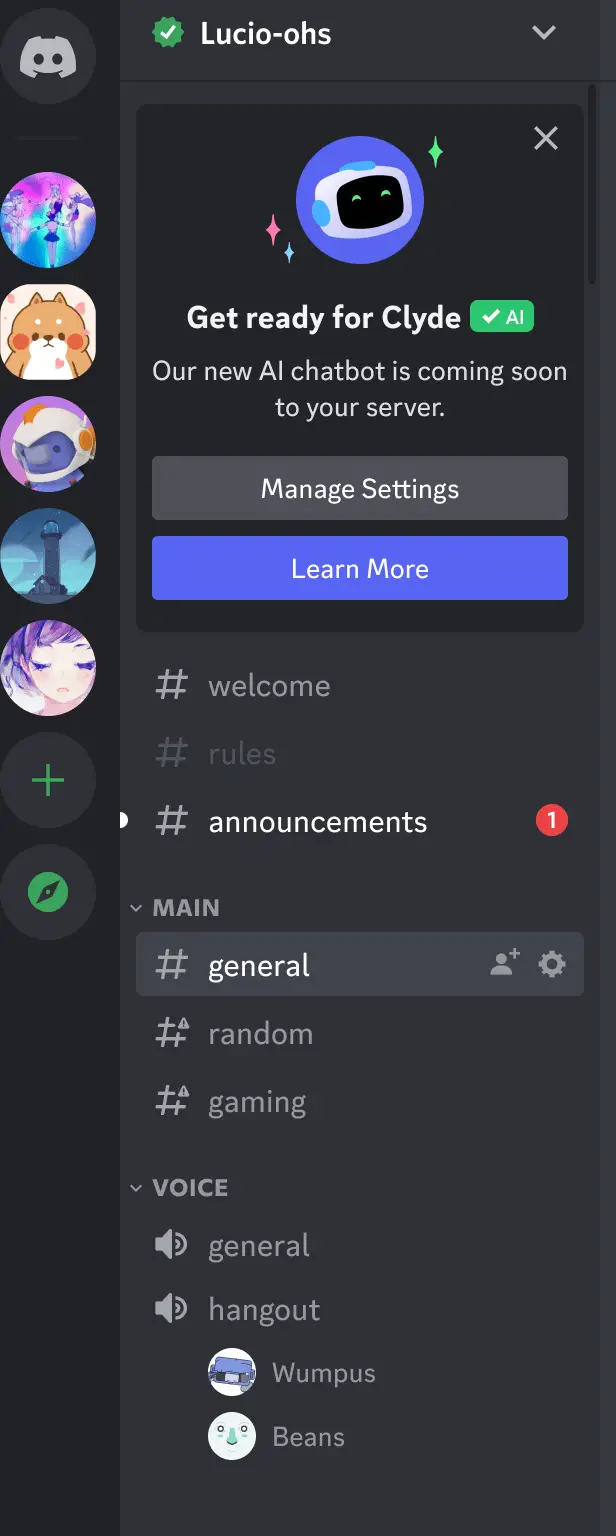
Customizing Clyde’s Personality Only for Server Admins
If you’re a server admin, you can even give Clyde a unique personality for your server by providing a backstory. Here’s how:
- Click on Clyde’s avatar.
- Select ‘View Profile‘
- Click on ‘Edit Clyde‘ to customize its backstory.
Keep in mind that Clyde’s custom personality should align with Discord’s Community Guidelines.
Start chatting with Clyde
Now that Clyde is all set, let’s dive into how you can have a chat with this friendly bot:
- Start your message with ‘@Clyde‘ or reply to an existing message from Clyde. This gets the conversation going.
- The first time you chat with Clyde, you’ll see an ephemeral message with details on how to use it. This helps you get started.
- If you’re on a server with Clyde, you can also send direct messages. Clyde may also be available in group messages, making it easy for you and your friends to interact with it.
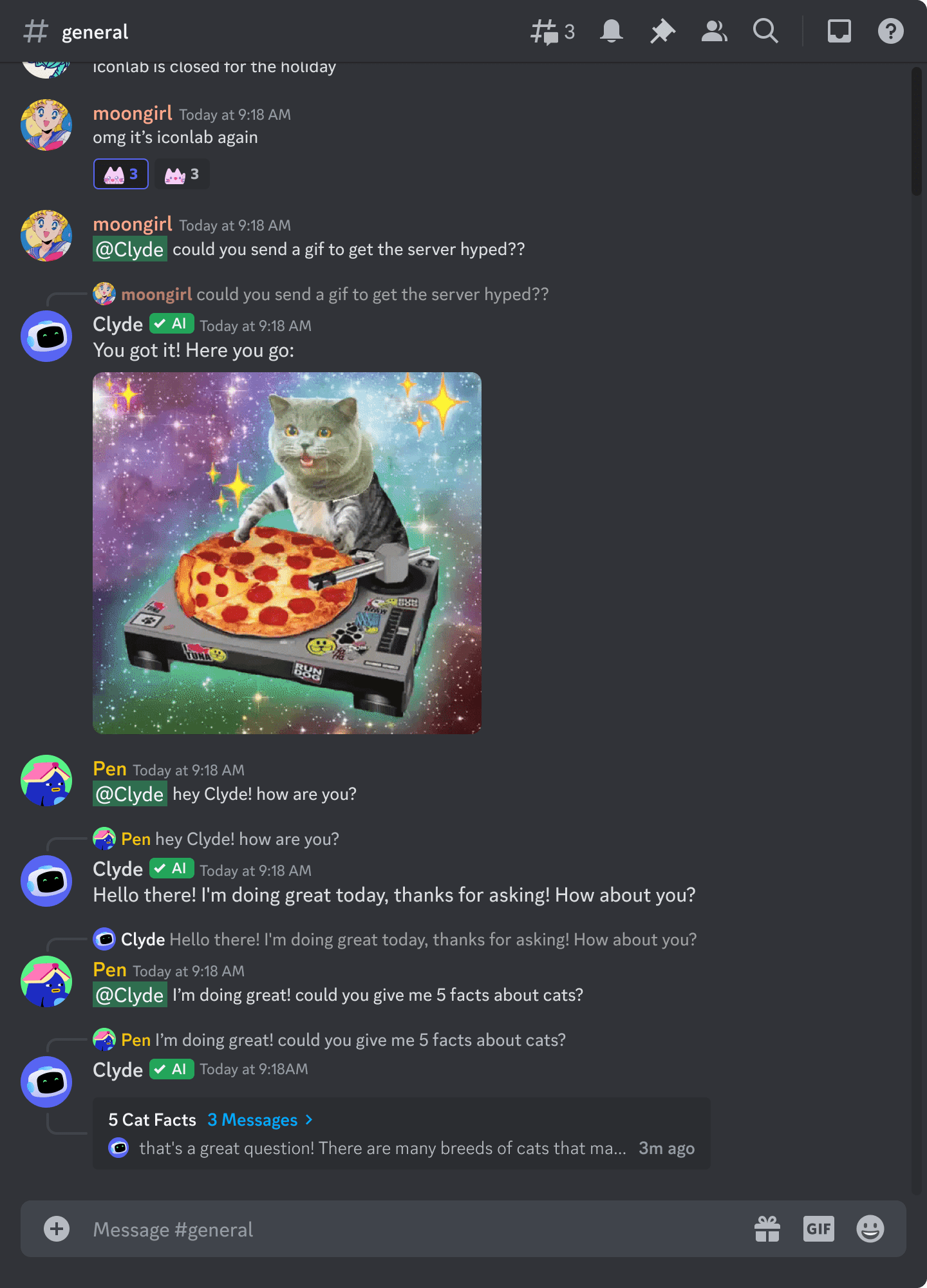
Where Can You Chat with Clyde?
Clyde is a versatile bot and can chat in various places:
Text Channels, Voice Channels, and Threads
Clyde can read and reply to messages that mention it by writing @clyde. It can also respond to messages in text channels, voice channels, or user-created threads. Plus, Clyde can use context from recent messages to provide better responses. If Clyde needs to reply a second time in a channel, it starts a thread for users with the ‘Create Public Threads‘ permission.
For others, Clyde continues to reply in the original channel. You can chat with Clyde directly by going to their profile and selecting ‘Message Clyde‘ Clyde may also send you a proactive message in some cases. In servers where Clyde is available, it can join group messages and read and reply to messages that mention it.
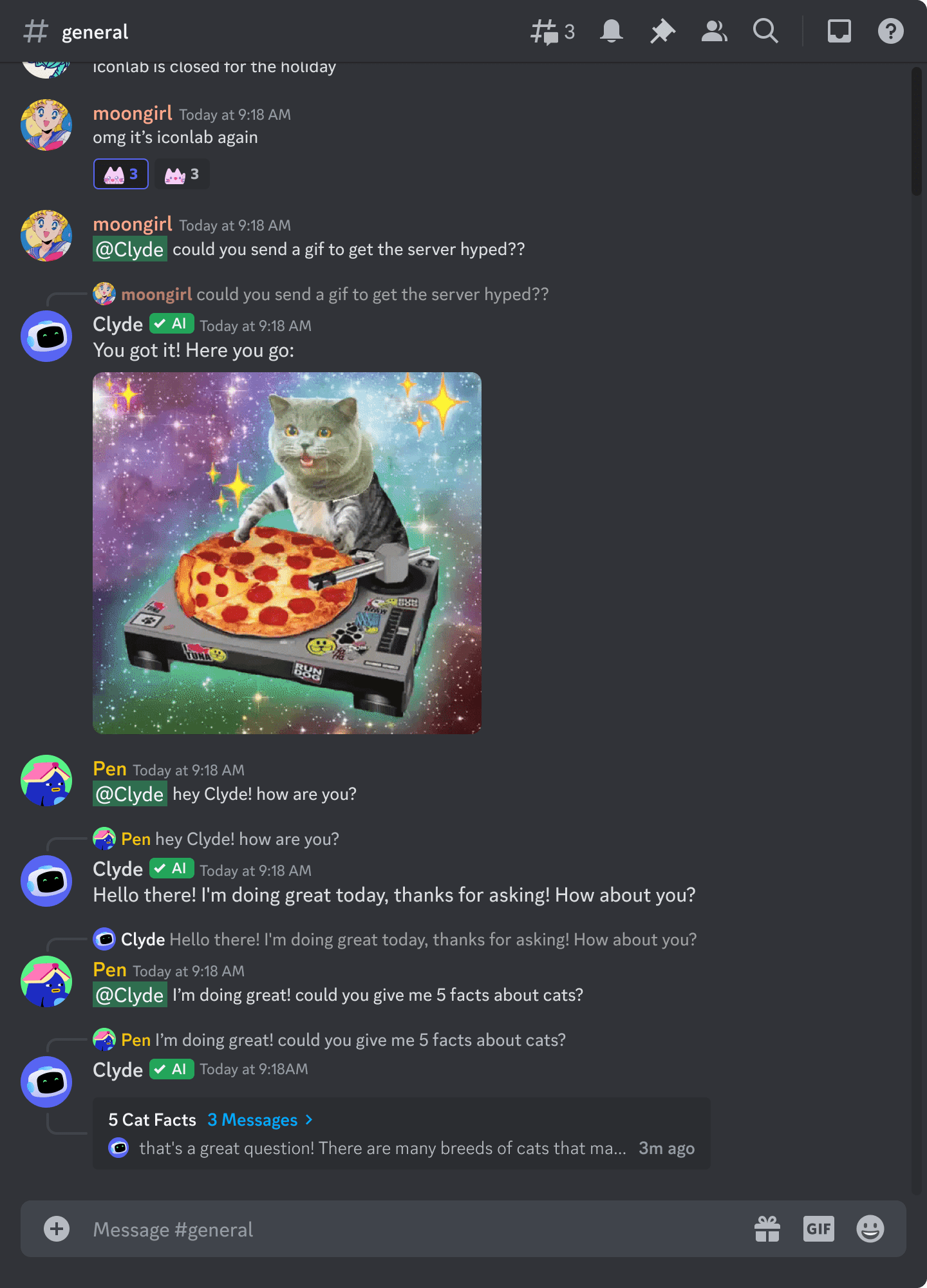
How Can You Use Clyde?
Discover New Things
Clyde can share knowledge, offer tips, and even tell jokes to keep the conversation interesting, and it can play interactive games as well. You can challenge your server members to a trivia game. You can ask anything and everything to Clyde granted it’s allowed under Discord community guidelines.
Get Recommendations
There is so much clutter on the internet. It can really do a number on you. Which movie to watch and which one to avoid? What to read and what not to read? Whether you’re looking for movie suggestions, book recommendations, or local restaurant picks, Clyde can help. It can offer you real-time insights about things that are in vogue and trending.
Keep up with the trends
Clyde is a real-time AI bot that provides you with everything on the face of the earth in terms of the quantum of information parsed into a small capsule. If you ask about some prominent things that have happened today in the arena of the World. Politics, Economics, or Banking, can generate results with a list of unavoidable facts.
Privacy in Clyde
Discord takes your privacy seriously, and this includes interactions with Clyde. Clyde accesses information like messages where users interact with it, user profiles, and server info to provide better responses. This data usage is in line with Discord’s Privacy Policy. OpenAI, the technology behind Clyde, also respects your data and only uses it to support Clyde, not to train general models. In some cases, Clyde might conduct web searches to generate relevant responses. So, when you chat with Clyde, be mindful of the information you share.
What Can you ask Clyde?
Clyde is here to help, and you can ask it all sorts of questions or request various things. Since it uses OpenAI’ AI technologies, you can ask anything that you ask ChatGPT. Moreover, when you are using Discord, and you are a server member, it is great to ask questions that is related to the server’s topic. Moreover, you can ask anything that you want.
Here are some examples:
- ‘Recommend a playlist that’s good for late nights’
- ‘Send a GIF to get everyone pumped up’
- ‘Which destination is best for summer vacations?’
Clyde is here to make your Discord experience more enjoyable, so feel free to get creative with your requests.
Clyde is in Beta Mode
Clyde is currently in beta, which means it’s a work in progress. While it’s free to use now, this might change in the future. Keep that in mind as you enjoy Clyde’s company on your server.
Even though Clyde is designed to be fun and helpful, it’s essential to remember that it’s still an AI and might not always provide perfect responses. Clyde respects AutoMod rules set by admins, so if a response violates a server’s rules, Clyde will let you know.
As with any AI, please use Clyde responsibly. Don’t share sensitive information, rely on it for important advice, or use it for reporting abuse. Always follow Discord’s Community Guidelines and Terms of Service.
Reporting Issues with Clyde
If you encounter issues with Clyde or believe it’s being used inappropriately, Discord provides an easy way to report problems. Simply navigate to the message you want to report, right-click it, and select ‘Report Message’ from the More drop-down menu.
FAQ
Q: How to report inappropriate content on Clyde?
You can provide feedback or report bugs regarding Clyde here. For other issues or inappropriate content, you can report them using In-App Reporting by right-clicking the message and selecting ‘Report Message.’
Q: What information does Clyde/OpenAI know about me?
Clyde accesses specific information to generate responses, such as messages where users interact with it, user profiles, and server information. This data usage aligns with Discord’s Privacy Policy. OpenAI only uses your data to support Clyde’s training and other AI models operating on a similar tech.
Q: Is Clyde free to use?
Clyde is currently free to use during its beta testing phase. However, the availability and pricing structure may change in the future, so keep an eye on Discord’s announcements for updates.

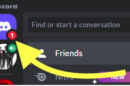


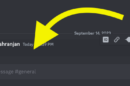
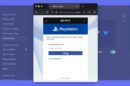
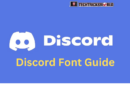
Add Comment