Discord has introduced a new feature that allows users to send ‘silent‘ messages to their friends and contacts. These silent messages won’t trigger push notifications or desktop alerts, making them perfect for situations where you want to communicate without disturbing someone, such as when they’re sleeping or in a different time zone. In this article, I’ll walk you through the steps to send silent messages on Discord.
What is a Silent Message on Discord?
A ‘silent message‘ on Discord refers to a feature that allows users to send messages without triggering push notifications or sound alerts for the recipient. While Discord didn’t officially have a ‘silent message’ feature as of my last update in September 2021, this concept is useful for situations where you want to communicate without interrupting or disturbing the recipient, such as when they are sleeping or in a different time zone.
In essence, a ‘silent message’ in this context is about sending messages considerately, ensuring that recipients can read them at their convenience without being disturbed by push or desktop notifications. This feature is particularly helpful for respecting different time zones, maintaining quiet late-night conversations, sending reminders, and minimizing notification overload for recipients. Discord’s silent message feature enhances the communication experience by allowing users to be courteous and respectful of others’ privacy and peace.
How to Send a Silent Message on Discord?
Silent message sending is a recent addition to Discord, and it can be used in both direct and channel communications.
Step-by-Step Guide to Sending Silent Messages on Discord:
- Open Discord on your device and log in to your account.
- In your conversation or chat window, tap the text-entry field to start composing your message.
- Type ‘@silent‘ (without the quotation marks) at the beginning of your message. This command tells Discord that you want to send a silent message.
- After typing ‘@silent‘ continue composing your message as you normally would. You can include text, emojis, or any other content you want to share.
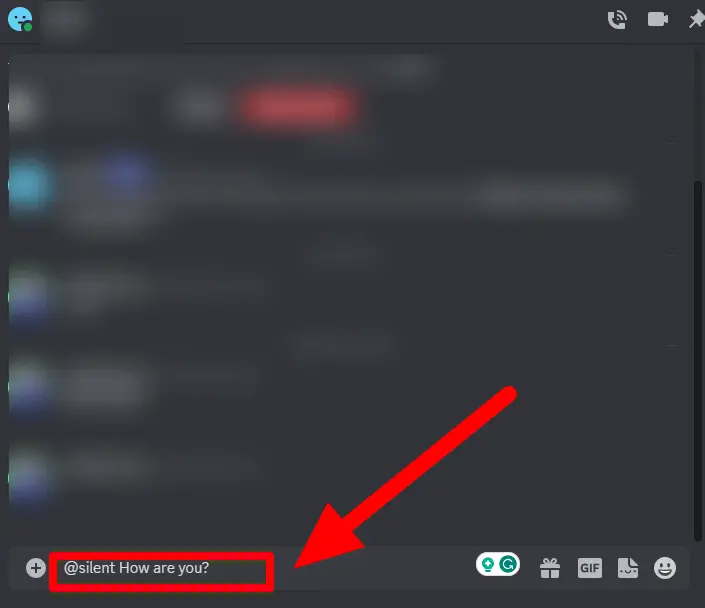
- Once your message is ready, simply send it in the conversation by tapping the send button.
- After sending the silent message, you’ll notice a bell icon featuring a small ‘z’ at the far-right end of your message. This icon indicates that the message was sent silently.
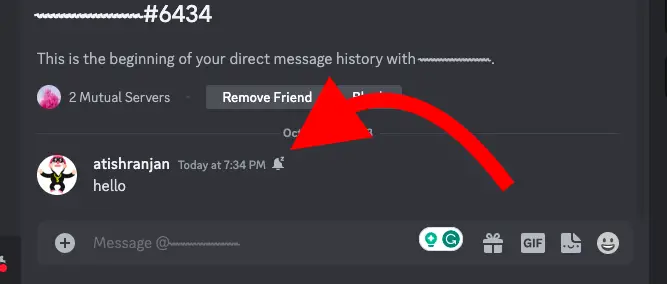
How to Mute Notifications on Discord PC?
Muting Discord notifications can be helpful when you want to reduce interruptions or temporarily silence notifications from specific servers, channels, or even direct messages. Here’s how to mute Discord notifications:
Method 1: Muting a Server or Channel
- Open Discord and ensure you’re logged in to your account.
- Locate the server or channel you want to mute in the left sidebar.
- Right-click on the server or channel’s name to open a context menu.
- From the context menu, select ‘Notification Settings.’
- In the Notification Settings window, you’ll see various options for notifications, including ‘All messages,’ ‘Only @mentions‘ and ‘Nothing.’ Choose ‘Nothing‘ to mute all notifications for this server or channel.
- Click the ‘Save Changes‘ button to apply the notification settings.
- In the given below image you will see the same options on Disocrd kindly select the correct choices of options as mentioned.
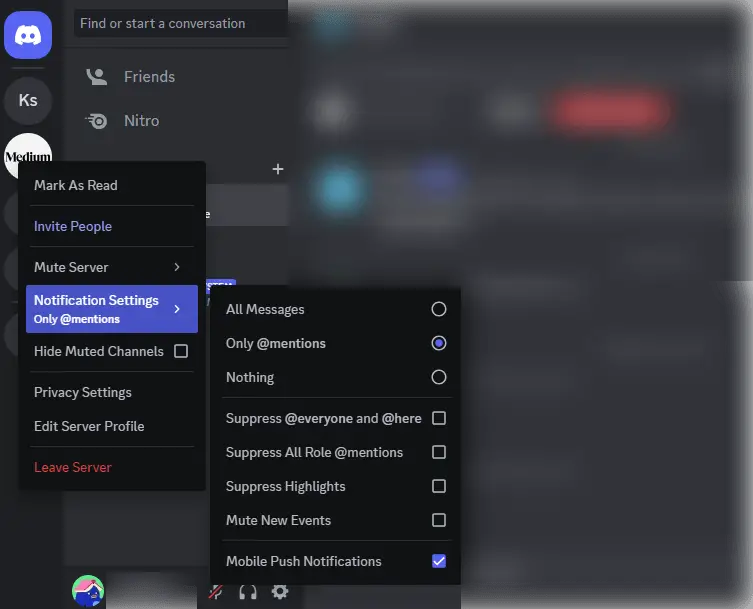
Method 2: Muting Direct Messages (DMs)
If you want to mute notifications for a specific user or a direct message conversation, follow these steps:
- Open Discord.
- Locate the direct message conversation with the user you want to mute in the left sidebar.
- Right-click on the user’s name within the DM conversation.
- Select ‘Mute @(username of the person concerned)”
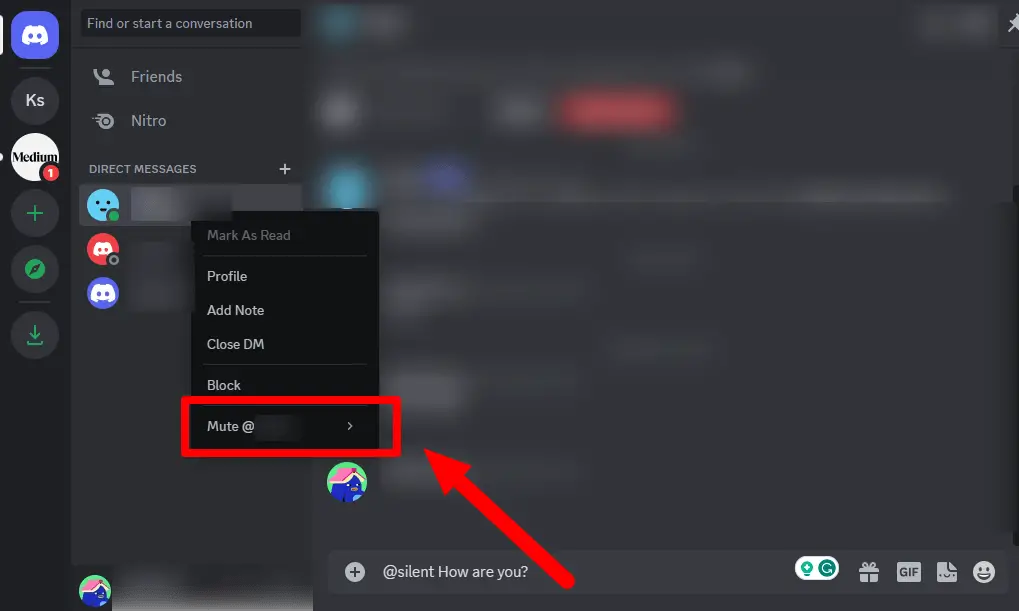
Method 3: Silent notifications of your account in Discord
- There will be your profile settings on the bottom left side with a gear icon on the Discord Direct Message, click on it.
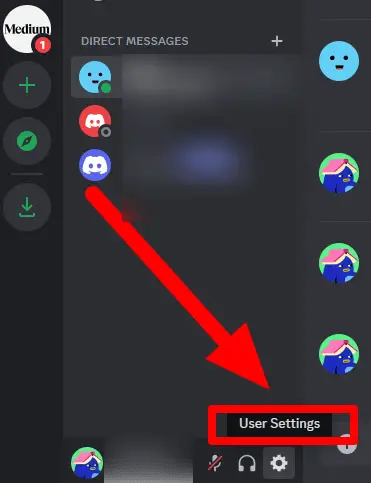
- The option as you can see is the User Settings menu, select ‘My Account‘ from the left sidebar.
- As the settings open, go to notifications.
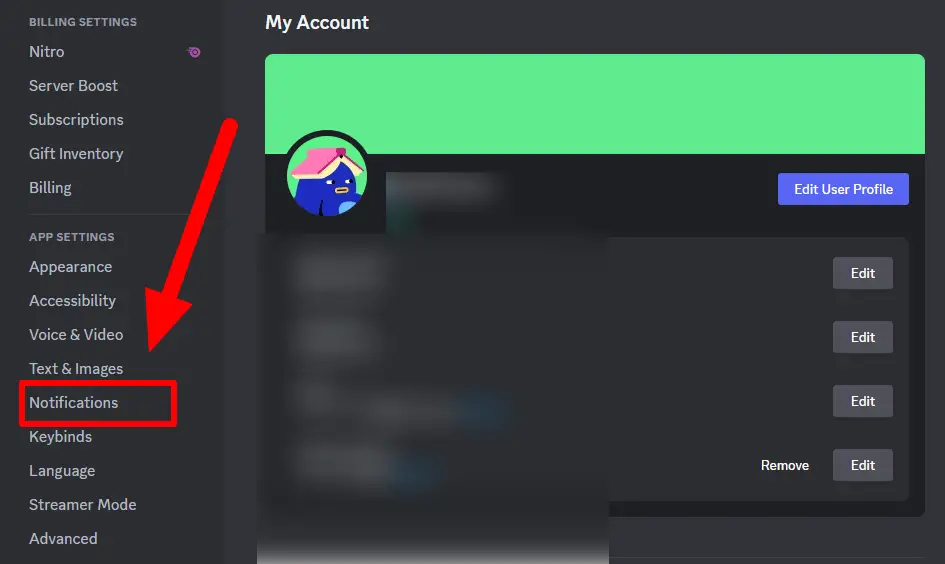
- Now toggle on, ‘Disable all notifications sounds.’
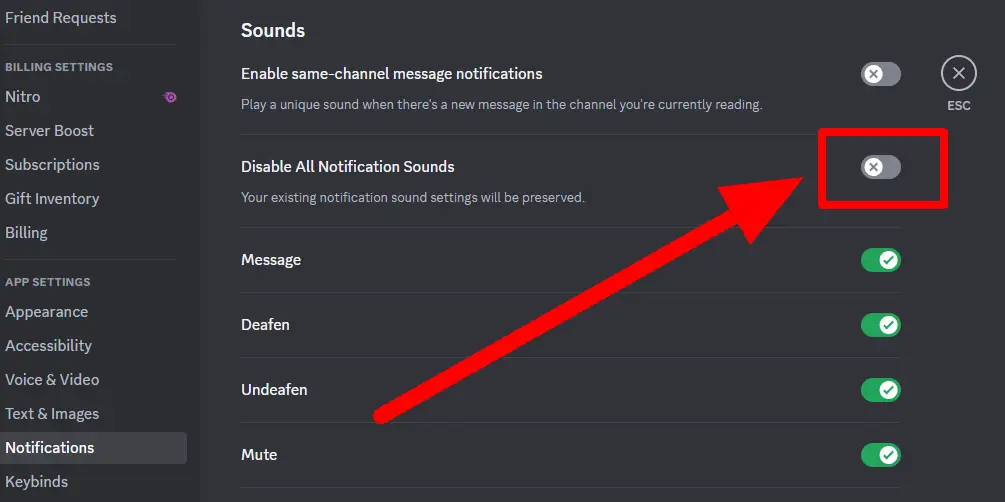
Discord will now suppress all notifications while you’re busy, working, or taking a rest.
What Are the Benefits of Sending Silent Messages on Discord?
Respectful communication
One of the primary benefits of sending silent messages on Discord is the ability to communicate respectfully. By choosing to send a silent message, you show consideration for the recipient’s circumstances, such as their sleep schedule or availability. This respectful approach is particularly important when dealing with friends or contacts in different time zones.
Late-Night conversations
Discord is often used for late-night gaming or conversations. With silent messages, you can continue chatting without causing unnecessary noise or interruptions. This ensures that everyone involved can enjoy a peaceful night’s sleep.
Sending reminders
Silent messages are useful for sending reminders without disturbing the recipient. For example, you can remind someone of an upcoming event or task, and they’ll see the message when they’re ready to address it, without being interrupted by notifications.
Reduced notification overload
Discord can be a busy platform with multiple conversations and channels. Sending silent messages helps reduce notification overload for your friends and contacts. This makes the Discord experience more pleasant for everyone involved by minimizing the constant stream of notifications.
Enhanced User Experience
By sending silent messages, you contribute to a more positive user experience on Discord. Others appreciate when their peers are considerate and use features like silent messages to avoid intrusive notifications.
Privacy and peace
Silent messages prioritize the privacy and peace of Discord users. They allow individuals to engage with the platform at their own pace, without feeling pressured by constant notifications. It is also good for you as it provides an indication that you too would like silent messages when needed/
Effective task management
Silent messages can be a valuable tool for task management. You can send yourself silent reminders or to-do lists, ensuring that important tasks are not forgotten without generating unnecessary notifications.
Minimized distractions
When you’re in a voice or video call on Discord and need to share information through text, using silent messages ensures that your conversation remains focused. It minimizes distractions and prevents constant notification interruptions during the call.
Event planning
Silent messages are ideal for coordinating events or gatherings. You can provide updates, directions, or details about the event without causing disruptions to participants who may be in different time zones or have varying schedules.
Inclusivity
Silent messages promote inclusivity in group chats and channels. They allow individuals who might be busy or unable to respond immediately to catch up on the conversation without feeling overwhelmed by notifications.
Enhanced Concentration
In Discord servers where discussions are intense or focused on a specific topic, sending silent messages can help maintain concentration. Members can read and respond to messages when they are ready, preserving the flow of the conversation.
Reducing Anxiety
Some users may experience anxiety or stress due to the constant ping of notifications. Sending silent messages creates a more tranquil chat environment, benefiting those who are sensitive to frequent alerts.
Conclusion
Sending silent messages on Discord is about being polite and considerate when you chat online. It’s a way to send messages without disturbing someone. You can use it to avoid waking up friends at odd hours, have quiet late-night talks, and even send reminders without causing disruptions. Silent messages make Discord a friendlier place by reducing noise and notifications. They help you be a better communicator and show that you care about others’ feelings. I have mentioned a step-by-step breakdown of the process.

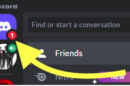
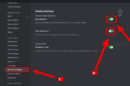

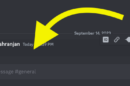
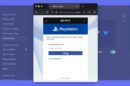
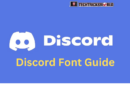
Add Comment