Creating a poll in Discord is a fantastic way to gather opinions and feedback from your community. Discord offers several methods to create polls, whether you’re using a computer, an iPhone, or an Android device. You can create polls using emoji reactions, set up a dedicated poll channel, or employ Discord poll bots for more advanced polling options. In this article, we’ll guide you through each of these methods step by step, making it easy for you to engage with your Discord community and make informed decisions. Whether you’re a gamer, a content creator, or a team manager, creating polls on Discord can enhance your communication and interaction with others.
How to Make a Poll on Discord on Its Website?
Let’s get to the step-by-step method to learn how to create a poll on Discord using your PC:
Step 1: Open Discord
Visit the Discord website and log in to your account.
Step 2: Select the Server
Discord servers are shown on the left side if you open Discord on the PC, so, select the server where you want to create the poll.
Step 3: Create a Channel
If you want to organize your poll in a dedicated channel, click the ‘+‘ icon next to “Text channels” to create a new channel. Name it something like “Polls.”
Step 4: Adjust Channel Permissions
- If you created a new channel, right-click on it, select “Edit Channel“, and then go to the “Permissions” tab.
- Ensure that under the “Roles/Members” section, everyone has permission to “Read Messages” and “Add Reactions”
Step 5: Compose Your Poll Question
Type your poll question in the chosen channel or a regular text chat. For example, “What should we play for game night?”
Step 6: Provide Voting Instructions
Press “Shift + Enter” to move to a new line, tag @everyone to notify all members of the poll. Provide instructions on how to vote. For example, you can say, “React with the appropriate emoji to cast your vote.”
Add Emojis for Answers: Add emojis next to each option in your poll question to create answer options. For instance:
- Option 1: (Gaming Controller)
- Option 2: (Dice)
- Option 3: (Trophy)
Step 7: Post the poll
- Press Enter to post your poll in the channel. Members can now react to the options to cast their votes.
- To check the poll results, observe which emojis members have reacted with.
- The option with the most reactions represents the community’s choice.
How to Make a Poll on Discord Using Poll Maker?
Step 1: Go to the Poll-Maker website
In the address bar, type in “poll-maker.com” and press Enter to visit the Poll-Maker website.
Step 2: Sign In (Optional)
You can create a poll on Poll-Maker without an account, but if you want to view the results later or manage your polls, you may want to sign in or create an account. If you choose to create an account, follow the registration process. You can sign up with Facebook and Google.
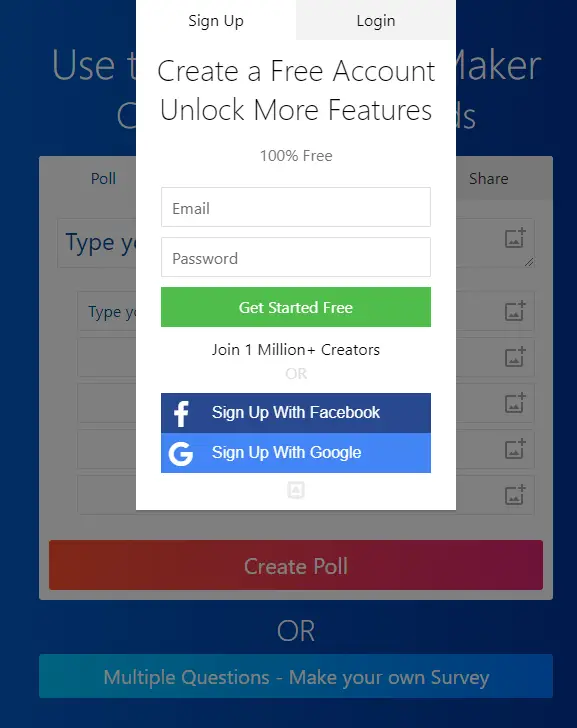
Step 3: Create a New Poll
- On the Poll-Maker homepage, you’ll typically find a “Create Poll” button. Click on it to get started.
- Enter Your Poll Question: In the space provided, type in your poll question. For example, “What’s your favourite colour?“
- Below the question, you’ll see spaces to add answer choices. Enter the possible answers to your question. For instance:
- Red
- Blue
- Green
- Yellow
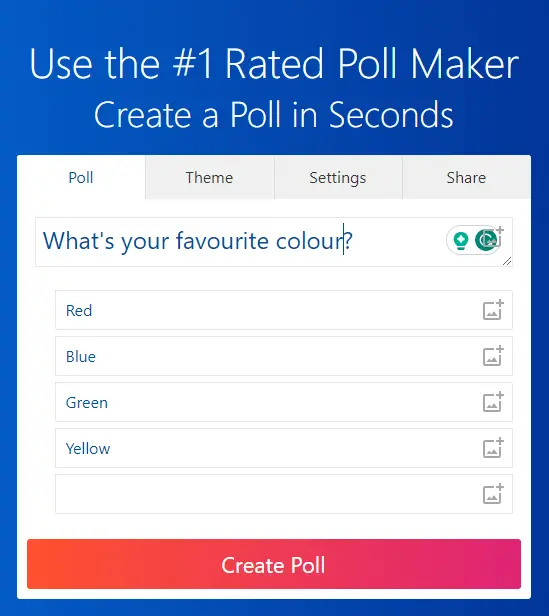
Step 4: Copy the Poll Link
- Click on the provided link to copy it to your clipboard. This link is what you’ll share with others to participate in your poll.
- The poll that we just created recently, here is the link.
Step 5: Share Your Poll
- You can now paste the poll link in a Discord channel, send it in a message, or share it on social media, email, or any platform you prefer.
- Make sure to provide context or instructions if needed.
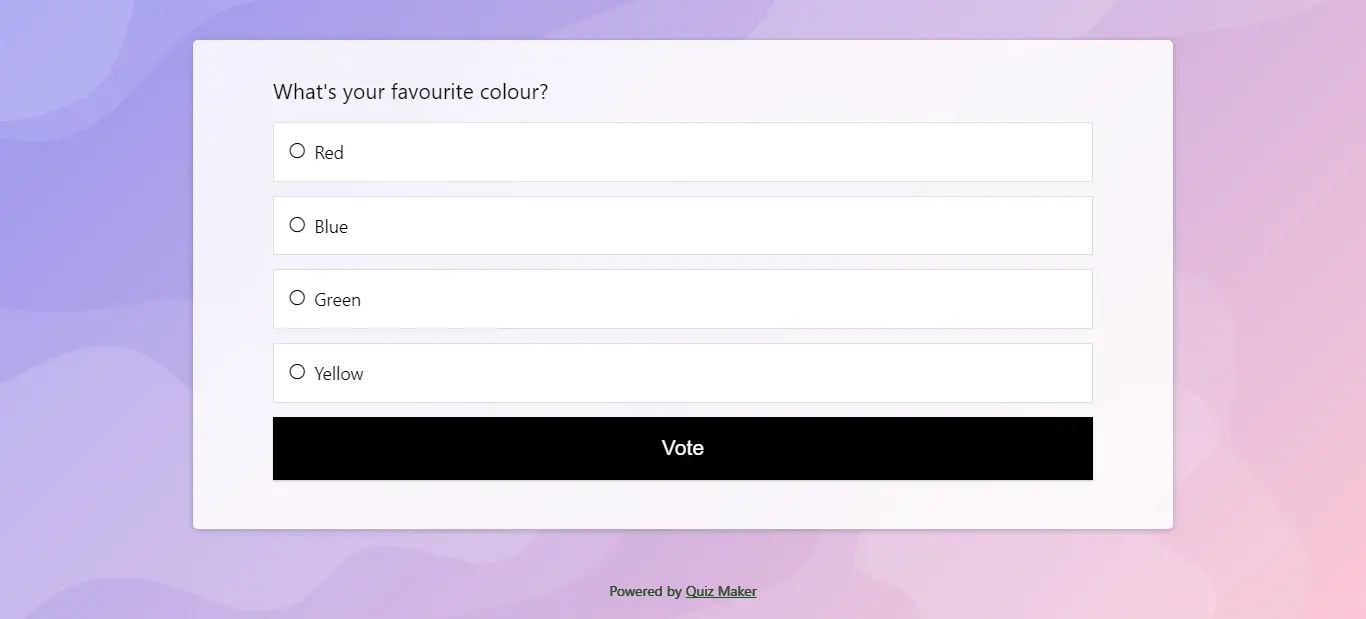
How to Make a Poll on Discord Using an iPhone?
Step 1: Open the Discord App
Launch the Discord app on your iPhone and log in to your account if you haven’t already.
Step 2: Select a Server
Tap on the server where you want to create the poll.
Step 3: Create a New Channel
If you want to keep your polls organized, you can create a dedicated poll channel.
Tap the server name at the top left.
Tap “Create Channel“
Name the channel (e.g., “Polls“) and tap “Create“.
Step 4: Adjust Channel Permissions
- If you created a new channel, configure its permissions to allow everyone to “Read Messages” and “Add Reactions” This ensures members can participate in the poll.
- Tap the channel you created.
- Tap the channel settings (gear icon) at the top.
- Tap “Permissions“
- Under “Roles/Members“, select @everyone, and enable the required permissions.
Step 5: Compose Your Poll Question
Type your poll question in the chosen channel or a regular text chat. For example, “What game should we play for game night?”
Step 6: Provide Voting Instructions
Press the Return key to create a new line, tag @everyone to notify all members of the poll, and add instructions on how to vote. For example, “React with the appropriate emoji to cast your vote.”
Add Emojis for Answer Choices:
Add emojis next to each option in your poll question to create answer options.
For example:
- Option 1: 🎮 (Gaming Controller)
- Option 2: 🎲 (Dice)
- Option 3: 🏆 (Trophy)
Step 7: Send the Poll
Tap the Enter button to post your poll in the channel. Members can now react to the options with emojis to cast their votes.
How to Make a Poll on Discord Using an Android Phone?
Steps to Create a Poll on Discord on an Android Device:
Step 1: Open Discord App
Launch the Discord app on your Android device and log in to your account if you haven’t already.
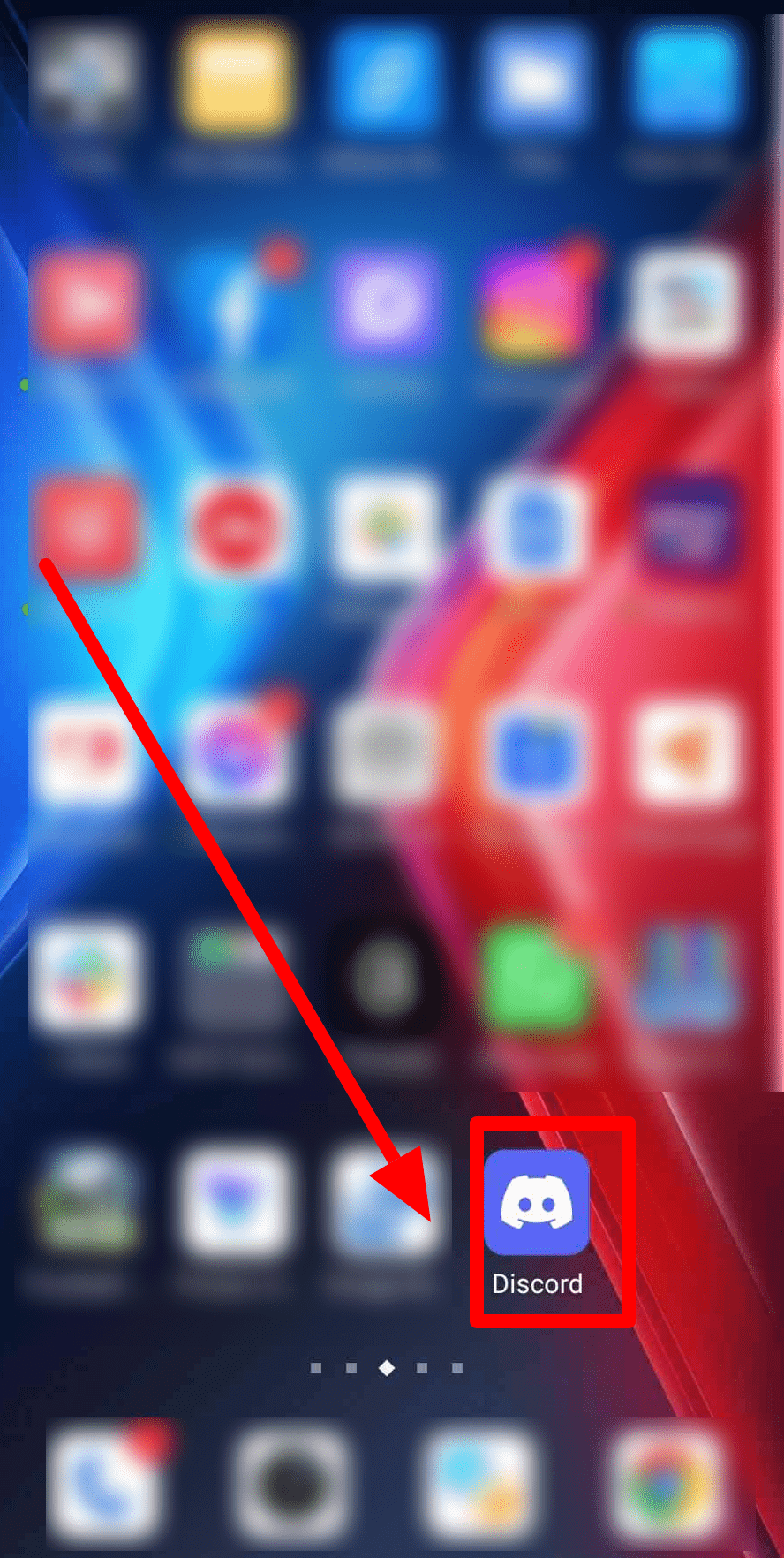
Step 2: Select a Server
Tap on the server where you want to create the poll.
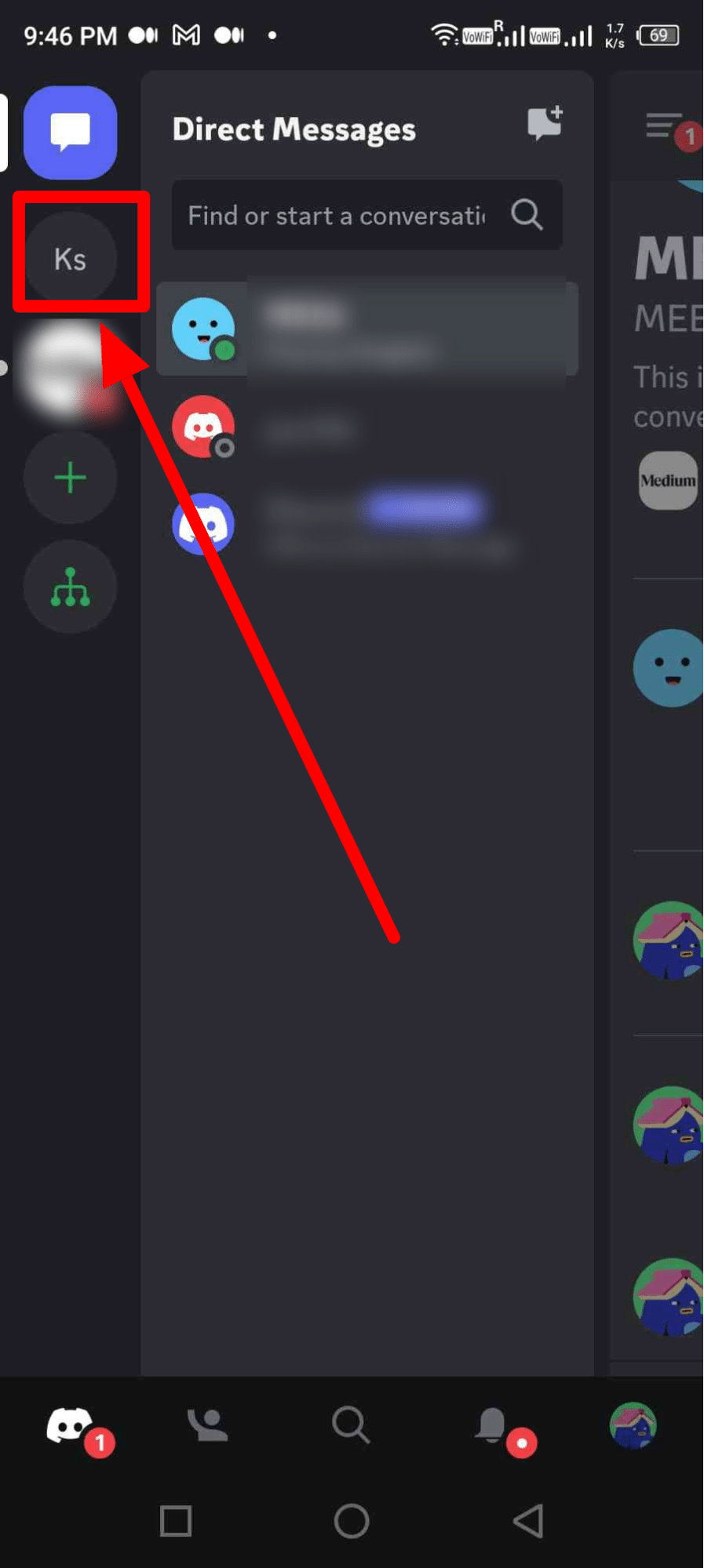
Step 3: Create a New Channel
If you prefer, create a dedicated poll channel for the organization. Here are the steps:
- Tap the server name at the top left.
- Tap the “+” icon next to “Text channels“.
- Name the channel (e.g., “Polls“) and tap “Create“.
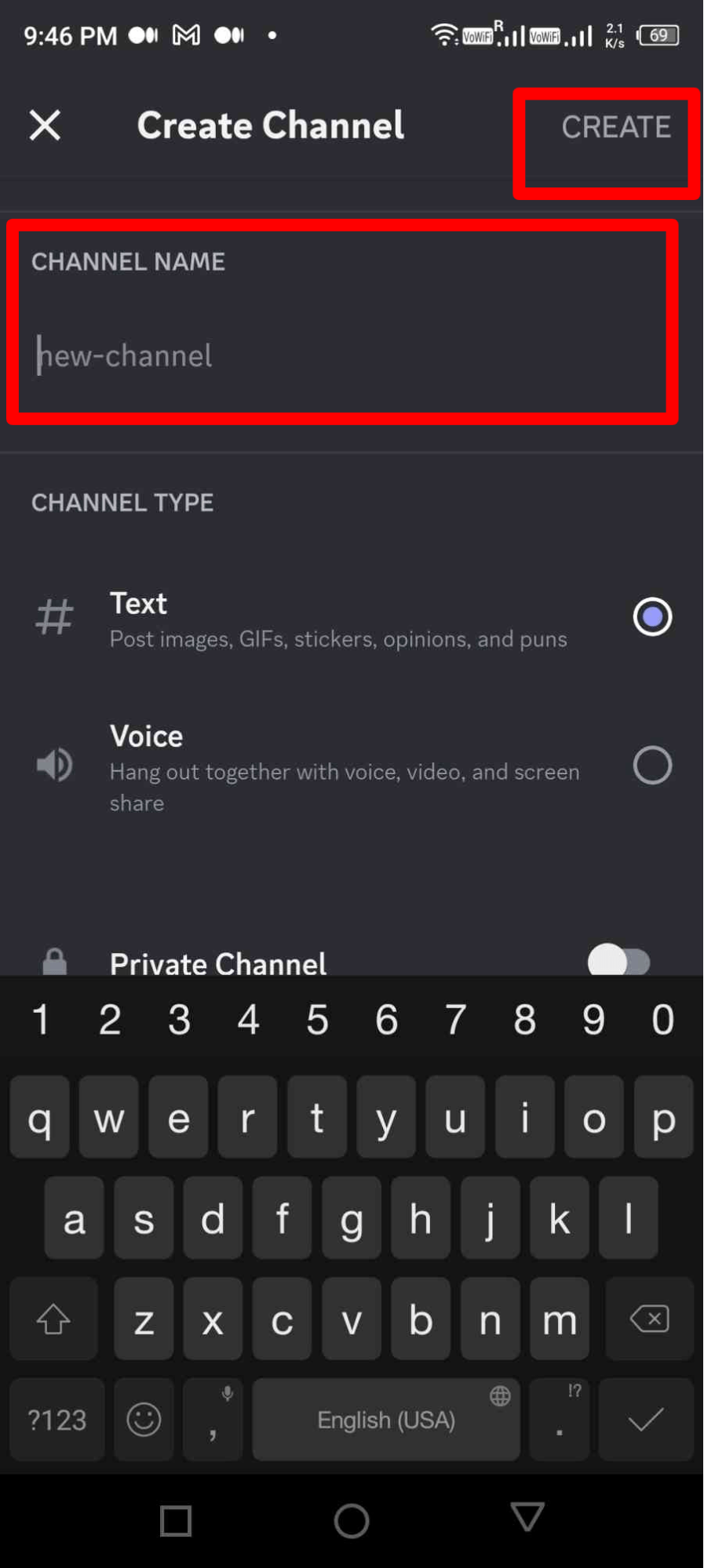
Step 4: Adjust Channel Permissions
If you created a new channel, configure its permissions to allow everyone to “Read Messages” and “Add Reactions.”
Under “Roles/Members” select @everyone, and enable the required permissions.
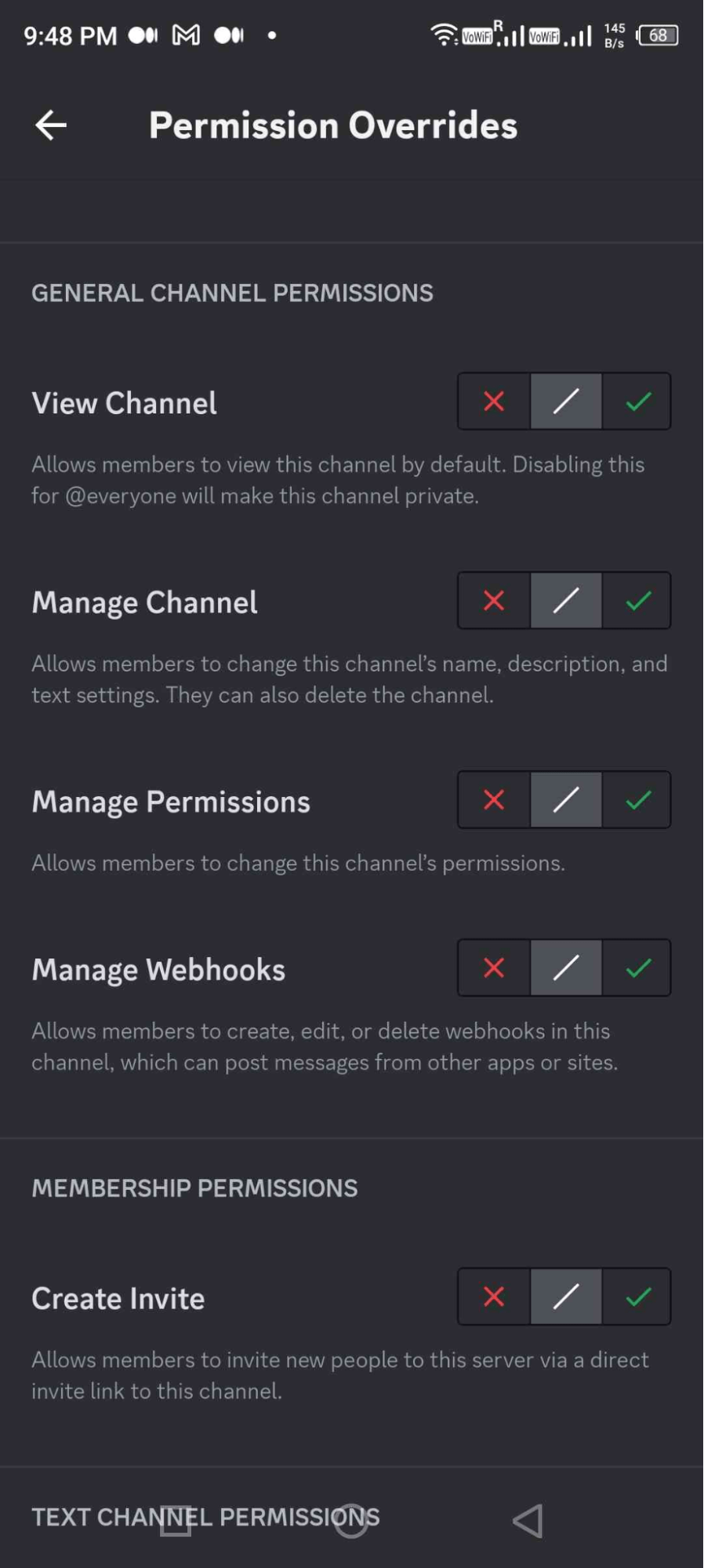
Step 5: Compose Your Poll
- You can start with a poll title, for example, (Cast emojis as directed in the poll)
- Type your poll question in the chosen channel. For example, “Which predator is strongest in the animal Kingdom?”
- Now in pointers mention all the animals in the list of options.
- Tag @everyone to notify all members of the poll.
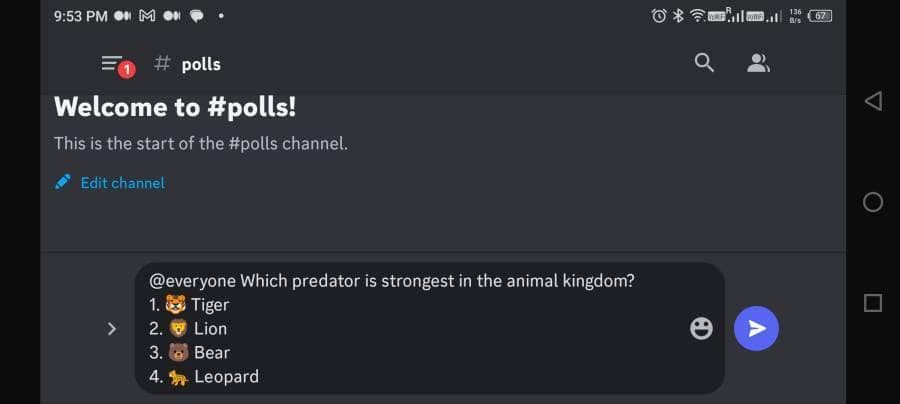
- Press the enter button to post your poll in the channel. Members can now react to the options with emojis to cast their votes.
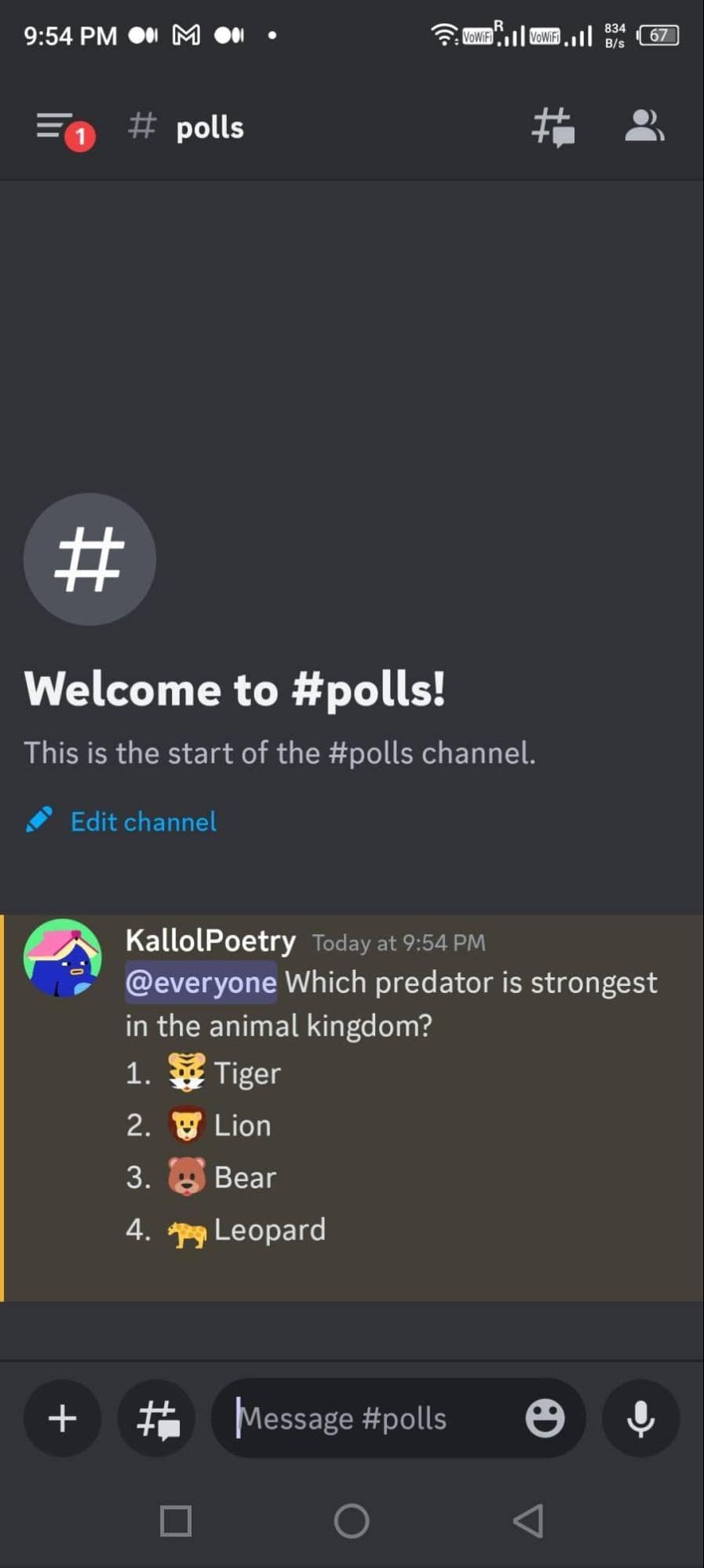
Conclusion
Creating polls on Discord is a versatile and engaging way to gather opinions, make decisions, and foster interaction within your community, regardless of whether you’re using an iPhone, Android device, or a PC. Discord offers multiple methods to craft polls, from simple emoji-based reactions to the convenience of third-party poll bots like Poll-Maker. Whether you’re organizing a gaming night, seeking feedback on a project, or simply sparking conversations, polls empower you to tap into the collective wisdom of your server members. So, go ahead and harness the power of polls to make your Discord server a dynamic hub of communication and collaboration.

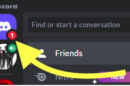
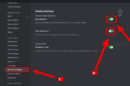
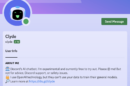
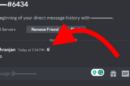
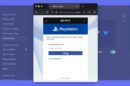
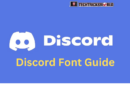
Add Comment