Discord uses “GG Sans” font, and it’s a custom font that Discord created. It is a sans-serif font with a clean and modern look. It is designed to be clear and easy to read, even on small screens. Discord explains that they named it as per the common “GG” saying, which is short for “Good Game.”
You’ll see this font in every Discord service you use, including the desktop app, Android and iPhone apps, web app, website, and even blog. Discord says they chose to use this custom font so they can continue to enhance it and improve the user experience. They started using ‘gg sans’ font on 1 December 2022. Before this, they used Uni Sans font.
I think it’s a great choice for Discord. The font is clear and easy to read, and it’s also visually appealing. It’s a good fit for the overall Discord aesthetic, which is clean and modern.
I’m glad that Discord took the time to create their own custom font. It’s a small detail, but it makes a big difference.
Some Facts about GG Sans Font
- Discord’s in-house design team has designed this font.
- GG Font is based on the Uni Sans font but with a number of modifications.
- The font is available in 10 weights, from Thin to Black.
- It is free to use for personal and commercial purposes.
Features of the Discord Font GG Sans
- Wide Character Support: Any font type with a wide range of character support is the one that you should use for any of your projects, and this font is exactly the same as it supports a wide range of characters, including those used in many different languages.
- Opentype Features: The font includes a number of OpenType features, such as ligatures and contextual alternates, which can be used to improve the appearance of the text.
- Scalability: The font is scalable which means you can use it in a variety of sizes without losing its clarity.
- Customization: It is quite easy to customize the font to match the needs of a specific project.
How to Resize Fonts on Discord?
Discord allows you to change the font size for text in its interface. Here are the steps to change the font size on Discord:
- Open the Discord application on your computer.
- Click on the gear icon located next to your username or avatar to access User Settings.
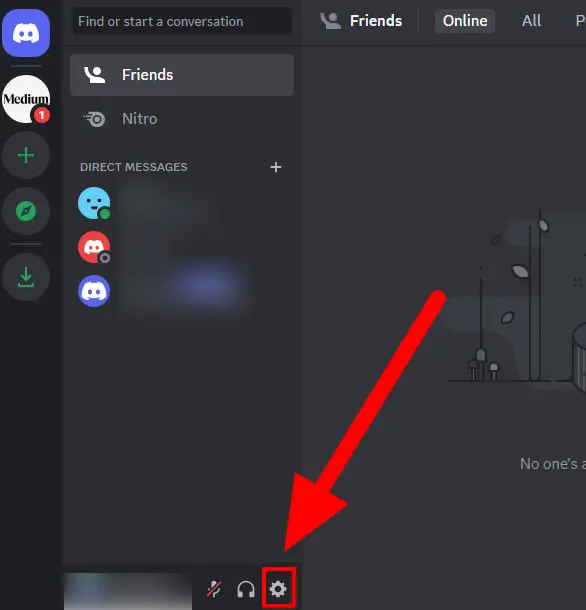
- In the User Settings menu, click on the “Appearance” category, typically found in the left sidebar.
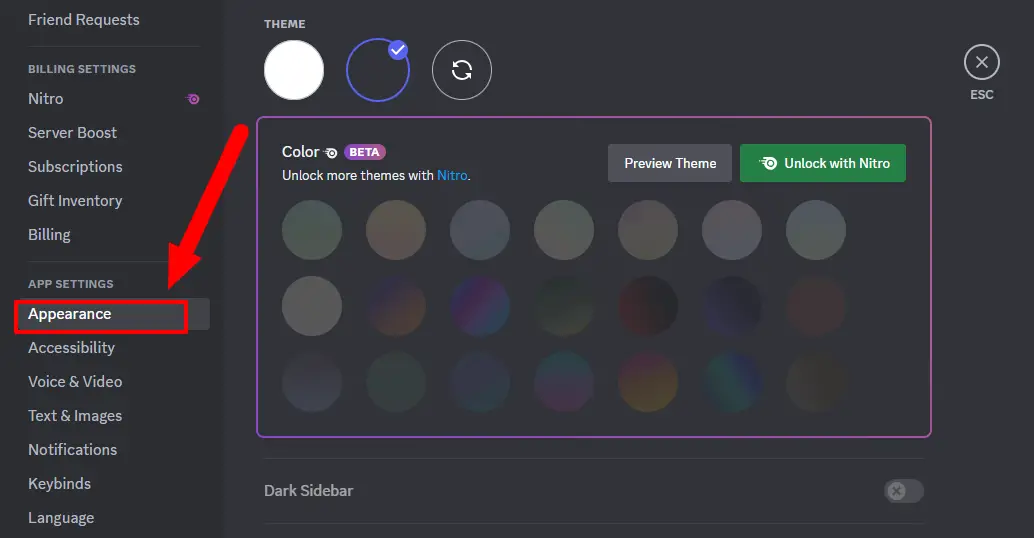
- Look for the “Chat Font Scaling” option. By default, it’s set to 16px. You can adjust this slider to increase or decrease the font size according to your preference.
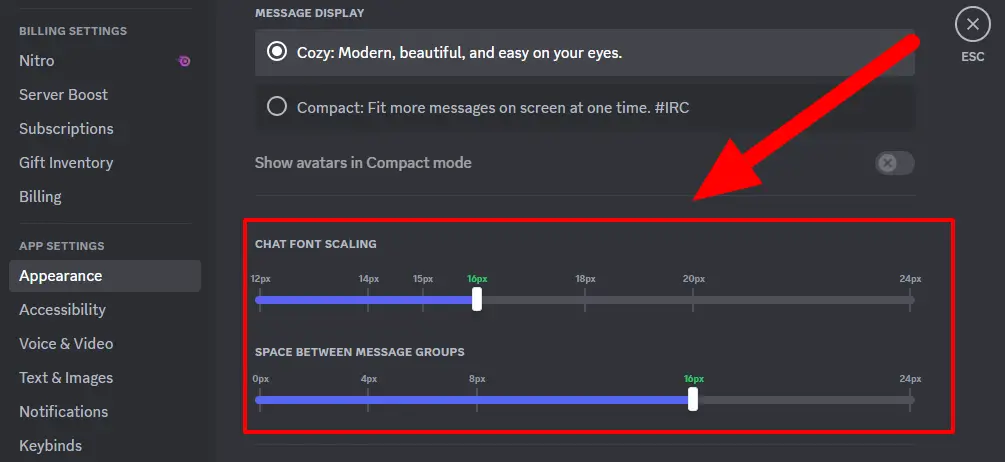
How to Change the Text on Discord?
Discord did not provide built-in options for changing the default font style within the application. Discord typically uses the “GG Sans” font throughout its interface, and users do not have the option to change this font style using official Discord settings.
However, if you want to use an alternative font in your Discord messages, you can achieve this by using Discord’s text formatting features. Discord allows users to apply text formatting, including bold, italics, underline, and strikethrough, to their messages using specific syntax. While this won’t change the default font, it allows you to emphasize specific parts of your messages.
Here’s how to apply text formatting in Discord:
How to Bold Text in Discord?
To make the text bold, wrap it with double asterisks (**). For example, typing **bold text** will display as bold text.
How to Italicize Text in Discord?
To italicize text, wrap it with single asterisks (*) or underscores (_). For example, typing *italic text* or _italic text_ will display as italic text.
How to Underline Text in Discord?
Discord does not support native underline formatting. However, you can use the backtick (`) character to simulate underlining. For example, typing \underlined text“ will display as underlined text.
How to Strikethrough Text in Discord?
To strike through text, wrap it with double tildes (~~). For example, typing ~~strikethrough text~~ will display as strikethrough text.
Please note that these formatting options are applied to individual messages and do not change the default font style of Discord. Discord does not offer a feature to change the font style for the entire application interface or messages. If you are looking to use a different font style for messages, you may consider using third-party plugins or extensions, although these are not officially supported by Discord and may have limitations. Additionally, any use of third-party tools should be in accordance with Discord’s terms of service and community guidelines.
How to Add Colour to Discord Texts?
There is no visible option to change the text color in Discord chats, but Discord supports various text colors i.e. red, orange, yellow, dark green, light green, and blue.
Each color has a different code phrase that instructs the Discord’s Dark theme which color to display. For example, the code phrase for red = ‘diff’ yellow = ‘fix’, and blue = ‘css’.
For example, if you have to write “how are you?” in green color. You have to type just like this…
“`diff
-how are you?
“`
So the rule here is,
- First line: Three Backquotes then the color code phrase.
- Second line: Hyphen(-) then the text.
- Third line: Three backquotes.
You can use different color code phrases for different colors.
Just to show you how it works, I have tested it, and here it the screenshots of that test.
First I typed…
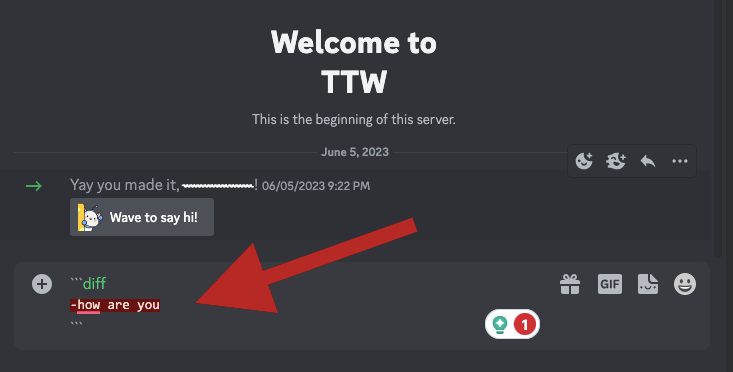
Then I sent it, and here it looks like…
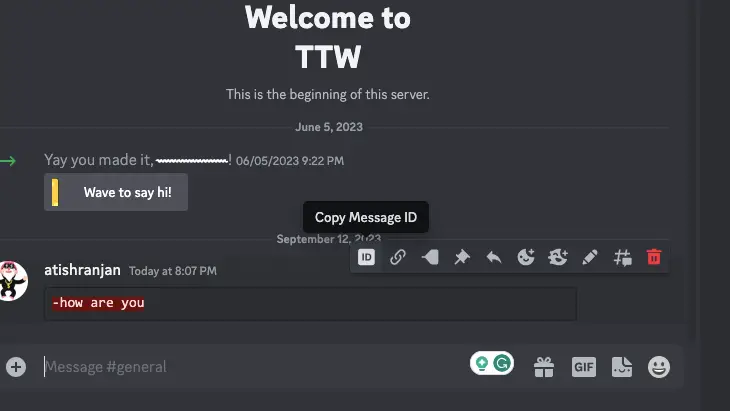
Hope you understand it now well.
Conclusion
Based on the articles shared, it’s clear that Discord primarily uses the “GG Sans” font as its default font style. This font belongs to the Sans Serif font family and is chosen for its clean and modern design, making messages easy to read on the platform. The GG Sans font offers a range of weights, allowing for customization to fit different design needs. However, it’s important to note that Discord does not provide built-in options to change the default font style across its entire interface. Users are generally limited to using the default font style with the option to adjust font size for better readability.

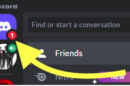
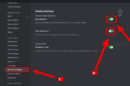
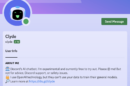
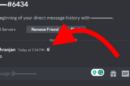


Add Comment