With a large number of features being available in the iPhone, messaging is often less spoken about. To facilitate group messaging or to share messages to multiple persons at a time, the iPhone comes adorned with Group chats where users can interact in groups. Not only messages, but the feature can also let the members share multimedia content like videos, photos, and GIFs too.
Due to some reasons, some users may like to exit from groups. While the process is easy in any messaging platform, some users can find it tricky. Further, in some cases, users even don’t get an option to exit from groups. These may turn up into an annoying issue, and they end up asking queries like how to leave a group chat on iPhone. If you are looking how to leave a group chat on iPhone, you are at the right place; In this post, we will look into all the detailed steps for your better comprehension.
How To Leave A Group Chat On iPhone?
Group chat in messages app can be easily accessed. Further, all the options are available a few clicks away. While some may feel it is taxing to find relevant options to exit the group, you may ask how to leave a group chat on iPhone. Consequently, here we state the detailed procedure of how is it done:
Step 1: Navigate to the Messages app on your phone and tap on it to open.
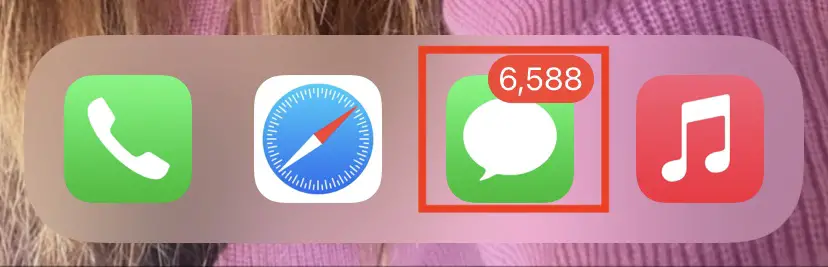
Step 2: Once the app is loaded, scroll down to the chat that you want to exit and tap on it.
Step 3: Find the header of the conversation at the top of the screen. Here, you can find the messages Profiles. Tap on it.
Step 4: In the list options you can see, close Leave the Conversation
Step 5: Now, choose to Leave this conversation again to confirm your selection
Step 6: Tap on Done and exit from the group successfully.
Other group members can see a notification on the chat that you have left.
Why is ‘Leave the Conversation’ Not Available on Your Device?
Comprehending how to leave a group chat on iPhone, users may later report that they didn’t find any such option like Leave the conversation. Such a case can arise due to some reasons like:
- The group you want to exit should have at least four people, including you, so that when you exit, at least three members are still retained in the group. If the group you want to exit has only three members, including you, then you may not be able to exit it.
- Moreover, all the users in the group should be using an iPhone to ensure you exit. Any android users in the chat may constrain you from leaving it.
How To Leave A Group Chat On iPhone With Android Users?
As depicted in the previous lines, if the iMessage group has android users in it, you cannot be able to leave the chat. Thereby, if you ask How to leave a group chat on iPhone with Android users, the answer is you cannot do it. However, there is an alternative solution for the same. If you don’t want irrelevant notifications from that group, you can Hide alerts from that chat. Here is how you can hide alerts of iMessage Group:
Step 1: Navigate to the Messages app on your phone and tap on it to open.
Step 2: Once the app is loaded, scroll down to the chat that you want to remove alerts and tap on it.
Step 3: Find the header of the conversation at the top of the screen. Here, you can find the messages Profiles. Tap on it.
Step 4: In the new screen, you can see two options, one of them is Hide alerts. Tap on it.
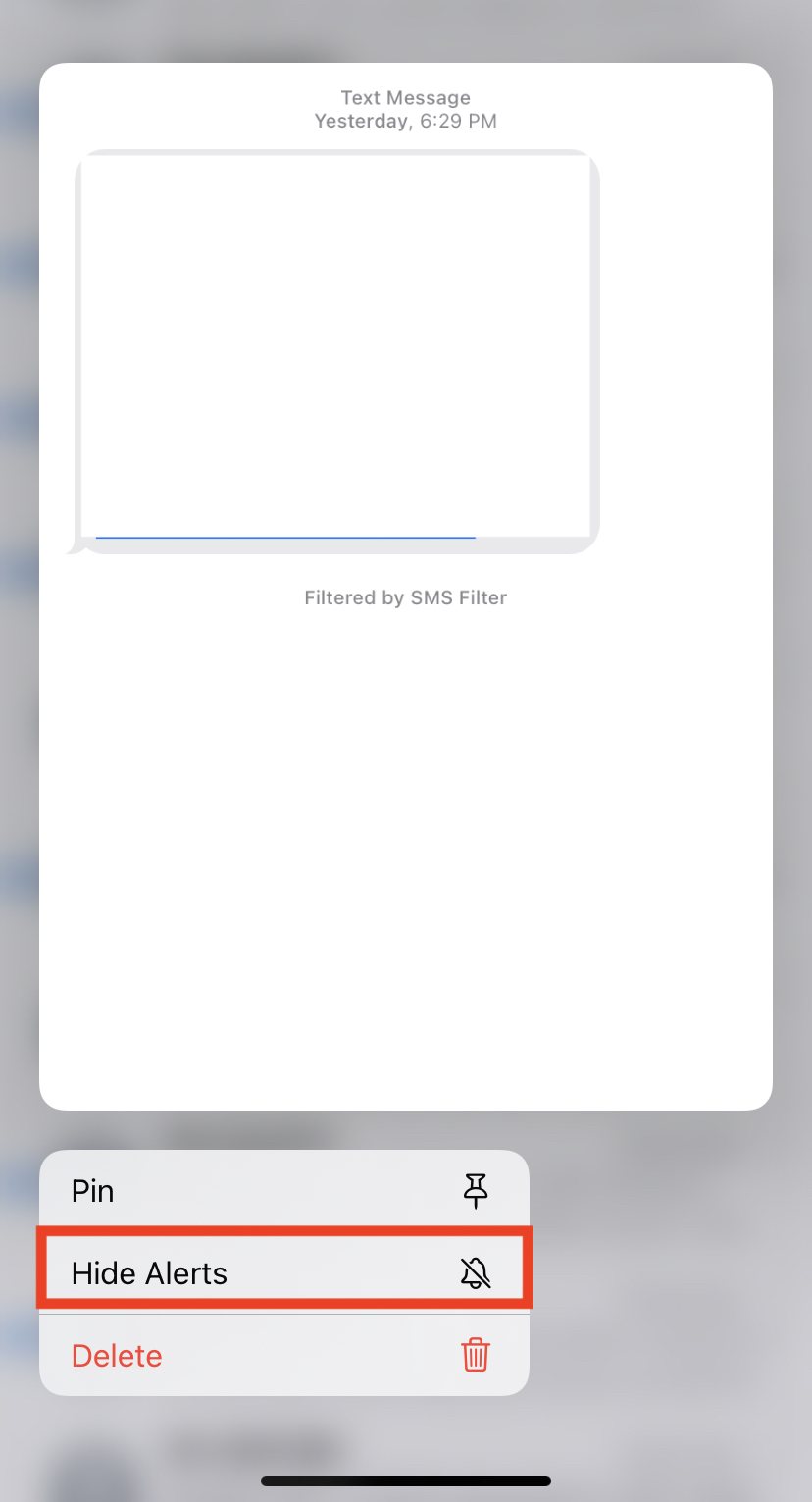
Step 5: Choose Hide alerts to Confirm your selection.
Step 6: Tap on Done.
Now you have successfully hidden alerts in your iPhone. From now on, you will not receive any notifications from this group.
How to Leave a Group Chat on iPhone if it Won’t Let You?
If you ask how to leave a group chat on iPhone if it won’t let you, leaving the group may not be possible. Nevertheless, you can delete the group to exit it.
You can consult your group mates if they too feel like leaving the group. In such a case, it can be a good idea to delete your group. Evidently, a new group with the same members can be evidently created.
Here is how you can delete a group chat on iPhone:
Step 1: Navigate to the Messages app on your phone and tap on it to open.
Step 2: Once the app is loaded, scroll down to the chat that you want to delete.
Step 3: Swipe the chat to the left, and you can see a delete button in red. Tap on it.
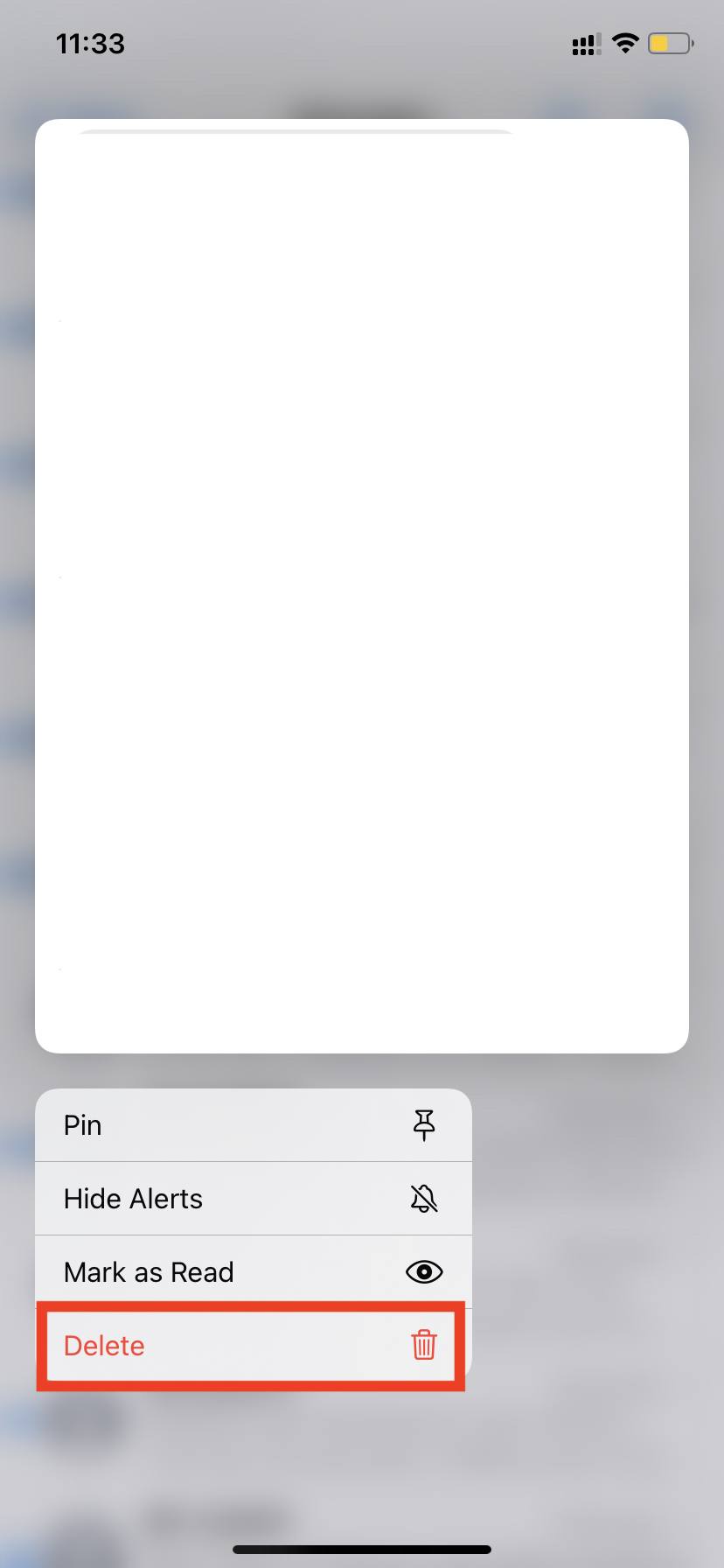
Now, you have successfully deleted the group as an answer to the query: how to leave a group chat on iPhone if it won’t let you.
Concluding Thoughts
There you go! Now you know how to leave a group chat on iPhone. While there are certain obligations that may lead you to take alternative steps to get rid of annoying notifications, these alternatives are also clearly elucidated in the post for your finger comprehension. Grab your iPhone and look forward to relishing messages without frustrating notifications.







Add Comment