Starting as a gaming platform, Discord has come all the way to turn into one of the popular voice, video, and text chat apps. Having millions of followers, it comes with a number of features that come in handy to all the users. Despite being a considerable app with a smooth user interface and service, users have been asking queries like “How to make a permanent Discord link”. If you are one of those who need answers for the same, you are in the right place. In this post, I will look into what a Discord link is, how it is created and how to make them permanent.
What is a Discord Link?
When you want to connect with multiple people on chat, you may create a space to interact just like a group chat. For this, you may have to invite members to the server space created for your group. This is done with a link. To invite friends to your group, you may need a specified link to click on, which can bring others to your group.
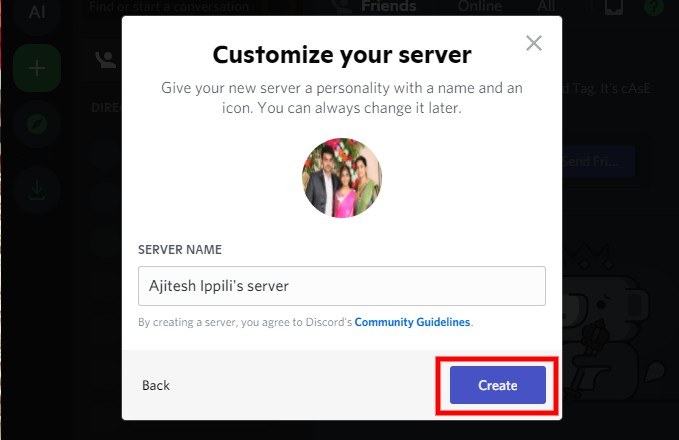
In Discord, joining a server is effortless, as it is just a click away when you have a working link with you. While the link that is available to us often expires in 24 hours, it gets hectic to extract new links every day to share. Thus many users rightly ask- How to make a permanent Discord link? Let us look into the same in the coming lines.
How To Get A Discord Invite Link?
Now that we inferred what a Discord link is and why it is used, it is time to comprehend how to get Discord invite link. Here’s how it is done:
Step 1: Launch the Discord app on your device.
Step 2: Select the plus icon in the server column on the left side of the screen.
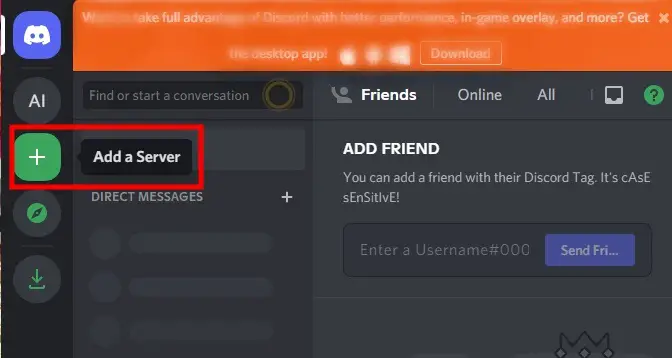
Step 3: In the list of options that appear in Create a Server, Choose Create My Own, you can also select other options if they suit you.
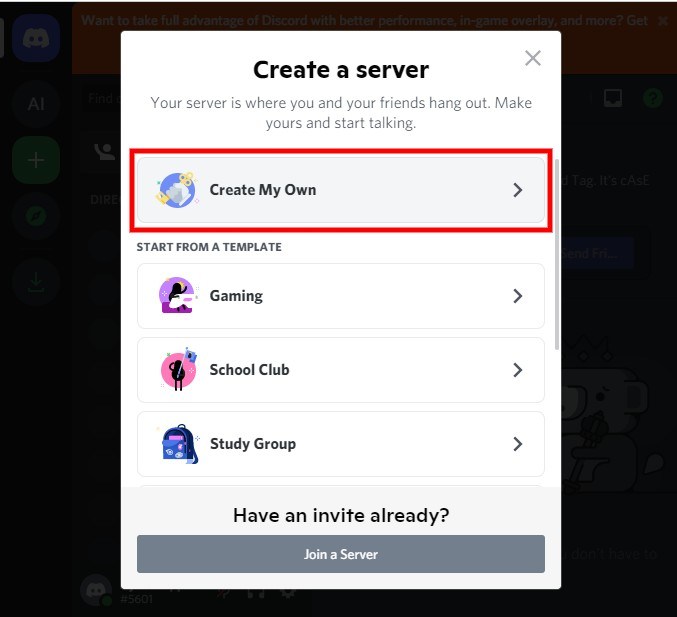
Step 4: Choose Me and my Friends if you are not creating for public
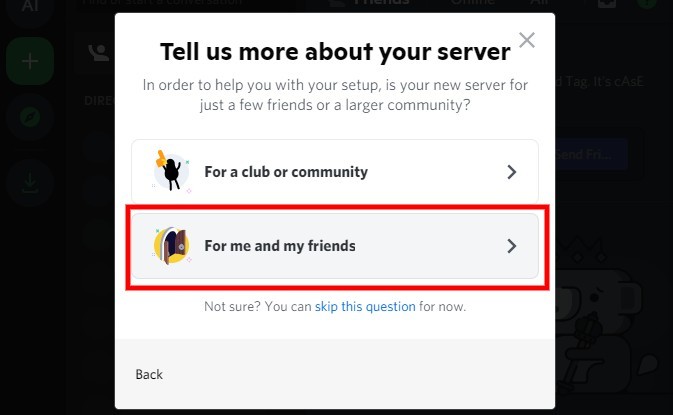
Step 5: In the new screen, enter the name of the server. You can select the circle to add a picture of your choice.
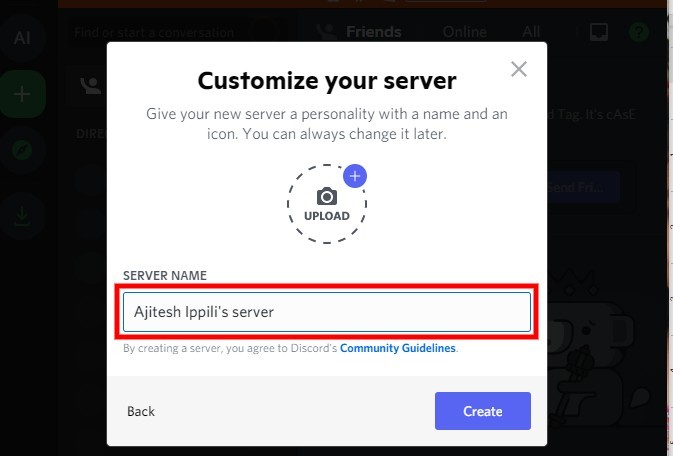
Step 6: Now, tap on Create. Now, you have created a stream.
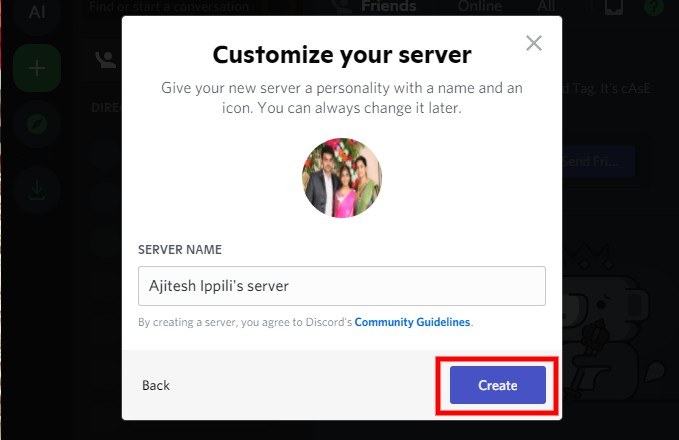
Step 7: Right-click on the stream/channel you have created to see a pop-up menu. On the left side panel, you will see a list of options. Find and select Invite People to see a link.
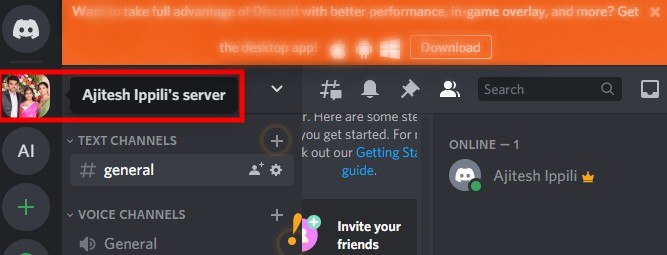
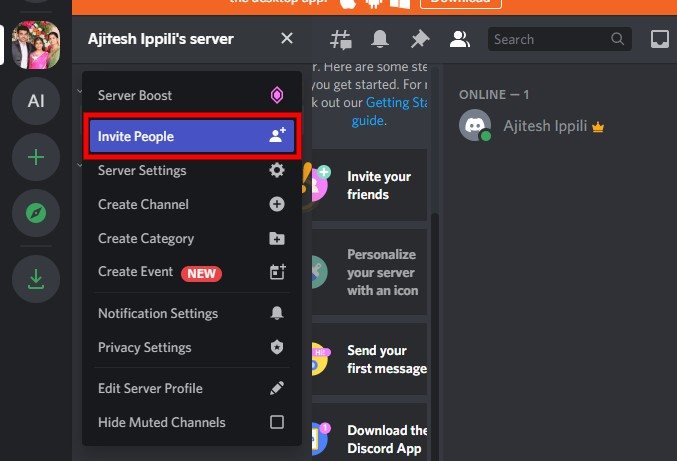
You can copy and share this link with any of your friends, inviting them to join your group.
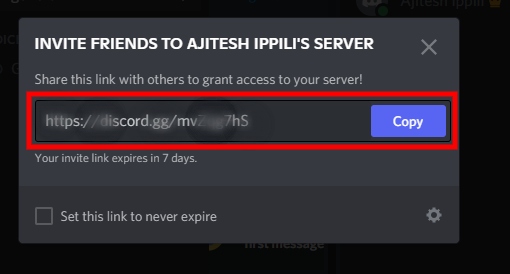
How To Make A Permanent Discord Invite?
Following the above-stated steps, you can make your own server and be able to generate links to share with your friends. But the validity of this link is one day only. Looking at this, users seldom ask How to make a permanent Discord link. Is it possible to make a link permanent without expiry? Yes, it is possible. If you want to make your server link permanent, you need to check out the following steps:
Step 1: Launch Discord and login to your id. Now enter your server that you want to make the link permanent.
Step 2: Right-click on the created server/group to see a list of options popping up, select Invite people from them.
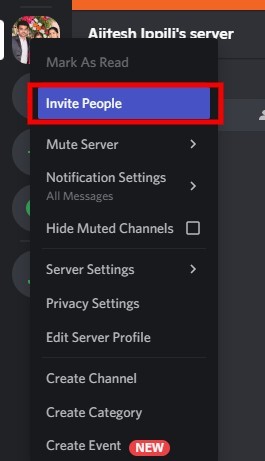
Step 3: You will see a new box having a link in it with a few options around it. Find and select on Edit Invite link.
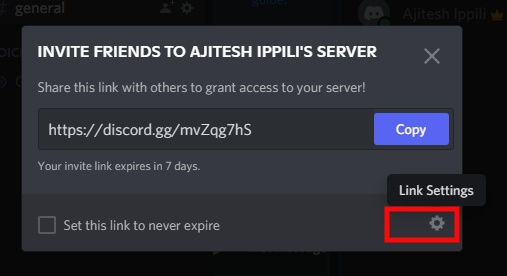
Step 4: Tap on Expire After to see a number of options; now, you need to select Never. This ensures that the link never expires.
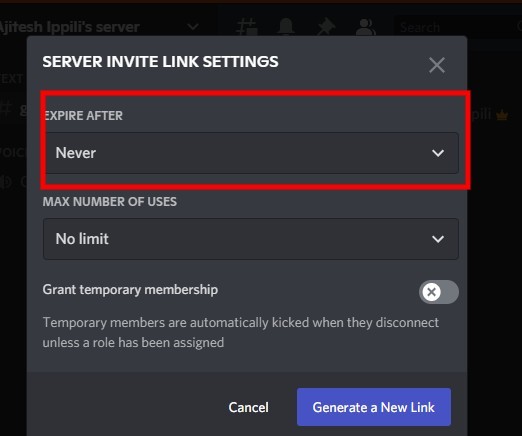
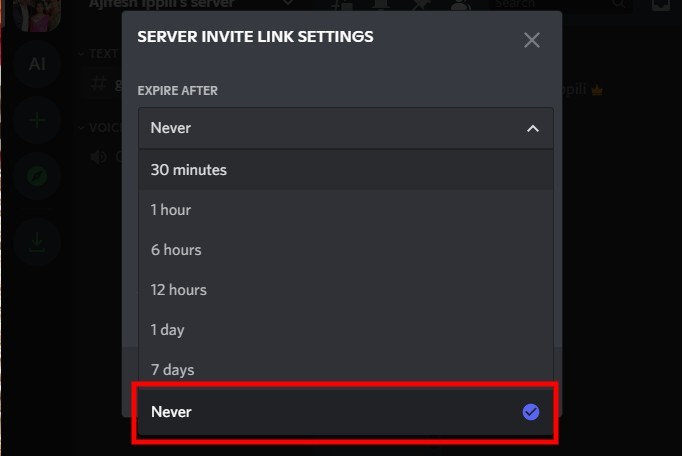
Step 5: Now, Click on Generate New Link. This will create a new permanent link for your stream.
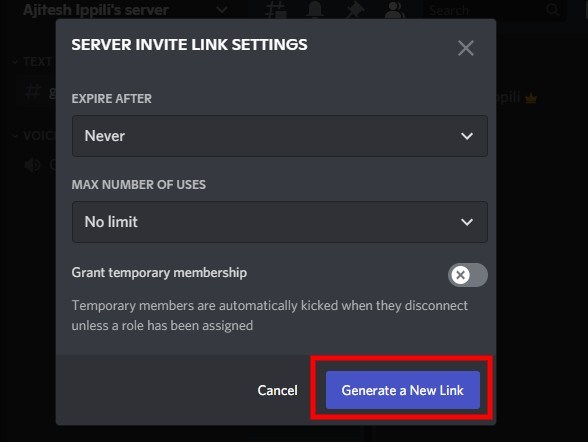
Step 6: You will now see a new link in the dialogue box. Copy it and start sharing this permanent link.
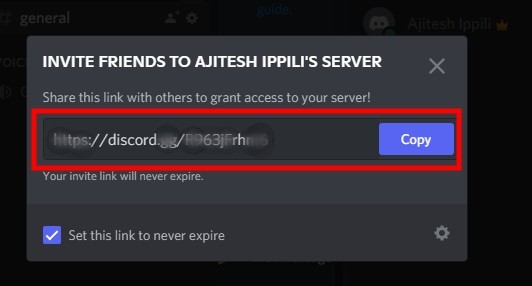
How To Make A Permanent Discord Invite On Mobile?
Making a discord link in mobile is as easy as that on PC; however, you may need to check out the difference in the procedure. Here’s how to make a permanent Discord invite on mobile:
Step 1: After launching the Discord app, tap on the three vertical bars at the top-left side of the screen.
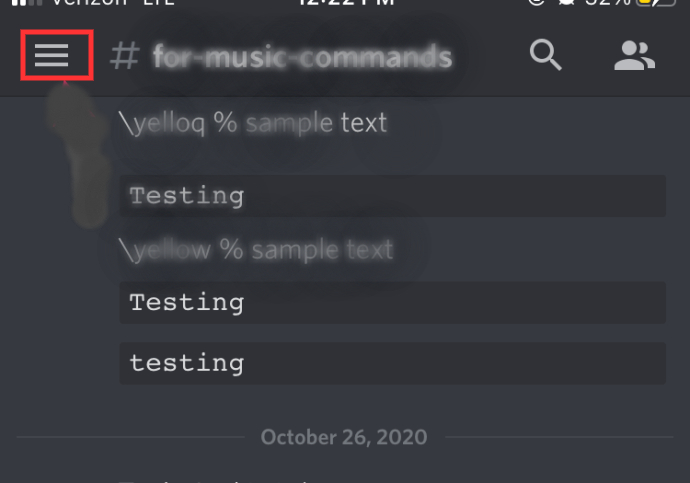
Step 2: This will open the server list. Now tap on the server icon, and the list of all the text and voice channels will appear.
Step 3: Now, select the Instant Invite Option

Step 4: You can now see options to share links with friends or copy the link to share on other platforms as well. Tap on the settings icon beside Copy Share Link Option.
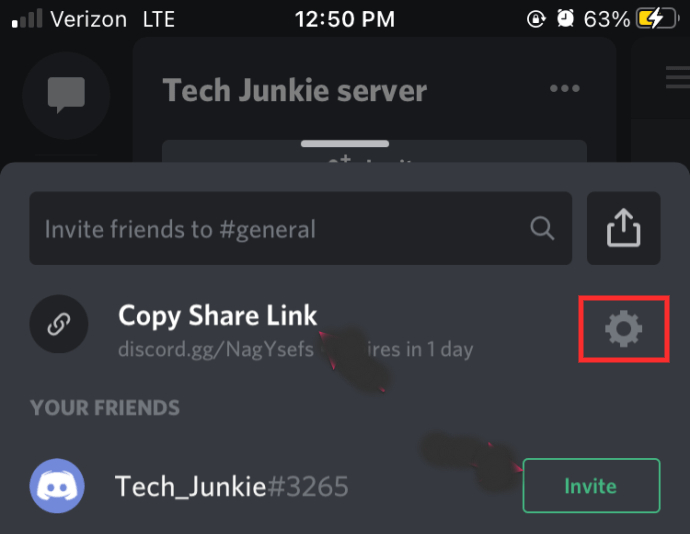
Step 5: Change the expiry settings to Never.
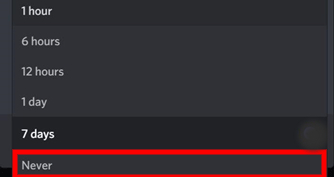
Now you have made the link permanent successfully.
How To Join A Stream When You Have A Discord Link?
If you have a link shared by your friend and want to join it, the process is not challenging. All you need to know is the steps to be followed. Here’s how you can join a stream with a link in hand:
Step 1: Open Discord and log in to your account.
Step 2: On the left side of your screen, tap on the plus icon.
Step 3: In the two options that appear, tap on Add a server.
Step 4: In the new screen, tap on Join a Server.
Step 5: Paste the link you have in the space below Invite link, and then on Join Server
Boom! You have now joined the server using the link.
Summing Up
We are sure you are now clear about your query- How to make a permanent Discord link? You can make a link permanent while creating a stream itself. Whenever you access a link for the first time, you can access the settings below the link, where you can change expiry settings to never. Never expiring discord links often come in handy since a single link can be circulated any number of times without any decay. Here you go, start making your links permanent and start sharing unrelentingly.







Add Comment