Vizio TV is a popular brand known for its high-quality and affordable televisions. Based in the US, Vizio has a range of smart TVs with sleek designs and advanced features, Vizio offers a range of smart TVs that provide stunning picture quality and immersive audio. Available in various Sizes Vizio never disappoints in entertainment. It has preinstalled third-party streaming apps like Netflix or Hulu for you to watch. It also allows you to play games, use it for casting, and various other fun stuff. In this piece, we will discuss the “Vizio TV not connecting to WiFi” error and how we can fix it.
Fix: Vizio TV Won’t Connect to WiFi
If your Vizio TV is not connecting to Wi-Fi, here are some solutions you can try:
Fix 1: Do some Power recycling
You can do some residual power recycling by the following steps. This is 50% of the issue with most Vizio TVs.
- Power off your Vizio TV, and unplug it from the power source.
- Wait for a minute, and also press the TV remote and hold it for 30 seconds and then plug it back in.
- Power it on and attempt to connect to Wi-Fi again.
This process is called Power recycling and this is done to establish a seamless supply of power and it also does some soft resetting of your Vizio TV.
Fix 2: Check Wi-Fi signal strength
WiFi signal strength can be an issue and that could just mean that the barriers are hindering the transmission of signals between the TV and Router. If that’s the case you can do some reasonable steps to fix the issue:
- Ensure that your TV is within range of your Wi-Fi router and there are no obstructions causing signal interference.
- Move your TV closer to the router if needed. This will ensure faster transmission of signals.
Fix 3: Restart/Reset your router
You can try performing a hard reset of your router that you can perform and then check if the Wifi connection is okay or not. Follow these steps:
- Power off your Wi-Fi router, but press the power switch or turn off the main switch connected to the router.
- Wait for one minute and then power it back on.
Resetting reconfigures certain settings of your router again.
Fix 4: Verify Wi-Fi credentials
Are you connected to your WiFi, be sure to which connection your TV is connected to.
- Double-check the Wi-Fi name (SSID) and password you are entering on your TV.
- Ensure that they are correct, paying attention to capitalization and special characters.
Fix 5: Perform a factory reset
On your Vizio TV, you can try a factory reset to solve all the configuration errors that can happen with the network. But please keep in mind this will sign you out from all accounts and completely wipe out all the stored data on the TV. Here are the steps that you can perform to initiate a factory reset:
- Take your TV remote and press the menu button.
- Then navigate to ‘system’.
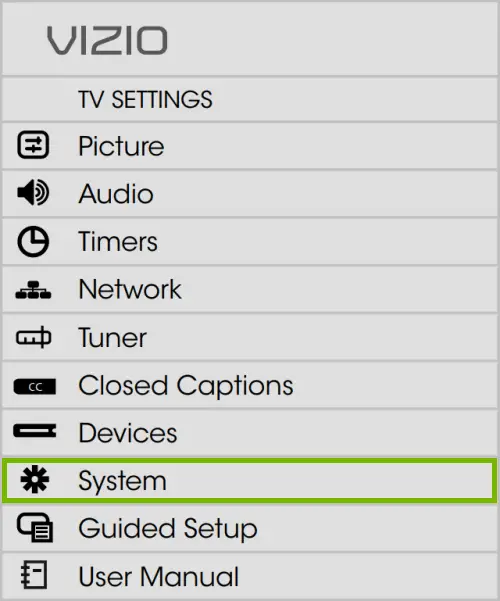
- Then access ‘Reset & Admin’.
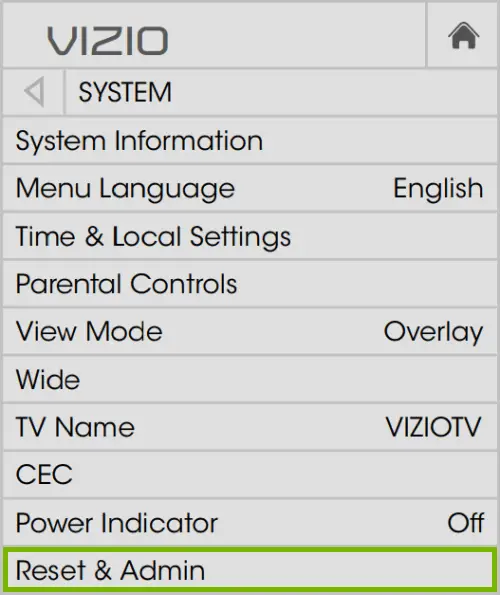
- Now navigate and select ‘Restore TV to factory default’.
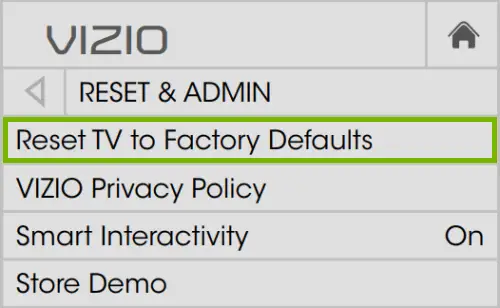
- You will be asked to provide the pin if there is any or else the default pin is ‘0000’
You need to navigate and select ‘reset’ again. - The TV will now restart again.
Fix 6: Try a wired connection
If possible, connect your Vizio TV to the router using an Ethernet cable. This will help determine if the issue is specific to Wi-Fi or a broader connectivity problem. You can perform these steps.
- Locate your PC’s ethernet port.
- Detach the ethernet cable from your modem and stick it in your PC’s ethernet port and see if the issue is with the router.
- If the router is the issue replace it with a new better model.
Fix 7: Change your WiFi password
Another fix that you can perform is to change the WiFi password. Nowadays many internet connections are offered via app access. Through the app, you can do a lot of things. You can also contact your ISP to change the password and replace it with a new one. Another tactic is you can access the router manual to know where you can change your WiFi password.
Fix 8: Set DHCP on Vizio
DHCP or Dynamic Host Control Protocol is a tool that helps in IP address makeovers. Every device has to have a common IP address, if they do not have a unique IP that will be a problem. Here are the steps to put DHCP on.
- Access Network from Menu. To access Menu you need to click the menu button.
- From Network go to ‘manual setup’.
- Now you will see ‘DHCP written on screen’ with arrow keys on the sides click on any of the keys and change the default option to ‘on’.
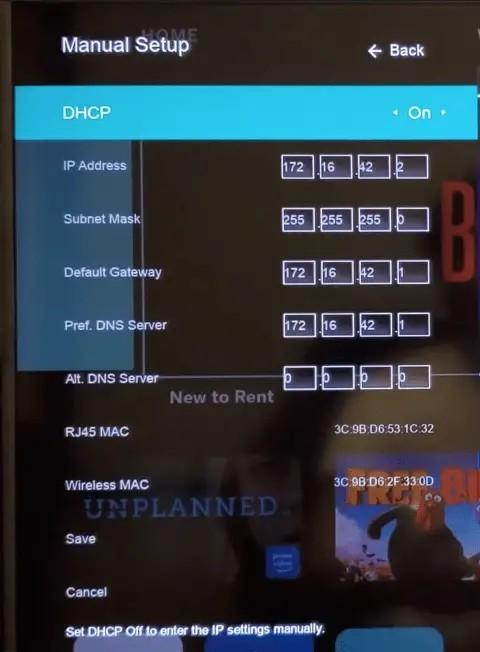
Fix 9: Check your Internet speed
You can actually check your internet speeds to see if the connection is exceeding the speed bandwidth. You would require a minimum speed of 10MBPS to play an HD movie on any of the current streamers like Netflix, Prime Video, Disney Plus, Hulu, and Peacock. Its recommended to use fast.com, as it accurately depicts the video streaming speed.
Fix 10: Seek help from customer support
If none of the above solutions work, reach out to Vizio customer support for further assistance. They can provide specific troubleshooting steps or recommend professional help if needed. But before that, you need to know about certain things beforehand. Check your Vizio smart TV model so that the team of technicians can guide you in suggesting true fixes.
How to Connect Vizio TV to WiFi?
It is very easy to connect Vizio TV to your WiFi network. In order to connect Vizio TV to WiFi you need to perform these steps:
- Press the Menu button on Vizio TV remote.
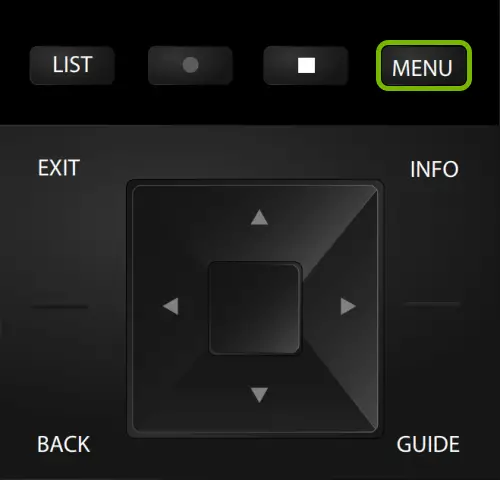
- Try selecting ‘Network’ from the list of options.
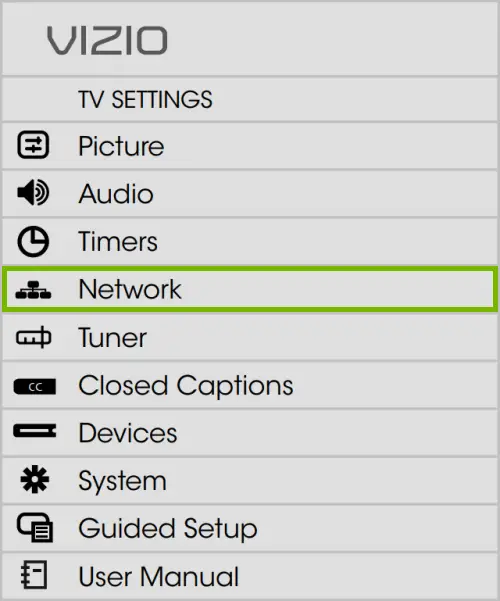
- Now look at ‘WiFi access points’ and connect to your network.
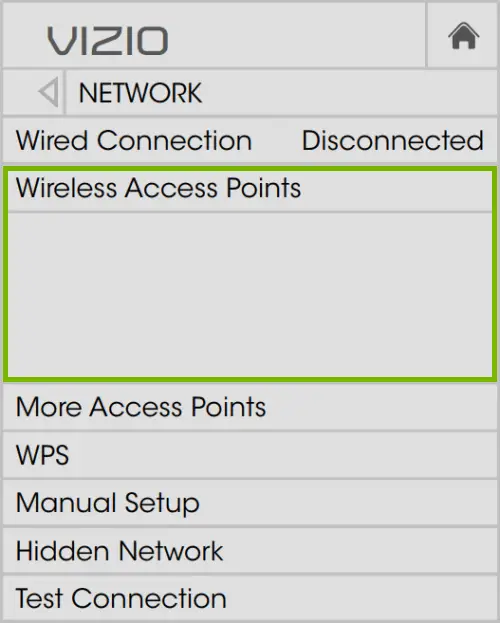
- In the password section fill in your password and then select ‘connect’.
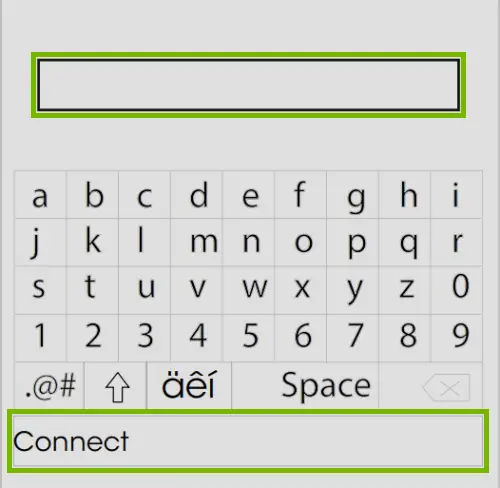
Conclusion
Vizio smart TV is a known brand in the US. In case you face some difficulty with the brand in regards to WiFi connectivity you can contact your dealers and find alternative ways to solve your issue. I have suggested some hands-on fixes, this will be enough to solve the problem and the issue.



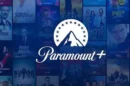


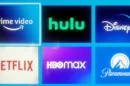
Add Comment