The scrolling problem is not that complicated to solve; you just need to know some basics to clear up the issue. The reasons for this error can be plenty, but the solutions are also ample. Just performing a few basic checks can help you identify the problem and later rectify it. In this article, I will tell you the various fixes if your mouse wheel scrolls up and down strangely.
The mouse scroll up and down problem is not something to worry about in most cases. However, there may be various reasons why it happens. Thus, it is sometimes time-consuming to diagnose the issue; however, solving it is not a great deal. Probably, this issue is caused because of outdated devices, corrupted or missing drivers.
Sometimes it can be due to the incorrectly configured drivers too. So if you, too, are having a problem with your mouse where the mouse wheel scrolls the wrong way, it is best to run some basic tests so that you can easily get to know the solution.
How To Check The Basics Of The Issue: Basic Tests?
From the first day of school, we all read that the mouse is as important as other computer components like a monitor and keyboard. However, external keyboards and mice are still in trend in the modern era of laptops. The mouse is an essential component connected to the computer externally—via wire or a wireless connection. Thus it is logical to find issues with its working. The most common problem is mouse wheel scrolls erratically.
Before we fear suspected complications of the issue, it is always a good idea to conduct basic tests. These tests would also help us in getting to know what exactly could be the issue so that we can find a foolproof solution for it.
Some Basic Tests To Try:
- Try rebooting your PC, and then check if your mouse is working.
- Try connecting the mouse to another USB port of your PC and check if it’s working.
- Change the application or the window and try scrolling to see if it is working.
- If you can, dismantle the mouse, clean the wheel and assemble it back to see if it is working fine.
What Can You Do If You Have A Wireless Mouse?
These tests work well only with wired mice. However, if your mouse wheel scrolls down when scrolling up, or vice versa, and if you have a wireless mouse, you can also do the following along with the above-said points.
- If your mouse is a wireless one, then remove its batteries and replace it with new ones or with old ones back again.
- Check if any other wireless devices are present near the mouse. Many a time, wireless mouses are interfered with by other such devices. Thus, try removing other wireless devices to check if the mouse is working.
If you still face the problem of your mouse wheel scrolling wrong way after performing these basic tests, it is probably time to check the mouse settings on the PC.
Mouse Wheel Scrolls Up And Down – Possible Fixes
If you are done with the basic tests and still your mouse wheel scrolls erratically, it is tight to use some more advanced fixes. Here are a few methods, which can help solve this mouse problem.
Method 1: Check Out The Basic Mouse Settings
The mouse wheel scrolls up and down problem may be solved by diagnosing the settings in the PC. You can enable or disable settings as applicable.
- Open Control Panel<span style=”font-weight: 400;”> on your PC.
- Go to the Hardware And Sound section.
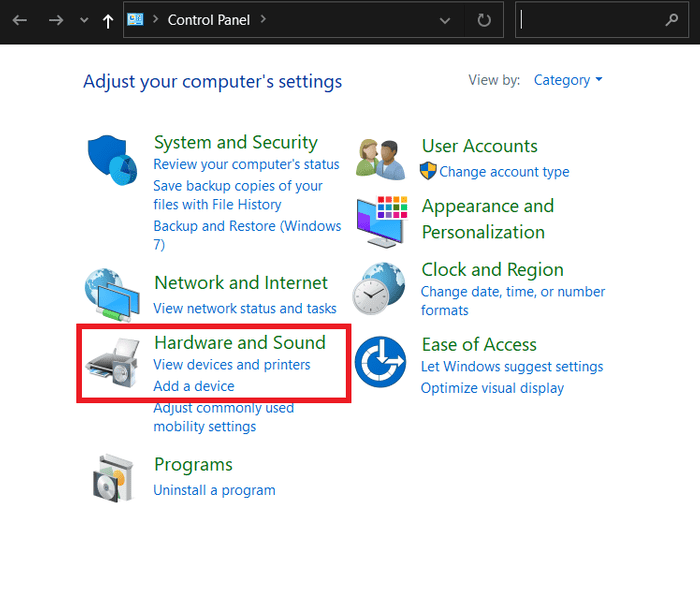
- Click on the Mouse option.
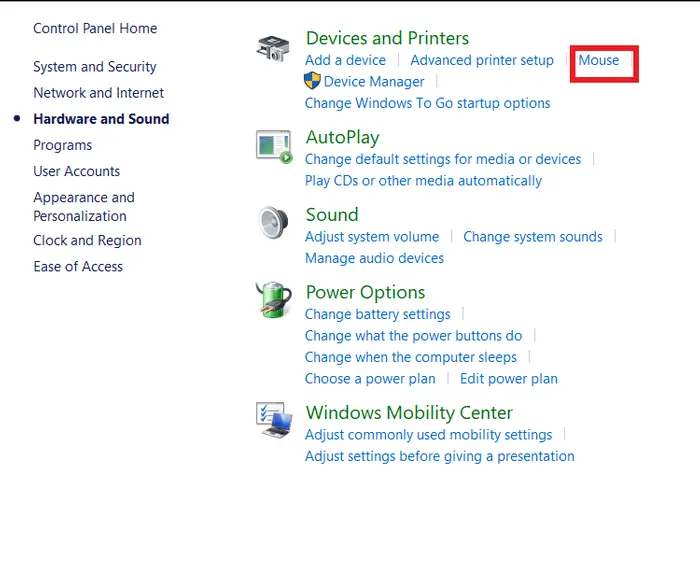
- In the new window that opens, select on Wheel option.
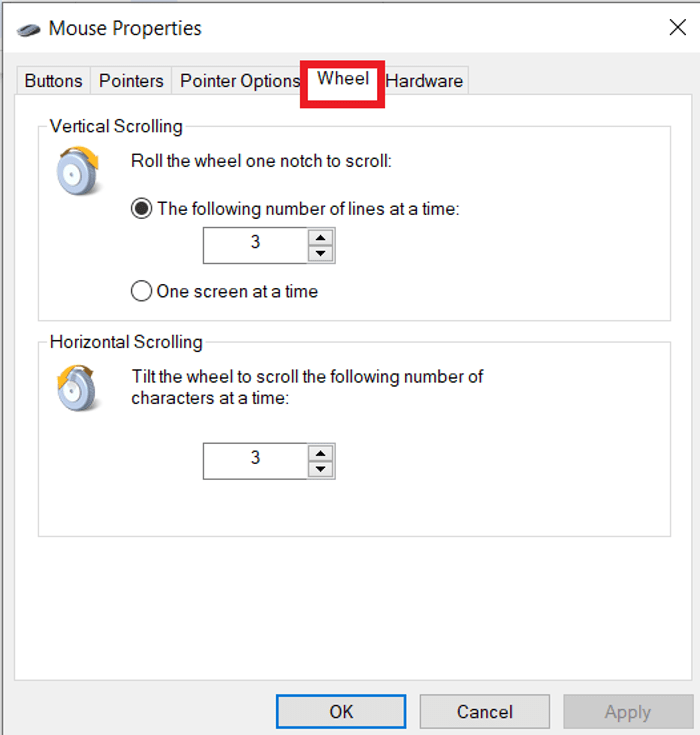
- Ensure mouse scrolling is enabled.
- Click on the Pointers Option and remove the Hide Pointer While Typing option by deselecting it.
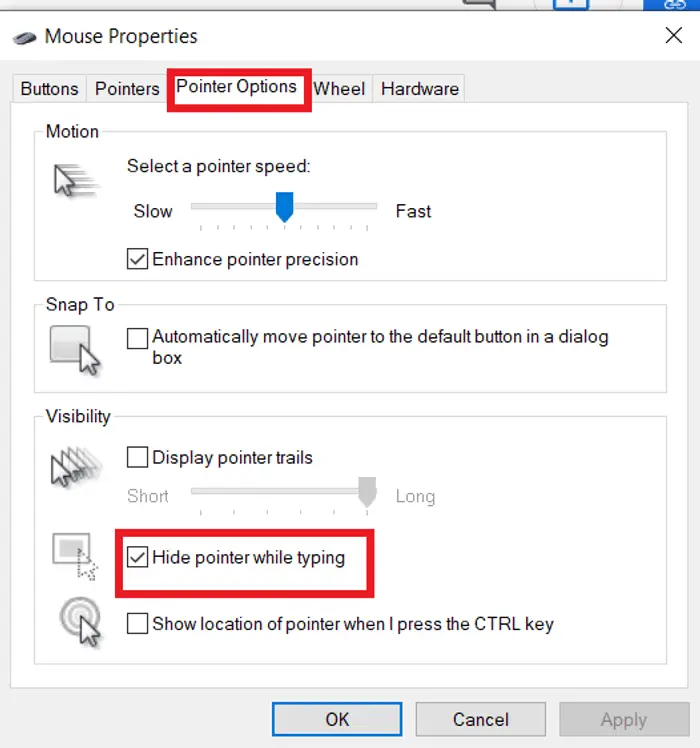
- Restart the PC and check if the mouse is working well.
If you are using a laptop, you must check the touchpad settings and disable it so that your mouse can be configured properly to eliminate the mouse scroll up and down problem.
Method 2: Disable The Laptop’s Touchpad
You already know the function of the touchpad—the same as that of a mouse. In some cases, the functionalities of the touchpad may interfere with the operation of the externally connected mouse. And this could be the reason why you could be facing a problem where your mouse wheel scrolls wrong way. Thus disabling this feature may ensure the proper working of the mouse.
To do this, all you need do:
- Go to the settings by menu or by pressing Windows key + I on the keyboard
- Select the Devices option.
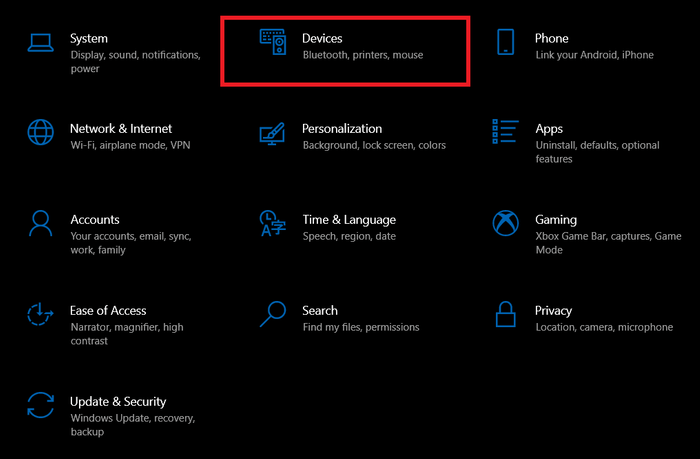
- On the left panel menu that appears, select the Touchpad option.
- Go to the right pane and try deselecting the Drag Two Fingers to Scroll option.

- Go to the Touchpad toggle switch and turn it Off.
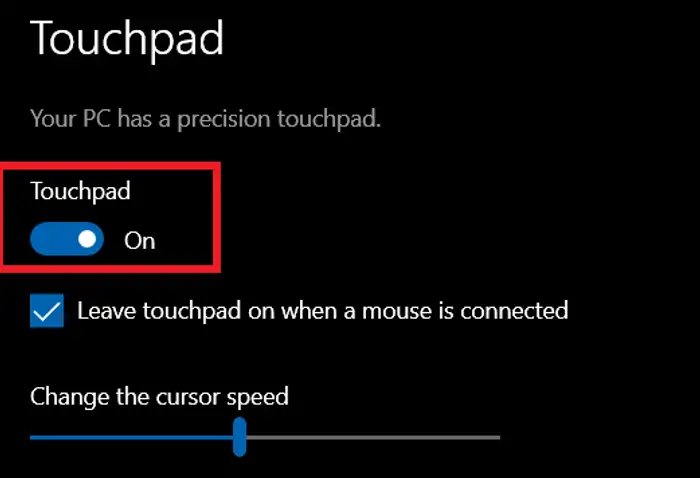
Method 3: Check If You Have Mouse Driver Problems
Sometimes your mouse might be acting up, and you might think why does my mouse scroll up when i scroll down? Well, sometimes your mouse-related drivers get missing or outdated; this may turn into an issue. This can be rectified by updating these drivers. This can be done manually or automatically.
Here are the methods as to how you can update your driver both manually and automatically.
How to update the drivers manually?
If your mouse wheel scrolls wrong way, and you wish to update your drivers manually, let me warm you – One must have some computer skills in computer to do this. As the name suggests, this is how the person should search, download and install the right and appropriate version of the driver for the PC. This process requires the user to search for servers on the internet, download the proper drivers, and install them on the PC.
While selecting and downloading the drivers manually, you should be cautious. Many times, it is challenging to find the appropriate driver for the latest version. If the driver doesn’t match the existing mouse, it may continue to show up the problem. In some cases, the installed driver may cause instability in the PC and hamper the functioning.
Therefore, beware because a mouse scroll up and down problem could become much more serious if you don’t install the right driver.
How to update the drivers automatically?
This method is probably the easiest way as it just needs a couple of clicks. This can be done by a computer newbie too, as it does not require any particular expertise. Some applications are available on the internet which helps in finding out and installing the right driver for you. Some of the best examples include Driver Easy and Auslogics Driver Updater. These applications are designed to automatically diagnose new driver versions and update the PC when required. Therefore, if your mouse wheel scrolls erratically, you should try and update the driver. Chances are, this could be a possible fix for your laptop.
Method 4: Device Manager Setting
The device manager on the PC helps update the driver. Let me tell you how you can do so, in a few easy steps.
- Press the Windows key and R to launch the RUN dialog box.
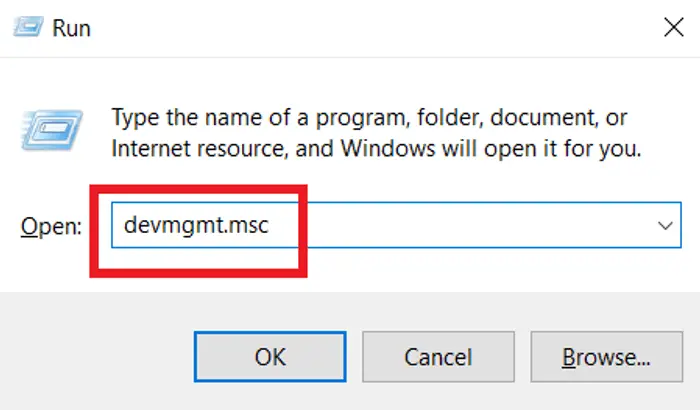
- Type devmgmt.msc and press enter.
- Select Mice and Other Pointing Devices in the list that appears.
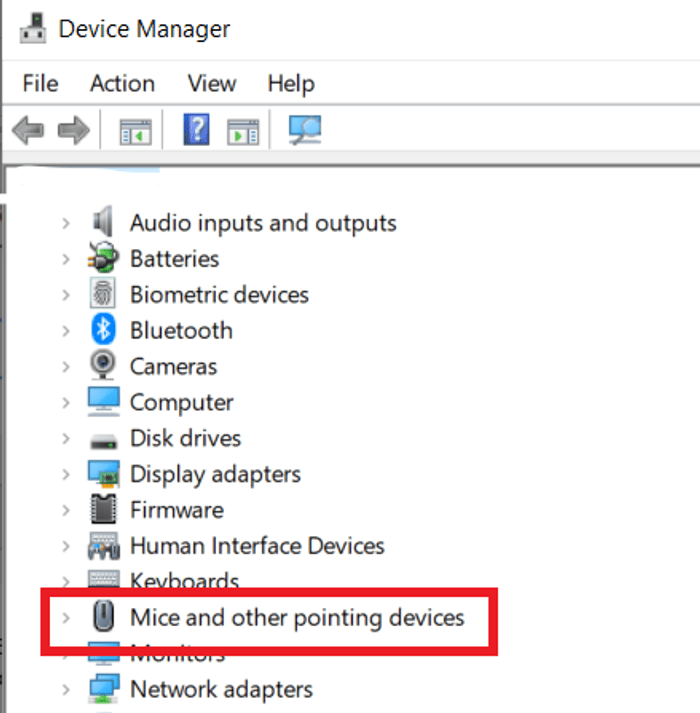
- Now, right-click and then select Update Driver.
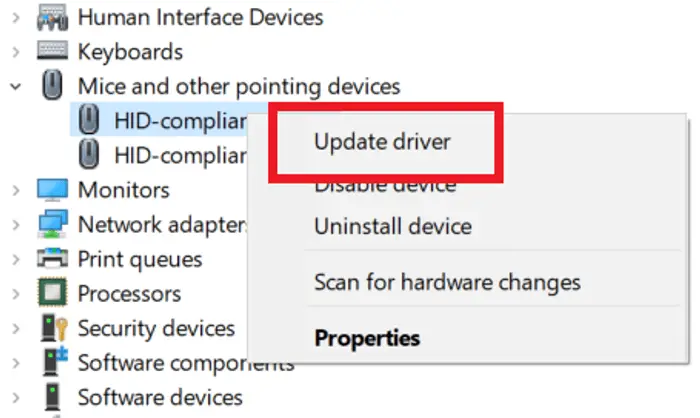
- A new window appears now; select the Search Automatically For Updated Driver Software option. This will make the PC automatically search the relevant driver and update accordingly.
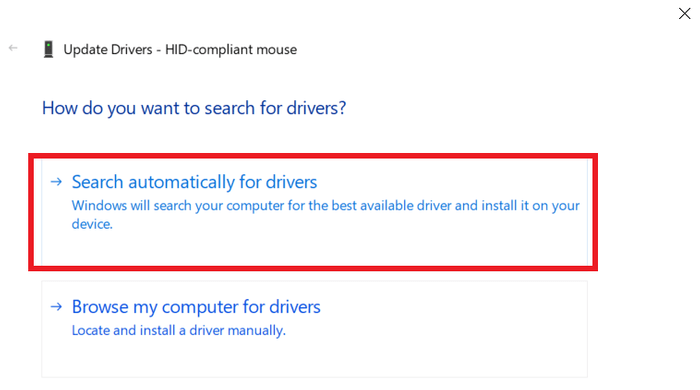
Once done, make sure to restart your computer so that your system is able to save the settings that have been made. There are good chances that your problem of mouse wheel scrolling wrong way might get resolved by this method.
What To Do If You Are Still Facing Problems?
By now, the mouse scroll up and down problem must have been sorted out if the problem is software-related. If you continue facing the issue, then this would probably be a hardware issue in the mouse. In this case, the only option you would have is to clean up the dust by cleaning the mouse. You can also consider contacting the manufacturer if it lies in the warranty period.
Lastly, if you have tried everything in your power, and yet your mouse wheel scrolls erratically, then you are left with no option but to get it replaced.
Conclusion
Mouse wheel scrolls up and down problems are the result of several factors. However, diagnosing them is not challenging for a person with basic computer knowledge. This issue doesn’t arise all of a sudden in many cases. These may start as occasional problems in the initial stages. You must be able to forecast the upcoming problem from these issues before it’s too late.







Add Comment