Apple has always been on the top when it comes to the game of smartphones. Yes, they give the best quality hardware but that is just the half way in manufacturing good smartphones. Consistent software updates are also the part of building the reputation over the time and this is what Apple have been doing like a boss when compared to other brands in the market. Every year when Apple holds a press conference in the mid of the year to announce its next software update, it doesn’t roll out to the latest iPhones but even iPhones that were launched two or three years ago also receive the update.
Since there are so many small or big issues you may get after iOS update which might be fixed by Apple soon, we are listing those most common iOS update issues in this post and we will also explain the ultimate solutions to fix iPhone/iPad/iPod stuck after iOS 10/10.1/10.2/10.3 update.
As far as software updates go, it doesn’t mean that they are perfect. For example, Apple has rolled out iOS 10.3 which started off from launching iOS 10 in the month of September 2016. With each update, iPhones have become faster and snappier. It doesn’t matter if you own an iPhone 5S which have 1 GB of RAM or if you own an iPhone 7 PLUS which has 3 GB of RAM, all the iPhones runs the software almost flawlessly. Well, when we say almost flawlessly, it means that they work great but there might be few bugs here and there that Apple might still be working on to address in the next update.
How to solve few common problems faced while updating your iPhone to iOS 10- 10.3?
There are some problems that users have reported in their iOS 10 operating iPhones or during the updating process. So, let’s get on with the list.
-
Update Download Failure
Hundreds of iPhone users have pointed out one issue that didn’t even let them update their device which means their update download gets failed every time they try.
To solve this, follow the steps below:
STEP 1: restart your iPhone and try again
STEP 2: if the problem is still there, then you can try again in a few hours
OR
You can also connect your iPhone to your PC or Macbook in order to update it using the iTunes software. Simply connect your iPhone to the iTunes software and update it.
-
iPhone’s recovery error
Even if you have somehow managed to download the software update for your iPhone, then your update process may still get a halt at the recovery screen during which all the updates get installed. Well, if that happens then it might turn out to be sad news for you as you will lose all the data from your device. But the good news is that you can still save your iPhone by connecting it to the iTunes software.
To fix this,
Step 1: Hold the power button and the home button to exit the recovery mode. This will not only exit the recovery mode but also it will force restart your device.
Step 2: After force restarting your iPhone, you can easily connect your iPhone to your Mac or Laptop. This step will help you in restoring your iPhone’s software.
Step 3: look for the backup file of your iPhone and restore it.
Step 4: If you are still not able to get your iPhone going, then you can also use iOS repairing software to bring back your iPhone to life.
-
Reboot error
After downloading the software update and waiting for it to get installed in the recovery menu, you can still face problems as the iPhone starts to reboot as there have been problems as told by the users that the device would get stuck on the Apple’s Logo and nothing else would happen.
To fix this issue on your Apple device:
Step 1: Force restart your iPhone by pressing the power and home button at the same time. Usually, this is enough to get an iPhone boot again.
Step 2: If this doesn’t work, then you can connect your iPhone to the Laptop or Macbook to restore your iPhone back as it is as bad as a recovery mode issue. Connect your iPhone to the iTunes in your PC or Macbook.
Step 3: Recover the software and files on your iPhone by selecting the restore option in the iTunes software.
Step 4: if this doesn’t work, then you can head to iOS repair software.
-
Random rebooting iPhone
After the software has been successfully upgraded, your iPhone can still give you a hard time providing the perfect experience. One of the most common problems about the iOS 10 upgraded iPhone is that it keeps on rebooting randomly.
To solve this:
Step 1: if your iPhone keeps on restarting while charging or when you connect it to the PC then you can simply clean the lightning port of your device as some dust particles can also be the cause of this.
Step 2: if this problem occurs at any time of the day, then you can connect your iPhone to the iTunes software and put it into recovery mode.
Step 3: make sure that you take a backup of all your important files and documents as you will be wiping off the device completely.
Step 4: Reconfigure your device after performing the previous steps. You will be glad to know that you will not face this problem again.
-
Bluetooth and Wi-Fi issues
Users have reported that after updating their device to iOS 10, they have been facing problems regarding Bluetooth and Wi-Fi as they have constantly been getting dropped connectivity in both the area. Even though Bluetooth and Wi-Fi connectivity gets affected due to many interference issues, there are things that users can do to make it better.
For Bluetooth connectivity:
Step 1: make sure that the Bluetooth of your iOS 10 operating device is switched on.
Step 2: it is worth noting that users should always put the devices together to make the pairing and connection process even faster.
Step 3: once connected to the device, restart your iPhone and open the Bluetooth settings.
Step 4: now, tap on forget device which means that you will have to connect to the car or device once again. When you reconnect to the device, it will form a better connectivity between the iPhone and itself.
For Wi-Fi Connectivity:
Step 1: Make sure that your Wi-Fi router is duly connected and working.
Step 2: if there is a problem in your router, then you can easily recognize it as other devices will also have the same problem.
Step 3: Restart your iPhone and the Wi-Fi router as well.
Step 4: after restarting your devices, the next step you need to do is reset the network settings of your iPhone. tap on forget network, and that’s it.
Step 5: re-join your network by entering the credentials of your Wi-Fi router.
Apart from above-mentioned issues, there might be many different issues that you may get after upgrading to iOS10 such as fast battery drain, not able to make calls, etc. You can solve all of such errors by doing small tweaks but if you are not sure, you can take help of some tools that fix almost all iPhone update related issues.
Ultimate Solution to Fix iPhone Update Issues
Whenever your iPhone get stuck or disabled after iOS 10/10.3 upgrade, you can try Tenorshare ReiBoot, the professional iOS system caring tool to fix all kinds of stuck related to update, restore or jailbreak without losing any data.
How to use Tenorshare ReiBoot?
- Download and install ReiBoot on your computer
- Run ReiBoot and connect your stuck iDevice to computer via a USB cable
- Now the software will detect your device within seconds.
- Click “Enter Recovery Mode” and your iPhone will enter recovery mode quickly
- Then click “Exit Recovery Mode” to get out of recovery mode.
If the device is still stuck, you can choose the third option in the software “Repair Operating System”. This function will download the latest version of iOS firmware and then repair the system automatically. After repairing, your device will reboot.
Isn’t it easy?
Though there are various tricks and tweaks available to fix almost all errors, not all iPhone users feel comfortable carrying out those processes to fix the issues. Therefore, using a software utility like Tenorshare ReiBoot is recommended.
Verdict
After OS updates, there are chances that you get some bugs which may ruin your experience of using iPhone. However, those bugs get fixed by Apple sooner or later but for the time being, you can use Tenorshare ReiBoot to fix most common problems that are mentioned in the post.
Share your thoughts in the comments.

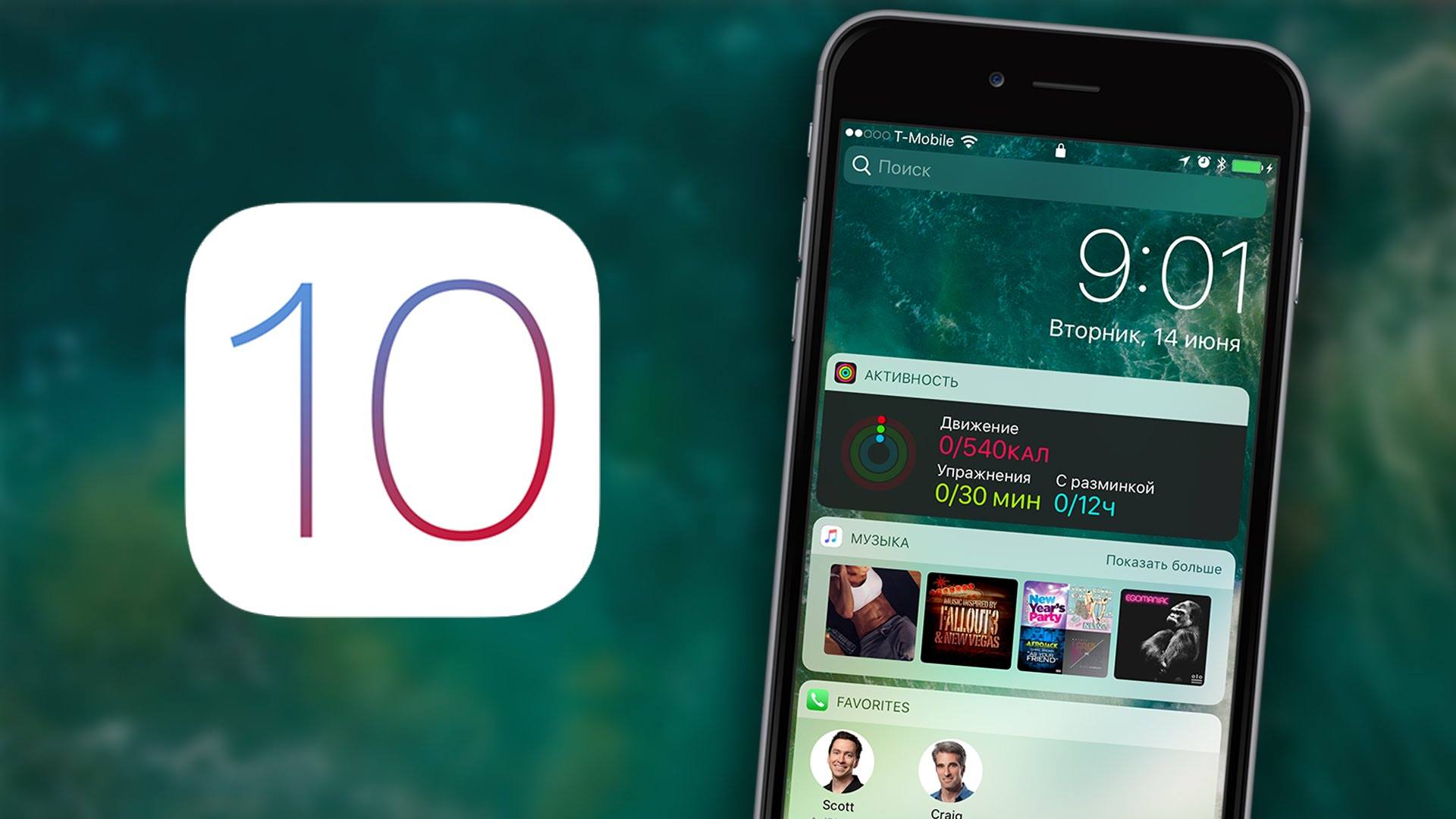
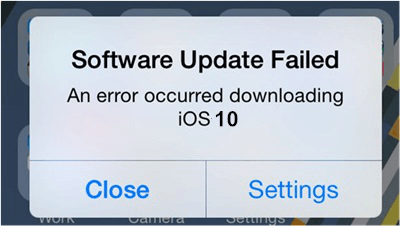
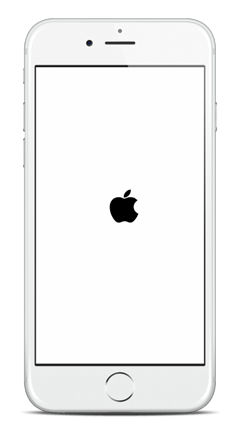
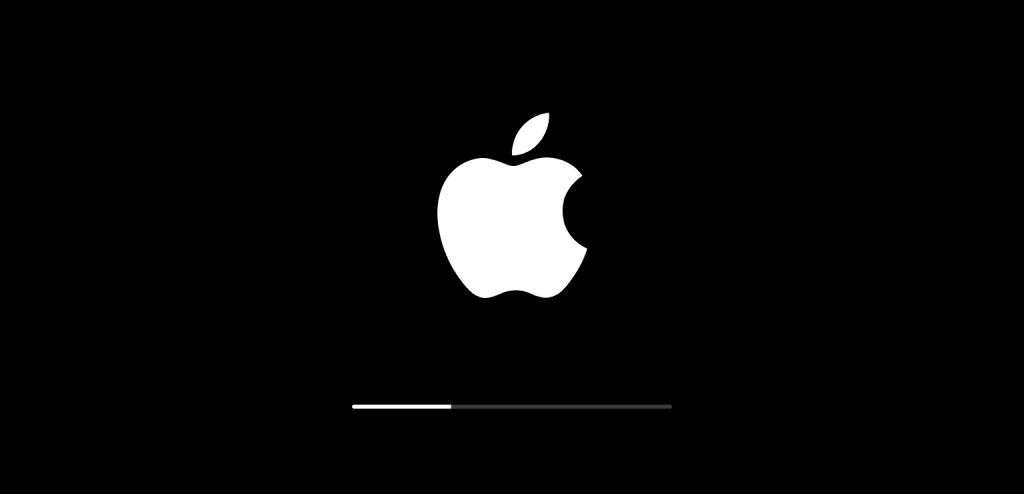
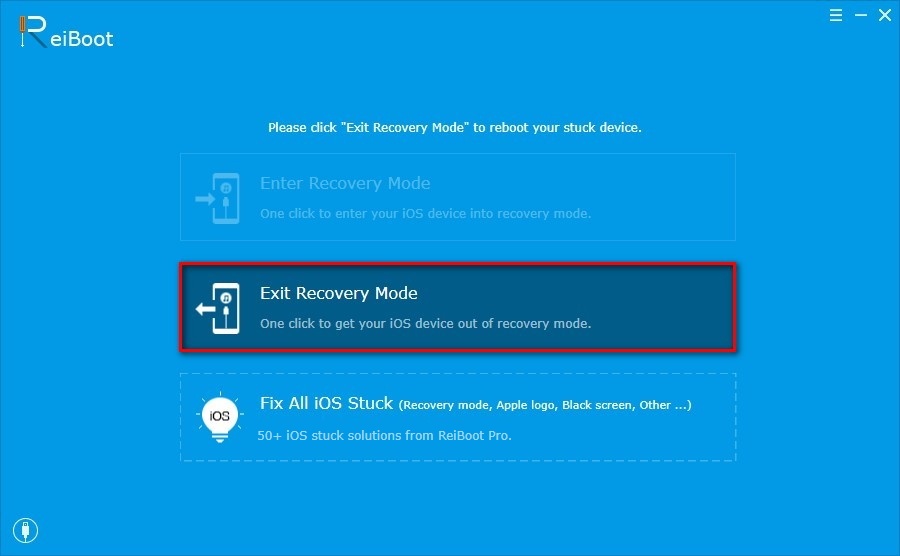
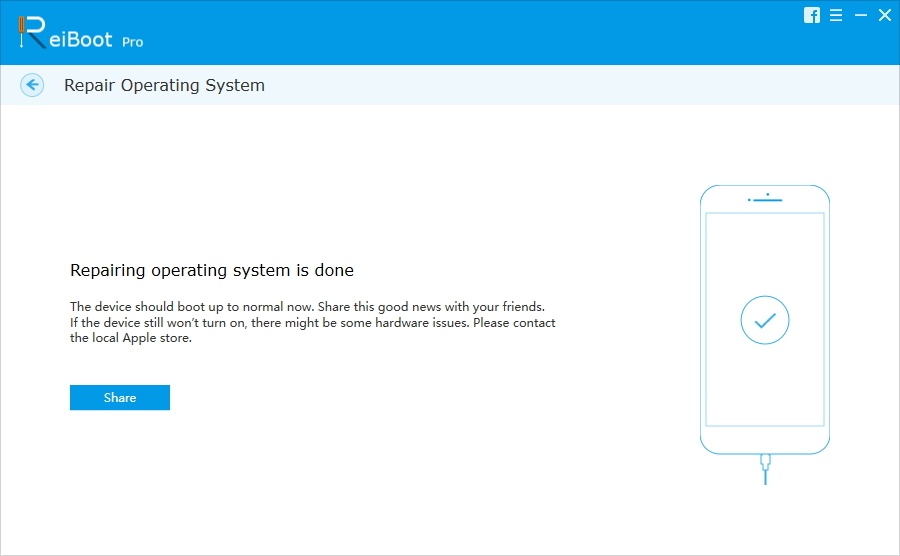






I lost my contacts with the new upgrade. I regret it, I didn’t have my contacts saved in ICloud.
Thanks guys, this is very useful post. I personally experienced poor iOS 10 battery life.