As per my experience, Spotify is one of the best music sensational platforms that caters to all your music and podcast needs all under one app. There are millions of tracks and podcasts from thousands of languages and countries. But you know sometimes too many choices create problems. That is where Spotify’s hide feature comes to your rescue. When you choose to hide any song from a public playlist, Spotify will skip that track from your queue. And, in case you change your mood, you can unhide those hidden songs in a jiffy. This will also aid you in finding the missing saved or downloaded songs.
Want to know how you can unhide a song on Spotify? Then continue reading…
How To Find Spotify Hidden Songs List?
There is a Spotify hidden songs list that contains all the unplayable songs. You can’t unhide any song or track on Spotify App unless you locate them. For this, there is a feature in the app that must be enabled. The feature I am talking about is “Show Unplayable Songs“. In order to find Spotify hidden songs list, this feature must be enabled. Follow the steps to enable this feature.
- Go to “Settings“. You will see this option at the top right corner of the app screen in the form of a gear icon.
- Scroll down to find the option of “Show Unplayable Songs” under the playback section. Toggle it to turn green.
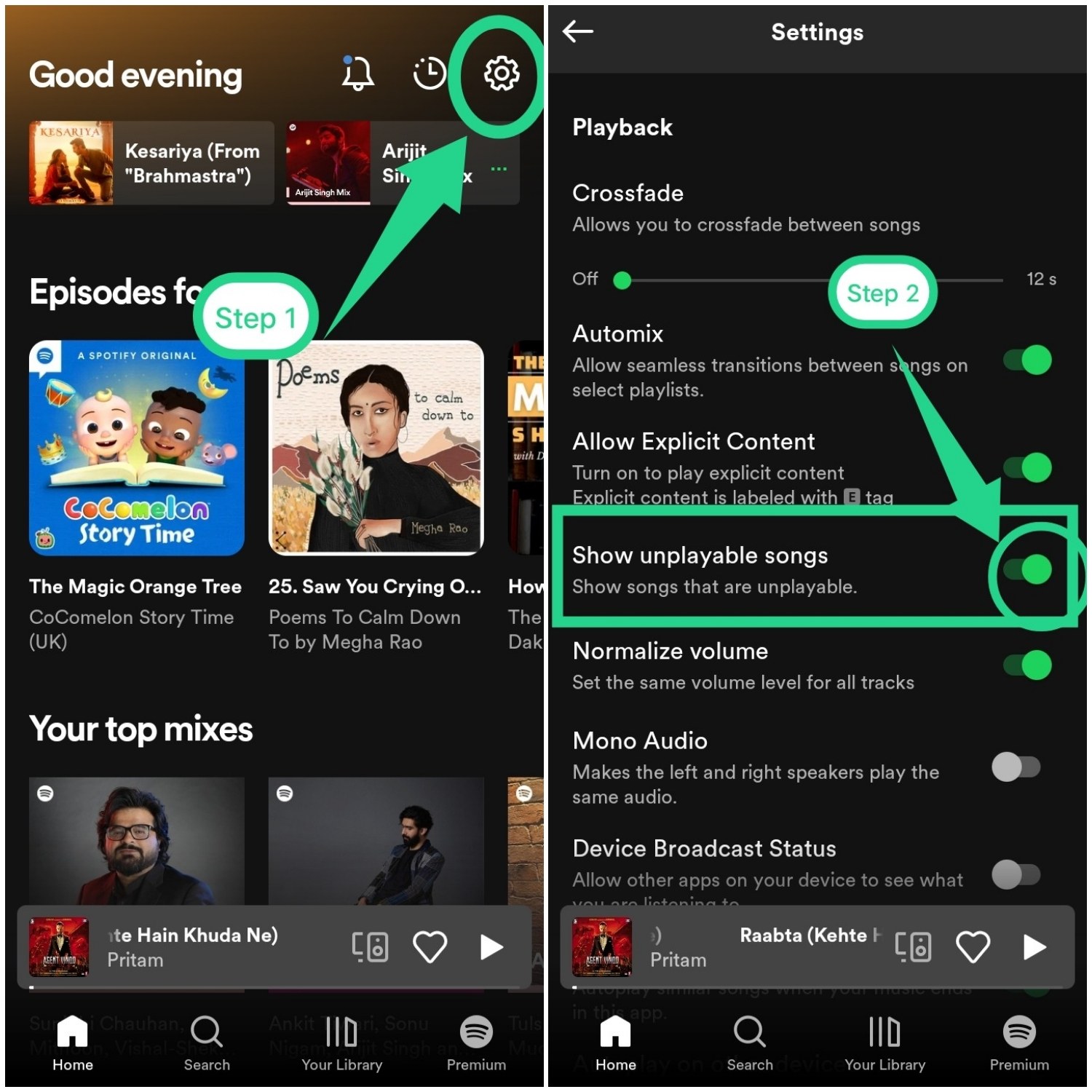
When A Song Is Unplayable By Spotify?
There are multiple instances when any song on Spotify falls under the list of unplayable. I am mentioning some of the prominent ones.
- The song is not available to play on Spotify.
- Your device is not connected with a strong internet connection.
- You might have not logged into the same Spotify account.
- It might be possible that the song is not available in your country or region of living.
- Any other device-related or app-related issue can be the cause that the song being unplayable.
How To Unhide A Song on Spotify? [Android App]
The process is quite simpler and easier as compared to other similar platforms like Gaana and Wynk. well, before I tell you how to unhide a song on Spotify, a few things need to be clear. Spotify allows you to hide or unhide only those songs that lie in public playlists or from playlists created by Spotify itself. For any song that is added to your own created playlist, the option to unhide is not available.
So now without further ado, quickly learn how to unhide a song on Spotify:
- Go to the playlists where you can find the particular song which you have hidden previously.
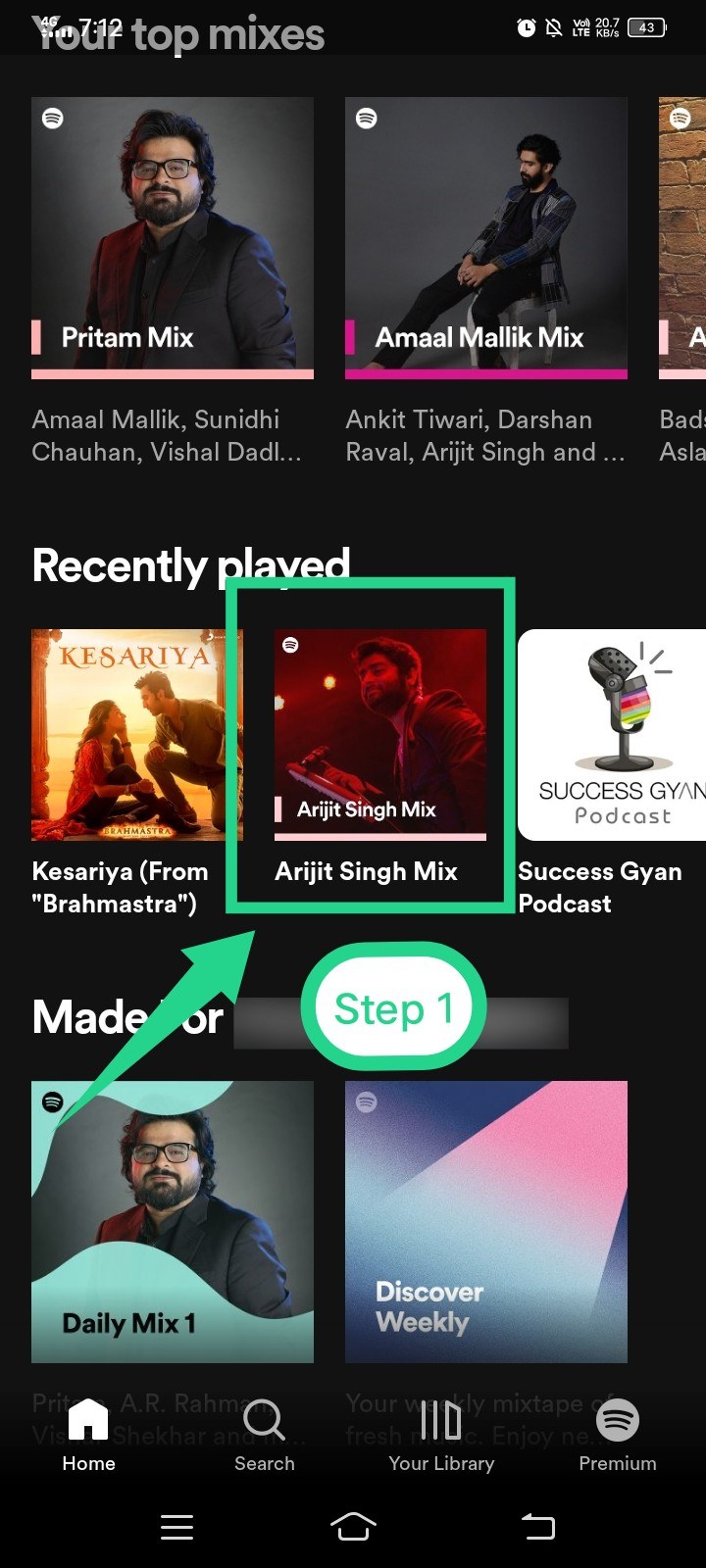
- On the right side of the song, you may see 3 dots for more options. Also, the song will appear dimly gray and there will be a minus sign next to the song.
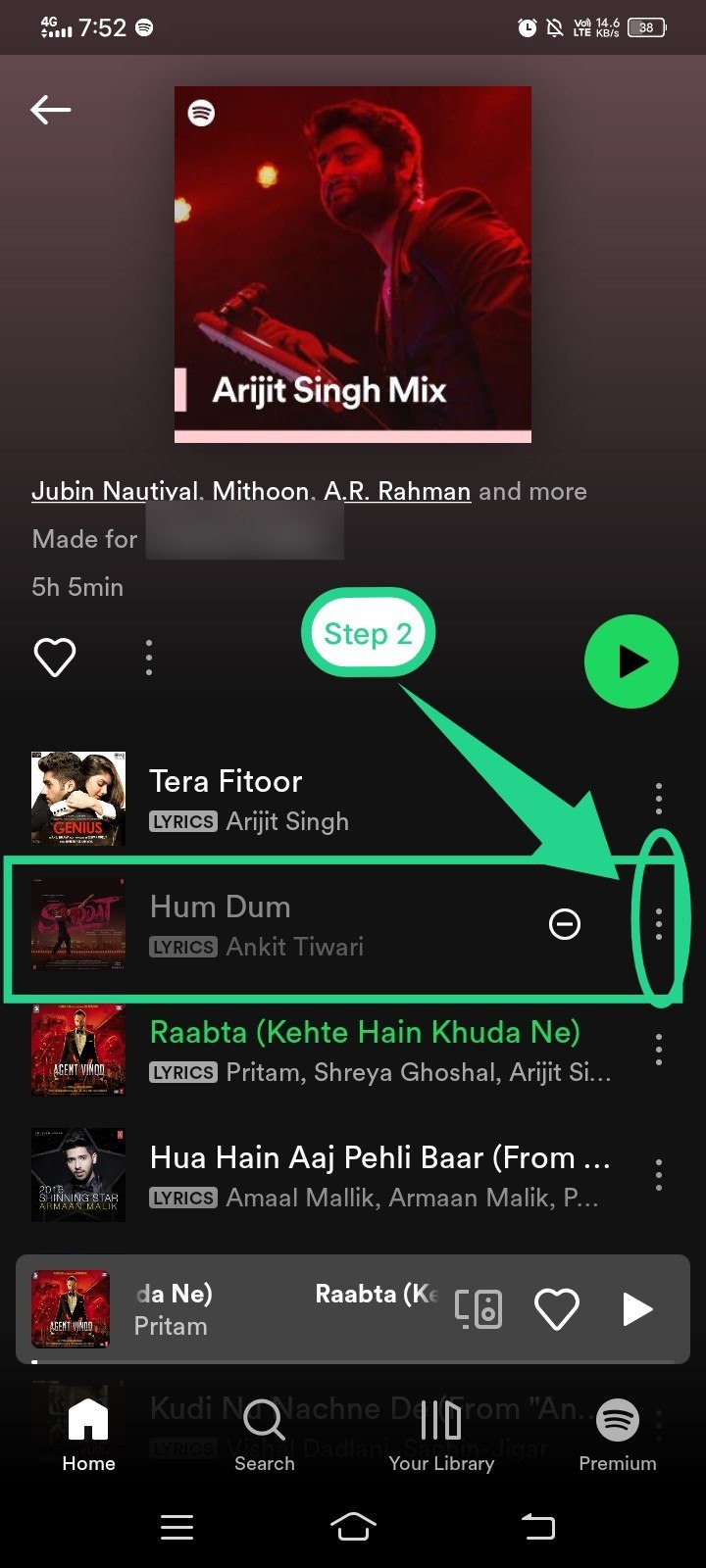
- Tap the 3 dots, then tap the option “Hidden” among the available ones.
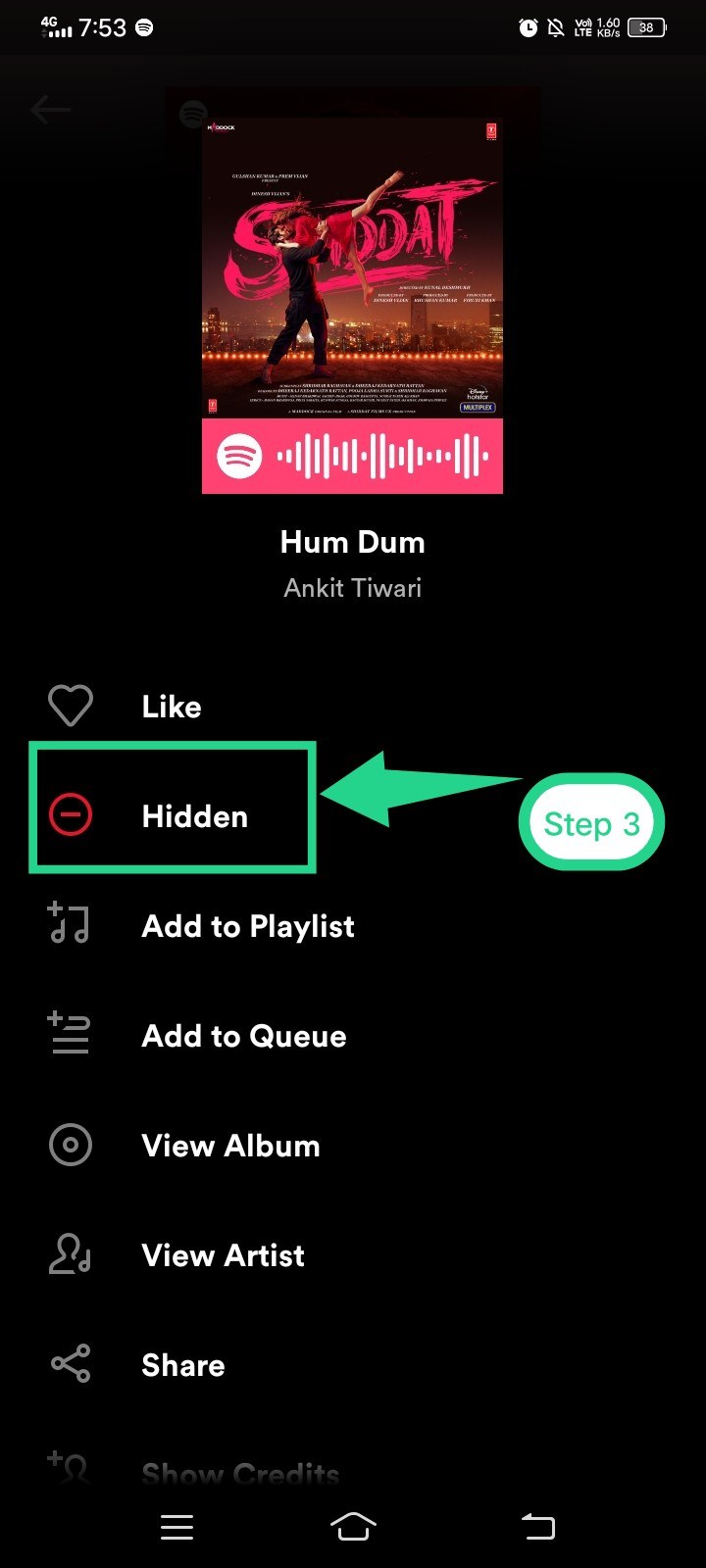
And that’s it. Your track is unhidden now and it will be queued by Spotify again in your future playlists. Alternatively, you may unhide the song by simply tapping on the minus sign that appears next to the hidden song.
How To Hide A Song on Spotify? [Android App]
If you are here to know how to unhide a song on Spotify, I think you should also learn how to hide a song on Spotify. You will for sure need this to know. You may also take this as bonus information. Here is how to hide a song on Spotify.
- Go to the playlists where you can find the particular song which you have hidden previously.
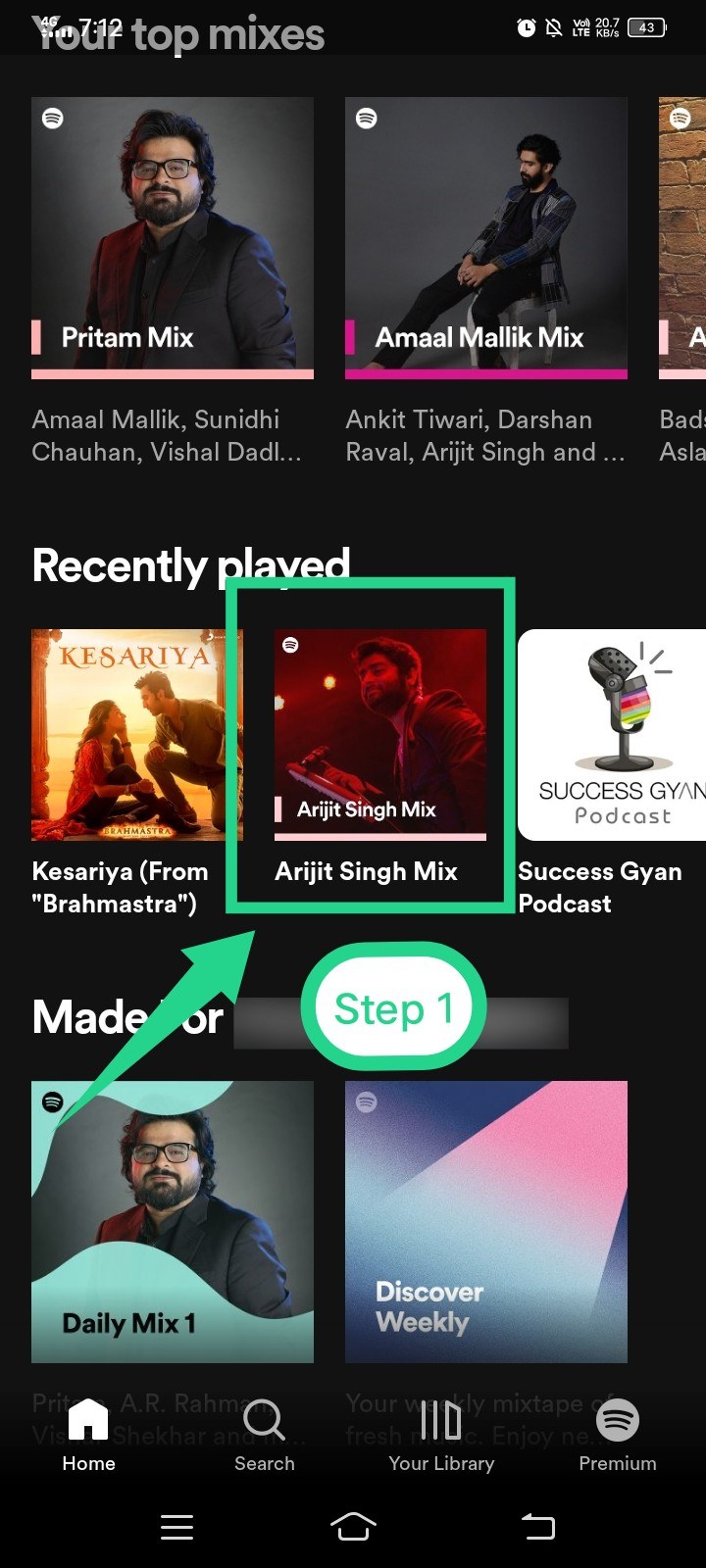
- On the right side of the song, you may see 3 dots for more options. Tap it to explore more of it.
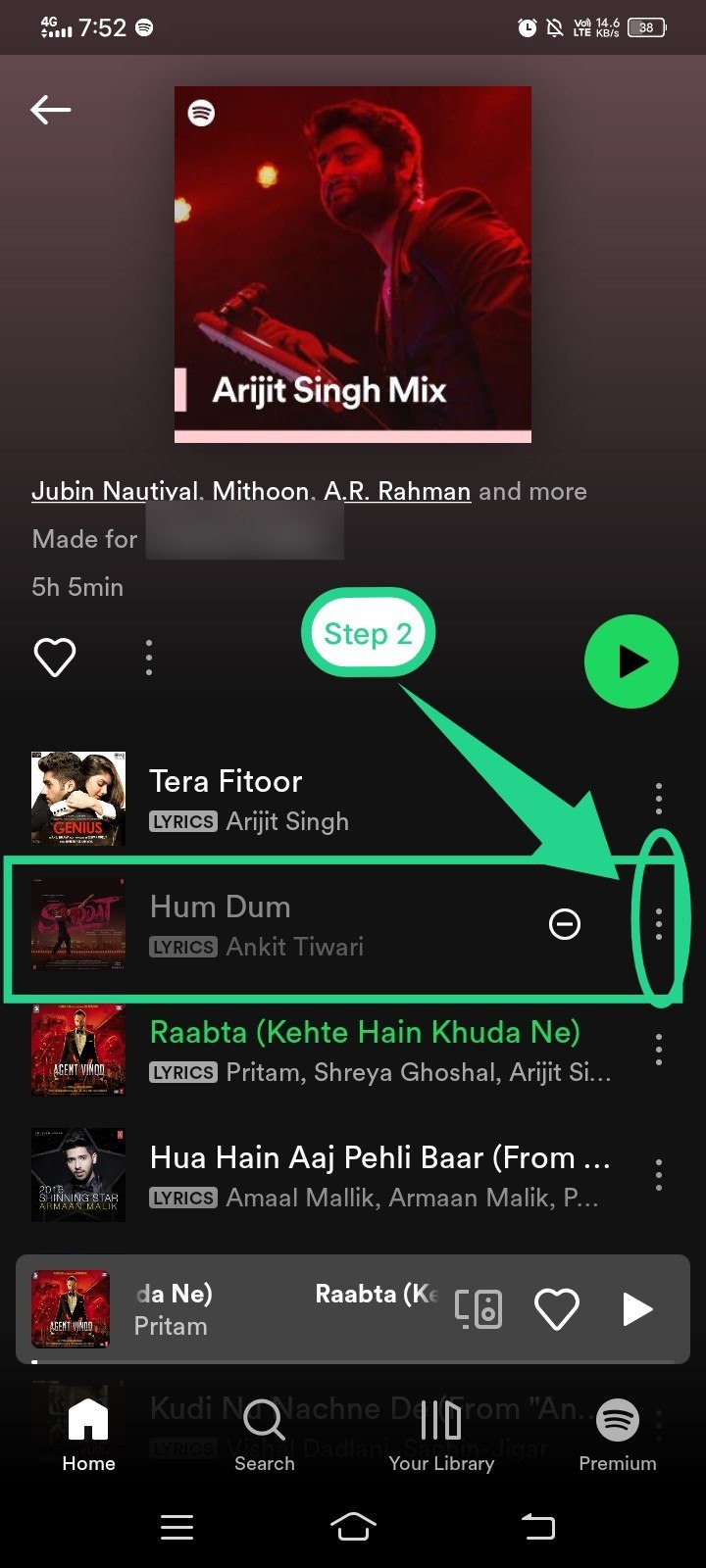
- Then tap the option “Hidden” among the available ones.
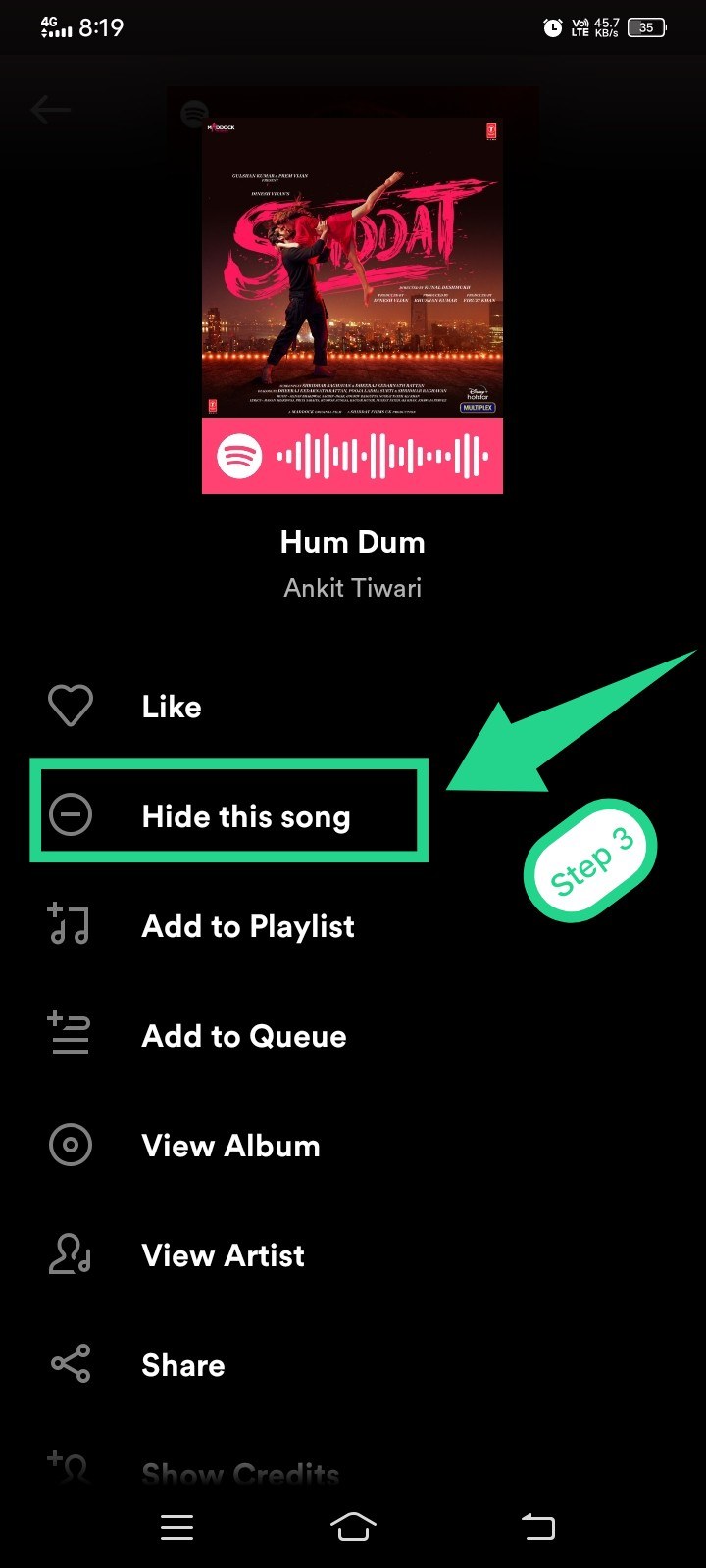
And this is how you can hide any song from your way to listen to some moodful music.
Things You Should Know About Hiding & Unhiding A Song
- If you are a premium user, you can avail the facility to hide any song from any kind of playlist, radio station, and album.
- Spotify also offers an option of “I don’t like this” while you are listening to any song. Using this option also has the same effect as that hiding a song. So, it wouldn’t be wrong to say that both these options can be used interchangeably.
- Along with hiding any song, you can also block and unblock any artist on Spotify. However, this is possible only through the Spotify mobile App. Later on, you can unblock them too.
How To Unhide Songs On The Spotify Desktop?
Please make this clear that there is no direct way to hide or unhide songs through the Spotify desktop app. Only songs that are added to the ‘Discover Weekly‘ and ‘Release Radar Playlists‘ can be hidden or unhidden through the Spotify desktop app.
So, if you often wonder why can’t I unhide a song on Spotify, this could be a possible reason that you might have tried it through the desktop. And if some websites are claiming that they will let you know how to unhide songs on the Spotify desktop, it must involve some third party interfering or hacking. So, I would recommend checking it twice before applying their knowledge in this regard.
Rest assured, the answer to how to unhide songs on the Spotify desktop is the same as that of the Android App. For more queries regarding Spotify, you may ask questions on the Spotify Community online. You may also visit Spotify online support to get to know more about Spotify.
Conclusion
Spotify is, no doubt, a revolutionary musical App and it is much better as compared to its counterparts. It lets you plug in your favorite tracks anytime anywhere. Plus, it has tons of celebrated features. One of them is the hide-and-unhide song feature which can be useful to listeners in many ways. In this article, I have tried to explain how to unhide a song on Spotify in the simplest way possible along with the screenshots for no questions left behind. I hope it would have given you the ultimate resolution to your search query.







Add Comment