Google Hangouts is a chatting app basically but you can do much more such as audio/video calls, and group chat/calls, and even more. Most of the people like it and use it because it is integrated into many Google products. So, it becomes convenient. Moreover, for those, who want alternatives to hangouts, there are more in the market as well. Anyway, that is not what we are going to talk about in this post but in this post, we are going to talk about how to block people on Google Hangout?
Why there is a need to block someone on Hangout?
Blocking friends is never good but at times, you get some people that are annoying over chat or calls. Or they start bugging you in the middle of your work. When you are a woman, you will get more people who try to flirt with you over chat. In these kinds of cases, you might need to block those people so that you don’t have to tolerate them. Their message will never deliver to you. So, this is why we need to block someone on Hangout or on any social platform.
At times, you even need to block people on your email because you never know people start bugging you over an email. I generally get a lot of cases where I have to block as I get so many spammers to keep emailing about various stuff, cheap link building offers, and all. I wrote an article “What happens when you block someone Gmail” which you must read to know how you can block and what happens when you block.
But, we are talking about blocking on Hangouts. So what happens when you block someone on Hangout is that their messages or calls will not reach you. Not even you will be able to message them. So, now, let’s talk about how to block someone on Google Hangouts.
How to Block People on Google Hangouts on PC?
- Go to hangouts.google.com.
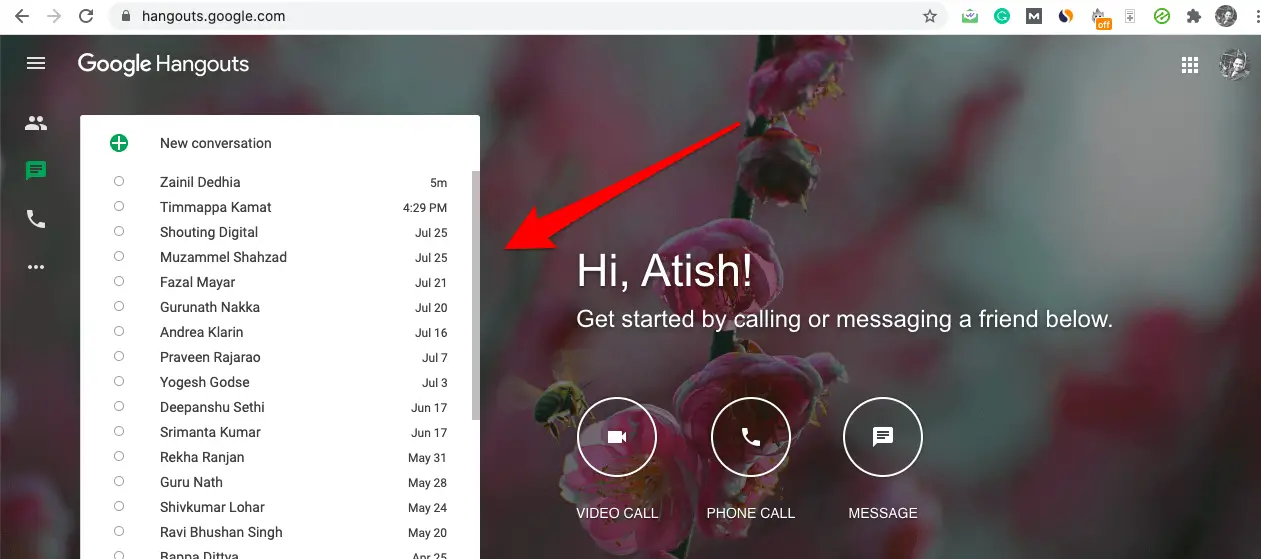
- Open the chat with the person you want to block.
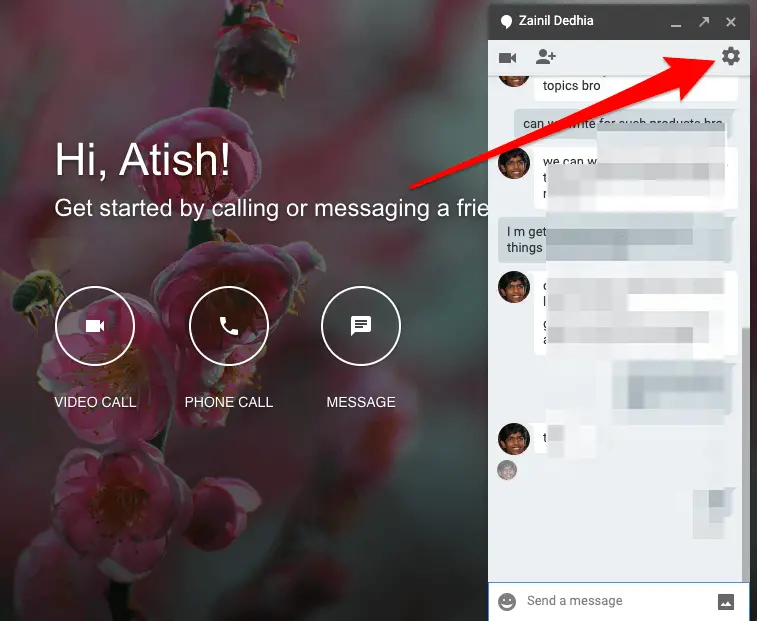
- Go to the Gear icon, and click on that. Now, you will see the options as shown below:
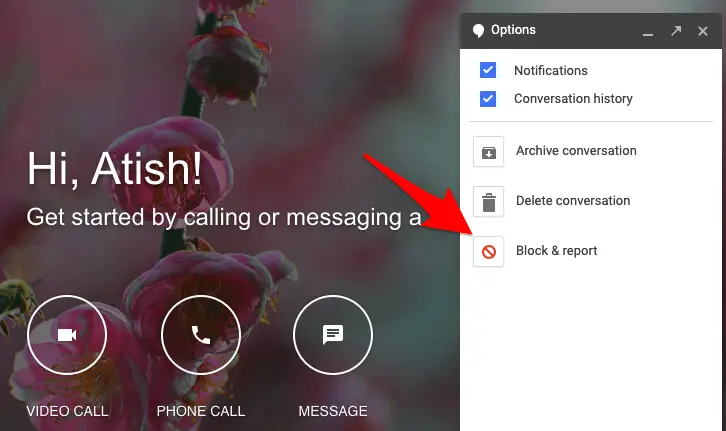
- Click “Block & Report”, and you will be prompted with this screen.
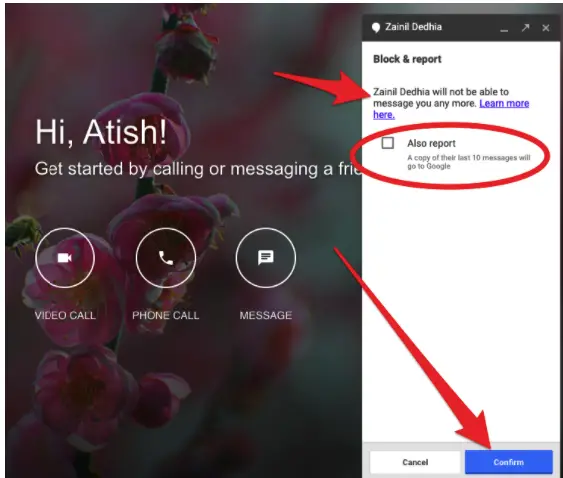
- Now, as you click “Confirm”, the user will be blocked, and he/she will not be able to message you anymore. Even you cannot message that user as well.
Here you see “Also report” option as well which is given there so that if you want to block someone and report his/her profile, you can just tick that checkbox, and then click “Confirm”.
When you report them, the last 10 messages will be sent to Google so that they will evaluate if that person has done something wrong for which you are reporting. If Google finds that person wrong, the necessary actions will be taken from their side. - Anyway, coming back to only Blocking for now. As you click “Confirm”, you will see a confirmation message that the user is blocked.
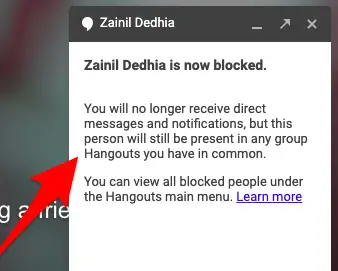
So, this is how to block people on Google Hangouts on PC. Now, let’s see how we can do the same on Phone.
How to Block People on Google Hangouts on Phone?
I am using an Android phone, so this is valid for Android phones. However, on other phones as well, the process would be pretty much similar only.
- Launch Google Hangouts App.
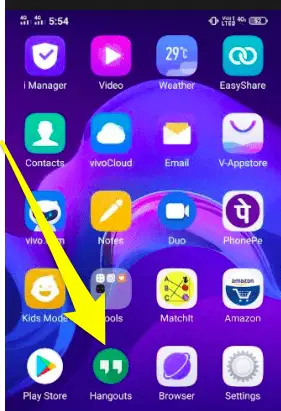
- You will see the recent chats.
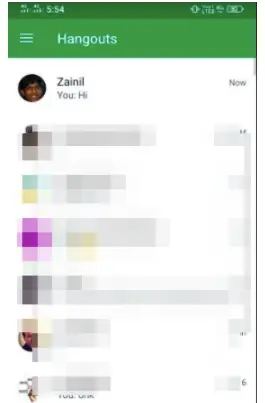
- Now, tap the one you want to block. For example, I am going to block “Zainil”. So, tap his chat to open it. After opening, you will see three vertical dots. Tap on that, and you will see a few options. There tap “People”.
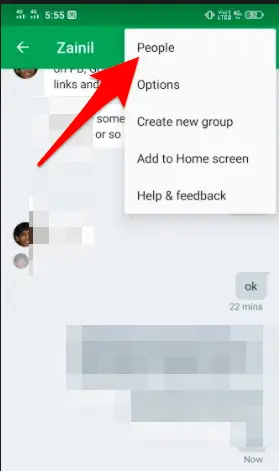
- Then you will the below screen. Now again click on three vertical dots next to the name.
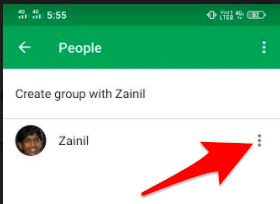
- Now, you will see this option. Tap “Block” from there.
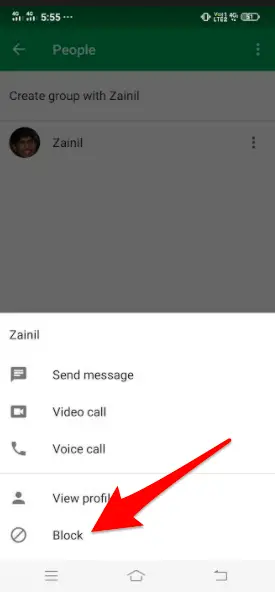
- Again tap on “Block”.
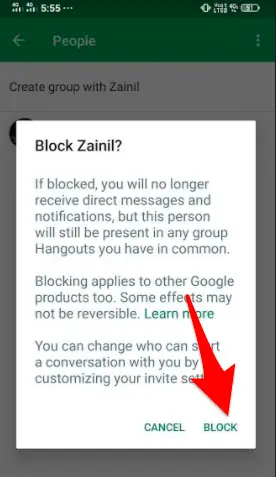
And, the user will be blocked. So, this is how to block people on Google Hangouts on the phone.
Unlike PC, there is no “Report” option in Hangouts on the phone!
How to Unblock People on Google Hangouts on PC
- On Hanougts.google.com, click on three vertical lines in the top-left corner, and you will see this screen.
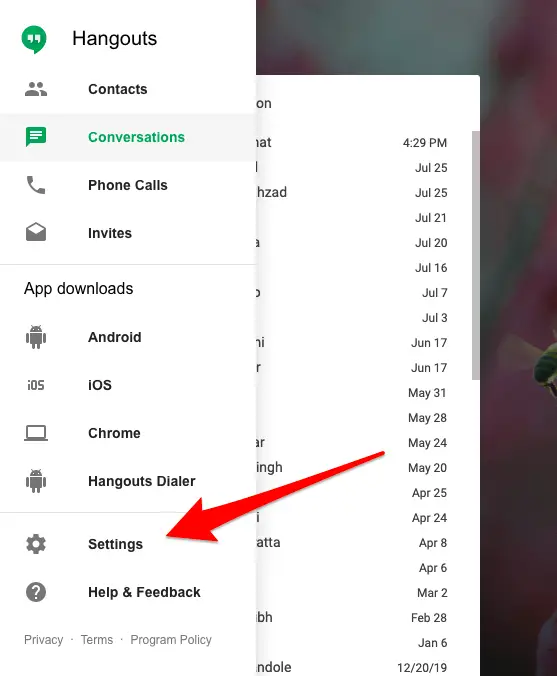
- Click on “Settings”, and you will see an option “Blocked People”.
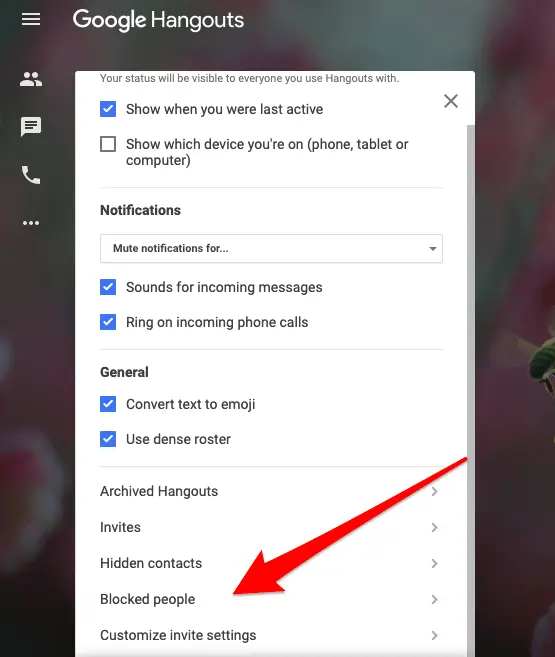
- Click on “Blocked People”, and you will see a list of blocked people. Just click “Unblock” next to the person name you want to unblock.
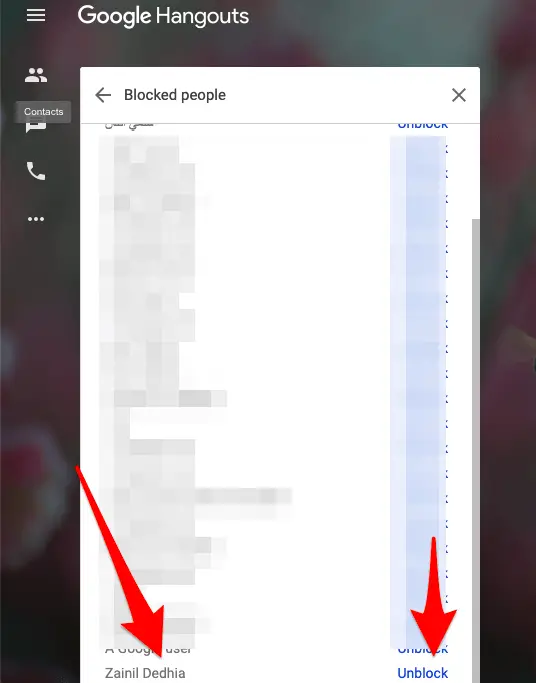
That’s it! This is how to unblock someone on Google Hangouts on PC.
How to Unblock People on Google Hangouts on Phone?
- Go to Google Hangouts app on your phone.
- Blocked person chat will not be seen there. So, tap on the plus icon, then tap “New Conversation”. And, type the name of the person you want to unblock.
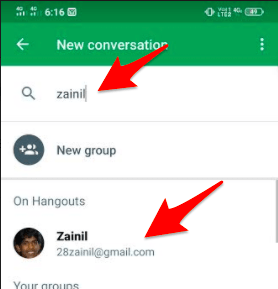
- Now, tap the name to open the chat. Once opened, you will see “Unblock” option. Just tap that, and the user will be unblocked.
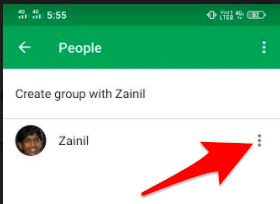
So, this is how you unblock someone on Hangout on Phone.
Conclusion
As you can see, blocking and unblocking anyone on Google Hangouts is quite easy, and you can do that in a matter of a few seconds. So, this now answers the query “How to block people on Google Hangouts”.
Hope you like this guide. Share your views and ideas in the comments below.







Please provide me a complete guide how to use zoom app
I want to block my annoying aunt, Every morning she just forwards me some annoying good morning messages. Thanx for this post.
Hope she will not find my comment.
Great tips techtricksworld- i used to find people they were scamming chat appearing through this Google hangout. And it was a lot – while at the time of Google plus exists. But – still, most of them who followed that strategy is still getting disturbance from unknown many. This is really an informative and i will try on my hangout for sure. Thank you.
Hello Atish,
Thanks for sharing this useful post with us.
This post is really going to help many of us as yes some people are very annoying and especially when they start bugging at the middle of the work. At that time we really need to block such people who are really intolerable.
I like to thank you for the article, “What happens when you block someone on gmail” as this is what I really needed. I am just totally irritated from the spammers as they continuously keep emailing about various stuffs, cheap links and various offers. You did an awesome job. Thanks again and keep sharing a similar articles.
Regards,
-Rijhu
Hey Atish Ranjan ,
Excellent and well-explained post. I truly appreciate your hard-work.
Glad to say that you have done a fabulous work and suggested helpful tips to block people on google hangouts. Every time you comes up with an ideas that are truly important in every aspect. Your each of the suggested steps ( including images ) are so clear and is providing better understanding as well. Following the steps will be helpful for several user. Your suggested steps to unblock people on google hangouts through pc & phone are also great.
Eventually thanks for sharing your knowledge and such a helpful post.