Email is the primary medium of business-related communication. Where there are company email addresses are taking over because they look more professional, there are still a huge number of users using Gmail for day to day emailing. Since Gmail is a mailing service offered by Google, it is the best in business, and the best thing is you get 15GB space for free which includes, Emails, Google Drive Data, Google Photos, etc. Moreover, when you fill 15GB, you need to pay for extra space.
Coming to the subject of today’s blog post and that is about blocking someone Gmail, and what happens when you block someone on Gmail. We will talk in detail on this “blocking in Gmail” thing.
How to Block Someone on Gmail – (Desktop)?
Blocking someone on Gmail is very easy but as you know, until you know the thing, it looks tough. So, let’s find out how to block someone on Gmail.
Step1:
Login to your Gmail Account, and open the email from the person whom you want to block.
Step 2:
Click the three vertical dots as shown in below screenshot, and click “Block ‘<Sender name>’”
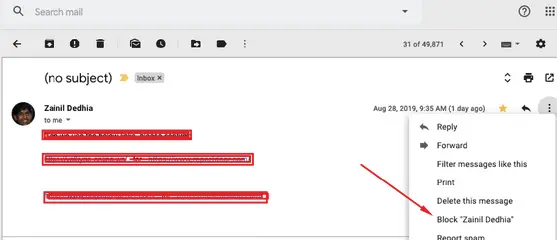
Now, you will see, a pop up as shown below which states that the future emails will be marked as spam from this sender.
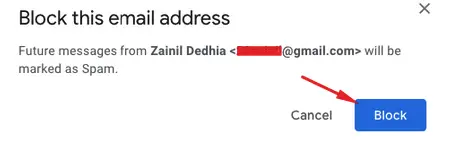
Click “Block”, and you are done.
Now, all the emails from that sender will directly go to the Spam without coming into your notice.
Isn’t the process is very simple?
This is how to block someone on Gmail on Desktop. Now, let’s see how to do it on the phone. The process is similar though
How to Block Someone on Gmail – Phone(Android)
The similar process you have to apply on your phone too. First of all, open the Gmail App, and open an email from the sender you want to block.
Now, tap on three vertical dots, and tap “Block <Sender Name>” as shown in the below screenshot:
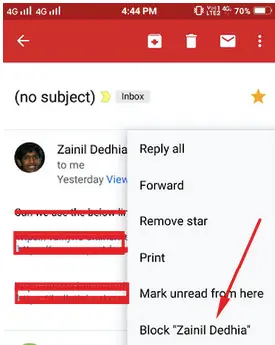
Now, all of the email from that sender will go to spam.
Note: You don’t need to block on both desktop or app. Just block on anyone, and it will work on both as the block is not device-specific but account specific. That means, if you are using the same Gmail account on the computer and your phone, then you have to block someone on any of these, and it will be applied everywhere you use your account.
- Hiver – Best Tool to Share Gmail Contacts and Labels
- How to Schedule Emails in Gmail – Complete Guide!
- Undo Your Mail in Gmail!
- How to Unsubscribe From Email Newsletters Easily in Gmail
- Tiny Tweaks introduced in Gmail’s Regular Inbox
What Happens When You Block Someone on Gmail?
When you block someone on Gmail, he will still be able to send you emails but those won’t come to your inbox rather they will go to the spam folder directly. Thus, you won’t be bothered by the sender that you don’t want to hear from.
One more thing, the person you block, never knows that you have blocked him on Gmail. However, if he keeps sending you an email, and he gets no response, then he might make assumptions about being blocked but when you block, the user doesn’t get to know about this action of yours.
How to Unblock Someone on Gmail?
When you block someone, most of the chances that you do intentionally and don’t want to hear from that sender but sometimes, either you do it mistakenly or would want to unblock the sender, then what? You need not to worry as the process is very easy. On the desktop, open Gmail account of yours, open any email from that blocked sender, and click on “Unblock Sender” or you can also do by clicking on the three vertical dots, and then click “Unblock <Sender name>”
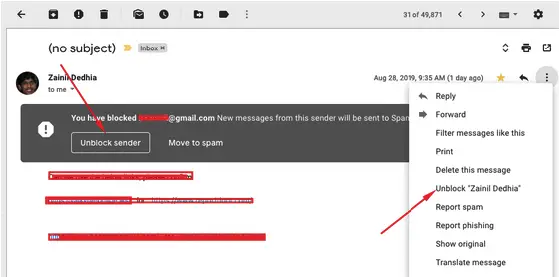
It will ask you once again with an alert, then click “Unblock” again.
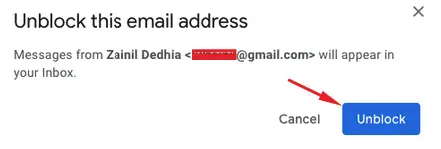
The same process applies on phone too.
But, there is a case, if you have deleted all the emails of that sender after blocking, then how you can unblock?
We have a way out there for this case as well. In this case, go to Settings of your Gmail by clicking the Gear icon
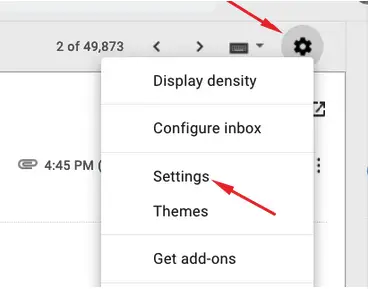
Now, click “Filters and Blocked Addresses”
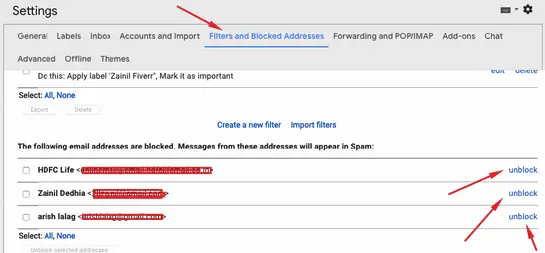
There you will see the filter at the top, and below that, you will see the blocked addresses. In front of them, there are “Unblock” buttons available.
Just click on Unblock for an account, and you will see a pop-up. Click “Unblock” again, and the sender will be unblocked.
That’s it.
Important Note:
Blocking on Gmail and Blocking on Hangout is different. If you have blocked someone on Hangout, it won’t impact the emails. His emails will be received in your inbox. Similarly, if you blocked someone Gmail, he can still message you on hangout.
How to Block Someone on Hangouts?
Go to Hangouts.google.com, and log in with your Google account. Open the chat with the person you want to block. Now, click on the Gear icon in the chatbox.
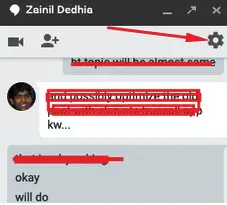
Then,
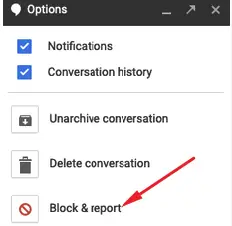
Now, when you click “Block & report”, you will be asked to confirm. Just click on that and the user will be blocked.
Conclusion
Blocking and Unblocking someone on Gmail is quite easy as you read above. And, these are what happens when you block someone on Gmail.
But, always block someone when it is very required because you never know who has something important to discuss with you, and since you blocked him/her, he/she cannot reach out to you.
So, better to avoid blocking without solid reasons. Hope you find this guide helpful. Please share your thoughts in the comments.







Email spamming increasing day by day…mostly in gmail..because it can be create easily. So blocking a gmail also helpful to avoid spamming or any other reason..really helpful and great article..
I hate getting spammed on Gmail. It sucks!