Changing your location on Tinder, the popular dating app, is easy and can open up a world of possibilities in the world of online dating. This allows you to meet people from different cities and cultures.
Tinder’s default settings set your current location using GPS to find matches near you. But there are times when you may want to change your location on Tinder temporarily just to find someone in the city you might be visiting after a few days. So having someone connected to that place would be great as when you visit that city, you will have someone to hang out with.
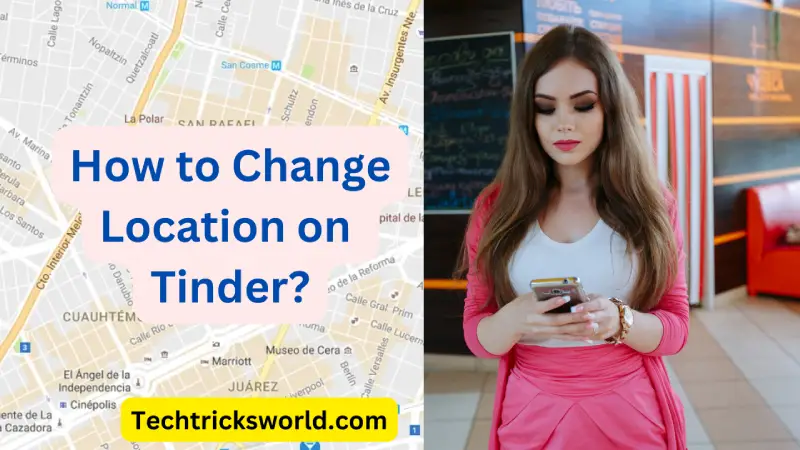
If you are planning a trip and want to search for a good companion there or you are simply looking to explore new connections in a different city. Whatever your reason is, in this guide I will tell you how to change your location on Tinder without paying a single penny. This will help you to expand your dating prospects and make connections beyond your current location. I will also guide you through some helpful tips for making the most of this feature.
Change Tinder Location With VPN
Using VPN is quite common nowadays for full-time Netizens as VPN opens so many doors for you such as unblocking the geo-blocked websites, getting access to the tools not available to your location, and so on. I can share an example of getting Google SGE access from India using a VPN because it is currently accessible only in the US, and you have to join the waitlist. So, without being in the US, I used VPN to connect through a US server, joined the waitlist, and got access.
This way, VPN does amazing things. And, here too, when you want to change your location on Tinder, you just don’t have to do anything to the Tinder app. Just, install any good VPN, and connect to the server of that city or country or any location you wish, and your location will be of that location. Now, when Tinder’s location tool will scan, it will find your location in that city, and hence it will be updated, and it will show you matches from that city.
You can use any popular VPN software such as NordVPN, ExpressVPN, or any other which suits your needs. You just have to install the VPN app on your phone, turn that on, and connect to the server location you want. That’s it.
How To Change Location on Tinder [Using Tinder Passport Feature]
Tinder passport is the premium feature, available on paid subscriptions only. The passport option in Tinder enables the user to search and set up any city manually across the world. Paid subscribers of the Tinder app can also drop a pin on the map to select the location. At a time, you can select only one city but there is no limit on the number of times you are changing your location.
If you are thinking of subscribing to Tinder’s Premium plans, check out the below table that contains all the features that you may enjoy upon taking a paid subscription to this dating app. These plans come with a range of additional benefits beyond the Passport feature. Whether you subscribe to Tinder+, Tinder Gold, or Tinder Platinum plans, you will get the Passport to any location.
| Subscription Tier | Tinder Plus | Tinder Gold | Tinder Platinum |
|---|---|---|---|
| Unlimited likes | ✓ | ✓ | ✓ |
| Unlimited Rewinds | ✓ | ✓ | ✓ |
| Passport™ to any location | ✓ | ✓ | ✓ |
| Hide advertisements | ✓ | ✓ | ✓ |
| See who likes you | – | ✓ | ✓ |
| New Top Picks every day | – | ✓ | ✓ |
| 5 Super Likes per week | – | ✓ | ✓ |
| 1 Free Boost a month | – | ✓ | ✓ |
| Free monthly Boost (with 1-month+ subscriptions) | – | ✓ | ✓ |
| Message before matching | – | – | ✓ |
| Prioritised likes | – | – | ✓ |
| See the likes you’ve sent over the last 7 days | – | – | ✓ |
Once you have the subscription, follow these steps to change your location:
- Open the Tinder app on your device.
- Tap on your profile icon at the top left corner of the screen.
- Go to “Settings“.
- Scroll down and tap on “Swiping in.”
- Select “Add a New Location“
Type in the desired location name or choose it from the list. Save the new location, and you can start swiping and matching with people in that area.
How To Change Location on Tinder?[Using Third-Party Apps]
For those who don’t have a Tinder+ or Tinder Gold or Platinum subscription, there are alternative methods to change your location. These methods involve using third-party location spoofing apps that manipulate the GPS data sent to Tinder. Here’s how you can do it –
Change Location on Tinder For Android Devices
If you are an Android user, there are ample options available to you. I have tried and tested Fake GPS Location App on my Android phone and it is 100% working. Below are the steps that I had followed.
- Download and install a location spoofing app such as “Fake GPS Location” from the Google Play Store.
- Enable Developer Options on your Android device by going to “Settings“.
- Next, go to “About Phone“.
- Then, select “Software Information“.
- After that, tap on “Build Number” seven times continuously.
- Lastly, select “Allow Mock Locations.”
Open the location spoofing app, set your desired location, and enable it. Open the Tinder app and start swiping in your newly spoofed location.
Please Note: Remember, using location spoofing apps may violate Tinder’s terms of service, and there is a risk of being banned or penalized. Thus, I would put a disclaimer here if you use such tricks, you are responsible for anything happening to your Tinder account because Tinder may ban your account if it finds you use such third-party apps.
In my opinion, using a VPN is good, and since you will invest money in VPN, why not directly spend money on a Tinder passport which is the safest option as it is offered by Tinder itself?
Conclusion
Although Tinder doesn’t allow the option to manually set your location in its basic app version, there are multiple ways to change your Tinder location. Whether you have a Tinder Plus or Tinder Gold subscription or choose to use location spoofing apps, it’s essential to understand the risks and limitations associated with each method.
So now if you get connected with someone and wonder why his Tinder location keeps changing, it is because he must be changing his location using any of the above-explained ways.
FAQs
How Tinder Detects User Location?
Tinder primarily relies on your phone’s GPS location to determine your current location. By default, Tinder uses your device’s location to display potential matches within a certain radius of your current whereabouts. This is ideal for those who want to explore potential matches in their area of nearby.
Why Should I Change My Tinder Location?
To explore new connections, it is worth changing different locations on Tinder. Once you’ve successfully changed your location on Tinder, it’s time to explore the new possibilities.
Changing your location may increase your chances of finding matches in a different area. Take the time to update your profile and make it clear that you’re currently in a different location.
If I Change My Location On Tinder Will They See Me?
Yes, your profile will be visible to potential matches. You may change your location as many times as you wish. However, your profile is visible to other Tinder users only for 24 hours. After 24 hours, your profile will no longer be visible to them. As a result, users from your actual physical location will also not be able to see your profile.
How to Allow Tinder to Access Location Always?
Tinder asks for permission to track your location through your phone/desktop GPS. If you want to allow Tinder to access your location always, all you need to do is the following.
- On your Android phone, go to the ‘Settings‘ app.
- Next, select the Tinder app.
- Then ‘Permissions‘ and tap on the ‘Location‘ option.
- After that, choose the option of “Only while using the app“.
This way, Tinder will always detect your whereabouts. If you are using Tinder from a desktop, you may find a similar option under “Site Settings“.







Add Comment