iPhone is an amazing product from the company, Apple. They are still the leading tech company across PC, Phones, Tablets, and the Laptops division. Beyond that, Apple’s sleek iPhones have become a standard symbol of high status. It is also because iPhones have a good brand value. But there has been a glitch about not being able to connect or rather share an internet connection via hotspot. There can be a variety of reasons why this issue is an error will be caused. We will analyze and assess the matter.
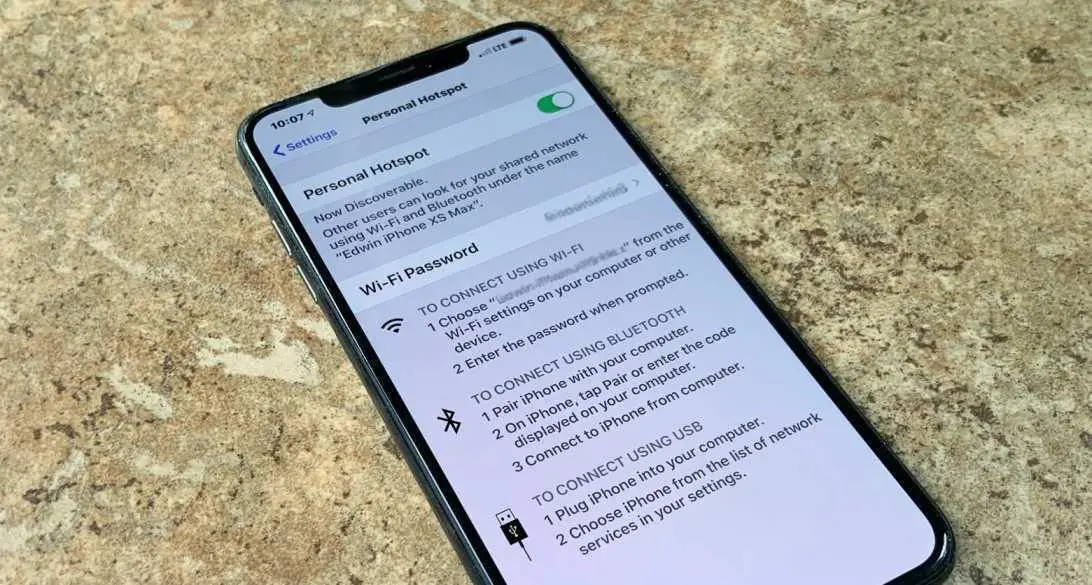
Why Does My Hotspot Keep Disconnecting On My iPhone?
There could be several reasons why an iPhone hotspot keeps disconnecting. Here are some possible points that you can consider:
Signal strength
If your iPhone doesn’t have a strong cellular signal, it may lead to intermittent hotspot disconnections. Check the signal bars on your iPhone to ensure you have a stable connection. Just activate and deactivate the airplane mode, sometimes signal jam happens within devices’ frequent connection, and disconnection settings clear the jam.
Data limitations
Some cellular plans have restrictions on hotspot usage, such as limited data allowances or specific data caps for hotspot usage. If you exceed these limits, your hotspot connection may disconnect. You might check your data settings again to see if issues such as these persist.
Overheating
Continuous usage of the iPhone’s hotspot feature can generate heat, which may cause the device to overheat. In such cases, the iPhone may automatically disable the hotspot to protect itself. Ensure that your iPhone is adequately cooled or take breaks in between hotspot usage. These are self-regulatory acts of electronic devices that understand when it’s overheating and they automatically deactivate certain settings.
Software/App issues
Outdated or buggy software can cause connectivity problems. Make sure your iPhone is running the latest version of iOS. You can check for updates in the Settings app under “General” and “Software Update.” Beyond updates, there are many apps that you might be using for a variety of reasons: low consumption, and network boosters that reset the network settings. You need to change these settings to defaults.
Mobile settings
What to do if the iPhone hotspot disconnects when locked? If you are facing that issue it can be because of system inactivity when remaining idle. You need to change the screen inactivity settings.
Battery issues
If your iPhone’s battery is low, it may automatically disable the hotspot to conserve power. Ensure that your iPhone is sufficiently charged or connected to a power source while using the hotspot. You can use tones to immediately inform you once your battery is dying or is low. That way you know about the hotspot situation.
Interference
We all are connected with one network or the other, it can be Bluetooth or cellular, or for that matter via Fiber enabled routers, amidst all this network interference happening is very much Other electronic devices or nearby networks may cause interference with your iPhone’s hotspot connection. Try moving away from crowded Wi-Fi areas or disabling other wireless devices temporarily.
How to Fix It When The Hotspot Does Not Get Connected on iPhone?
If you’re experiencing issues with your iPhone hotspot disconnecting frequently, there are several troubleshooting steps you can try to fix the problem. Follow these steps to resolve the issue:
Restart your iPhone
Sometimes, a simple restart can resolve temporary software glitches. This actually alters any corrupt temporary file systems that might have a role to play in the issue.
How to restart?
- Press and hold the power button until the “slide to power off” option appears.
- Press the power button again to turn on your iPhone.
Toggle Personal Hotspot off and on
Another thing that can work is turning the hotspot on and then off consecutively. This fixes the problem.
Steps:
- Go to the Settings app on your iPhone, select “Personal Hotspot,”
- Toggle it off.
- Wait for a few seconds and then toggle it back on.
This action can refresh the hotspot connection and potentially fix any connectivity issues. That’s the best thing about this.
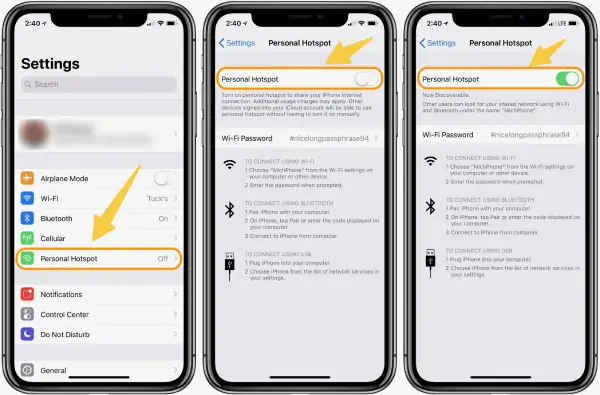
Update iOS
Outdated software can cause various issues, including problems with the hotspot. Make sure your iPhone is running the latest version of iOS. Look for the system update and see if your software is of the current version or not.
- Toggle off the hotspot option
- Navigate to Settings
- Tap on ‘General’
- Tap on ‘Software Update’
- Check for any available updates.
- If updates are available, tap on ‘Download and install’.
- Try toggling on the hotspot option again.
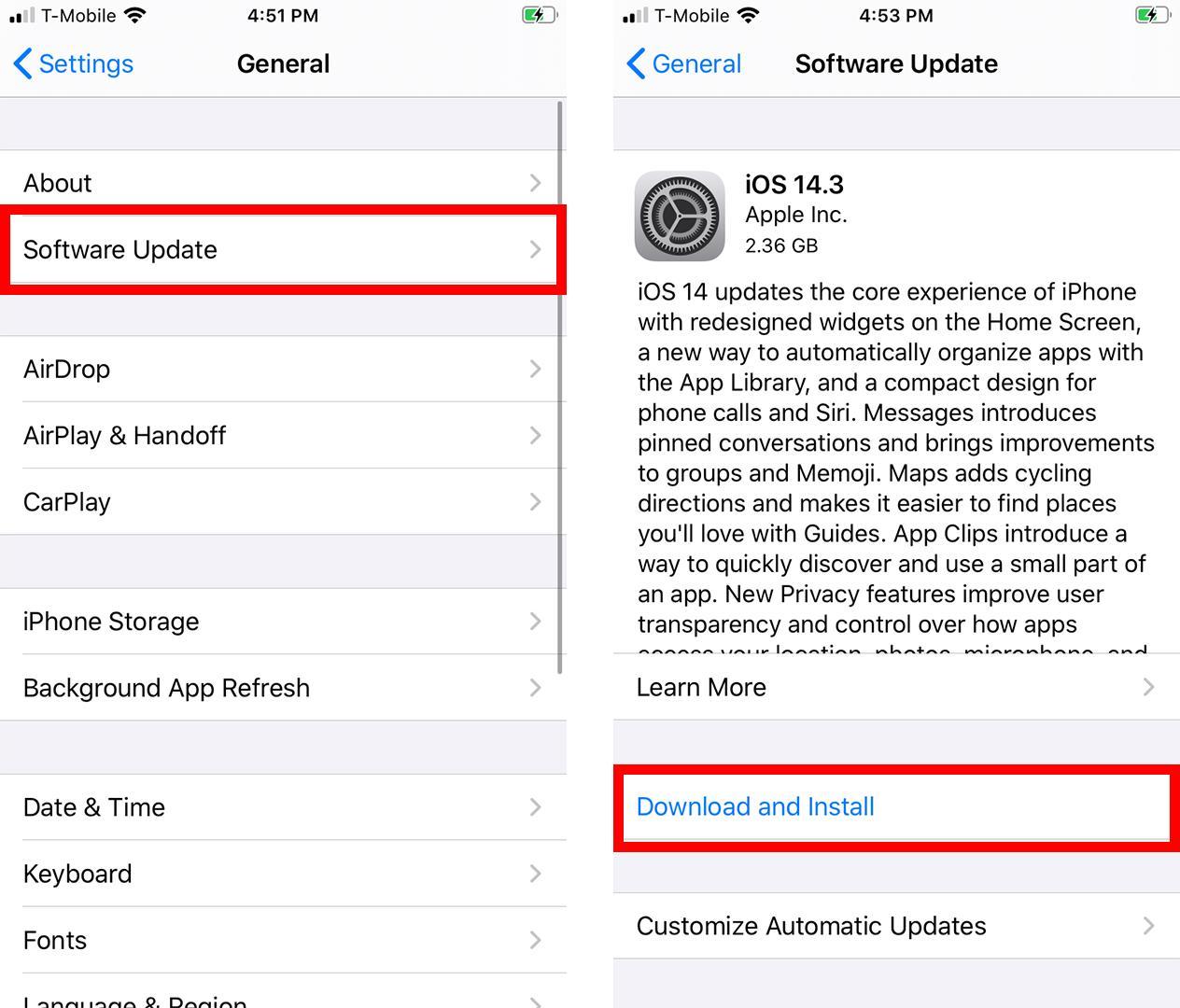
Reset Network Settings
Resetting network settings can often resolve connectivity problems. If you are having issues with connectivity then the best resolution is to reset connectivity options. But if you do this you will lose your current WiFi save passwords and Bluetooth connections.
Steps:
- Go to Settings.
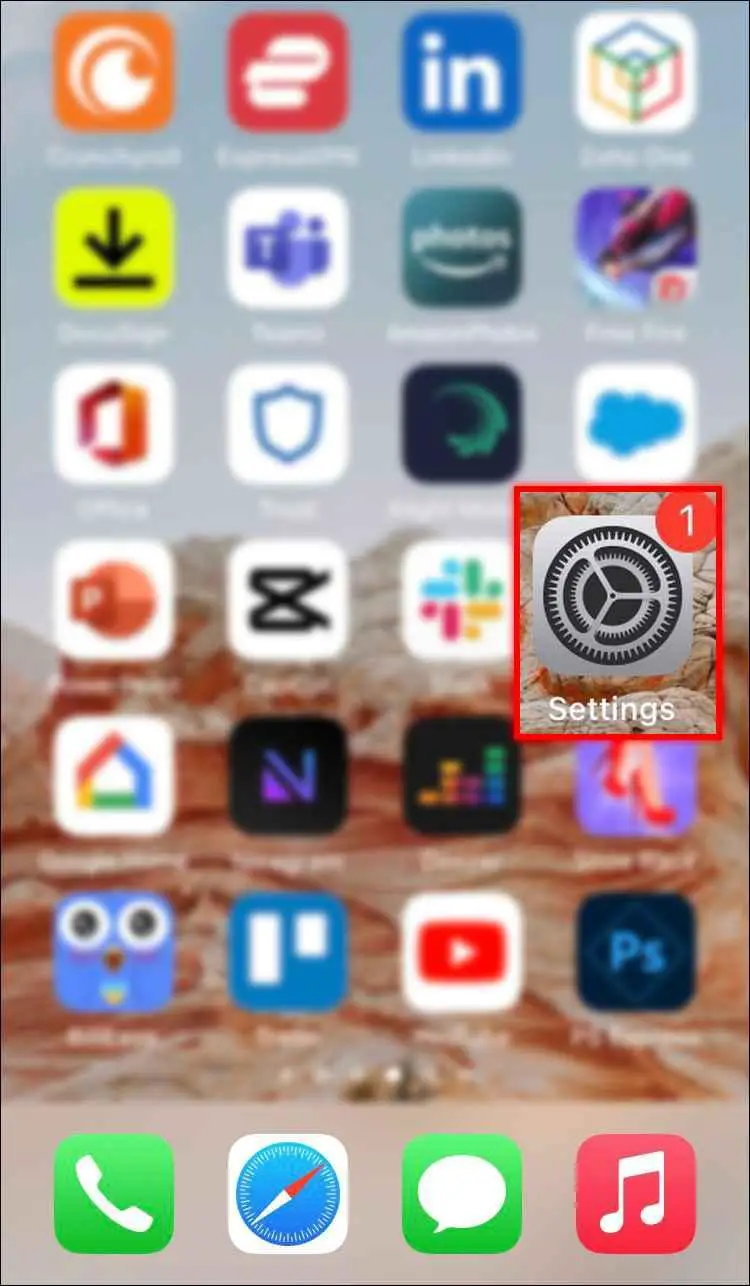
- Tap on ‘General’.
- Tap on ‘Reset.’
- Now tap on ‘Reset Network Settings’.
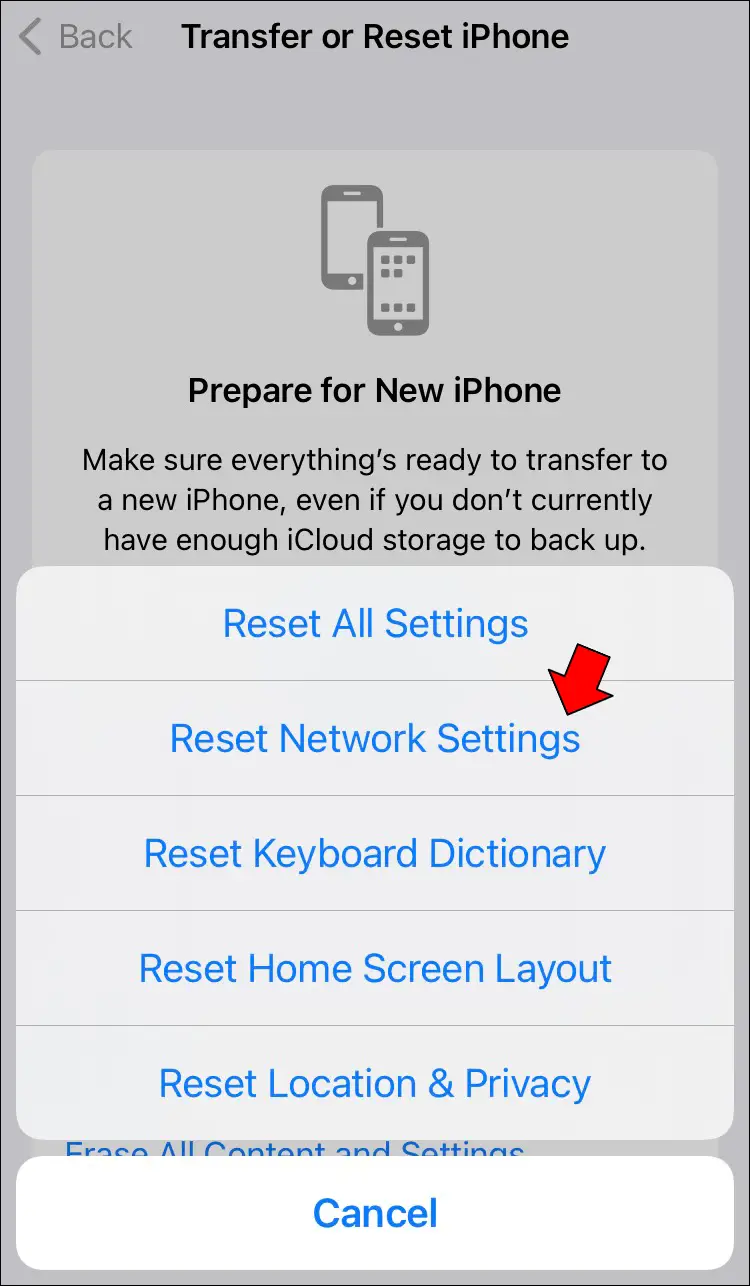
- Enter the passcode to confirm.
Reset all settings
If the previous steps didn’t fix the issue, you can try resetting all settings on your iPhone. Resetting will wipe out all the system-oriented files but will keep your personal files.
Steps:
- Go to Settings
- Tap on ‘General’.
- Tap on ‘Reset’.
- Tap on ‘Reset All Settings’.
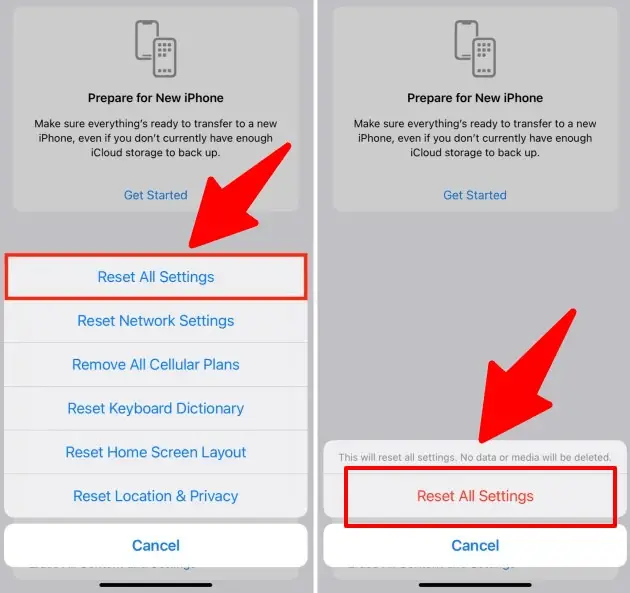
- Enter the passcode to confirm.
Contact Apple Support
If the problem persists, it’s possible that the issue lies with your hardware in the phone. In that case, you have to visit Apple Care to get your iPhone hotspot issue resolved.
Restore or update through iTunes/Finder
If none of the above steps work, you can try restoring your iPhone through iTunes (on a computer) or Finder (on macOS Catalina or later).
Steps:
- First, connect your iPhone to the computer, then open iTunes or Finder, and follow the instructions to restore your device.
- This process will erase all data on your iPhone, so make sure to back up your important information beforehand.
Conclusion
There can be a host of reasons why your iPhone is not able to connect hotspot. I have made a list of possible reasons. I am pretty sure that among that listing your problem would also lie there and I have suggested some common fixes as well.







Add Comment