No matter what brand of laptop you have, a fast-draining battery is a typical problem that many of us face. Apart from the regular battery discharge, it can also occur due to a variety of software-related concerns. Maybe your backlight function is taking up too much battery, or your system’s brightness might have been set up higher than usual. By adjusting these settings, you should be able to prevent your battery from dying too soon.
Default settings, apps, and programs on your laptop that are supposed to enhance your experience can drain your power unnecessarily. Settings like keyboard brightness and power, as well as bloatware and background programs, could all be contributing to your battery dying quickly. However, if you have done everything in your power, and yet your laptop battery is draining faster than usual, you might come to think, why is my laptop battery draining so fast? Well, if the battery continues to drain too quickly, there could be a problem with the battery, too.
In this article, I will tell you all about why your laptop battery is suddenly draining fast. But before checking out these settings and fixes, let me tell you few causes of the same.
Why Is My Laptop Battery Draining So Fast – Causes
Are you wondering why does my laptop battery drain so fast? Well, to get the perfect fix for it, you need to find the cause to be able to rectify the problem.
Basically, an outdated or depleted battery is one of the most common causes of laptop battery failure. If your laptop’s battery is older, it is likely to be easily depleted, and it is time to replace it. Apart from that, there are a few more reasons for laptop battery issues. Let’s look at them.
- Your system could be set on high brightness or have other unusual settings.
- The backlight function on the laptop uses more battery than we think.
- On your PC, you have a lot of programs active in the background and take up a lot of memory and data on your computer. These apps can sometimes operate in the background, but not all of them.
- External devices connected to your system may also result in draining the battery as they also drain the battery.
- Your laptop has a hard drive that increases the device’s pressure and force that might soon harm the battery.
- A resource-intensive application, such as games or any other desktop application, might also drain the battery.
- The firmware installed on the device can become corrupted, resulting in a power outage.
Why Is My Laptop Battery Draining So Fast- Possible Fixes
Now that you know the answer to why does my laptop battery drain so fast, you are now ready to fix your problem easily! Here are the possible fixes if your laptop battery is suddenly draining fast.
Method 1 – Monitor the Screen Brightness
The screen is one of the laptop’s most power-hungry components. To keep your display clean and bright, you’ll need a lot of battery power. It’s as simple as turning down the light to save energy. The screen brightness button is commonly found as a secondary function of one of the F keys. This generally varies according to the laptops and keyboards. This is shown as a small sun symbol with up and down icons. To utilize it, simply hold down the appropriate function key while selecting up or down.
You may also increase the screen brightness to the desired level by following these steps:
- Go to Settings.
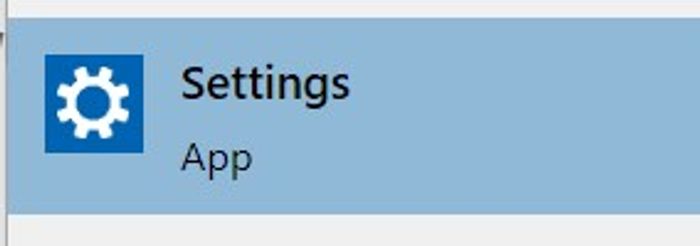
- Navigate to System
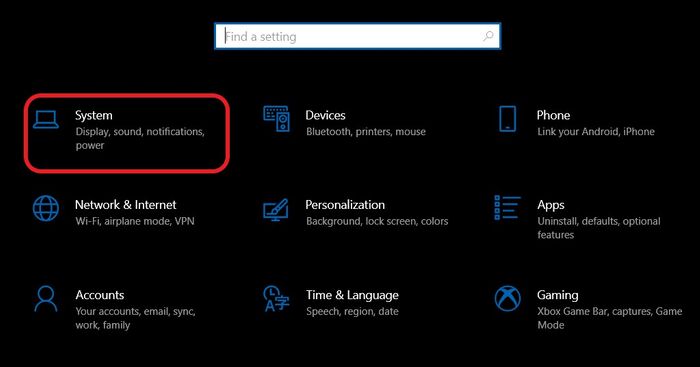
- Now, go to Display.
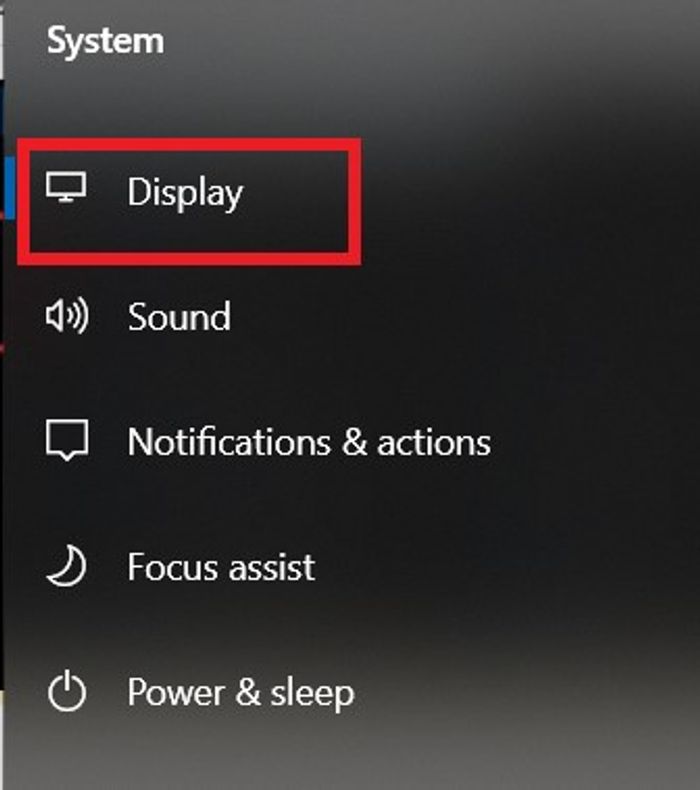
- Here, Just keep it low because it will quickly drain your laptop’s battery.
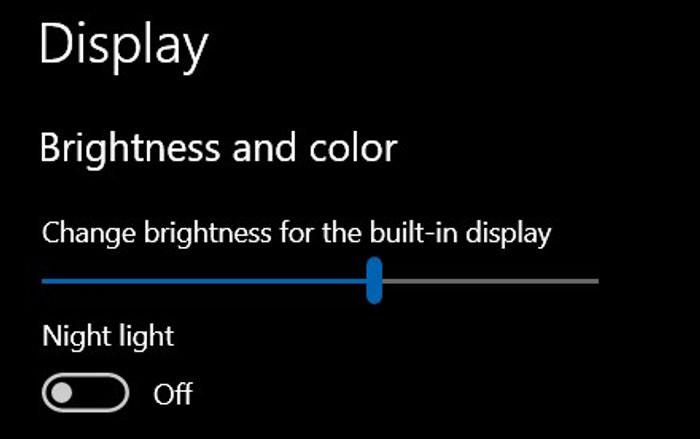
Method 2 – Disable Your Keyboard’s Backlight
Even though you might think that your keyboard backlight takes up very little battery, the truth is that your keyboard’s backlight consumes power. By simply turning it down, you can save some energy.
Backlighting on the keyboard is available on some high-end laptops. While it can assist you to type in the dark, it can also cause problems such as a fast draining laptop battery. Therefore, if you are wondering why is my laptop battery draining so fast, this could be one of the issues. To correct this, use the keyboard shortcuts to adjust the brightness.
Method 3 – Adjust the Power Settings on Your Laptop
Windows 10 has some amazing power features that let you get the most out of your computer while it’s plugged in and save battery life when you’re on the go. So, if your laptop battery is suddenly draining fast, you can try to fix this by following these steps to adjust the power settings on your laptop.
- When the system is powered on or hibernated, navigate to Settings.
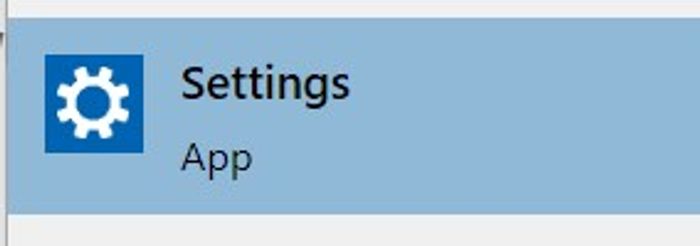
- From here, go to systems.
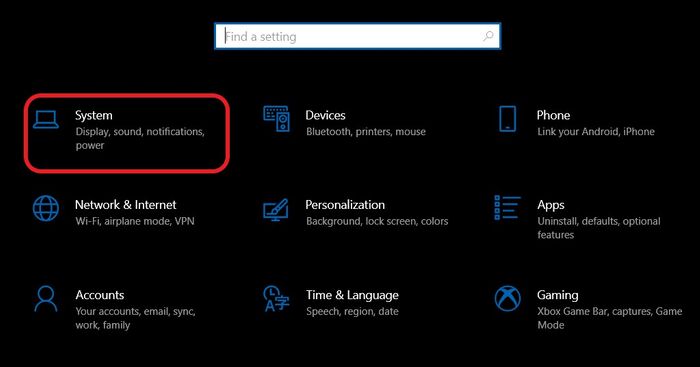
- Now you can alter the Power & Sleep along with screen time.
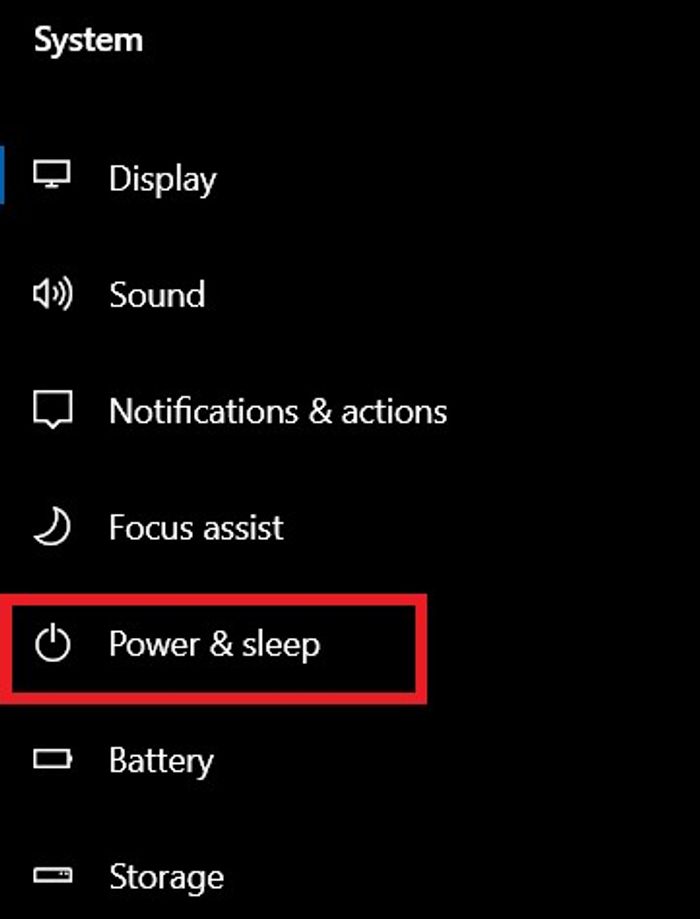
- You can also navigate to Additional Power Settings from here if you want to execute a system-wide optimized or balanced plan.
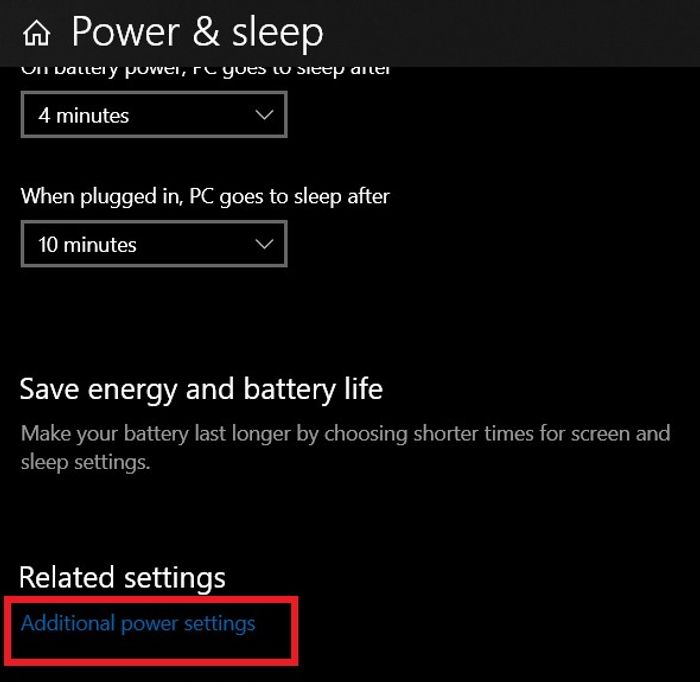
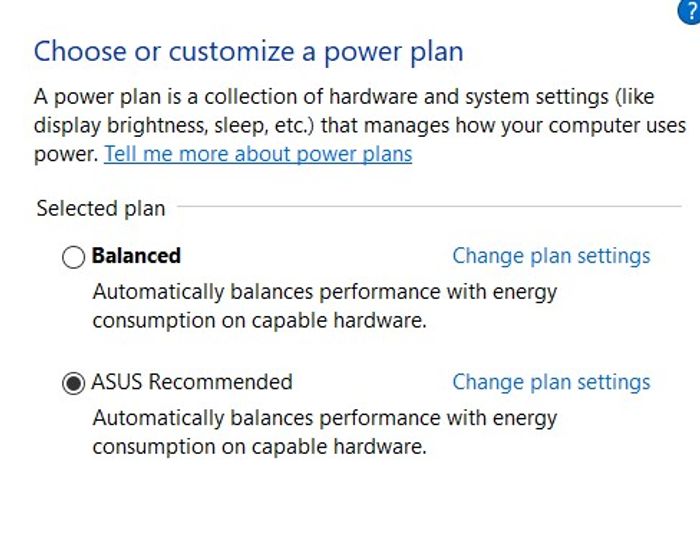
This will allow you to construct your own power plan from here, which will help you to save your laptop from draining the battery.
Method 4 – Minimize the Network Connections
If you are on a quest to find the answer to why does my laptop battery drain so fast, you must first start with checking your network connections. If you have a lot of networks or peripheral devices attached to your system, your laptop’s battery will be depleted. To do so,
- Navigate to Settings, go to Network Connections on your system, and verify the currently active connections by clicking on View hardware and connection properties.
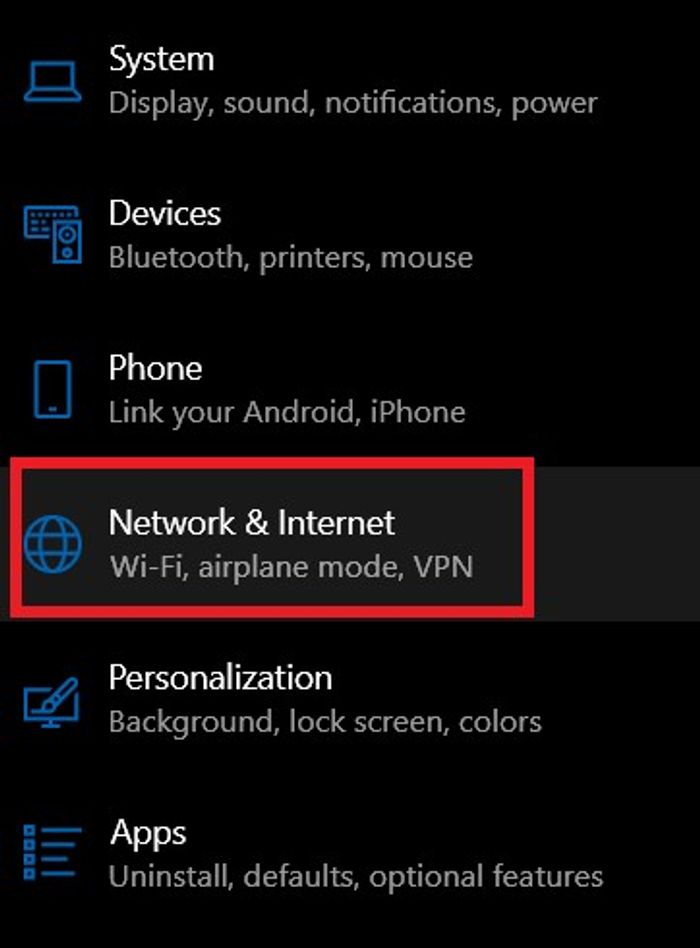
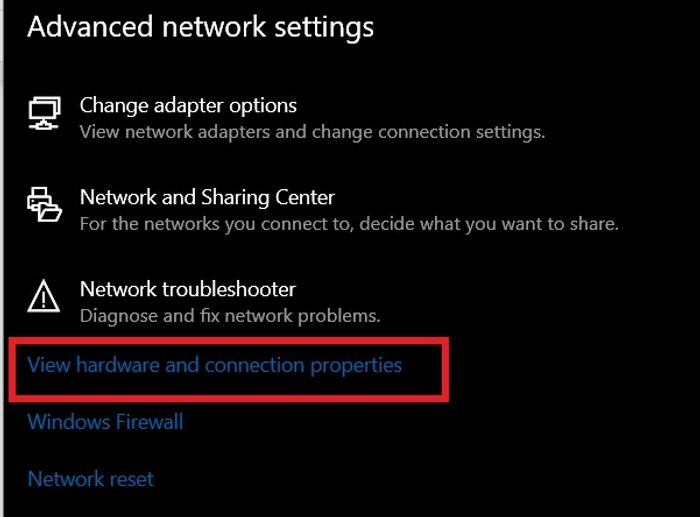
- It can also be found under Control Panel > Network and Internet.

You can choose any network, right-click it, and disable or forget it from here. You can reduce the number of active network connections on your laptop this way.
Method 5: Rid of Unwanted Peripheral Devices
If you feel that your laptop battery is suddenly draining fast, you can also monitor the peripheral devices that are linked to your system, in addition to network connections. If your system is connected to multiple devices at the same time, laptop battery failure may occur. In such cases, you can disconnect the USB drive, wireless mouse, CD/DVD player, Bluetooth speakers, or any other connected device in this situation.
The reason behind this is that they might drain your system’s battery, therefore unplugging everything saves power.
Method 6: End Unnecessary Programs from Running
After a while, your laptop’s RAM can become filled with running background apps and programs, causing your battery to drain quickly. Many unnecessary programs and applications would be operating in the background, depleting your computer’s battery. This is one of the very peculiar reasons why you might question why is my laptop battery draining so fast.
To fix this, simply inspect the background applications and turn off any unwanted programs to resolve the battery issue. Turning off these programs and apps is simple. Using your Task Manager, you can control which apps and programs are running. To prevent so many programs from running in the background, I recommend shutting it off for a bit. Especially if you use Chrome, consider closing any unneeded tabs in your browser.
Method 7: Change The Battery
It’s a horrible thought to consider, especially if your laptop is new, but if your battery is discharging too quickly or won’t hold a charge at all, you may have a defective battery. If your laptop is still under warranty, check with the manufacturer to see if a replacement battery is available.
Moreover, if you have tried everything in your power and feel that your laptop battery is draining fast, you are left with no other option but to change it. You can also consider exploring online for a new laptop battery if your laptop is several years old. Also, take your battery to a specialist to see what may be done if it isn’t detachable. They’ll be able to either replace the battery or figure out what’s causing the problem.
Conclusion
You don’t want to deal with battery problems all of the time. It will be ideal if you observe how the battery operates and how you use your laptop. If you are wondering why is my laptop battery drains so fast, you must know the right fix for it. Knowing what you can do with a laptop is vital, and it will help you comprehend what you can do if you leave your laptop on for an extended period of time.







Add Comment