Google recently announced that there are over 2 Billion smartphones that are currently running on the Android operating system. This is a great feat achieved by Google as they made this announcement at the Google I/O 2017. Google I/O is an event by Google which is specifically for the content creators and app developers. Google showcases the upcoming features, applications, and services that the users might expect in the coming few months. Well, Google has a big responsibility of carrying its legacy on its shoulder to expand the 2 Billion mark as Google is continuously improving its applications and security standards as well.
While we are on the subject, there has been one application or service for which Google has completely ignored to address the problem or hasn’t been able to improve it any further. Yes, you guess it right; the application we are addressing here is the Google Play Services as in this article we are going to talk about Google Play Services battery drain problems and their solutions.
Why is Google Play Services necessary to have?
Google Play Services is a very important application that needs to be installed in our Android operating smartphone. There are a lot of Google applications that comes preinstalled in every Android smartphone. In order to take the most advantage out of an Android smartphone, users need to log into different Google applications. It turns out that Google Play Store and Google Play Services are the most important applications that users need to sign in while using a new device. Google Play Store is the place where users can download all the applications and Google Play services plays a major role as it keeps all the Google accounts up to date. For example, if you use Gmail, Google Play Services will keep your Gmail account and its emails up to date whenever you open the application.
Not only this, Google Play Services decides whether your device should receive an update of an application or not. We receive updates of our favourite applications which include new features; thanks to Google Play Services which allow our devices to do just that.
All these features sound great but Google Play Services have a huge problem, which is battery consumption. If an application consumes battery in-between 5-15%, it is being considered inefficient, but Google Play Services has been the only Google application which has been inefficient and has caused a lot of problems for users in terms of battery backup. Users have also reported that Google Play Services took almost half of their battery.
How to fix Google Play Services Battery Drain?
If you are a victim of Google Play Services battery Drain, then all you need to do is follow the listed simple steps which would not only help you save battery but also increase the battery backup of your device.
Google Play Services Battery Drain Fix for Android KitKat and lower (4.4 or Lower)
Google completely changed the Android UI since the Android 5.0 or Android Lollipop. The same effect can be seen in the implementation of the different security settings and features added to the operating system. The era before Android Lollipop was much simpler as we can see in the listed steps.
Disable Auto Sync Data
Step 1: Open the settings of your device
In the first step, you will need to open the settings menu on your smartphone.
Step 2: Wireless & Networks – Data Usage
In the settings menu, you will find the Wireless & Networks menu. Enter that menu by tapping on it and then go to the Data Usage.
Step 3: Turning off Auto Sync Data
In the Data Usage tab, you will see 3 dots menu on the top right corner of the screen. All you need to do is tap on that button and uncheck Auto Sync Data option.
Location Services
Step 1: Settings- Location
Open the settings menu on your device and look for the location settings.
Step 2: Change Location Mode
In the location settings, you will be able to see battery saving mode and high accuracy mode. The difference between both of them is the high accuracy mode will always fire up the GPS hardware of your smartphone which consumes a lot of battery as Google Play Services needs the location service from time to time.
If you switch to battery-saving mode, this would not only allow you to save your battery but also get the work done whenever Google Play Services need to access the location.
Disable Google Now
Step 1: Open the Google app on your device
Step 2: Go to the settings of Google App
To find the settings menu, all you need to do is swipe right from the extreme left of the screen; there you will be able to see the Settings menu.
Step 3: Disable Google Now
Google Now basically allows the user to search anything by just saying ‘Ok Google.’ This is a convenience but this feature is also run by Google Play Services and in order to fix Google Play Services battery drain, toggle off the Google Now feature.
Google Play Services Battery Drain Fix for Android Lollipop or higher (5.0 – 7.1)
If your smartphone is running on Android Lollipop, Marshmallow or Nougat, then follow the listed steps to solve the Google Play Services Battery Drain issue.
Disabling Auto Sync
Step 1: Go to settings and find the Google account under Account Management
When you open the settings, you will be able to see a tab saying Accounts or Account Management. All you need to do is enter the tab as it will show all the accounts that are being logged in using your device.
In the list of these accounts, you will need to find the Google account and tap to enter.
Step 2: Disable Auto Sync Data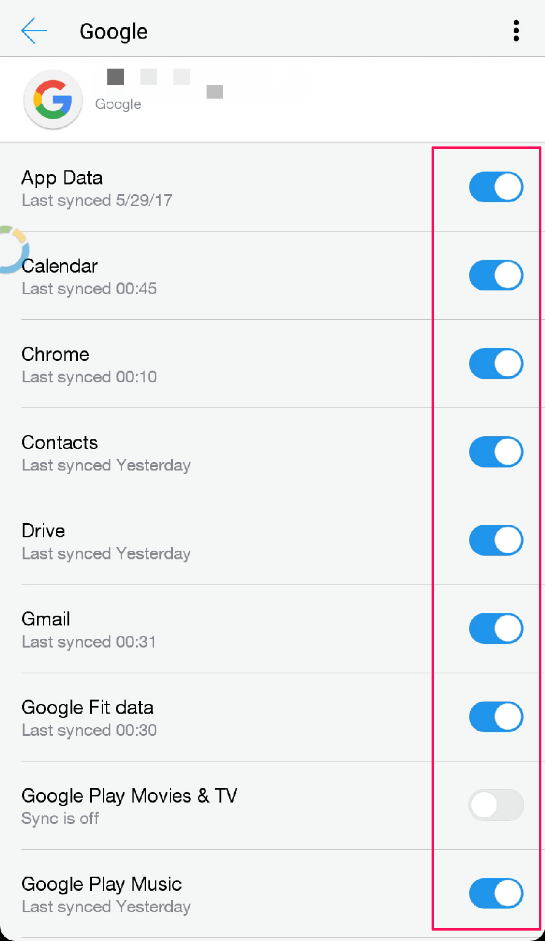
Auto Sync takes a lot of battery, and that is why is needs to be turned off. When you will enter the Google account settings, you will be able to see different heads like App Data, Calender, Contacts, Chrome, Drive and many more. All you need to do is toggle off each category as when all are toggled off; you will notice a significant improvement in the battery backup hence tackling Google Play Services battery drain issue.
Disabling Location Services
Step 1: Tap and hold the Location services button in the notification bar.
Step 2: Disable GPS
Disabling GPS will allow you to save a considerable amount of battery as the location will be testified by the network of your smartphone instead of GPS. It is advisable to toggle off or uncheck the GPS of your device.
NOTE: Since we are on ‘how to fix Google Play Services battery drain‘, users can also disable location permission of certain applications which uses high battery power in order to access your location. The individual permissions were added from Android Marshmallow or 6.0 which means Android Lollipop or 5.0 users will not have the luxury to do it individually but they can still solve Google Play Services battery drain issue by turning off the GPS of their device.
Over to You
Are you facing such issues on your Android device? Have you applied anything yet to save the battery?
Share your views and thoughts in the comments.

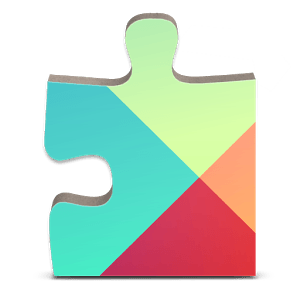
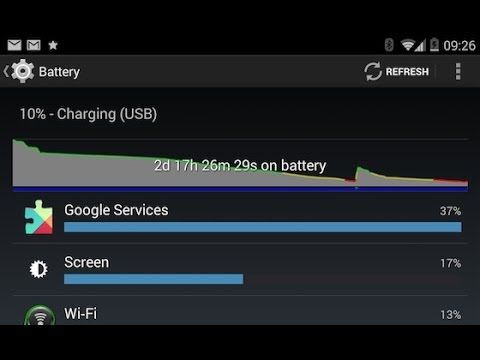
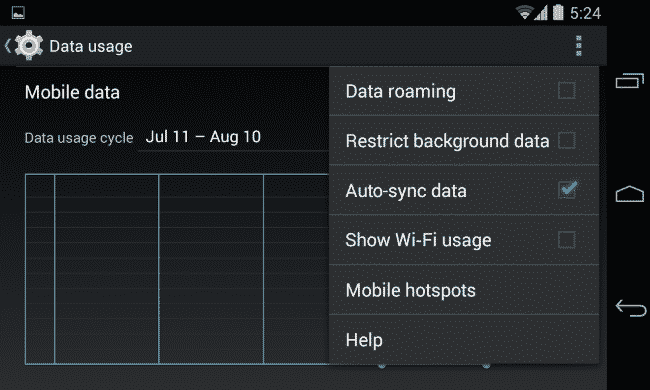
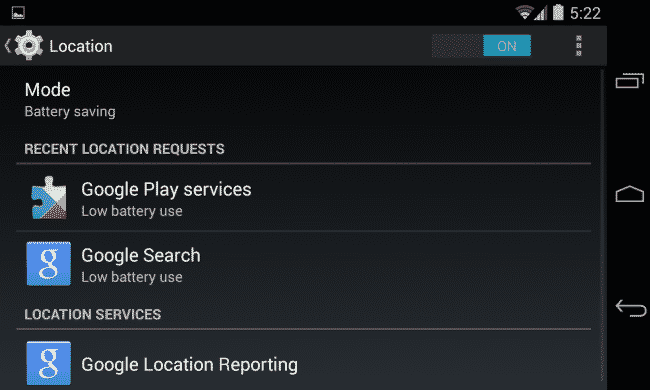
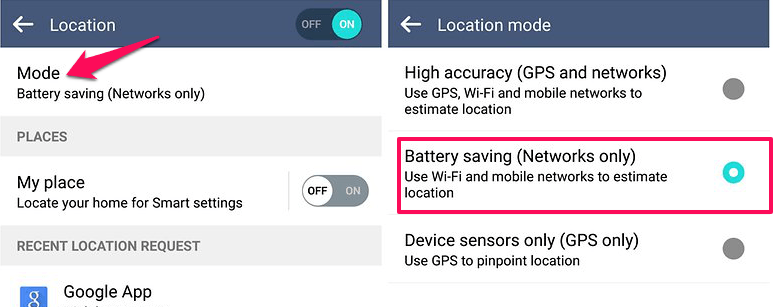
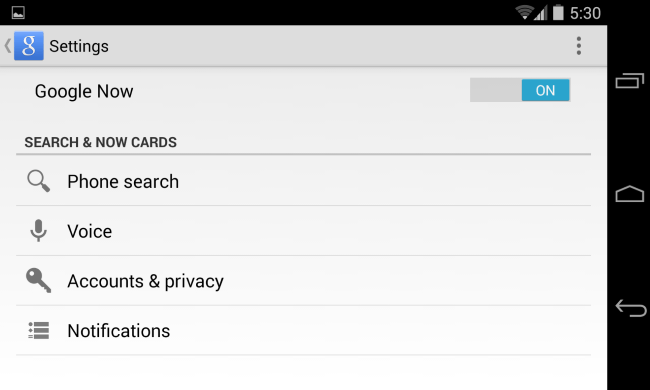

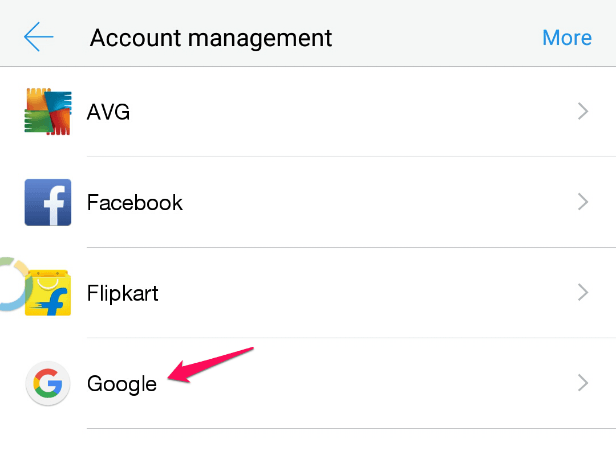
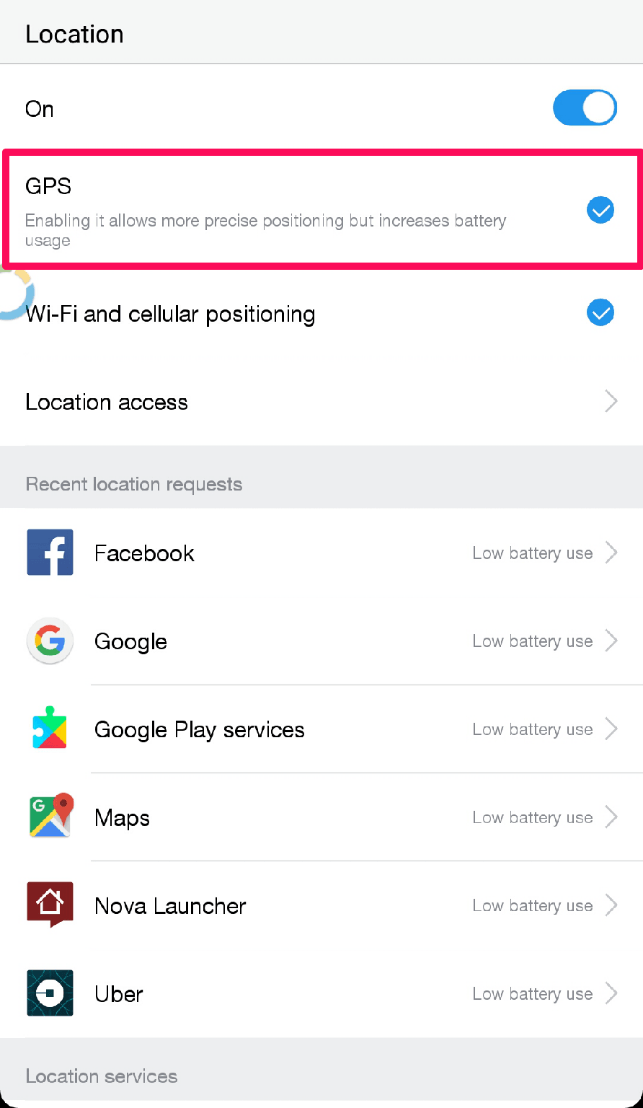
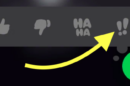


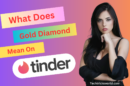


First of all Thanks for the tips Atish,
I had the same problem, with my Oneplus 3 smartphone and I had to implement a few settings in Google Play Services to fix the battery drain issue. Two things that I can do every time is turning off location services and the auto-sync, and you can see a major improvement in battery life on the smartphone.
you are making it easy for me by sharing this type of info.
Thanks Atish for sharing this useful trick on how to resolve Google Play services battery drain issues.
hi,
i am also facing this situation cause this is about battery drain issue . battery drain issue every one has problem . how to solve this problem in posting very nicely described for this .
thanks for this information for us ,
regards,
mansi desai
Hi Atish,
Most of the devices in today’s date are facing battery drain problem even flagships also. Companies should take care of unnecessary bloatware. By the way glad to read your guide hopefully it will solve my S8 edge’s drainage issue.
Regards
Jitender
Most of the companies have come up with enormous batteries which last for a day or two but along with that they fill up the OS with unnecessary bloatware which are of no use and occupy unnecessary space and eat up battery.
I have android 7.1 Nougat, But still google play services consumes a big ammount of my battery…Should i follow the steps on 7.1 Nougat too?
Thanks Atish for sharing this useful trick on how to resolve Google Play services battery drain issues. You are making it easy for me by sharing this type of info.