Nothing more frustrating when you are using your favourite app and that suddenly stops or crashes. Especially when you are using apps like Facebook, Instagram or Snapchat, it is frustrating if they stop while you are talking to your friend or doing some important business talks with your client.
No matter what you do on Snapchat or other social apps; if they stop in between, it is frustrating. Therefore in this blog post, I am sharing the ways to fix the issue of Snapchat Crashing on Android because there are many users who face this issue frequently.
Here are how to fix the issue of crashing Snapchat on Android:
-
Reboot Your Phone
If you have been using Windows computer a lot, you must have been advised to restart the PC most of the times when some issues come. The same thing happens with phones as well because they are also computerised thing. Thus, the first thing you should try is to restart your phone, and then launch the Snapchat app. If it doesn’t solve the issue, you have to look for other fixes which you will read further in this post.
-
Be sure that you have the latest version of Snapchat Installed
Many issues including the Snapchat Crashing happen most of the times due to the incompatible version. It happens when you haven’t updated Snapchat. Though all the apps are updated automatically on Android phones, there are chances or other reasons that might cause the app stay unupdated.
All you need to do is to, go to Play Store on your Android device. There you will see Horizontal lines, tap on that, and you will see few options. From there, tap “My apps and games”.
Then you will see updates, Installed, and Library. Make sure you are on updates tab. See there which apps are in the pending update list. If Snapchat is there on the pending list, update that.
Since my Snapchat is already updated, it’s not visible in the pending list in the above screenshot. Once updated, try using Snapchat. It might solve the issue. If not, you need to check out other solutions which you will read next in this blog post.
-
Clear App Cache and App Data
Sometimes cache can be piled up and create issues. Even sometimes heavy app data gets stored after using Snapchat for long, and then the problem gets started. It is not that you will surely get the crashing issue from cache and app data, but these might be the reasons when you start facing Snapchat crashing issue on your Android phone.
To do this, go to Setting >> Apps >> Snapchat >> Storage. There you will see:
First of all, try clearing Cache, and then use the app, and see if the issue is fixed. If not, then do clear the app data as well. Most probably, your issue will be fixed, if not check out other fixes.
Note: Steps to get this clearing cache and app data option may be different on different phones and Android versions.
Also Check: Snapchat Ghost Meanings – Meaning of Different Snapchat White Ghosts
-
Switch Wifi to Mobile Data or Mobile data to Wifi
Sometimes there are no issues with your phone or Snapchat app, and still, your Snapchat keeps crashing. In that case, if you are using Wifi, try switching to Mobile data and see if that solves the issue. Similarly, if you are using mobile data, switch to wifi, and see if that fixes the issue. Many times doing this solves the crashing issue of Snapchat on Android.
-
Reinstall Snapchat
One of the most popular fixes of Snapchat crashing issue on Android is reinstalling the app. Yes, all you have to do is to uninstall Snapchat and install it from Google Play Store. I would advise installing Snapchat or any other app from Google Play Store only.
-
Reset Your Phone
If nothing works, and Snapchat is very important to you, then the last try you can do is to reset your phone. Be informed that resetting the phone will erase all the data of your phone. If you want to reset, take a backup of your photos, videos, and other data before resetting.
To do this, go to Setting >> Backup & Reset >> Factory Data Reset >> Reset Phone.
Once the phone is reset, it will be a blank device like you got it as new. Now, you can add your Google account, and then install Snapchat, and see if this has solved the issue.
Most probably this will solve the issue, but if this fails as well, do reach out to Snapchat support. They will help you fix the issue, and make Snapchat working on your Android phone.
Final Thoughts
While using our favourite app, if issues come, there is nothing irritating than that. Snapchat has been one of the most favourite apps of millions of people across the globe. If Snapchat keeps crashing, you won’t be able to use it at all. I hope these fixes would surely be going to help you.
Share your thoughts in the comments.

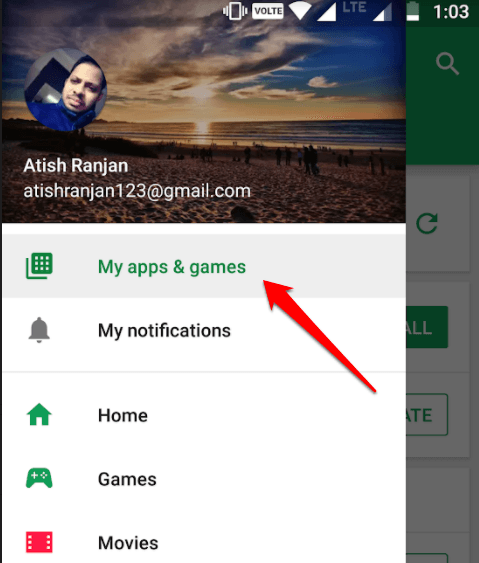

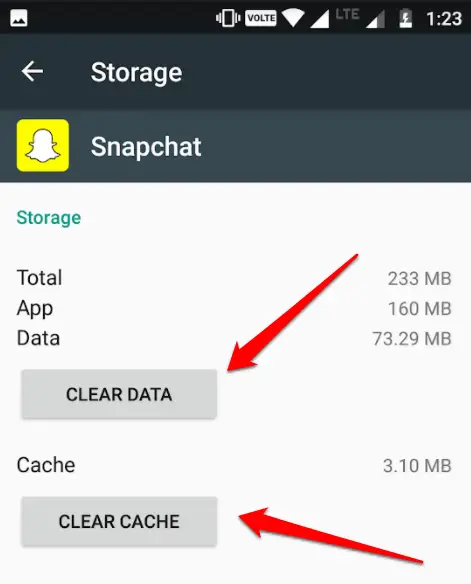






Very Very Important Post Sir Aapka Post Bahut Achha Aur Useful Hai
Hi,
Thanks for sharing these valuable information with us. I think i am not updated my snap chat and clearing app cache and app data is main thing we have to do.
Thanks.