Instagram, being a popular social media application might be leaving some areas untouched! A lot of users complain about not being able to post multiple pictures. Well, this issue could be because of some glitches in your device, or maybe you just need an application update! This article will tell you all about posting multiple pictures on this herculean social media platform.
Instagram has been an outstanding platform to share our memories in the form of pictures and reels. The easy user interface and commenting options make it stupendous. However, Users like us may feel taxing to cope with some features and updates offered. One such most common difficulty may be the process of sharing multiple pictures at a time.
A fragment of users often ask, “Why can’t I post multiple pictures on Instagram?” If you need an answer for the same, you are at the right place. In this post, we will dive into the reasons why this issue arises and how it can get resolved.
Why Can’t I Post Multiple Pictures On Instagram- What Is The Reason?
Despite people sharing multiple pictures at a stretch, some feel it challenging to do so. There can be broadly two reasons for this:
The User may need to learn how to share Multiple Pictures
Despite using the Instagram app for a reasonable time, some users may not have uploaded multiple pictures at a stretch. Thus, they may need to know how this is done. The process of posting multiple pictures is effortless. We will see how it is done in the next sections.
The Instagram application or the device may have some glitches
Android and iOS are smooth operating systems. However, there may be some temporary issues with the device you are accessing Instagram. These issues can be easily resolved after being identified. Moreover, glitches may also come from the application itself. This can be resolved through updates and small fixes. We will look into such common issues and solutions in the coming sections.
Why Is Instagram Not Letting Me Post Multiple Photos?- How To Resolve?
By now, you know the probable reasons for your question- Why is Instagram Not Letting me Post Multiple Photos? Let us look into them in detail and also how to get them rectified.
How to Upload Multiple Pictures on Instagram?
As already mentioned, some people often upload single pictures and thus find it unusual and trackless. In these cases, they are required to know how this is done. Here’s how you can upload pictures on Instagram:
Step 1: Launch the Instagram application on your phone and log in to your account.
Step 2: Now find the New Post icon on the right-top side of your Instagram screen
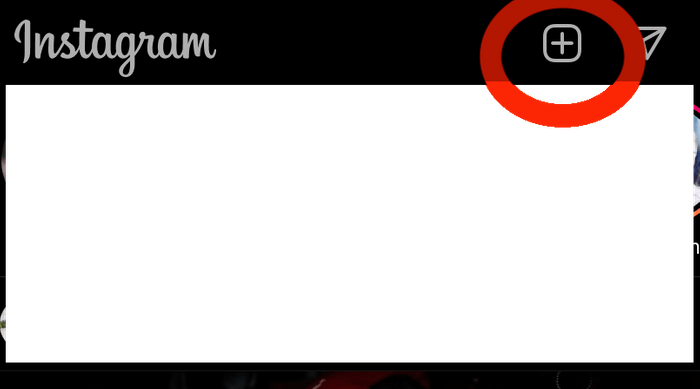
Step 3: Clicking on it, you will see a few options, select Post
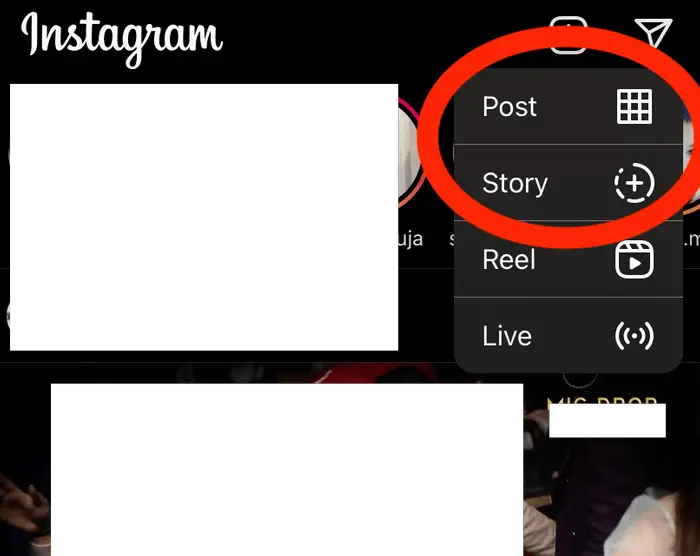
Step 4: Now, a new page appears on your screen to select pictures from your gallery.
Step 5: You can see Select Multiple option, tap on it.
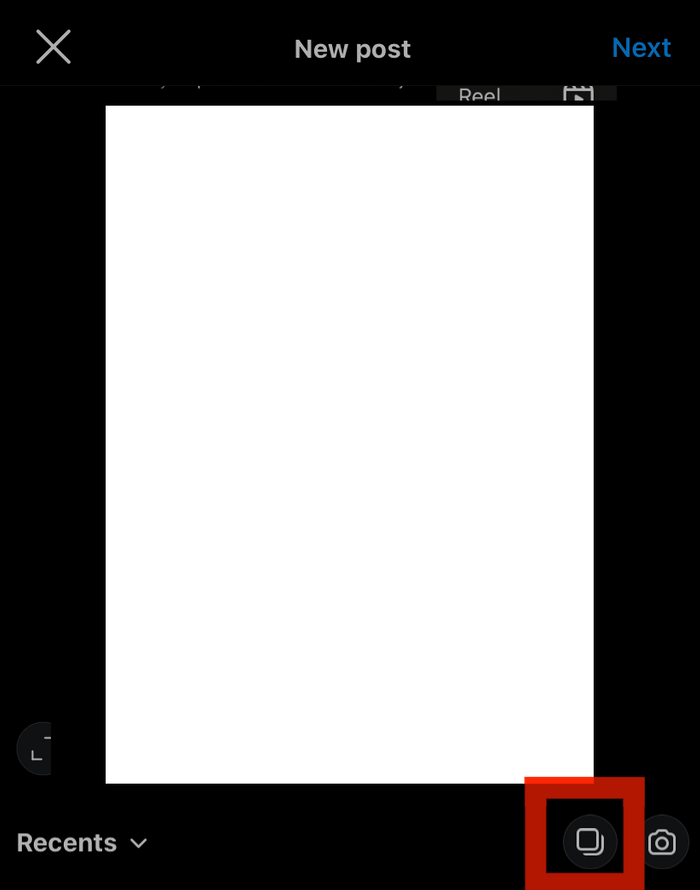
Step 6: Now select on multiple pictures, which you want to share
Step 7: Now click on the next option, make edits if needed and then post.
Checking Instagram App Issues- How To Resolve Them
You may have asked, “Why is Instagram not letting me post multiple photos” due to glitches in your Instagram application. You can try the following to see if your problem is resolved:
Clear Search History in the application:
Are you using Instagram from a long time on the same device? Probably your app is overloaded with cache, which constrains some features from working. Try clearing your search before you check if your problem is resolved. Here’s how you can clear the Instagram cache on android or iOS devices:
Step 1: Launch Instagram application on your device and login into your account
Step 2: Tap on the profile icon on the bottom right
Step 3: Find the menu icon (three horizontal lines) on the right-top, tap on it.
Step 4: Now you will see a list popping up on your screen. Tap on Settings.
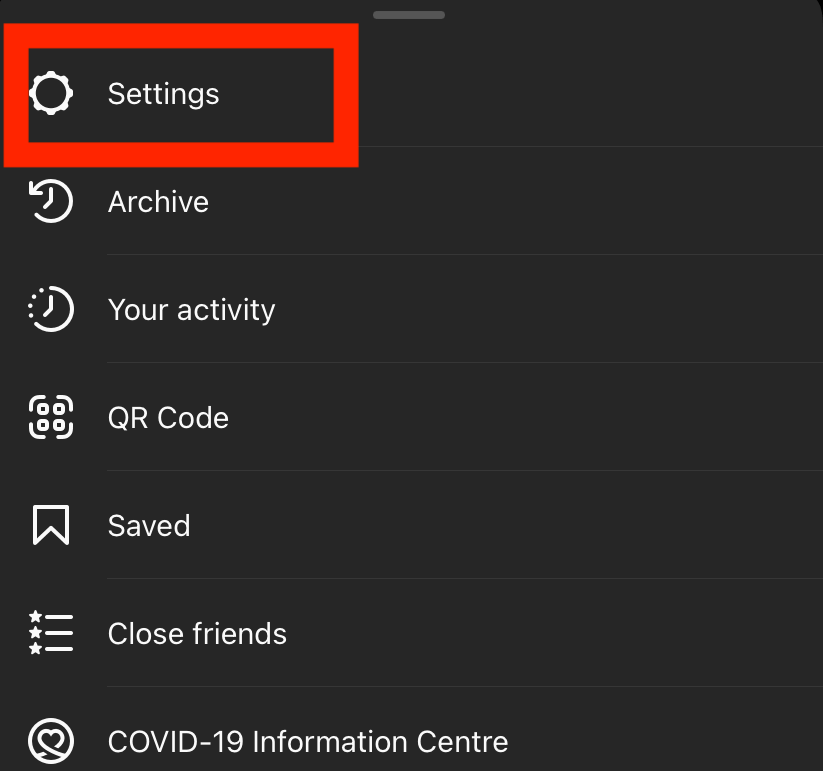
Step 5: A new list of options will appear, find Security and tap on it.
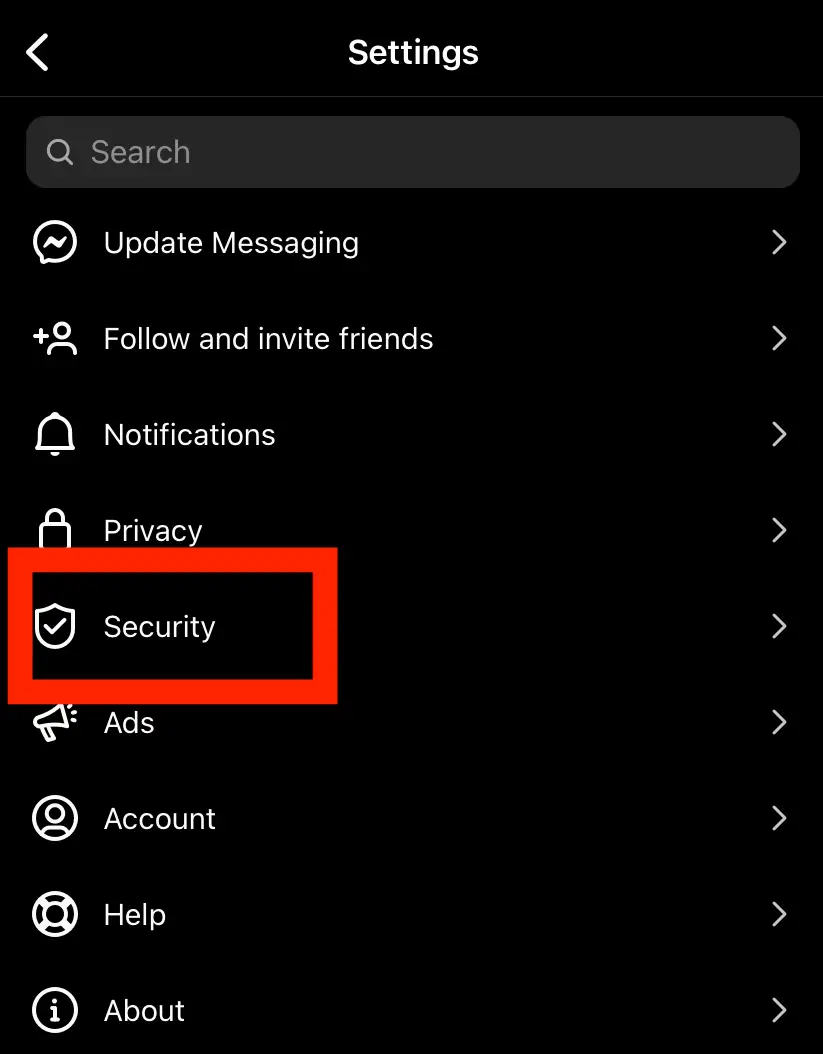
Step 6; Now, find and tap on Search history
Step 7: you will see the list of recent searches and a ‘clear all’ option. Tap on Clear all.
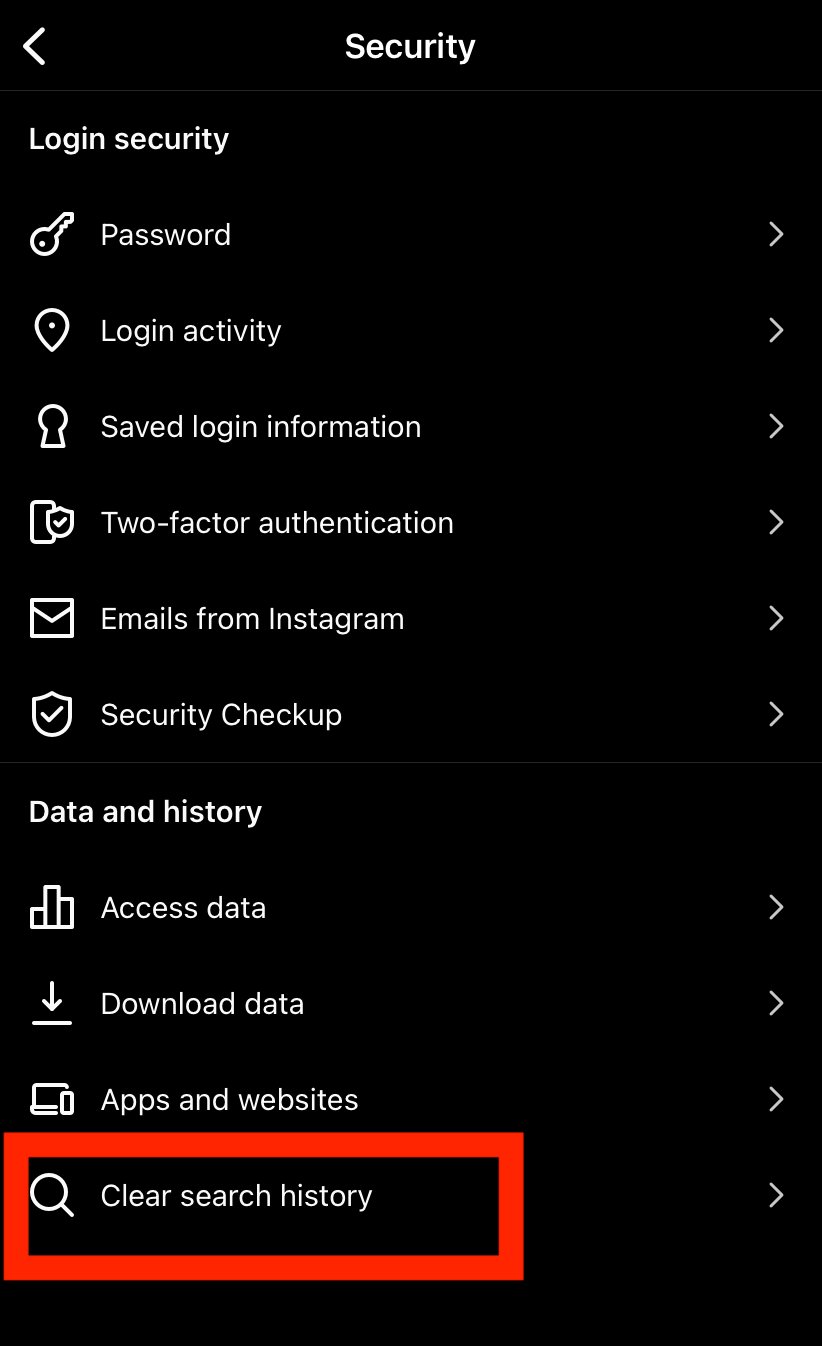
Now, you have cleared the cache, see if you can see if your issue- “Instagram not letting me post multiple pictures” is resolved.
Clear Cache
Open the app’s setting and clear the cache on your phone.
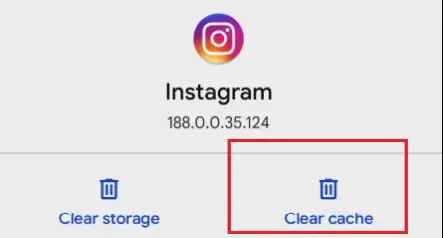
Restart or relaunch the application
Sometimes, launching the application may have some errors; thus it may compromise on certain features. Try launching the app to see if the glitch is resolved.
Look for updates
Some users step back from the latest updates due to many reasons. New updates make the app fluid and glitch-free. See if your Instagram needs any updates to solve the issue.
Reinstall Application
Instead of updating applications and clearing cache, some users reinstall the application for a better and faster solution. You can try this if you have no important information in the app to lose.
Check for policies
Images uploaded on Instagram have certain guidelines. Thus, it may not allow those pictures that don’t match these guidelines. For instance, photos spreading explicit content is restricted.
Invalid formats
Not all photo formats are supported by Instagram, you need to ensure the image is in the suitable format to share on it. For instance, Instagram doesn’t support ProPhoto RGB.
Checking Device Issues – How To Resolve Them?
Phones and tablets are designed to make life easier. However, they need to be maintained with proper updates. Thus, if you are facing any issues with the device, please check if any newer updates are available. These updates will make the device work efficiently. Sometimes, the device’s hardware may get non-compatible to turn on the latest applications. Try logging in to some other device to see if it works.
Here are some device fixes:
- Clearing cache in Device: The cache can be deleted in the device by going to the applications > Instagram > clear cache. This procedure is almost the same in both android and iOS devices. Doing this will clear age-old temporary memories making the device faster for application.
- Data Settings: In most cases, the Data saver option turned on can restrict many features in the phone and application. Even in this case, consider seeing if the data saver is turned on and switching it off to see if your issue is resolved.
- Networks: Network issues can be the underlying reason why social media and other applications compromise on the operation. Check if you have a proper internet connection before you try again.
- Rebooting the device: Rebooting the phone is the solution to many minor issues; give it a try to see if your issue is resolved.
- Check for updates: Check if any new updates are available for your device. Ensure the device always has the latest update to have a smoother experience.
Concluding Thoughts
You now know how to post multiple pictures on Instagram. It is quite effortless, and you need to know how to do this. In some older versions, Select Multiple options may not be seen; in this case, you need to long-press one picture to get the option to select multiple pictures. This solution works for all the versions.
The issue does not always lie with the app, but with the device too. Right from a bug to a needed update, there can be a number of reasons behind your issue- Instagram not letting me post multiple pictures. Thus, take some quality time to diagnose what the actual issue is, so that you can check out appropriate solutions among the above. By now, you should have known the reason for your query- Why can’t I post multiple pictures on Instagram? If you still have any more queries, feel free to ask us in the comments below!







Add Comment