Creating and managing your music library can be a tedious task if you are not geek kind of guy. You may find yourself putting things separately like various songs and music albums difficult.
For all you lazy but music lover folks, we have an easy and robust solution to tackle your needs which will put special attention to all your music needs and it is smart enough to suggest you more about your music likings and what else is available in the stores for you which you would like to explore. Yes, we are talking about iMusic fwhich is a standalone music manager for downloading new music, transferring music between iPhone/iPad/iPod/Android and PC/Mac/iTunes and it can also work on cleaning your old music collection.
What is iMusic?
iMusic is the complete music manager software offered by which is one of the nice software providers available on the web. The software is used to download the latest music, transfer music across the devices and managing the music which you have already downloaded. The software comes free to download from their official site https://imusic.aimersoft.com/ and is pretty easy to use.
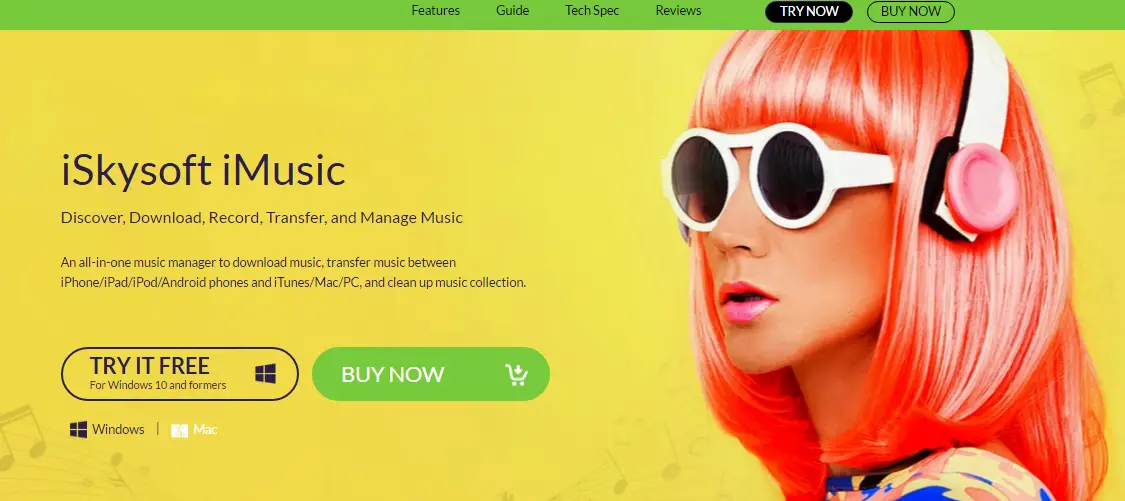
Features of iMusic:
- Discover Music: iMusic gives you the ability to search for the latest music. You can search for specific artist, album or genre and it will list all the matching results for your search query. This is one stop solution for all your latest music search needs.
- Download Music from 3000+ Sites: The software has inbuilt audio downloader which enables you to download music from Youtube, Pandora, Spotify, last.fm, Vimeo, and Facebook.
- Record songs and Playlists: When listening to radio, you might like to save the songs or playlists but how could you download that. iMusic allows you to record the same as it is playing and all relevant information like artist, genre, the year will be automatically added to it.
- Transfer music between Apple Devices: Apple users always find it a tedious task to transfer music between computer and iPhone/iPad/iPod. But, iMusic makes it easy to transfer with the help of iTunes so that everything is managed without erasing your previous collection.
- Transfer music to Android devices: Though iTunes is for idevices, iMusic enables you to transfer music from Android to iTunes as well. You can check this guide to learn how to do it.
- Recover and Backup iTunes Library: Switching to a new device whether it is computer or mobile can be a risk of loosing all your media collections. iMusic makes it easy to recover your music without losing a single track.
Downloading and Installation of iMusic
You can download iMusic from the official site https://imusic.aimersoft.com/; it is available free to download for Windows and Mac operating system.
After downloading it, click on the downloaded.exe file to begin the installation process. By following the on-screen instructions, you can easily set up the software for use. To begin the installation, you will see below screen.
Select the checkbox for accepting the license agreement, and you are good to go, within a few minutes, the installation process will be completed. If you are doing some other stuff, you can minimize the installation window and continue the ongoing task.
When the installation is finished, it will be launched and will prompt you to connect your device.
How to Use iMusic?
Using iMusic is pretty simple, and it will hardly require 2 minutes of exercise to get to know it fully. There are 6 basic tabs/options on the software’s UI, which are explained below one by one.
- Library: This tab lists all the music from your iTunes library. From here you can transfer music to/from the iTunes to your device. A great utility to manage your music in a single place.
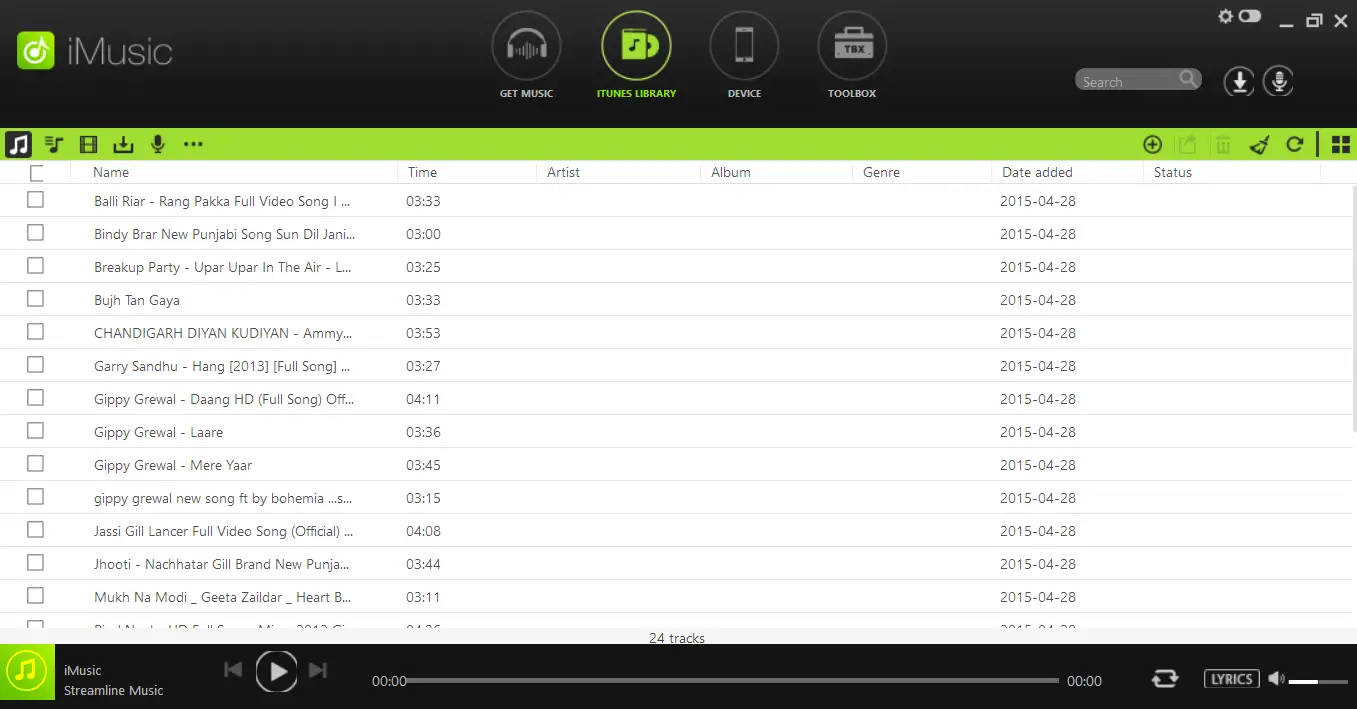
- Get Music: This option allows you to add more music to your collection. It gives you three modes to search and add music. Either you can search the iMusic library for the particular track, artist, genre, playlist, or you can just enter the particular URL from Youtube, Facebook, Vimeo, last.fm, Pandora, etc. or you can also record the music which is being played on the radio service.
- Device: As soon as you connect your device to the computer and turns on iMusic it will list all the tracks and playlists which you already have on your device. From here you can transfer music to and from your iOS/Android device and computer.
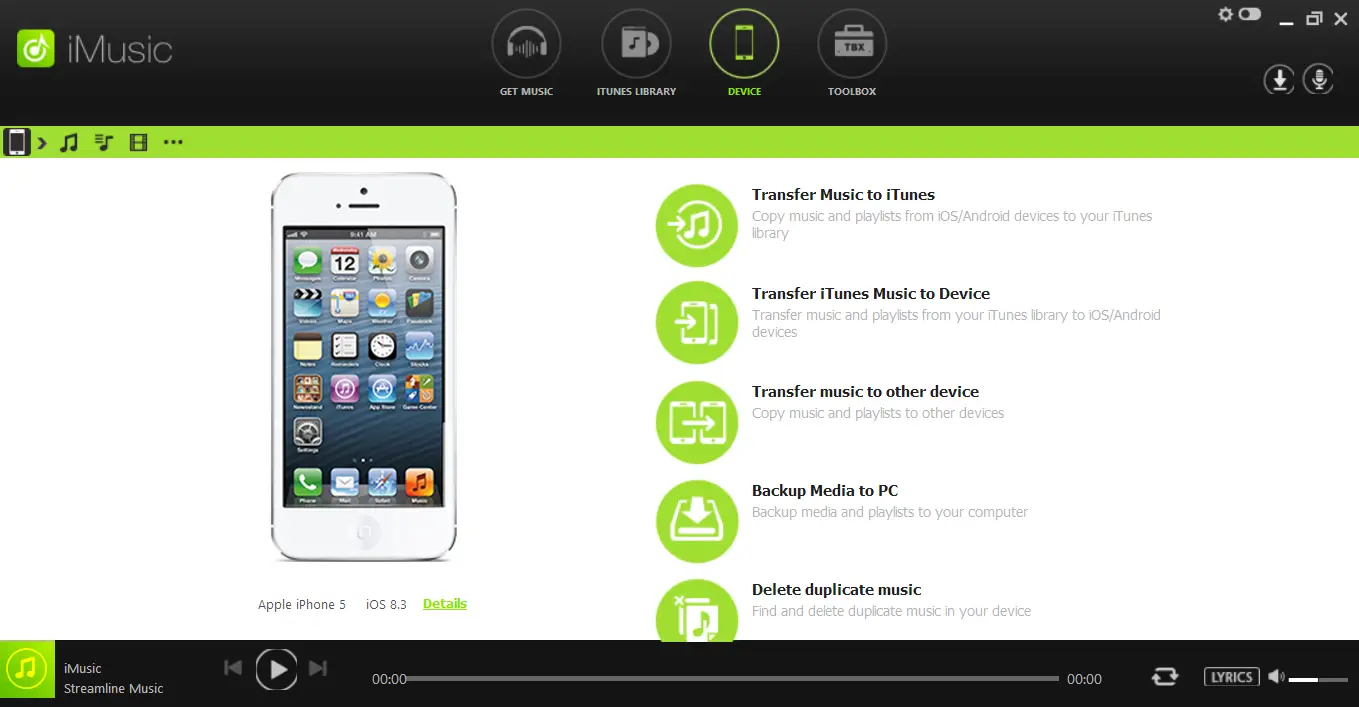
- ToolBox: Toolbox has ready to use options like rebuild iTunes library, transfer music to iOS or Android device, Convert music format, create dedicated playlists and burn CD/DVD for your collection.
- Music Player: Music Player is the inbuilt player which lets you play the music within iMusic It appears at the bottom of the application, and you can play/stop the current song. From the options, you can choose to display the lyrics or turn off displaying lyrics.
- Preferences: From the settings you can configure various settings as per your ease and requirements like language, default download/record locations, import settings for devices.
Purchase Full Version for Advanced Features: All the above features mentioned are easily accessible in the free version. However, you can receive much more once you go for the paid version. Below is the clearly visible comparison of the two modes:
How to Register: If your product is not registered, then you will see shopping cart icon at the top right corner of the software window. When you click the shopping cart option, you will be re-directed to the software purchase page from where you can select your plan, i.e. either one year or lifetime or multi-user. After giving the payment details, you will get the license code on your email id which you need to provide for the successful registration.
Pricing
Looking at the features, the pricing of iMusic is quite affordable. See the image below to know more about the pricing plans.
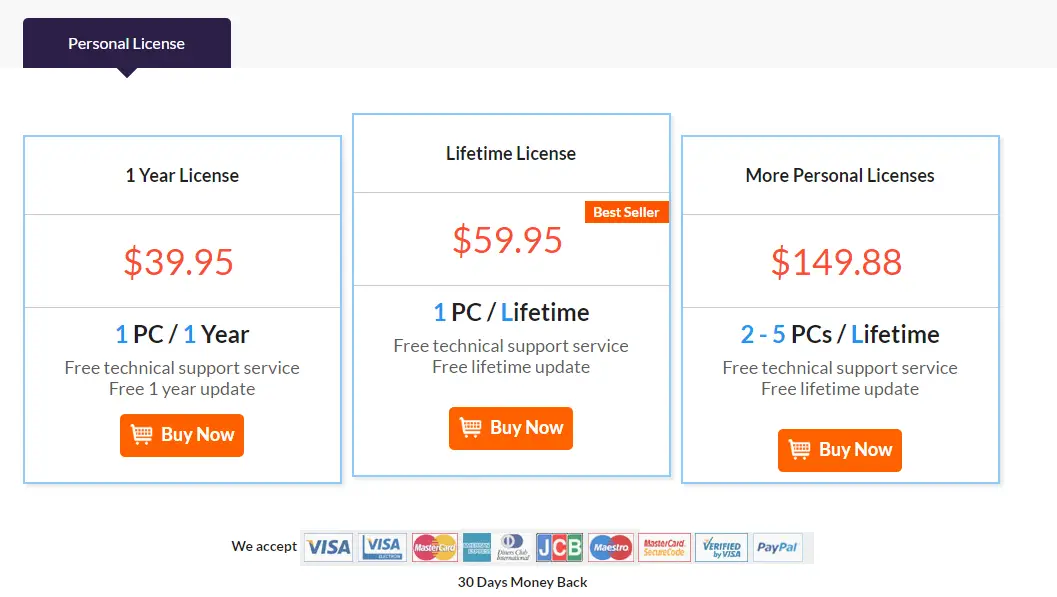
They offer 30 days money back as well. So, use the software, and if you don’t like you can get your money back within 30 days.
Conclusion:
iMusic is one of the best utilities I have found so far for managing my music needs. The greatest advantage I found is you can not only manage what you have on your computer, but you can also download the new stuff and moreover you can manage your things on multiple devices whether it is iOS or Android. Using iMusic, you can flawlessly manage iTunes music, download music from Youtube, record music on computer, transfer music from computer to iPhone, download music to iTunes, etc.
iMusic team has created a few guides to using iMusic that you can check out to learn more:
- Transfer Music from iPhone/iPod/iPad to iTunes
- Convert Music Format (Only Available for Mac Version)
So get your own licensed copy today itself and enjoy the awesomeness of iMusic which will ultimately give you the superior music experience like never before.

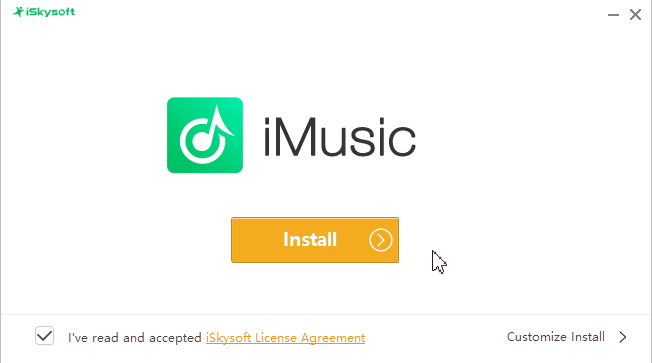
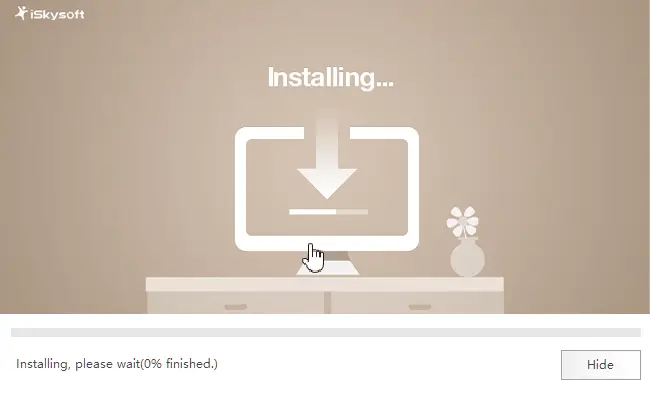
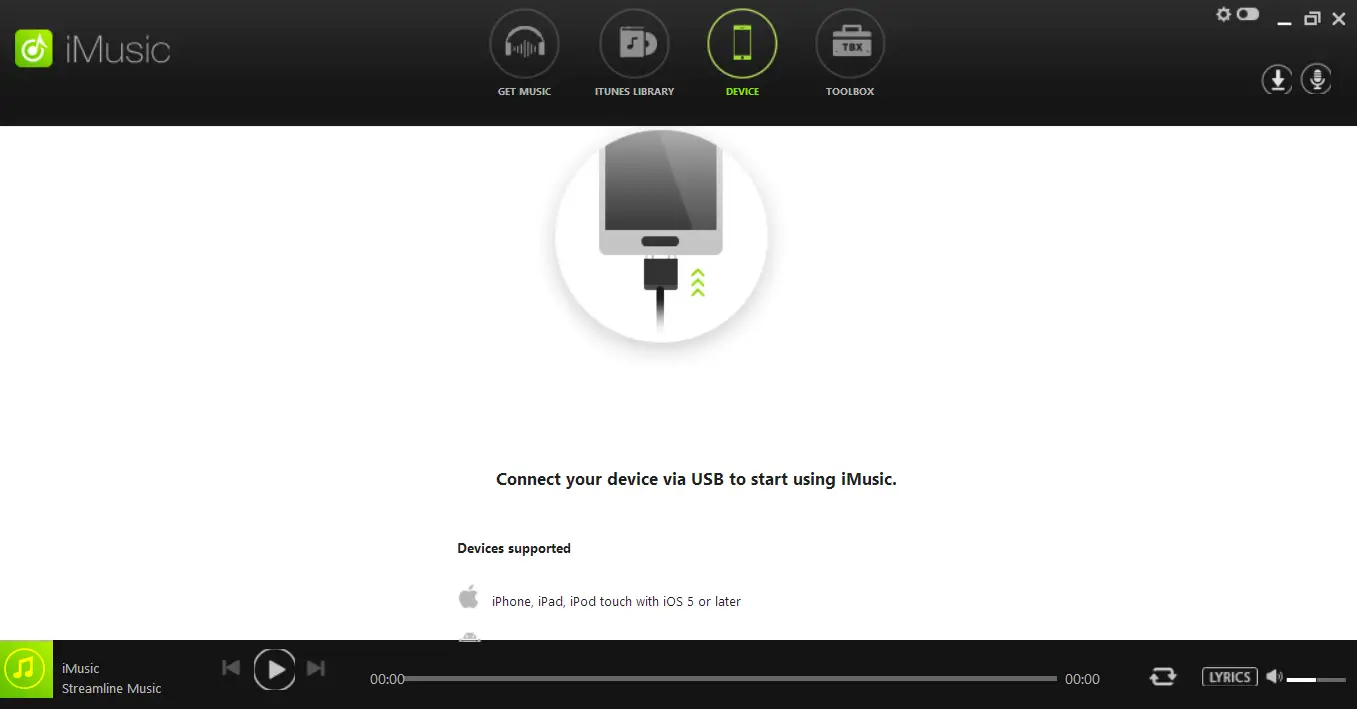
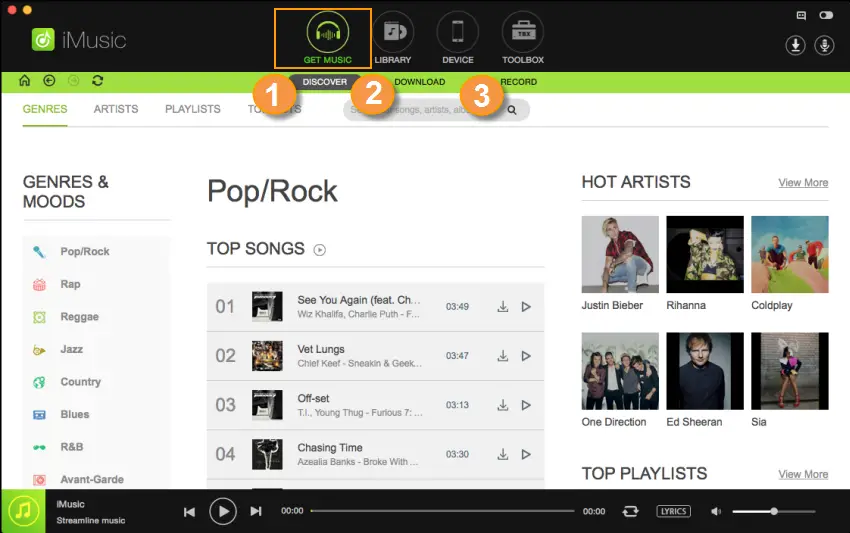
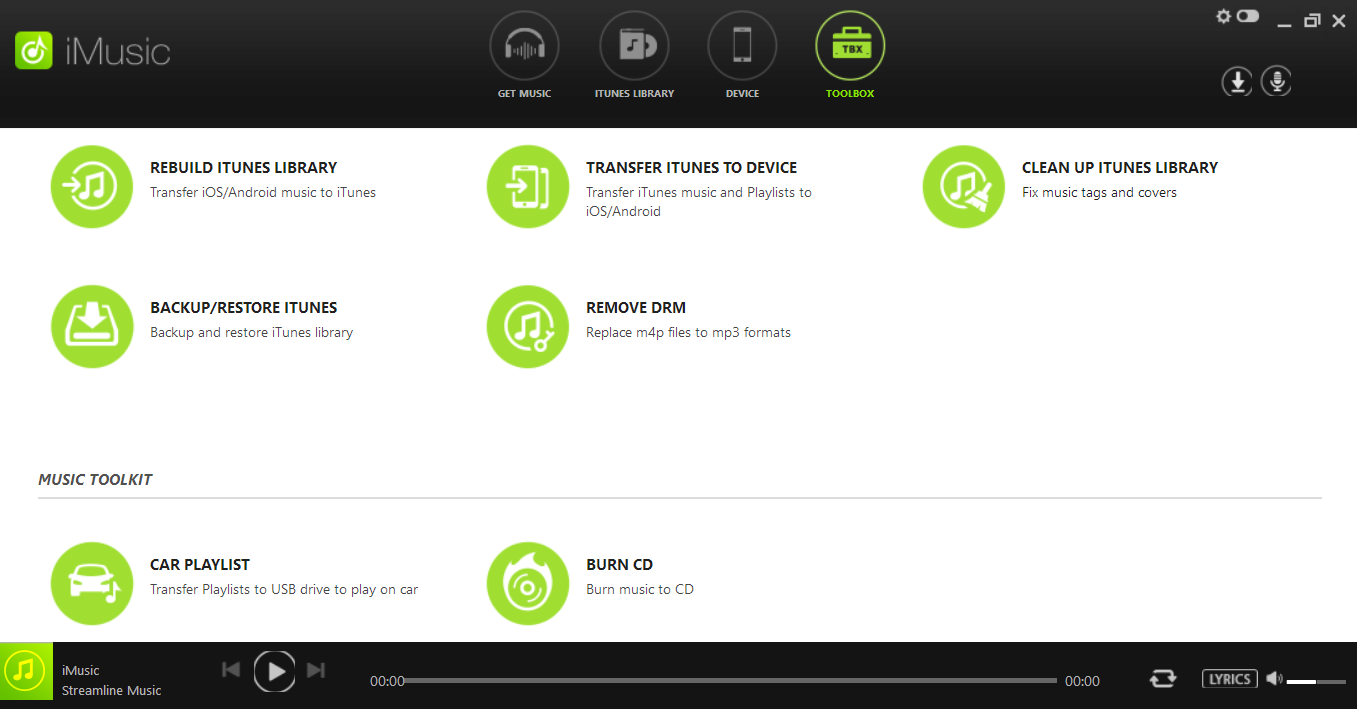
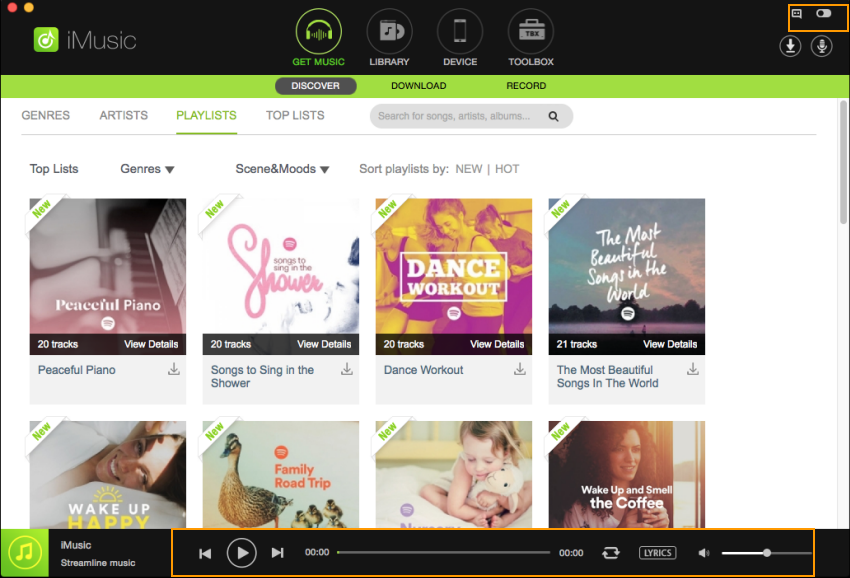
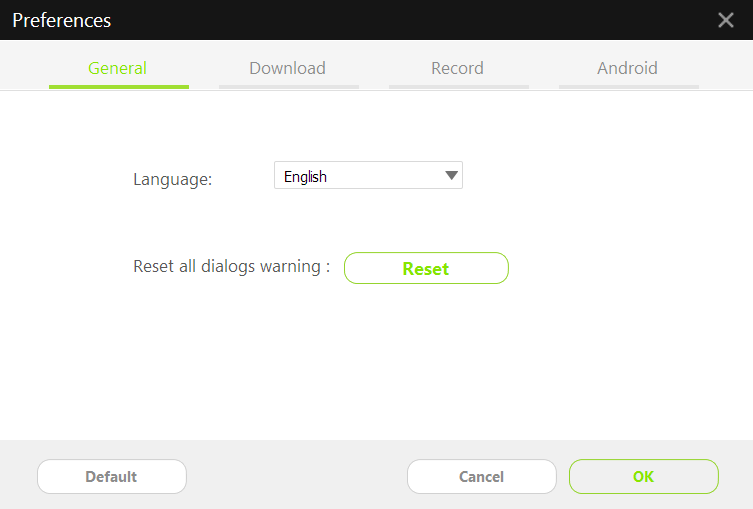
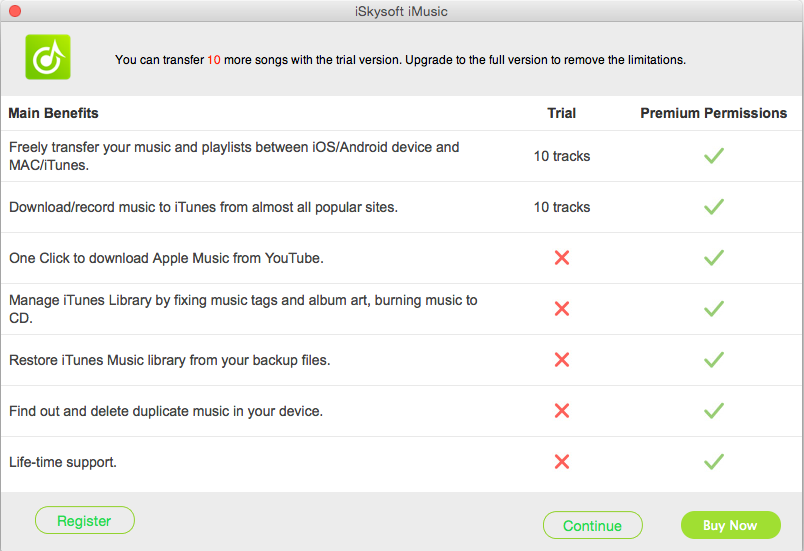
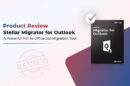
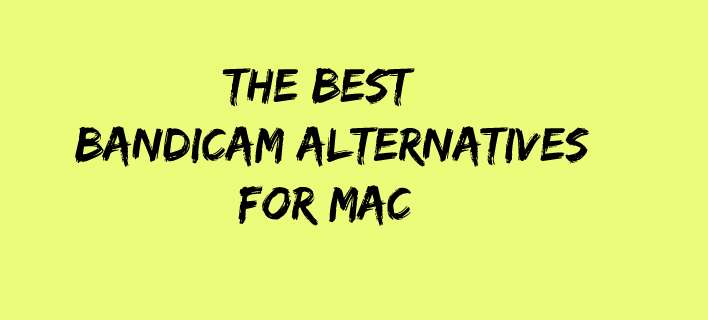

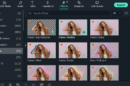
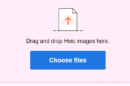

best features is sound recordings..
Hi Atish ,
I have seen this iskysoft tool some time before but never heard about it’s music manager . actually i am thinking to try my hand in youtube too so may be it might be helpful for me.
Thanks 🙂
Hello Santanu,
It is a new product from iSkysoft. Thanks for coming by.