Being a popular first-person shooter video game, Escape From Tarkov has turned into a success soon. With regular updates, this game has been turning out to be even more intriguing. It has gradually created a fanbase in twitch streamers too. Despite the number of advantages that it offers, Escape from Tarkov has a few catches too. Some users often ask How to uninstall escape from Tarkov. If you are looking for the answer for the same, look no further. We will illustrate in detail How to uninstall escape from Tarkov in this post.
Why Can’t Users Uninstall Escape From Tarkov?
Being an outstanding game for aspiring players, some other factors may hamper the flow of the game. Be it the hardware of the device or the issue in updating the game. Accordingly, before we look into How to uninstall escape from Tarkov, let us ponder into why users cannot install Escape from Tarkov:
- Persistent errors with the never-ending beta phase of the game. With some errors in the game version, it enters into the never-ending beta phase, which makes it difficult to uninstall.
- Sometimes the users couldn’t find the relevant game file to uninstall from the pc, thus making it challenging to uninstall the game.
Players sometimes want to reinstall the fresh version of the game to get out of the glitches, but these errors make the experience substandard. Fortunately, you have fixes for all these worries. Let us check out the same in the next section.
How to Uninstall Escape From Tarkov- Methods to Fix
Despite various tries, users may not be able to uninstall Escape from Tarkov and end up asking queries like How to uninstall escape from Tarkov. If you are one of them you must check out the following fixes without delay.
Fix 1: Navigate to the File to Uninstall it
The major issue behind users not being able to uninstall the Escape to Tarkov game is that they couldn’t get the relevant file to delete or uninstall. You can check out the following steps to resolve the same:
Step 1: Open your PC and open the Escape From Tarkov app.
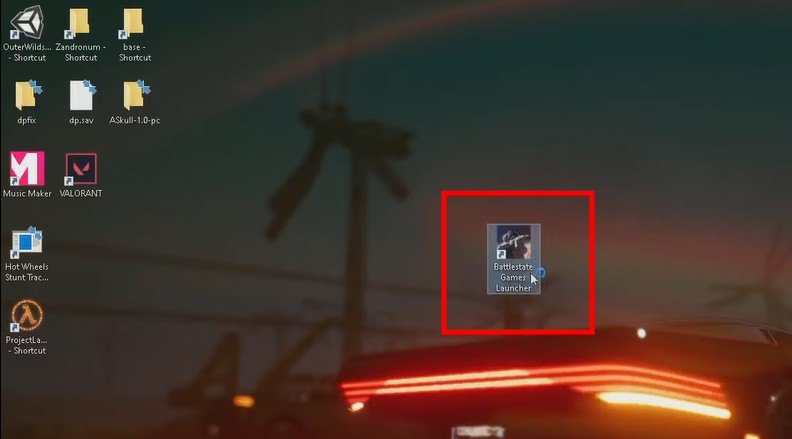
Step 2: Once the game gets loaded, you can see a set of options on the top of the window. Find and select on Settings.
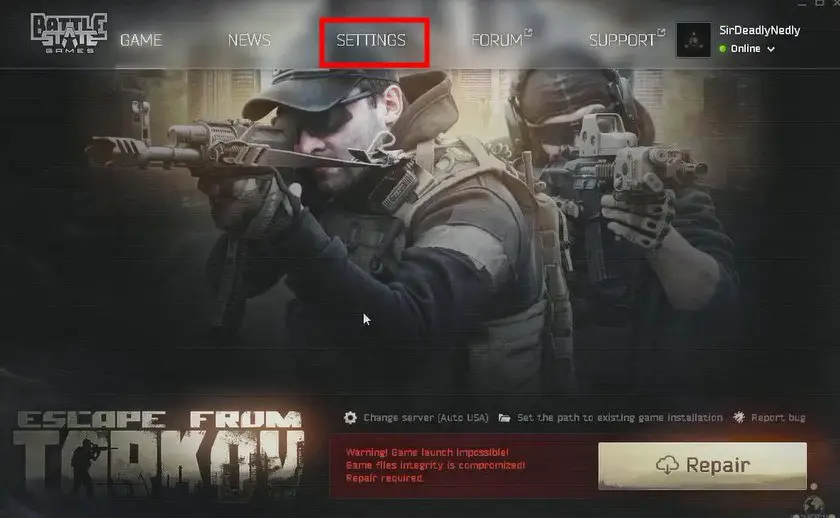
Step 3: In the settings screen that appears, scroll to find Game Directory and click on it.
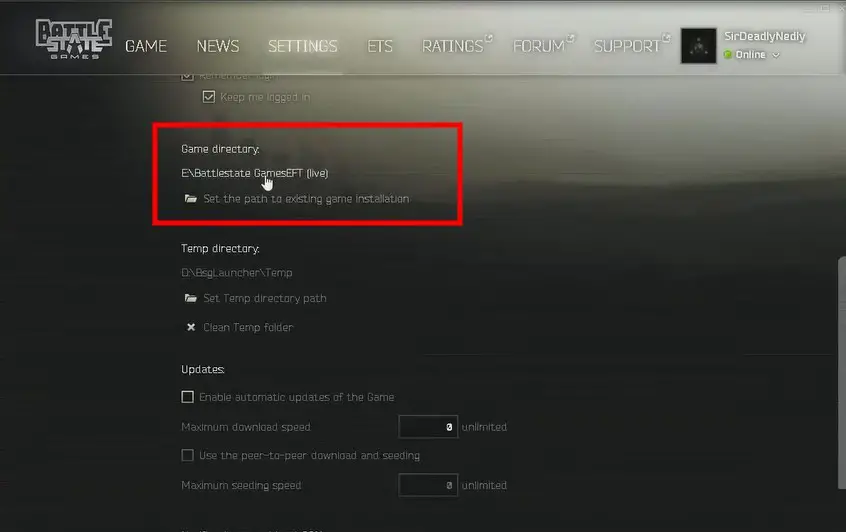
Step 4: Now you can see that the file directory of the .exe file is opened. Access that window to find the Uninstaller file and click on it.

Step 5: Click on uninstall and wait for the game to get uninstalled.
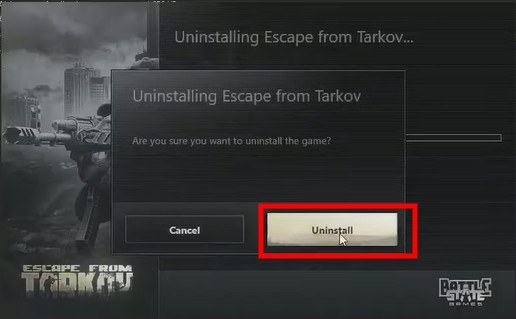
If your challenge is to find the uninstaller file from your pc, the above steps will resolve the problem. If your issue How to uninstall escape from Tarkov is not yet solved, you may check on the next fix.
Fix 2: Manually Deleting the Directory
If the previous fix has not worked for you, the following steps may need to be checked:
Step 1: If you are using a third-party or unsecure version of the game, you may need to go to the game directory file where all related documents and settings are present and delete it.
Step 2: Download a good registry cleaner. We will show you how to download in the coming sections.
Step 3: Now, Open the cleaner and run it to wipe all the registry keys and app data files especially those related to Tarkov nad Battlestate Games
Step 4: Once the cleaning is finished, restart your computer to use if the issue is resolved.
Sometimes, you may not find the uninstaller because you have probably not installed the game, rather accessing the game from the directory directly. In these cases the above steps can work for you.
What to Do if the Reinstalled App Has the Same Issue?
Once you have successfully uninstalled the previous version, you can install the Escape from Tarkov game file. However, if you are facing the same issues again, you may try the following tips:
- Try uninstalling the app as depicted in the previous section and installing it again.
- Install the game from reliable sources like the app store or the official website to ensure safety and privacy.
- Regularly clean your pc with a Registry cleaner to make operations smooth all the time.
How to Download and use a Registry cleaner?
A registry cleaner is nothing but a third-party Windows operating system software that is used to clear windows memory like caches and registers to keep system processing error-free and thus smooth. When you have deleted the directory file in your pc, you may need to clear the registered memory to clear out all the residues of the game before you install it again. For this, you may need to install a registry cleaner on your PC. If you are looking for how to get the same, you may check out the following steps. We will take an instance of Ccleaner to show, while you may choose any reliable cleaner of your choice:
Step1: Open your favorite browser and click on this link to download the exe file of Ccleaner.
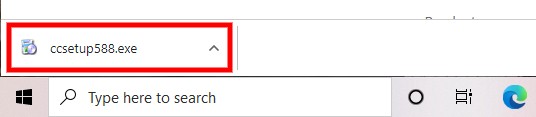
Step 2: Click on the downloaded file to see an installer window on your screen, click on install.
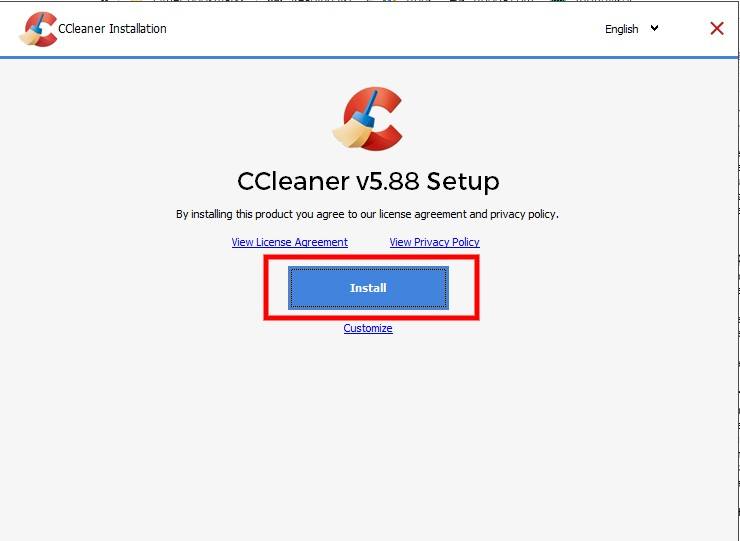
Step 3: Accept the conditions, and sit back until it gets installed.
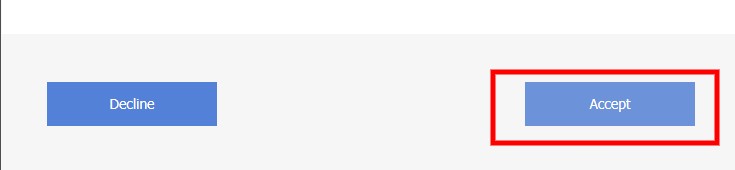
Step 4: Once the App is installed, you can see the window opened. Click on Run Cleaner to start cleaning your PC.
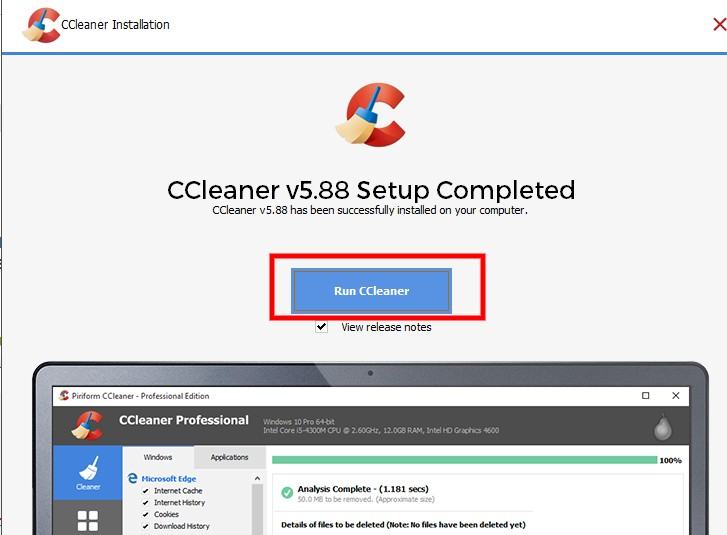
Summing Up
Here you go! You now know How to uninstall escape from Tarkov. Despite some glitches in the personal computer or the game software, these can be easily resolved with the above-depicted steps. All you need to know is how to do it. Not only for cleaning game residue files, the but cleaner can also have multiple advantages; thus, you can retain its services any time. Now that you got your answer get on to your PC, uninstall the older version, and get rocking with the new version.







Add Comment