Instagram, is a known image-sharing app that the younger generation use. It’s a hit among the GenZ, all the latest video and reel trends feature on the platform. However, one common frustration among Instagram app users is the automatic scrolling feature that brings them back to the top of their feed unexpectedly. This sudden jump can disrupt the browsing experience and make it challenging to continue where you left off. In this article, we will explore various methods to stop Instagram from scrolling to the top in auto mode.
What is Scrolling to the Top Issue on Instagram?
Whenever you open your Instagram and look at your feed to engage, the scroll automatically readjusts itself and brings you to the top. This feature is also known as auto-scroll which acts as an update that’s happening within the present time. Some people simply do not like the feature and they want more control over how and which way they will use to scroll to access and engage with their feeds.
Causes Behind the Scroll-to-Top Issue
To address any problem effectively, it’s essential to understand its root cause.
- The automatic scrolling behavior on Instagram can be triggered by various factors such as app version, cache accumulation, or network settings.
- If you have not turned on Data Saver mode that also leads to automatic activation of auto-scroll.
- By identifying these factors, you can choose the most appropriate solution to prevent the app from jumping back to the top.
Fix 1: Turn on data saver mode
It has been seen that in data saver mode Instagram tends to behave in a better manner. Apps take less time to open videos and other media files. It turns off the auto functions, so even the issue of automatic scrolling gets solved. Follow these steps to turn on data saver mode.
- Open your ‘Instagram’ app.

- Now open the Profile page, to open the profile you will see on the bottom right side there will be a profile photo icon. You need to tap that and at the top, there lie three lines, tap that.

- Now please tap on ‘Settings and Privacy’

- Now please tap on ‘Data usage and media quality’.

- Now turn on the ‘Data saver’ option.

Fix 2: Updating the Instagram App
One of the simplest ways to resolve scrolling issues is to ensure that you’re using the latest version of the Instagram app. Developers often release updates that include bug fixes and performance improvements, which can help alleviate scrolling problems. You can update on both Apple Store and Play Store.
Fix 3: Clearing App Cache and Data
Over time, the Instagram app accumulates temporary files and data that can affect its performance, including scrolling behavior. Clearing the app’s cache and data can resolve this issue by resetting the app to its default state. You can clear the caches from app lists.
Fix 4: Using Third-Party Instagram Clients
If the official Instagram app continues to exhibit scrolling issues, you might consider using a third-party client. These alternative apps often offer additional features and customization options, including the ability to disable the scroll-to-top behavior. You can visit the
Fix 5: Customizing Notification Settings
Notifications, such as new likes, comments, or direct messages, can interrupt your browsing experience on Instagram and cause the app to jump to the top. This section will guide you through the process of customizing your notification settings to minimize distractions and prevent automatic scrolling.
Fix 6: Utilizing Airplane Mode
In some cases, network connectivity issues or slow internet connections can trigger the scroll-to-top behavior on Instagram. By utilizing the Airplane Mode feature on your Android device, you can temporarily disconnect from the internet and prevent the app from refreshing.
Fix 7: Use Instagram on a PC
Another fix that will work in your favor is the use of Instagram from a PC. You can access Instagram via browser and also download versions of the app on MS Store and other trusted third-party platforms. If you use MS Windows 10 as your default OS then you can download a copy of the app from the MS Store app.
For Mac users, there is no Instagram-specific app on their platform. That being said, the website version works just fine. You can bookmark your page and then access it at your convenience and time. You can also create shortcuts as well on Chrome for faster access.
Steps to bookmark on Chrome:
- Open Google Chrome.
- On the right, you will see a small star just on the side of the address bar. Check pointer 1 on the below image.
- Click ‘the star’ and you will see the bookmarked page. On your Bookmarks Bar.
- If you cannot see the bar, click on the three dots more tools option go to ‘Bookmarks’, and then go to the ‘show bookmarks’ bar.

Steps to Create a Shortcut for Instagram
- Open Google Chrome.
- Click on more tools.
- Then click on ‘create shortcut’.

Fix 8: Lower the updated version
You can also try uninstalling the updates or downloading the past version. Both these methods are simple. To uninstall updates just follow the following chain of navigation. Settings >> Apps >> App Settings >> Caches and cookies >> Uninstall Updates. You can also download an APK file for credible sources and.
Fix 9: Reporting the Issue to Instagram Support
If you have tried all the aforementioned methods and are still experiencing scrolling issues on Instagram, it is essential to report the problem to Instagram support. Reporting the issue allows the developers to become aware of the problem and work towards finding a solution.
Problems that Happen Due to Autoscroll on Instagram
Autoscroll has a bunch of demerits. Here are some:
- Autoscrool update looks at the current trends. It might limit your engagement possibilities. because of the constant moving of the cursor.
- Real-Time feeds draw attention and hence that can be detrimental to work-life balance.
- Autoscrolling eats a chunk of your memory, fills your caches and cookies, etc.
- Another issue is obviously battery drainage, using the feature can draw energy faster leading to faster discharging.
Conclusion
Autoscroll on Instagram can turn into a fatal flaw that might cause a lot of issues with your Instagram engagement. But I have suggested some very primitive but useful assessments and fixes that you do not have to put a lot of effort into.

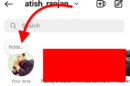


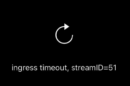

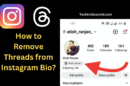
Add Comment