If you want to save chats on Snapchat, then yes, you can do that. In this post, I’ll show you how to store all of your Snapchat conversations automatically if you’re having trouble doing so. Disappearing chats have their advantages, but it can be hard to recall what you said at times. Thus, saving chats may help you.
Snapchat became renowned for allowing users to send and receive transitory messages, but what if you want to maintain track of your interactions in the app? If you’re curious about how to save your Snapchat conversations, go ahead with the post because we’ve got you covered.
What Is Disappearing Texts in Snapchat?
Snapchat’s default setting is to delete. As a result, most Snapchat messages will immediately vanish once they’ve been seen or have passed 30 days. Snapchat’s servers are configured to erase all Snaps after they’ve been viewed by all recipients or if they’ve been unread for 30 days. Chats are configured to disappear once you have viewed them in one-on-one talks.
Chats can be configured to delete immediately after seeing or 24 hours after reading. Snapchat’s servers are configured to erase Group Chat messages one day after everyone has viewed them or one week after they were sent, whichever comes first. If someone saves, replies, or reacts to a message, it can be kept for longer.
How To Save Chats In Snapchat?
If you’re wondering whether or not you can store Snapchat conversations, the answer is yes. You can now save your Snapchat chats for up to 24 hours after they’ve been seen, owing to a recent upgrade. To get these services, follow the steps below on how to save all Snapchat conversations automatically.
- Make sure you’re using the most recent Snapchat version in order for the feature to apply.
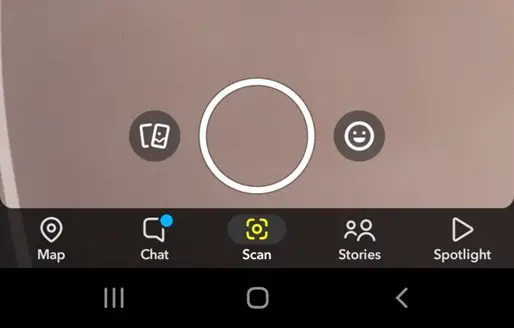
- When you first open Snapchat, hit the Chat symbol in the bottom left corner to navigate to “Chats.”
- Now go to your friend’s message and tap on their avatar in the top left corner.
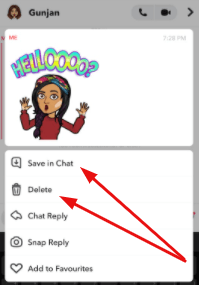
- A screen will appear, and then select “Delete Chats” from the three dots in the upper right corner.
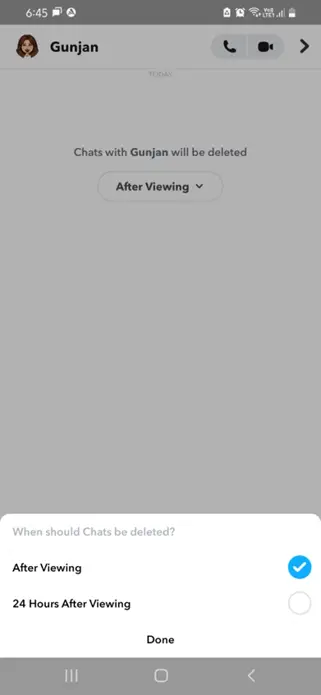
- “After Viewing” and “24 Hours after Viewing” options will be visible.
- Choose “24 hours after viewing” to save Chat for a longer period.
Is There Any Way to Save Chats For Longer Period?
The methods above show how to automatically save Snapchat conversations for 24 hours, but you can also archive them if you want to keep them longer than that. Here’s how you’ll keep track of your Snapchat interactions in the long run.
The communication will be archived as a result of this action. It’s also worth noting that both parties to the Chat will be able to see the messages that were preserved, but only the person who archived the conversation will be able to un-save them.
Any Other Method to Save The Chat?
The process for storing messages in Chats permanently is rather straightforward, but it is also a little time-consuming because you can’t store complete Snapchat chats with a single push of a button.
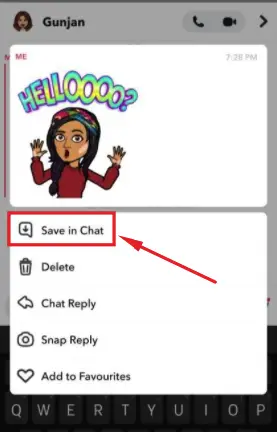
Also, when you no longer want to retain a message, simply perform the opposite of what you did previously: 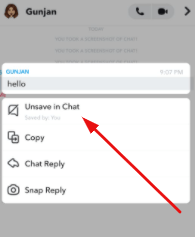
Common FAQs About Snapchat Messages
Now that you know how to save or un-save a chat on Snapchat let’s check some common FAQs that might be helpful for you. Read them below:
How to save Snapchat messages?
Please read the above post. We have mentioned all the ways in an informative and easy way so you can do the necessary.
How can I get rid of chats that have been saved?
We have already mentioned the steps to get rid of the saved text above in the post. You can do so by reversing the steps of the process you did while saving the Chat. Both you and the user will be notified when you save or un-save a chat.
Why can’t I use the save feature of Snapchat?
Make sure that before trying to save/un-save a chat, you are updated and have installed the latest version of Snapchat.
Can I delete Snapchat saved in chats?
Yes, you can delete them from your Snapchat anytime. You can see the delete option when you hold the Chat, tap that, and you are good to go!
Conclusion
Although Snapchat has come a long way since the snapshot technique of preserving Chats, you can still utilize it if you wish. Remember that if you take a screenshot of a message or a Snap, your Chat partner will be notified, but screenshots are permanent. We’ve covered all of the other options to save you from the hassle and follow it any time in need!







Add Comment