Are you a new iPhone user? Are you looking for how to forward a text on iPhone? You are at the right place. In this post, we not only look into how to forward a text on iPhone, but also How to automatically forward text messages to another phone iPhone.
iPhone is one of the most loved phones for its premium features, stance, and smooth operation. Most of the users buy it out of aspiration and later look to learn about various features and how to use them.
If you are using a couple of phones and want to forward the messages from your iPhone to that device, you would need to know how to forward a text on your iPhone and How to automatically forward text messages to another phone iPhone. Let’s look into the same in the following lines.
Can you Forward a Text on iPhone?
The iPhone comes with all the necessary features out of the box. Be it music, calls, messages or a camera, it has it all. As far as the text forwarding option is considered, the iPhone allows it. All you need to do is choose a message and then select to whom you want to share these. The detailed procedure of the same is described in the coming lines.
How to forward a text on iPhone?
Forwarding a text on an iPhone is effortless and requires you to go through simple steps to accomplish the same manually. Here we traverse through how to forward a text on iPhone:
Step 1: Navigate to the Messages app on your iPhone and tap on it to open.
Step 2: In the list of conversions you can see on your screen, scroll and tap on the conversion where the message to be forwarded are present.
Step 3: Navigate to the message and long press on it to see a pop-up list appearing on your screen.
Step 4: Choose More from the options.
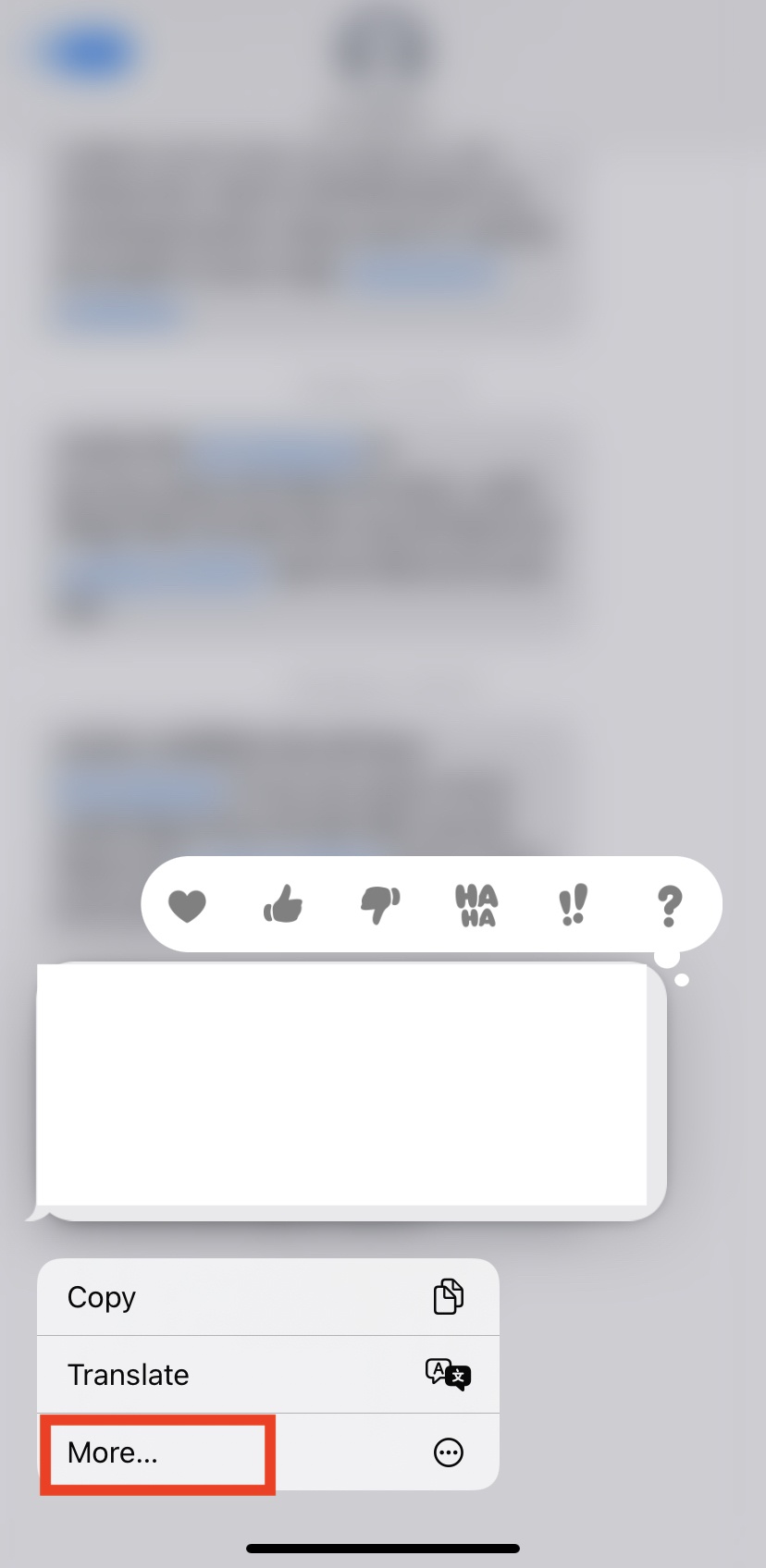
Step 5: Now, you can see that there is a blue checkmark next to the message you want to forward, which implies it is ready to be forwarded. You can also choose other messages to forward by tapping on them.
Step 6: Find a curved arrow on the screen; this implies forward. Tap on it.
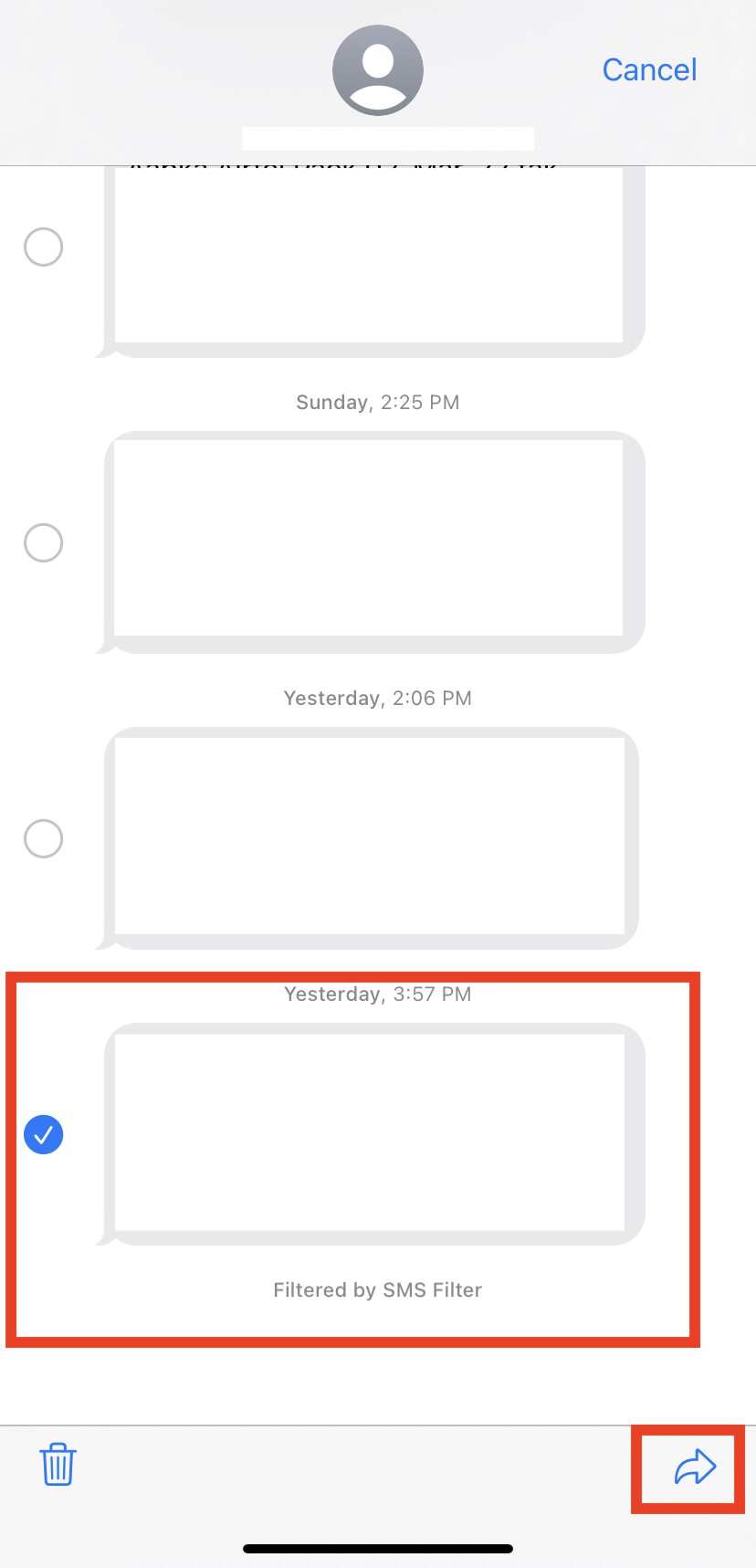
Step 7: You can now see a new field appearing to enter whom you want to forward the selected messages. Enter one or multiple numbers as you like.
Step 8: If you want to enter a number from your contact list, find a ‘+’ symbol to get access to the contact list.
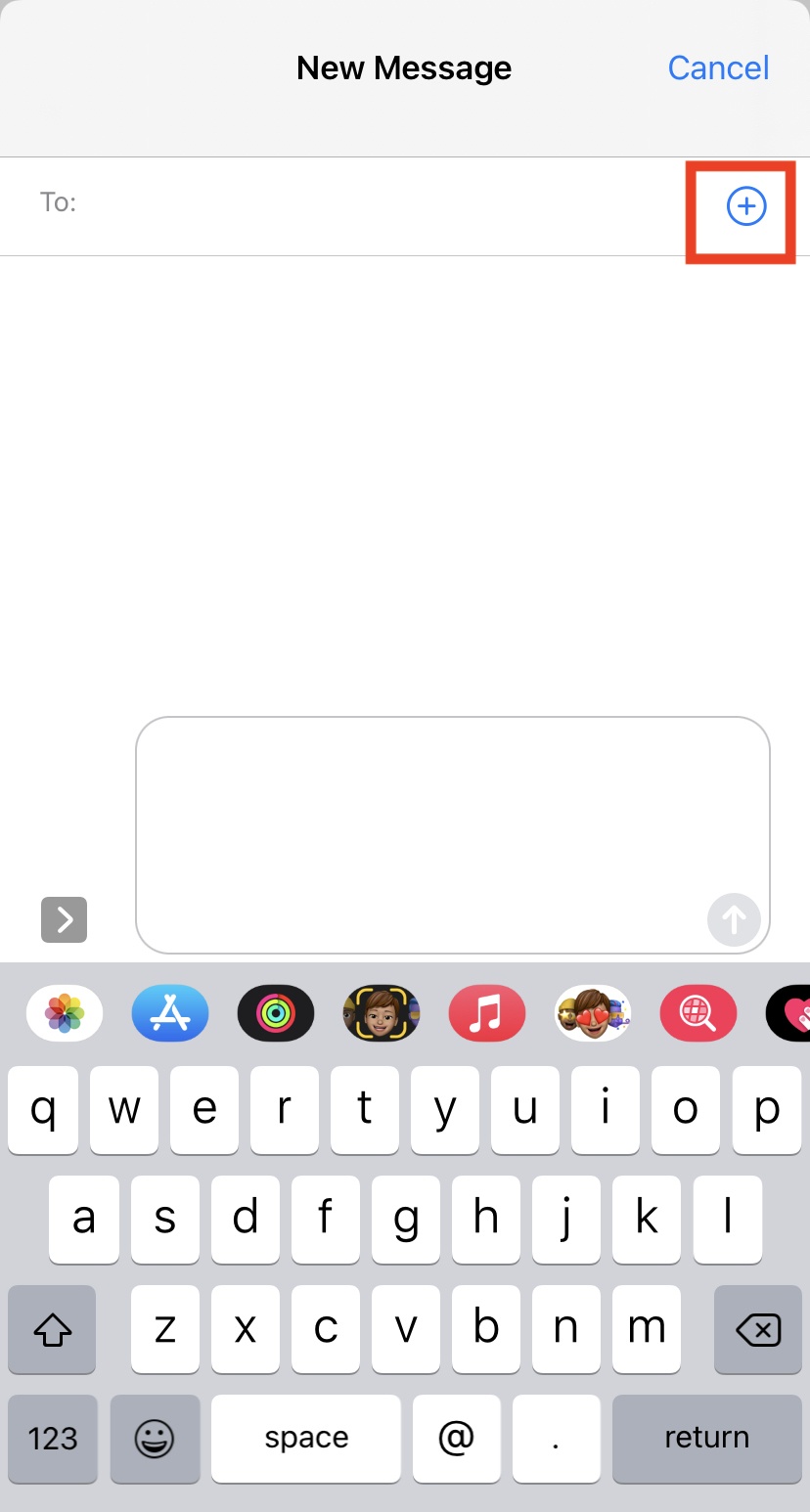
Step 9: Tap on Send, and you have successfully forwarded a message in iPhone.
Can You Copy-Paste Messages To Forward?
Copying the messaging and pasting the same in the new chat is the easiest way of forwarding. Here is how can you use this technique to message forwarding:
Step 1: Open the messages app on your iPhone.
Step 2; Navigate to the message that you want to forward.
Step 3: Long press on the message to see a pop-up list.
Step 4: Choose Copy. This will copy your message to the clipboard.
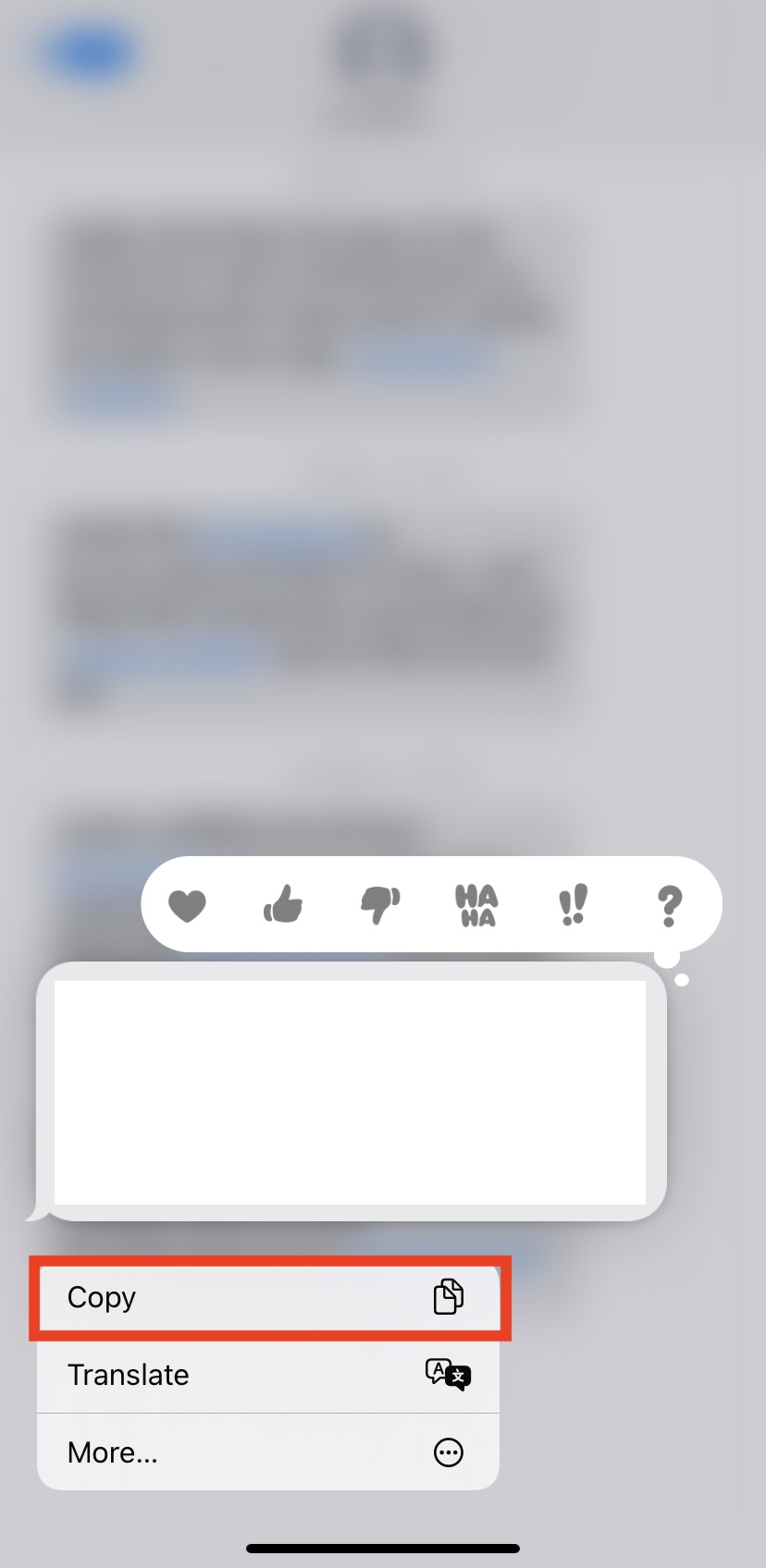
Step 5: Now, navigate to the contact of the group that you want to forward.
Step 6: Go to the text box and double tap on it.
Step 7: Tap on Paste, and your text will be pasted now you can send the message.
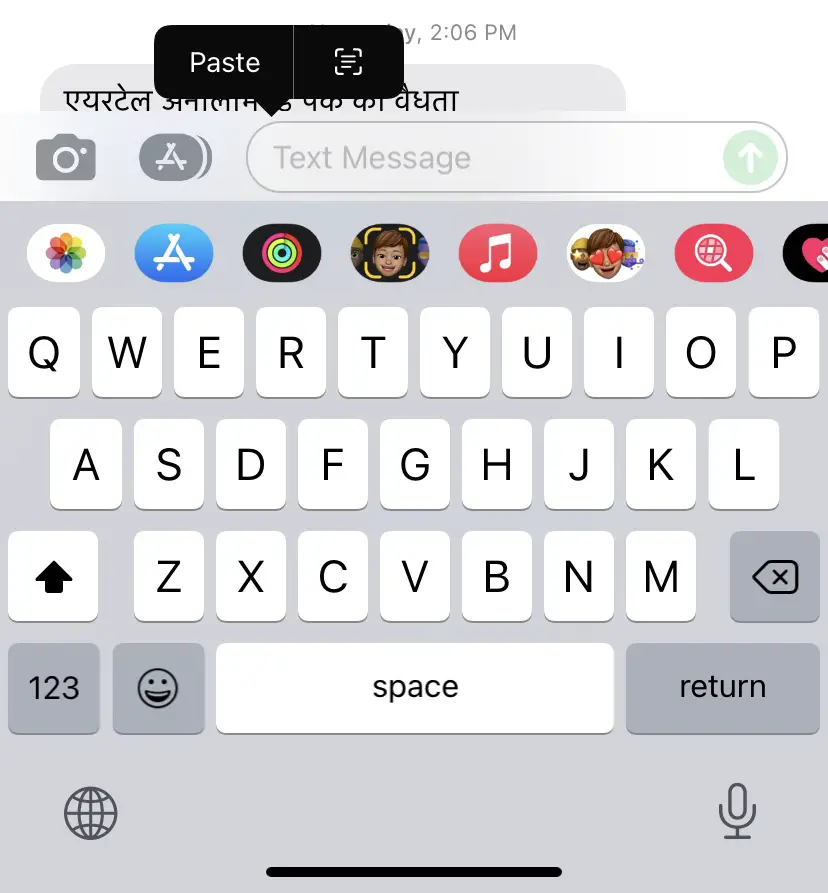
How to Automatically Forward Text Messages to Another Phone iPhone?
While devices like android have a lot of options and third-party apps to automatically forward messages, iPhone, on the other hand, has limited scope for the sane. There are no third-party apps available for the same in iPhone.
However, if you ask How to automatically forward text messages to another phone iPhone, you can make a set of changes in the system settings to ensure the same. Here is what you can do:
Step 1: Go to the Settings app on your phone and tap on it to open.
Step 2: In the list of settings, find and choose Messages.
Step 3: Now, find and tap on Text Message Forwarding.
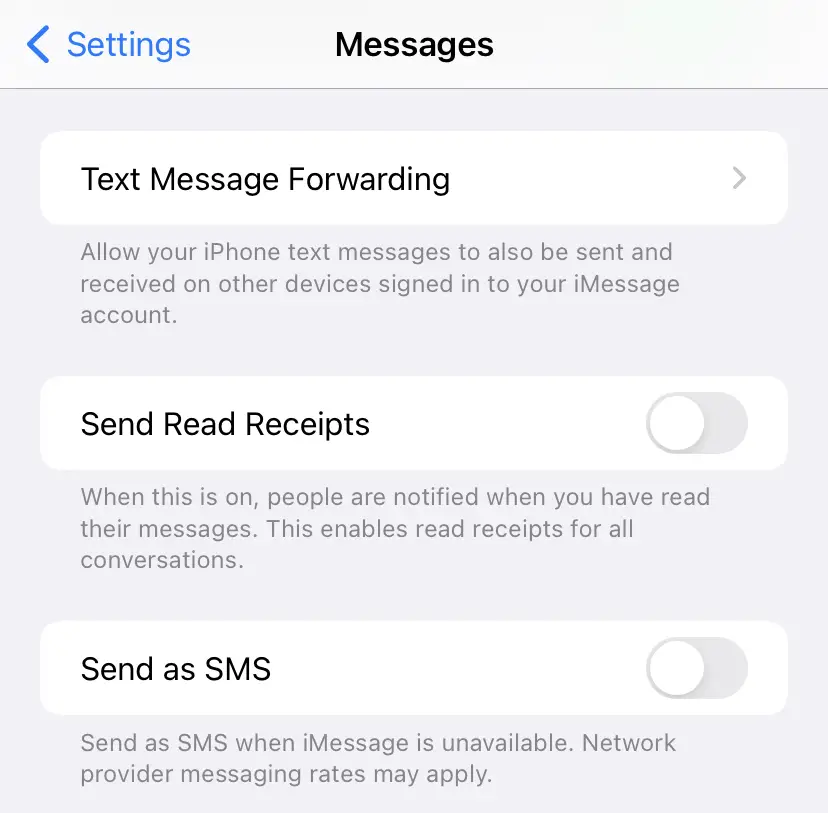
Step 4: You can now choose the device from which you can send and receive text messages. By doing this, you can automatically forward your message to these devices.
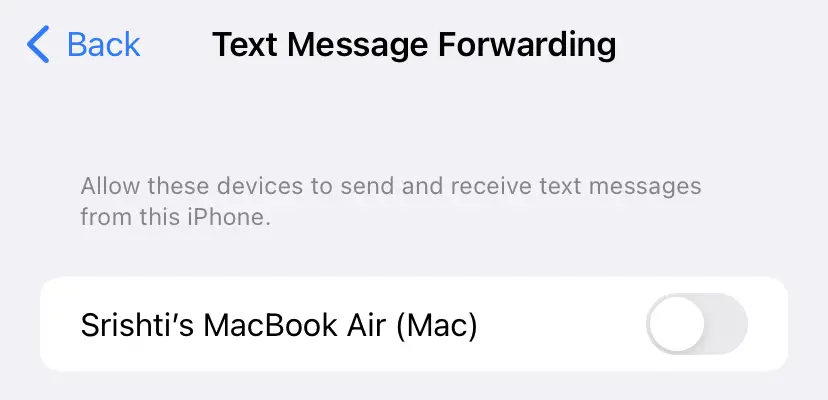
Summing Up
There you Go! You now know how to forward a text on iPhone. The Automated process of the same is also possible by ensuring a few preference changes in the system settings. This handy feature can be availed effortlessly by going through the steps depicted above. Now that you know the solution, grab your phone and forward messages as per your choice now!







Add Comment