In Twitch, clips are short video clips that users can create and share from live streams or VODs (Video on Demand). These clips capture memorable moments or highlights from a streamer’s broadcast and are typically around 5 to 60 seconds in length. Clips are often created by viewers or fans of a streamer who want to share a particularly funny moment with others. It can be thought of as a counterpart to reels in TikTok, Instagram, and shorts on Youtube, etc. Sometimes, you may want to delete some of your clips from Twitch. In this article, I am going to explain how to delete clips on Twitch.
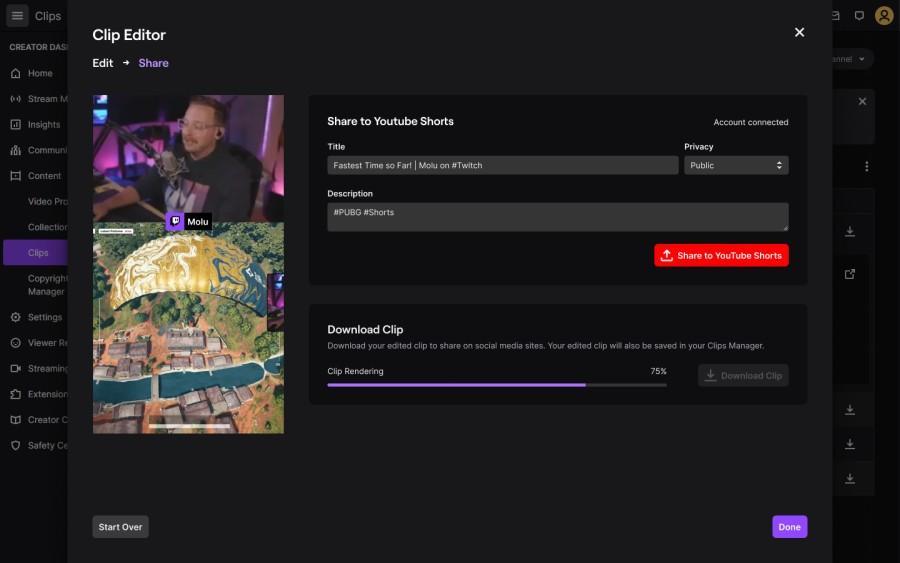
What Are Twitch Clips?
Twitch clips are like short cutouts of a particular live stream. It serves the purpose of Youtube Shorts, TikTok, and Insta Reels or Snaps on Snapchat. It often stirs and becomes a medium of exchange of thoughts, opinions, and ideas via multimedia platforms. It is made with the same philosophy that shorts, snaps, and reels were made, making things digestible and short in format and thus making them easily consumable by fans.
How to Make Twitch Clips?
- In order to make Twitch Clip, you need to select the clip icon.

- Then adjust the timeline as per convenience. See 1 of IMG-A.
- Then add the title as per your liking. See 2 of IMG-A
- Lastly, click on Publish to extract the clip. Each clip can only be made not greater than 60 seconds. See 3 of IMG-A.
 IMG-A
IMG-A
How to Delete Your Twitch Clips?
To delete a clip on Twitch made by you, you can follow these steps:
- Go to the Twitch website and log in to your account.
- Navigate to the “Creator Dashboard” by clicking on your profile picture in the top-right corner and selecting “Creator Dashboard” from the dropdown menu.
- In the Creator Dashboard, click on the “Content” tab. See 1 of IMG-B.
- You should see a section called “Clips.” Click on it to view your clips. See 2 of IMG-B.
- Now you will see a list with checkboxes. See 3 of IMG-B.
- To delete the clips, open the clip above the clip you will see a trash icon. See 4 of IMG-B.
- There will be a dialog box appearing with a ‘delete’ option, you need to click it.
- There will be two options called Clips I’ve created and Clips of My Channel. See 5 and 6 of IMG-B, this choice helps you to sort clips created by you and clips sent to you. Preferably select the options beforehand before deleting clips if that is the preliminary requirement.
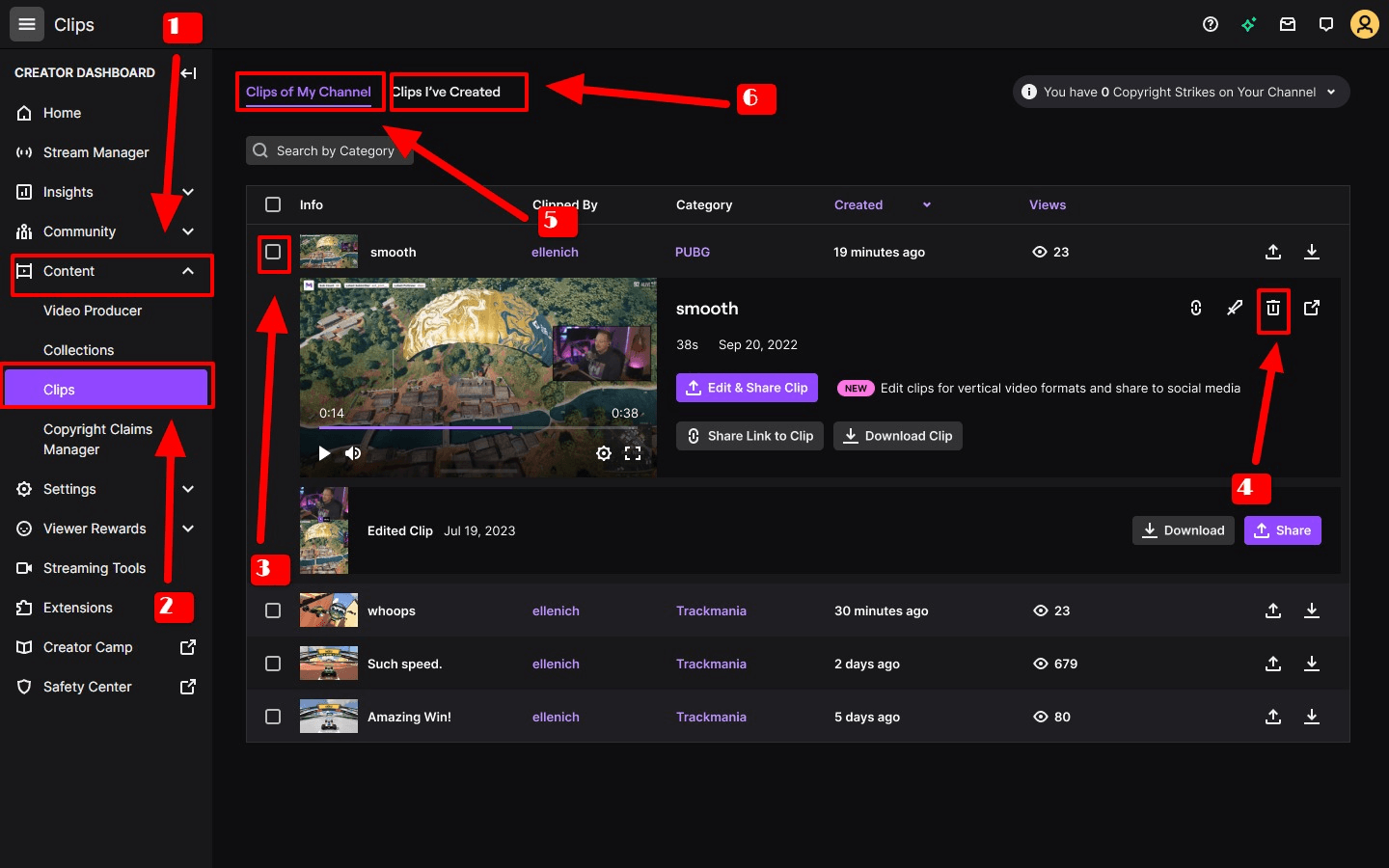 IMG-B
IMG-B
What Are the Benefits of Deleting Twitch Clips?
There are several potential benefits to deleting Twitch clips. Here are a few that you need to know:
Privacy protection
By deleting Twitch clips, streamers can ensure that any content they no longer wish to be publicly available is removed from the platform. This can be particularly important if a streamer wants to protect their personal information or maintain a certain level of privacy. Though this is an occasional issue but is an issue regardless.
Content control
Deleting Twitch clips allows streamers to have greater control over their content. They can choose to remove clips that no longer align with their current brand or content direction. This is very important since people can change their tastes in content creation, able to delete clips provides a greater and more seamless journey with the new theme and the opportunities of content curation it represents.
Copyright Compliance
Twitch has copyright guidelines and policies regarding copyrighted material. Deleting clips that contain copyrighted content can help streamers avoid potential legal issues or copyright infringement claims. It demonstrates a commitment to respecting intellectual property rights. Moreover, the organic recommendations a channel gets can reduce in a channel that has multiple copyright strikes.
Quality assurance
With time the content design and adaptability change. Deleting outdated or low-quality clips can help maintain the overall quality of a streamer’s channel. It allows them to showcase their best content and highlights, creating a more engaging and enjoyable viewing experience for their audience.
Enhance content access
By removing irrelevant or outdated clips, streamers can enhance the discoverability of their most recent and relevant content. When viewers visit a channel, they can easily find the most up-to-date and interesting clips, which may encourage them to explore further or follow the streamer.
More storage space
Twitch has limitations on storage space for clips. Deleting older or less popular clips can free up storage space for new clips or highlights, ensuring that streamers can continue to capture and share their best moments without running into storage constraints. Also, a filled Twitch account makes internal access to your UI slow. Removing excess memory and caches at the heart of the interface can be an issue.
Brand consistency
Deleting outdated or irrelevant clips helps streamers maintain a consistent brand image. As a streamer evolves, their content style, interests, and focus may change. Content also refines with time, it can be because of the need of the hour or the multiple changes that a brand has been subjected to these areas are important to discover.
User Engagement
Deleting clips can create a sense of urgency and exclusivity for viewers. By periodically removing older clips, streamers encourage their audience to tune in to live or catch up on recent content to avoid missing out on memorable moments. This can increase viewer engagement, live viewership, and overall interaction with the streamer’s channel. It’s the same as letting your audience crave content pieces more and then using that in streams will pump up the base of viewers.
Streamer reputation
Streamers often have an active and dedicated community of viewers. Deleting clips can help maintain a positive reputation within this community. If there are clips that showcase negative behavior or controversial content, deleting them can demonstrate growth, accountability, and a commitment to providing a positive and welcoming environment for viewers. An informed creator will delete any content piece that has serious issues with reputation management.
FAQ
How to delete Clips on Twitch on phone?
Twitch still does not have a creator dashboard for its users on its phone app. However, you can access it via the website and try deleting it.
Can I edit Twitch clips on my phone?
You cannot edit Twitch clips on the phone because the Twitch app does not have a creator dashboard.
Why can’t I create a clip?
- The creators of the account can decide who stays in the account and who does not. So, they can choose to not allow for clip-making rights of yours.
- At 1:30 am, if you make any clip then there can be technical issues in processing VOD.
- The same goes if an error occurs it might mean a server outage.
- This can be also due to the creator completely disabling making clips on any of her streams.
Conclusion
In this piece, I have mentioned all the important aspects of how to delete Twitch content in the form of clips. I have provided you with a context on the deletion and a proper understanding of Twitvh clips: what are clips? How to make them? How to modify them and the problems that occur with them? This should be enough to solve any error that you might be facing.







Add Comment