Twitch has become the iconic, go-to platform for video game streaming, no matter what the genre or type of game. However, if you’re looking for wider success as a social influencer, it’s also a tough platform to get discovered and noticed on. Mostly seen as a venue for live streaming of in-game action, you likely have a wealth of fantastic gaming moments caught on your computer and ready to be better leveraged for social success. However, it’s not just as simple as throwing up the same long-form content and hoping for the best.
With these tips and tricks, however, you’ll be able to rework your twitch video content for other social platforms and make the most of your visibility and opportunities.
The Magic of Editing
When it comes to reshaping your Twitch content for other social platforms, editing is your friend. You already have the raw in-game action, but you need to present it more palatable for different audiences. You may want to invest in a great video editor – something like Hitfilm makes for a great place to start. With some added eye-catching excitement, you’ll be able to recycle what you have for additional platforms, streamline your process, and create even more content to feed your social channels.
Being a regular user of Hitfilm, and Twitch, I have added a small how-to edit video with Hitfilm further in the article which will help you make the most of it.
Why Post to Other Social Media Platforms?
Due to Twitch’s unique nature, it’s very easy to get caught up in the idea that Twitch videos are only good for that platform. However, if you’re trying to raise your overall social profile and get noticed, leveraging platforms like YouTube, and even Facebook, TikTok, and Instagram, to get yourself noticed just makes sense.
Not only do you expand your reach to people who may not be on Twitch currently, or may not have discovered your channel there, but crossposting to multiple social platforms also makes your work easier to share and more likely to be picked up by search engines, too.
It also brings you an opportunity to expand your content variety and challenge yourself. Who knows, a different format may bring you better (or just different) engagement, and showcase what you and your channel offer to the world.
Plus, there’s always the chance to monetize your content on platforms that allow this. While you can only ask for tips and bits on Twitch itself, you have the opportunity to onboard video advertising on other platforms, and with the right content, that could be pretty lucrative.
Creating Compelling Videos for other Platforms
Powered up with a solid video editor, you can highlight, snip out, and showcase key moments from your live streams. Whether that’s a knuckle-whitening tense moment of massive drama, a magnificent boss takedown from you and your team, or a hilarious bug you caught on camera, this gives you the perfect moment to create a shorter clip and upload it where you choose.
Start by editing out the dross. It might have been interesting enough for a multi-hour marathon in-game, but you don’t need all of that to make a great video short for other platforms. Remember that most video hosting platforms, with the exception of YouTube, focus on short-format videos, and the generally advised length is between one and three minutes max. While Youtube will let you host longer videos (although it also has a shorts format), it’s always worth considering if a longer video is worth it, and try to keep your ‘storyline’ tight and to the point.
From there, a solid video editor will let you clip, snip, filter, rework, and create something special from your raw footage. Professional-quality videos have never been easier to make.
Don’t forget to leverage some of this power for branding, either. From the still shown on platforms like YouTube, to a recognizable intro and outro, creatively branding your video enables you to create your own ‘personality’ and make it instantly recognizable to watchers. Don’t forget to encourage likes, shares, and subscriptions, too!
Perhaps the most powerful feature you’ll find when editing Twitch videos for other platforms is the ability to recreate the soundtrack. You can opt to overlay the video with your own voice, perhaps to narrate what’s happening, help your audience through a sticky game moment, or just to have fun. If you don’t want to talk, or the moment doesn’t call for it, you can also look to royalty-free music to provide a compelling alternate audio track to the original casual conversation (or cussing).
Combining Live Footage and Video Content
Twitch already offers a ‘restream’ option for live streams, which will save the video and send it live again for fans who didn’t get to watch in real-time. This is a great tool to have in your stable, especially if you have a particularly notable stream to share- perhaps an update on new game patches, a live developer stream, or other key content.
But don’t stop there. By reworking your pieces into more compelling VOD content, you can quickly pull out key moments and victories to raise your social profile. You can even get creative, and pursue strategies like sending iconic quotes to Twitter.
Because Instagram and TikTok, particularly, favor short format videos, use them to create ‘teasers’ of the type of content you regularly post. Not only does this give you some diverse video content to share across platforms, it’s also a great way to get attention and encourage people to subscribe to your Twitch stream for the ‘real deal‘.
For YouTube, where longer videos are expected, you can create ‘best of’ combination clips, as well as share helpful gaming tips and tricks and create ‘how to’ guides for bosses, setting up player characters and accounts, and other content that will help people enjoy the game. It’s also a great way to highlight game developments and your feelings around them.
Editing Videos with HitFilm
HitFilm is a very easy tool to work with. Start out by familiarizing yourself with the layout:
- View: See previews of the edited video, with some basic functions
- Export: Accessed by clicking the editor tab, and where you will export the final product
- Media: Drag new videos to edit
- Effects: Where you add effects like fade
- Controls: Here you adjust effects based on their controls, like color fade or adjusting blur
- History: See what you have already done, in the order you did it
- Text: To modify the text you have added.
Begin by importing your video via Import > Media. This will add the original video to the library. Now drag it from the Media tab to the Editor tab, which will show you a timeline of your video. You can play it via the View tab if needed. New videos (for compilations) can be dragged between existing videos as needed.
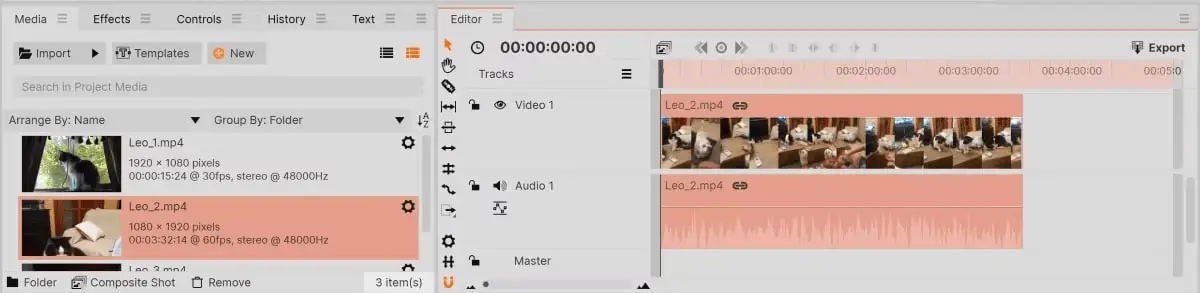
The sound of the video itself will be enabled by default. You can remove it, or add a different soundtrack, by opening a .mp3 in the same Media tab. Now go to Editor and ‘unlink’ the existing audio. Right-click on the audio you unlinked and select ‘remove’. Then drag in the preferred audio just like a video.
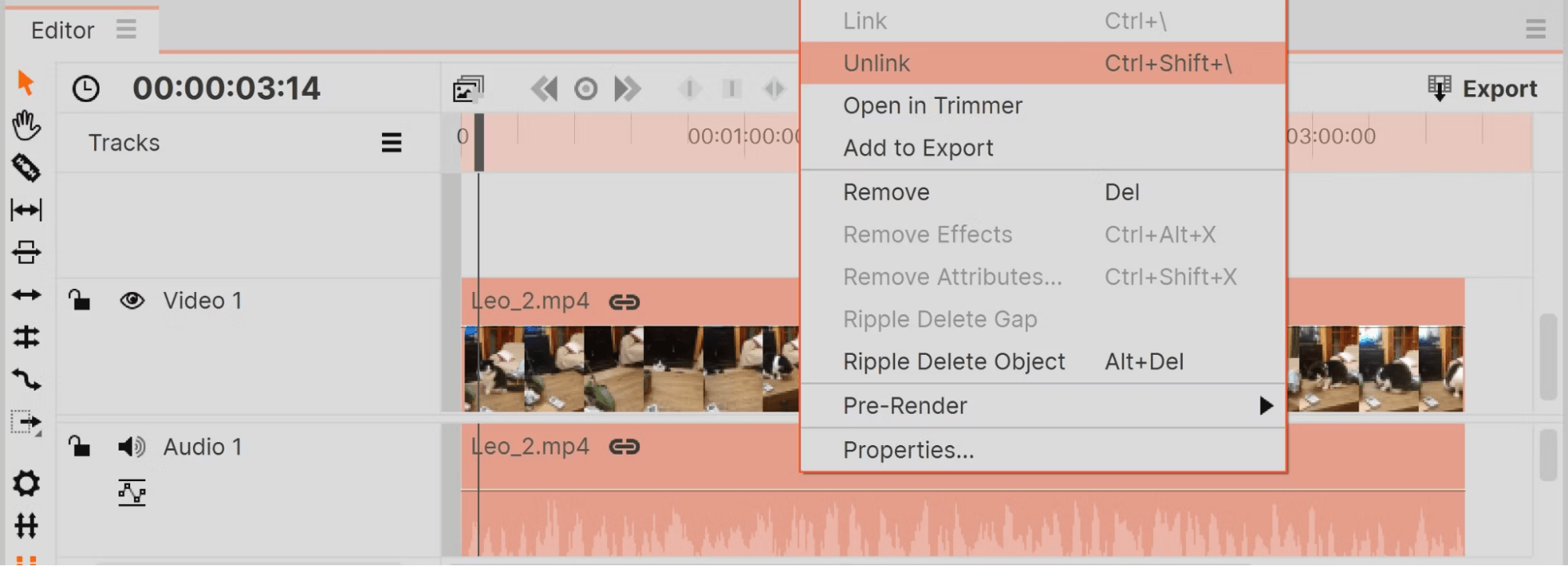
To split into sections, or crop, the video, navigate to the portion of the video where you want to separate. Right-click, and select ‘slice’, or use the razor icon. This works for audio and video.
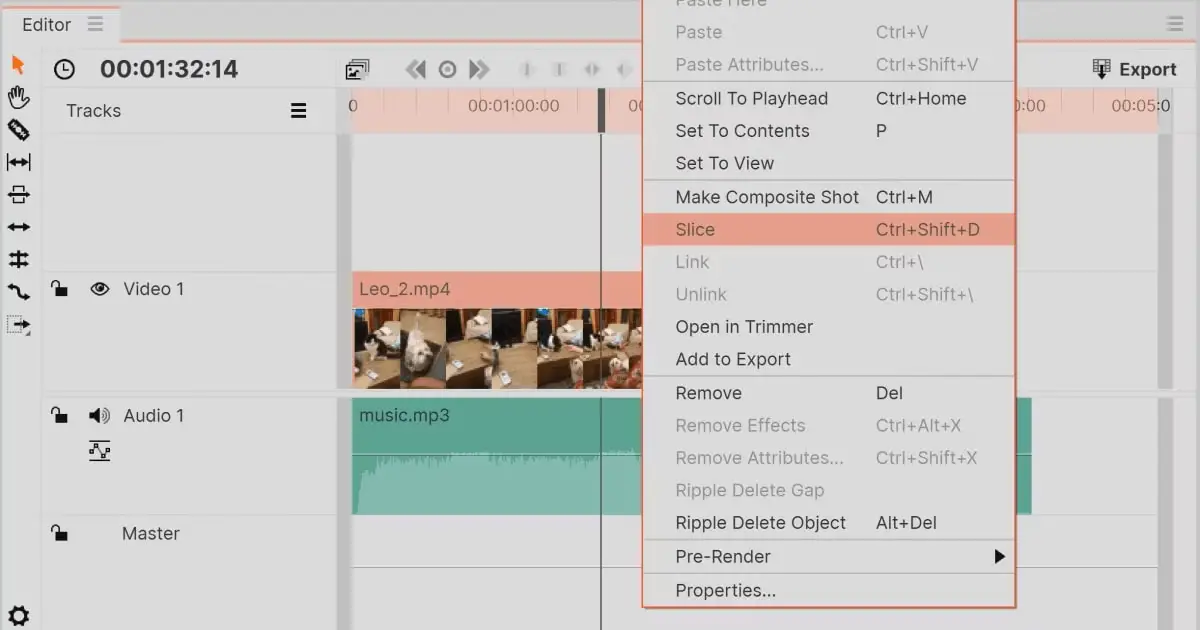
Add effects, like fades, via the Effects tab. Simply navigate to the effect you want to use, drag it to the Editor tab, and place it between the videos. Each effect has different parameters which you can change on the Controls tab.
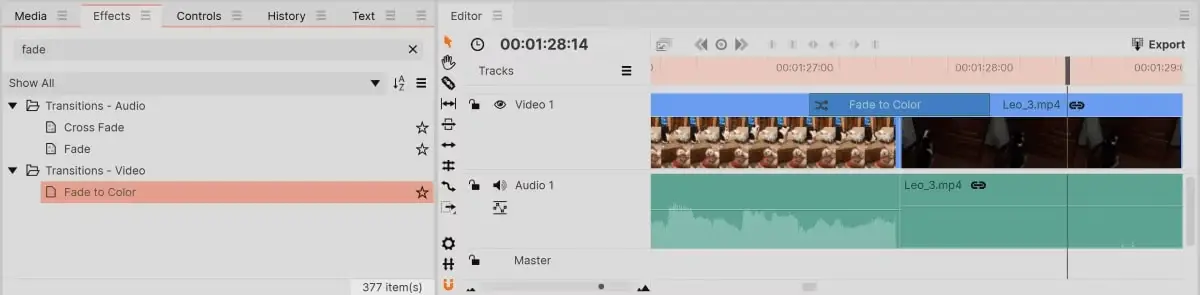
To add text, click the ‘A’ symbol in the Viewer tab. It will prompt you to enter your text. You can reposition the text by dragging. Further options are available in the Text tab, like changing fonts and colors.
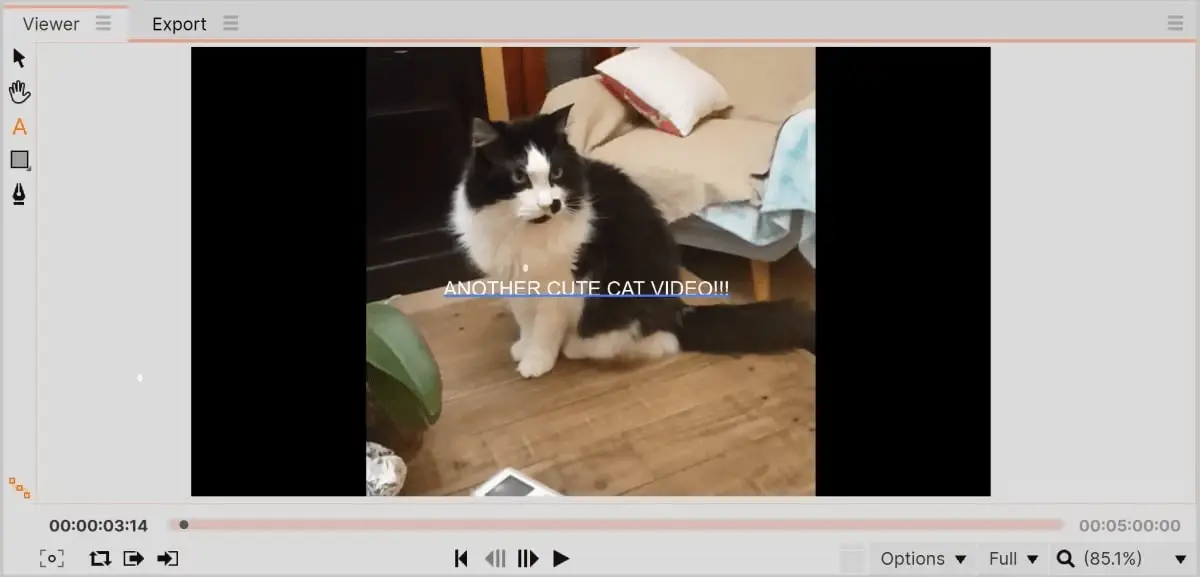
When you are done, head to the main Editor tab and use Export > To File to save your new video.
In short, the world is your oyster! Instead of seeing your Twitch livestreams as a ‘one and done’ event, use the raw footage you collect to further expand your social media footprint with exciting, attention-grabbing video content for other social platforms, and watch your engagement and subscriber numbers soar!







Add Comment