Being one of the active users of the TikTok community, I am well-versed in the live video feature of TikTok. But I often see TikTokers not using this feature to its fullest. There are a lot more things one can experiment with while being live with their fans or friends. Do you know how to pin comments on TikTok? Well, if not, this is going to be a game-changer guide for you. So you must read it till the end.
How To Pin Comments On TikTok Videos?
When the streamer wants to highlight a comment on top of all other comments, he/she has to pin the comment, and that will show on top.
Let me explain, how to pin comments on TikTok videos step by step.
- Open your TikTok Application. Find the post on which you want to pin a comment. At the right side of the post, you will find a dialogue bubble having 3 dots as shown in the screenshot.
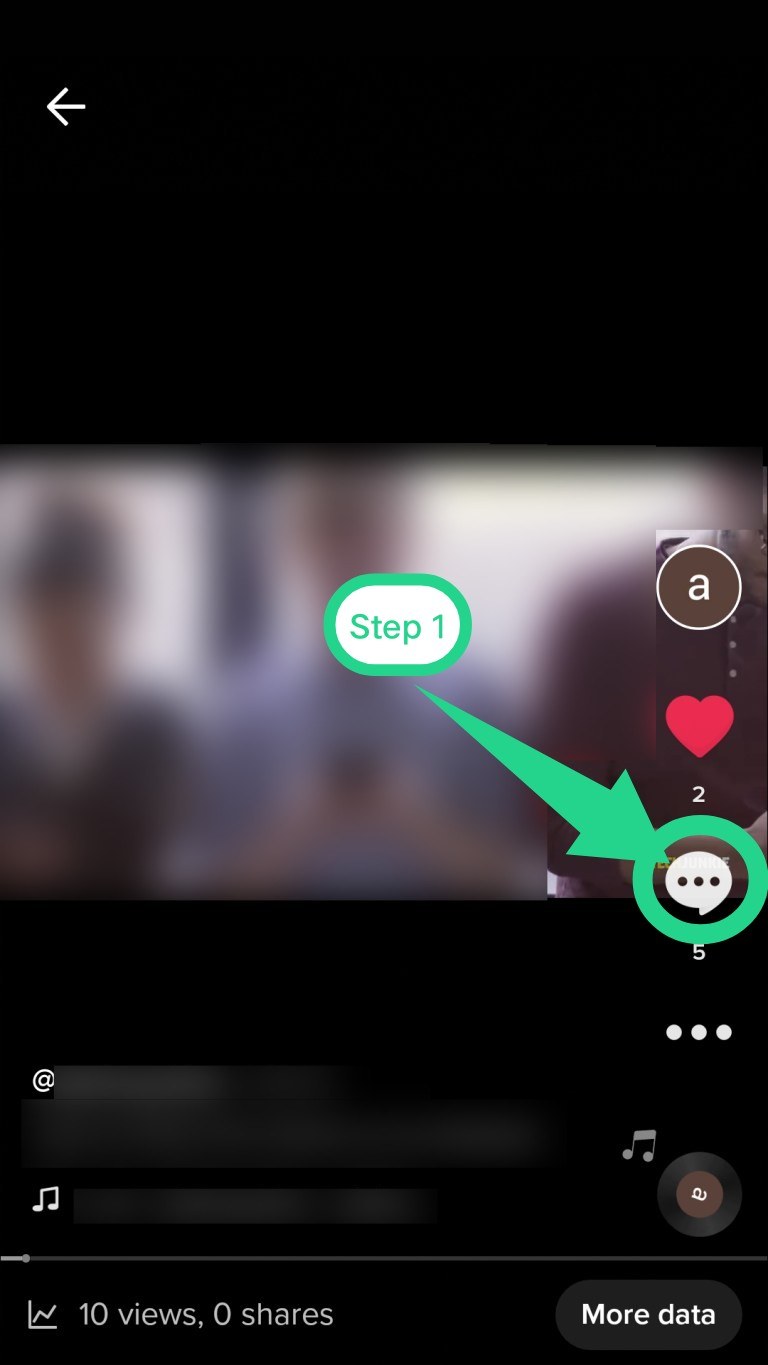
- A list of all comments on the video will instantly appear on your screen. Hold and long-press the comment you want to pin.
- When you do this, a list of options will appear. Tap on the option of ‘Pin Comment’. When you pin the comment, it will be shown at the top of the post.
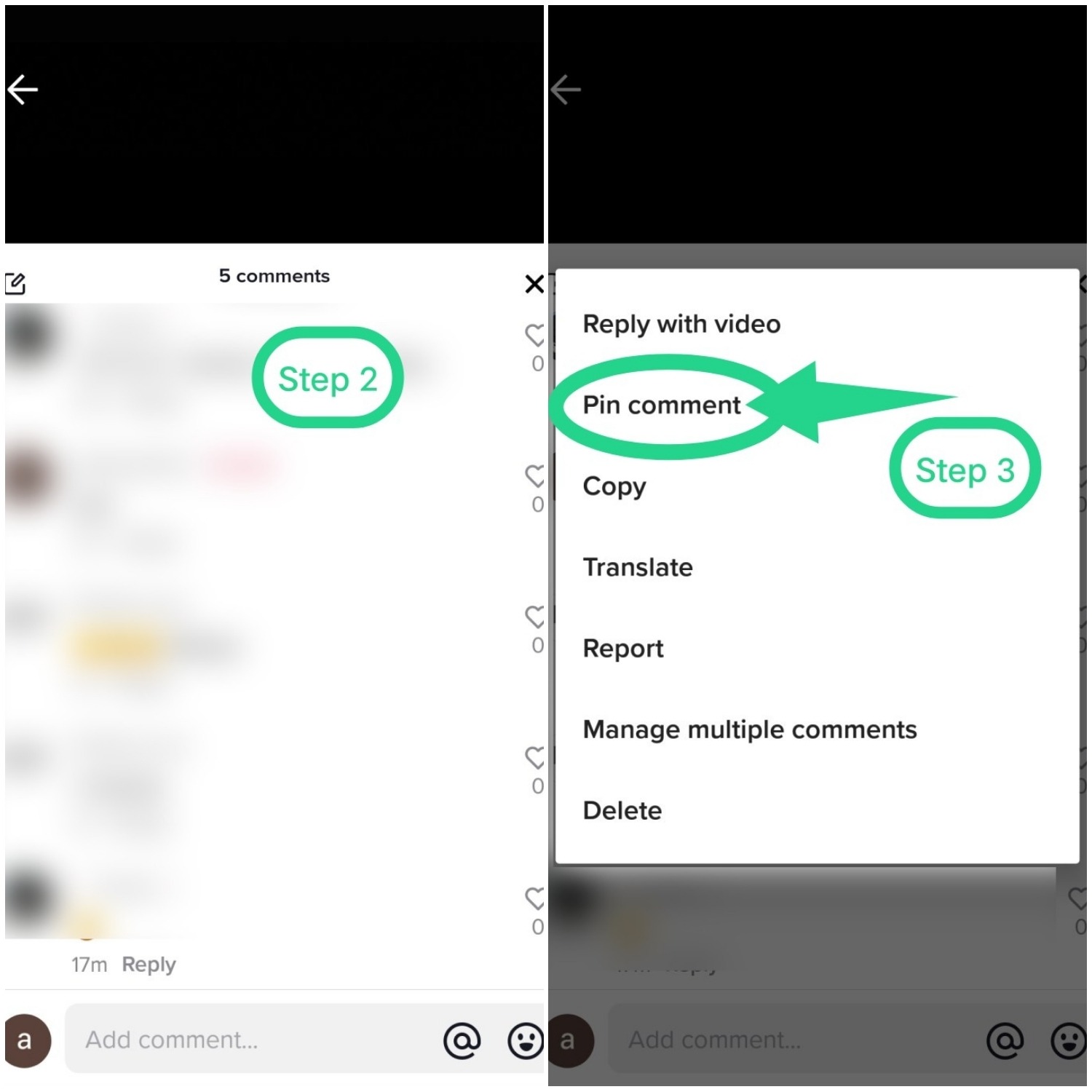
- At any time, if you feel like replacing the pinned comment, you can easily do this. Simply hold and long-press the new comment, you like to pin. A pop-up will appear on your phone screen displaying the message that ‘Pinning this comment will replace and unpinned your previously pinned comment.‘ Hit the ‘Pin and replace‘ button to pin the different comment.
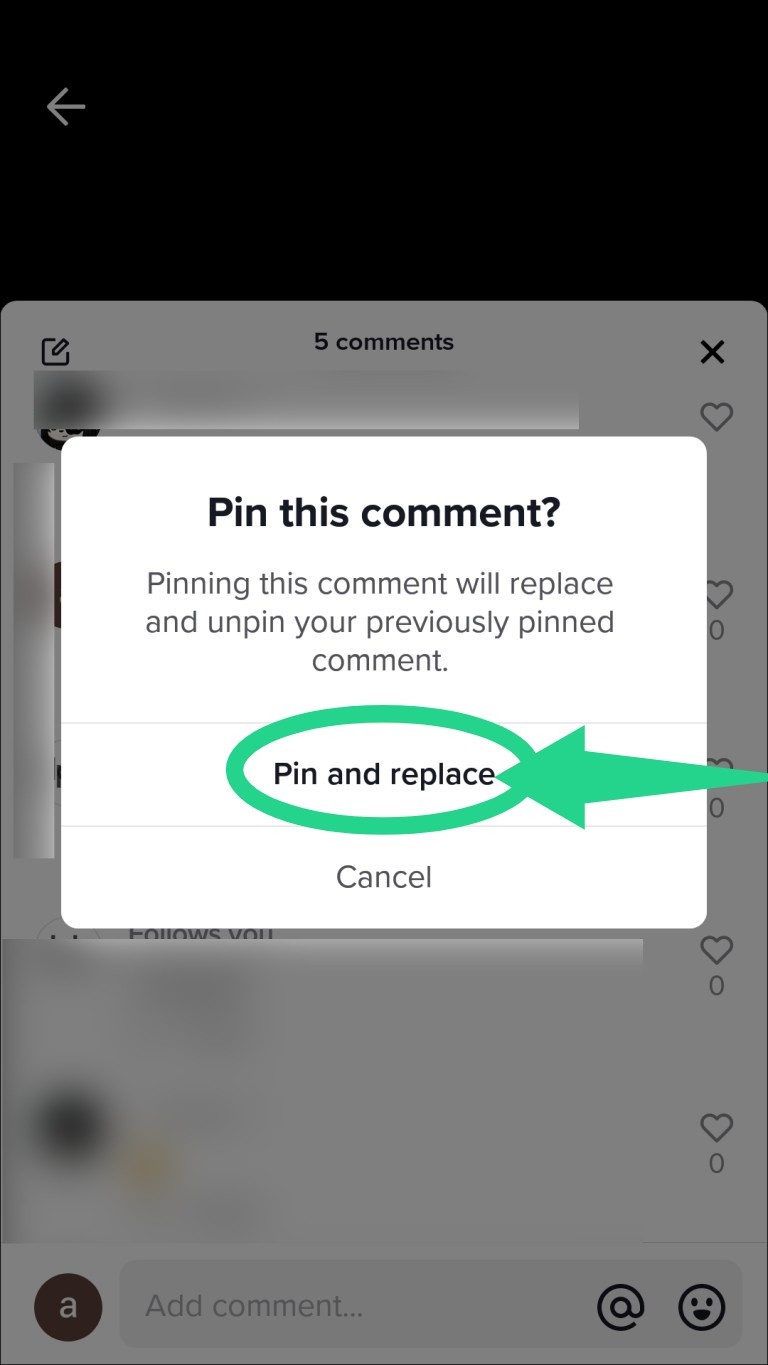
How To Unpin Comments On TikTok Videos?
If you decide not to pin any comments on your TikTok posts, you may unpin the comment following as directed below.
- Open your TikTok Application. Find the post on which you want to pin a comment. At the right side of the post, you will find a dialogue bubble having 3 dots as shown in the screenshot.
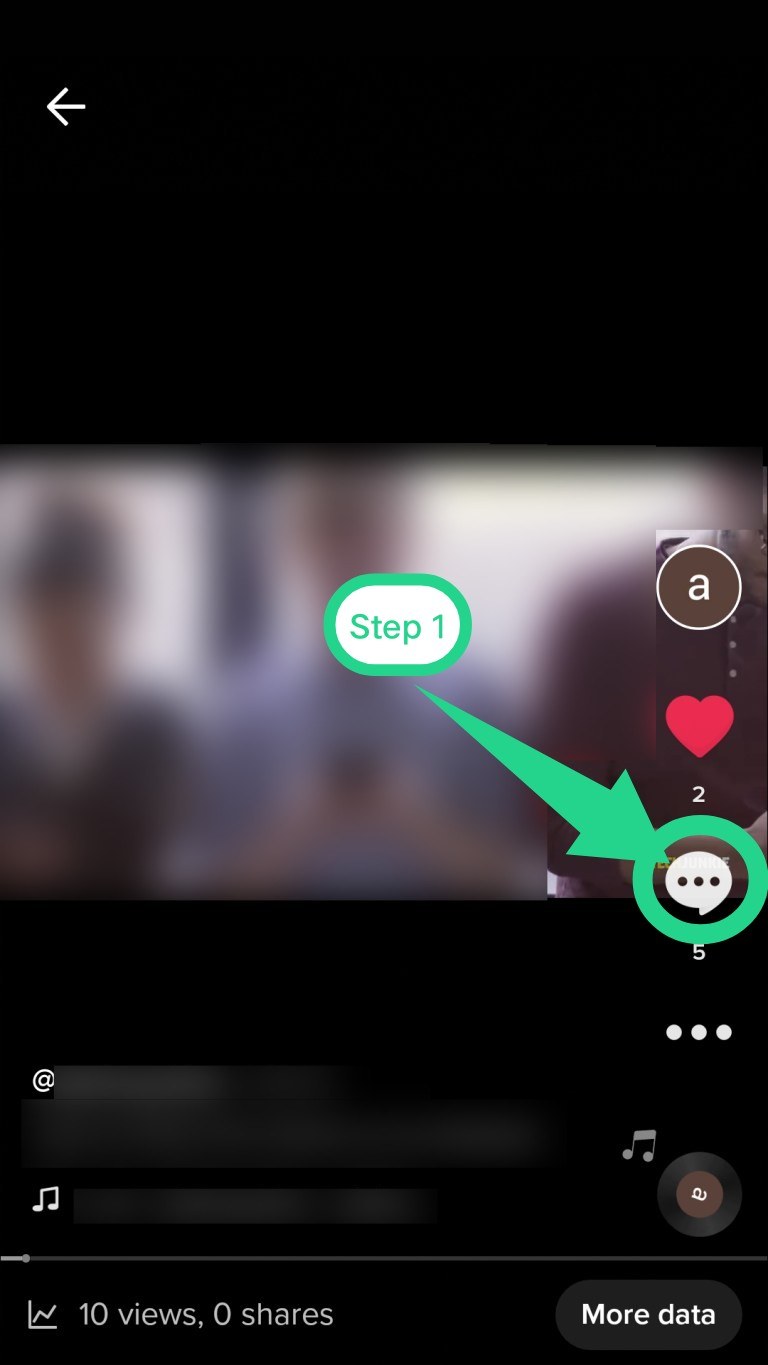
- A list of all comments on the video will instantly appear on your screen. Hold and long-press the comment you want to pin.
- When you do this, a list of options will appear. Tap on the option of ‘Unpin Comment’. When you unpin the comment, it will no longer be shown at the top of the comments thread.
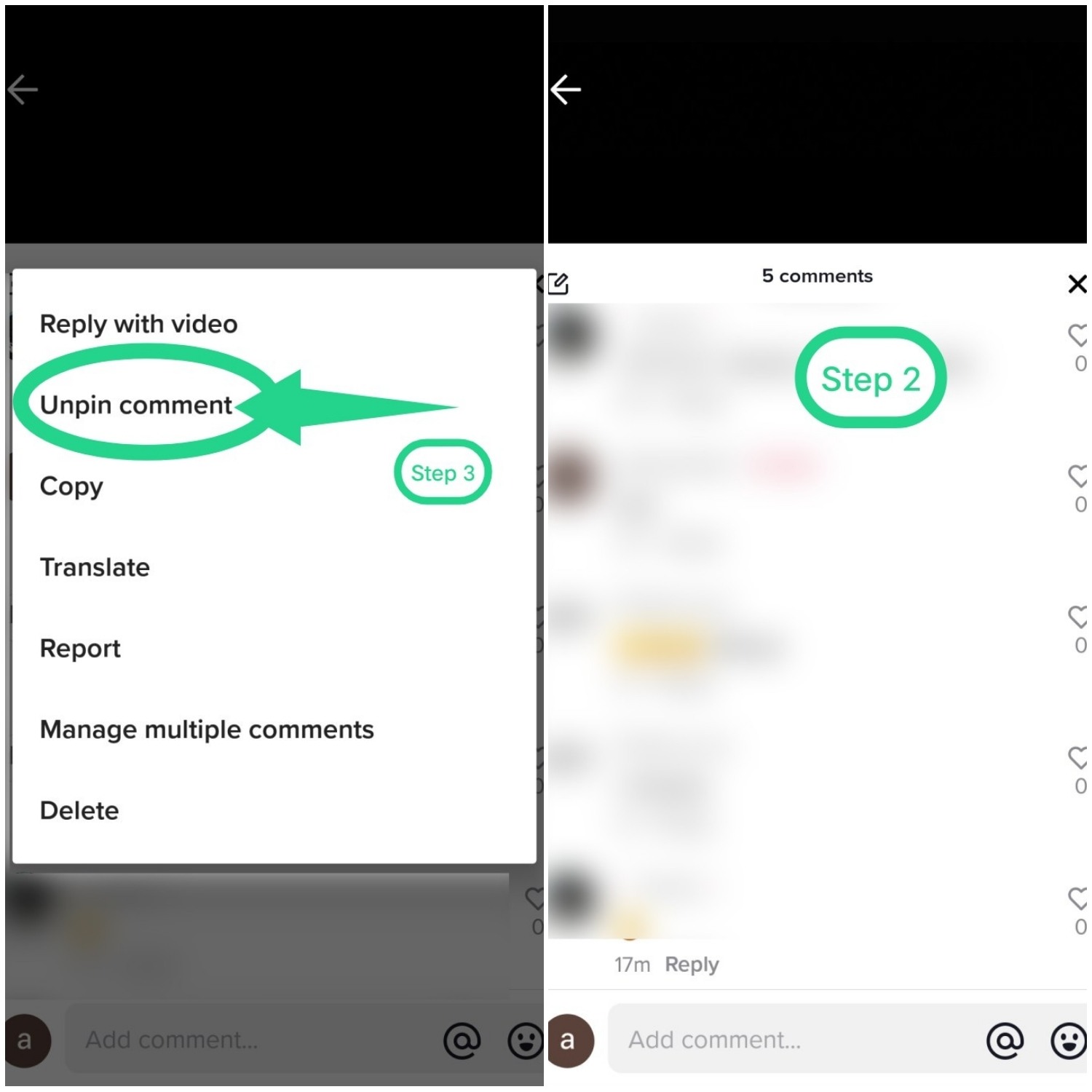
How To Pin Comments On TikTok Live Stream?
If you are desperately looking for the answer to how to pin comments on TikTok live stream, you are just wasting your time because as of date TikTok does not give Pin Comment feature on its live stream. However, there is an idea that helps you to pin comments through the Q&A feature. During the live video, TikTok does not facilitate you to pin comments from viewers but if the same comment is made through the Q & A section from the viewer, you can easily pin it.
How? Read here:
- Open the TikTok App on your mobile phone. Tap on the “+” sign which is also called a great button, located at the bottom middle of the app screen.
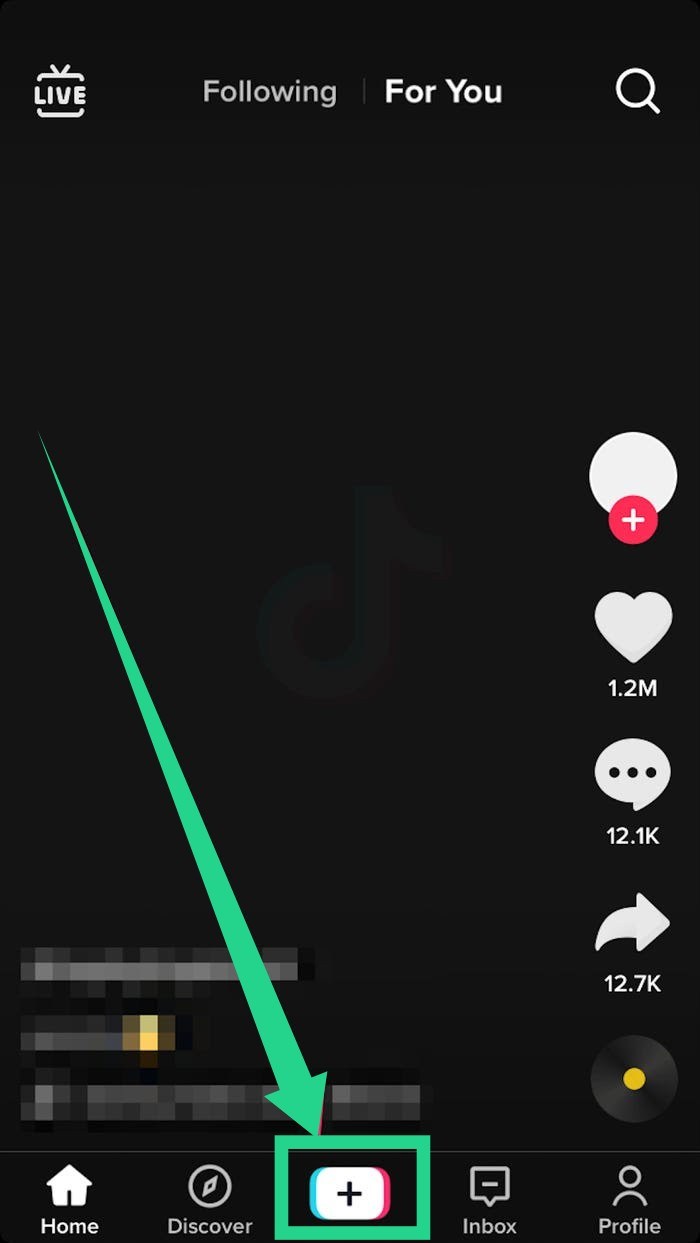
- Now, scroll the carousel of options to the left to find the ‘Go Live‘ option mentioned in Red.
- As soon as you tap the ‘Go Live‘ button, your live video will start. You then need to wait for your viewers to join the live session. TikTok will notify your followers that you are available live on TikTok.
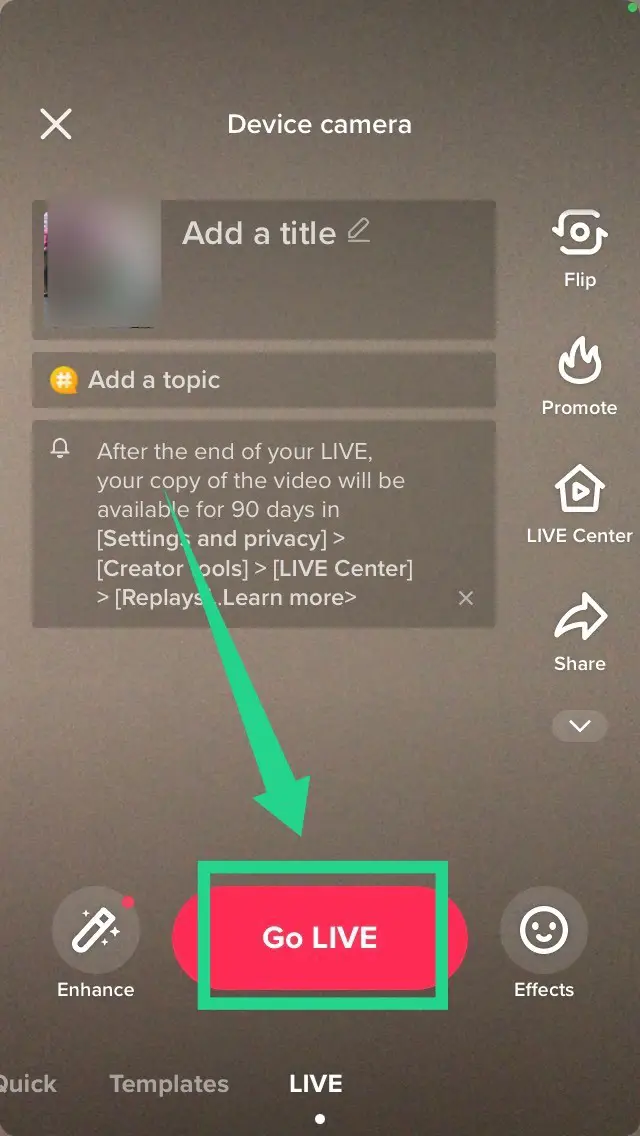
- When viewers start joining your TikTok live session and start commenting too, you may ask the author of the comment that you want to pin, to send it as a question. This is because you cannot pin the comment on TikTok live but it is possible to pin a question from a viewer.
- Now the thing is, how do viewers ask you questions? Well, that’s again easy peasy. Viewers will see a “Q&A” button next to the “Add a comment” area on their screen. In case, if you yourself want to pin a note, description, or any link in the live session, you may use another TikTok account of yours.

- When a viewer will type his question and send you, TikTok immediately sends you a notification. Next to the question, the push-pin icon will be there, tapping what you can on that question. (Here question need not be necessarily a question, it may be a simple message as well)

That pinned question will be shown under a white box to all the viewers who join the live. Alternatively, if you miss the notification, you may also pin the question. For this, you need to go to the “Interact” section that lies next to the “Share” button on the live video screen. Then select “Q&A” to check out all the questions asked on the particular live. Then Just repeat things you have been told above about pinning a comment. And you are good to go with your TikTok live session.
What is Q&A Feature on TikTok?
TikTok’s Q&A feature is unique and engaging because not all the social media around you offer such a feature. So, as compared to other social sites, TikTok is ahead in this area by offering Q&A.
A lot of content creators and influencers, businesses, and media personnel are loving this feature because it is effective in engaging target audiences. As the name suggests, Q&A enables the audiences and viewers to ask questions and the creator will then answer them.
These questions and answers are recorded and saved within the app so that the user can refer to and read them later also. Another good thing about this feature is that the users can record questions and answers in video form as well. This video can be of any length between 15 seconds to 3 minutes. You can compare this feature with platforms and communities like Reddit and Quora.
Considering the benefits of this feature, a lot of users are using it as crowd-sourced bringing many different, unique, and new perspectives to get things done. And I personally feel that people like to watch more than they read. So, its video answering feature is just like a cherry on the pie.
How To Find A Pinned Comment On TikTok?
YouTube, Instagram, Facebook, and almost all varieties of social media today offer a feature that lets you pin your favorite comment on your post and live feed. And then how can Tiktok, which is at the top of the list of social media users, lag behind in this race? The pin Comment feature or flagged comments on TikTok is quite helpful in setting the right tone for your posts and grabbing users’ attention to it.
But here the question arises how to find a pinned comment on TikTok?
FYI, when you pin any comment on TikTok, it appears at the top of your post or the live feed video. If you see a push-pin icon on any comment or if a comment is marked as ‘Pinned’, you can understand that this is a pinned comment. Moreover, it should be made clear that only the creator of the post can have the right to pin any comment of his choice. This means that one cannot pin comments on someone else’s post or video.
When the creator pinned any comment, the author of the comment will be notified of the same. All the pinned comments can be unpinned at any time. However, no notification is given to the author for unpinned comments. TikTok allows you to pin only one comment at a time. So, if you want to pin other comments, you need to unpin the already pinned comment.
How To Pin a Comment On TikTok PC?
Although today smartphones can be seen in every hand around you, there are still some people who want to use social media apps like TikTok on their PC. And they are not insane but have valid reasons for doing so. Imagine you are a TikTok influencer working on your PC and need to go live for your audience. You find it very time-consuming and tiresome to switch time and again between PC and phone. So, the best idea is to use TikTok on the PC itself. In that case, you might need to know how to pin a comment on a TikTok PC.
TikTok can be used through its website on PC but you can enjoy the fully functional TikTok only in the mobile app. The only workaround is to emulate TikTok mobile on your PC. For this, there are numerous emulators available online, free as well as premium. I use and recommend Bluestacks. It is a reputable, convenient, and secure emulator among all platforms of its type. And it works on both Windows and MacOS. Go through the steps given below, if you want to pin TikTok comments on PC.
- Visit the official and authenticated website of the Bluestacks. Click on the ‘Download BlueStacks’ button.
- Save the downloaded file on your PC. Tech experts recommend transferring the file to the ‘D’ drive. To install the emulator, open it and click on the ‘Run’ command. The entire process of installation may take some time, so be patient.
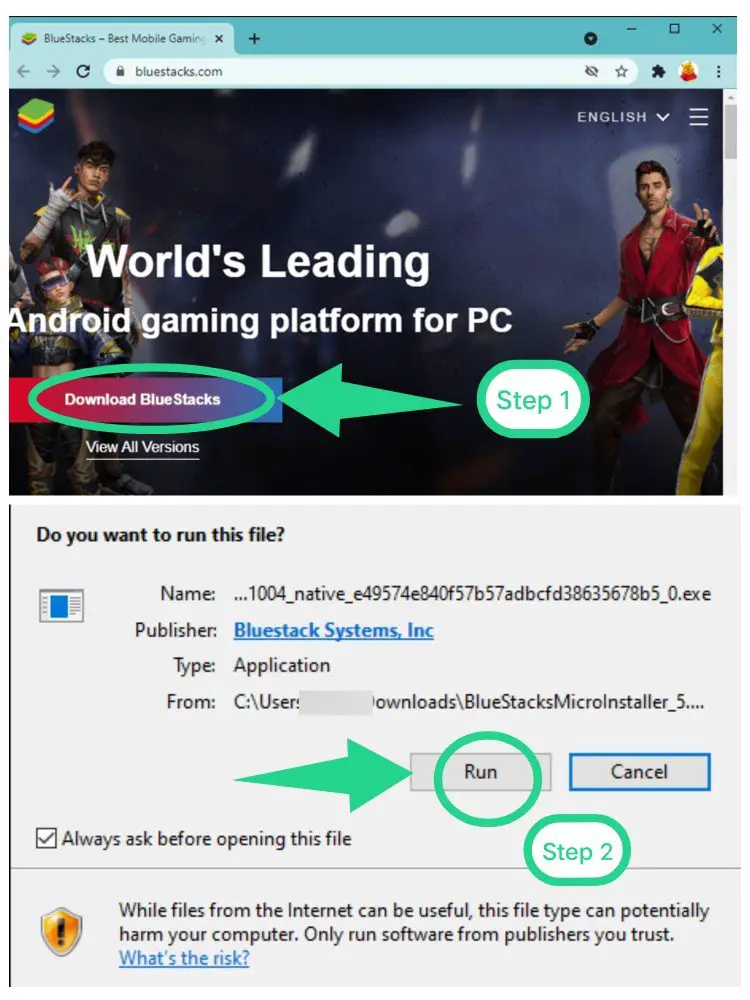
- Once the emulator is installed, it will take you to the Google sign-in page for accessing the Google Play Store. Complete the sign-in process and ‘Accept’ the ‘Terms of service’ to continue. When installed, open the play store on your PC.

- Install TikTok through BlueStacks.
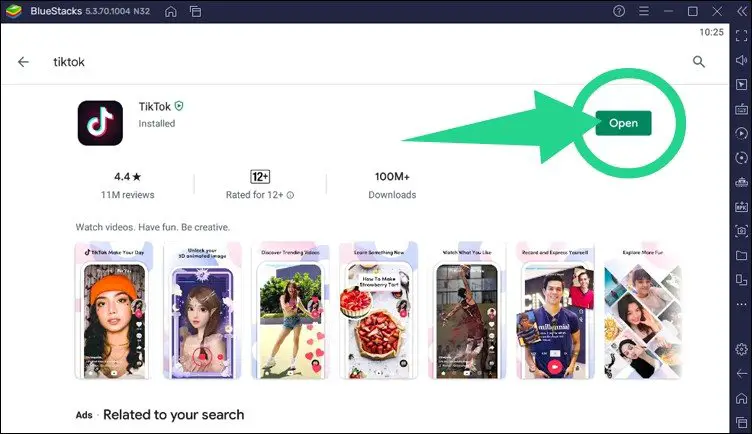
- Open your TikTok Application. Find the post on which you want to pin a comment. At the right side of the post, you will find a dialogue bubble having 3 dots as shown in the screenshot.
- A list of all comments on the video will instantly appear on your screen. Hold and long-press the comment you want to pin.
- When you do this, a list of options will appear. Tap on the option of ‘Pin Comment‘. When you pin the comment, it will be shown at the top of the post.
Conclusion
TikTok is an amazing entertaining mobile application that keeps you hooked for hours but sometimes you need to learn a few features that take your TikTok journey to the next level. I hope after reading this little piece of information, you will better exploit the Pin comment feature on TikTok videos as well as live sessions. Happy TikToking.!!







Add Comment